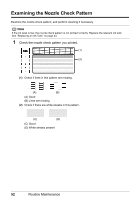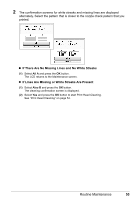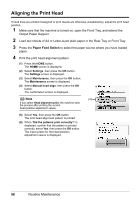Canon PIXMA MP520 MP520 series Quick Start Guide - Page 60
Aligning the Print Head
 |
View all Canon PIXMA MP520 manuals
Add to My Manuals
Save this manual to your list of manuals |
Page 60 highlights
Aligning the Print Head If ruled lines are printed misaligned or print results are otherwise unsatisfactory, adjust the print head position. 1 Make sure that the machine is turned on, open the Front Tray, and extend the Output Paper Support. 2 Load two sheets of A4 or Letter-sized plain paper in the Rear Tray or Front Tray. 3 Press the Paper Feed Switch to select the paper source where you have loaded paper. 4 Print the print head alignment pattern. (1) Press the HOME button. The HOME screen is displayed. (2) Select Settings, then press the OK button. The Settings screen is displayed. (3) Select Maintenance, then press the OK button. The Maintenance screen is displayed. (4) Select Manual head align, then press the OK button. The confirmation screen is displayed. Note (4) If you select Head alignment print, the machine exits the process after printing the current head position adjustment values. (5) Select Yes, then press the OK button. The print head alignment pattern is printed. (6) When "Did the patterns print correctly?" is displayed, confirm that the pattern is printed correctly, select Yes, then press the OK button. The input screen for the head position adjustment values is displayed. 56 Routine Maintenance