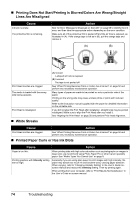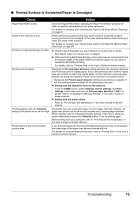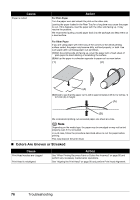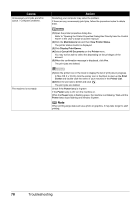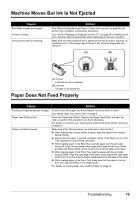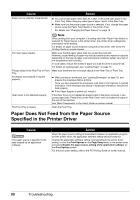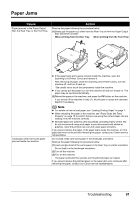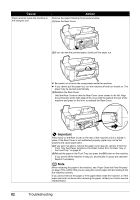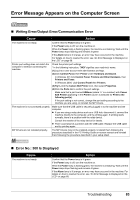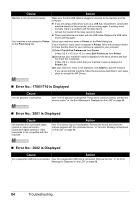Canon PIXMA MP520 MP520 series Quick Start Guide - Page 83
Machine Moves But Ink Is Not Ejected, Paper Does Not Feed Properly - print head error
 |
View all Canon PIXMA MP520 manuals
Add to My Manuals
Save this manual to your list of manuals |
Page 83 highlights
Machine Moves But Ink Is Not Ejected Cause Print Head nozzles are clogged. Ink tank is empty. The protective film is remaining. Action See "When Printing Becomes Faint or Colors Are Incorrect" on page 50 and perform any necessary maintenance operations. See "An Error Message Is Displayed on the LCD" on page 68 to identify the ink error, and then take the appropriate action depending on the error condition. Make sure all of the protective film is peeled off and the air hole is exposed, as illustrated in (A). If the orange tape is left as in (B), pull the orange tape and remove it. (A) (B) (A) Correct L-shaped air hole is exposed. (B) Incorrect The tape is not peeled off. Paper Does Not Feed Properly Cause Action Printing on inappropriate type of paper. Check to see if the paper you are printing on is not too thick or curled. See "Media Types You Cannot Use" on page 9. Paper Feed Roller is dirty. Clean the Paper Feed Roller. Cleaning the Paper Feed Roller will wear the roller, so perform this procedure only when necessary. For details on cleaning, see "Cleaning the Paper Feed Roller (Roller Cleaning)" on page 61. Paper not loaded properly. Make sure of the following when you load paper in the machine. z When loading two or more sheets of paper, align the edges of the sheets before loading. z Always load the paper in portrait orientation, either in the Rear Tray or Front Tray, regardless of the printing orientation. z When loading paper in the Rear Tray, load the paper with the print side facing UP. Align the right edge of the paper stack against the Cover Guide and slide the Paper Guide so that it just touches the left edge of the stack. z When loading paper in the Front Tray, load the paper with the print side facing DOWN. Align the right edge of the paper stack against the right edge of the Front Tray and slide the Paper Guide against the left edge of the stack. z When loading paper in the Front Tray, make sure that the paper is not set over the Load Limit Mark on the Paper Guide. For details on loading paper, see "Loading Paper" on page 13. Troubleshooting 79