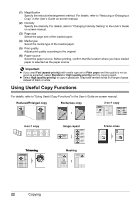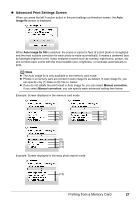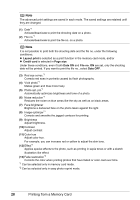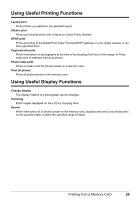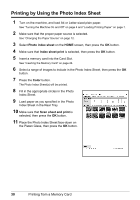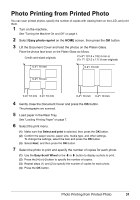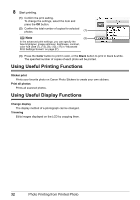Canon PIXMA MP520 MP520 series Quick Start Guide - Page 31
Advanced Print Settings Screen, image fix, Auto image fix ON, Manual correction
 |
View all Canon PIXMA MP520 manuals
Add to My Manuals
Save this manual to your list of manuals |
Page 31 highlights
z Advanced Print Settings Screen When you press the left Function button in the print settings confirmation screen, the Auto image fix screen is displayed. When Auto image fix ON is selected, the scene or person's face of a shot photo is recognized and the most suitable correction for each photo is made automatically. It makes a darkened face by backlight brighter to print. It also analyzes a scene such as scenery, night scene, person, etc. and corrects each scene with the most suitable color, brightness, or contrasts automatically to print. Note z The Auto image fix is only available in the memory card mode. z Photos in a memory card are printed in Auto image fix as default. In Auto image fix, you can specify only (1) Date or (2) File no. below. z If you do not satisfy the print result in Auto image fix, you can select Manual correction. If you select Manual correction, you can specify each advanced setting item below. Example: Screen displayed in the memory card mode (1) (5) (2) (6) (3) (7) (4) (8) (9) (10) (11) (12) Example: Screen displayed in the easy photo reprint mode (13) Printing from a Memory Card 27