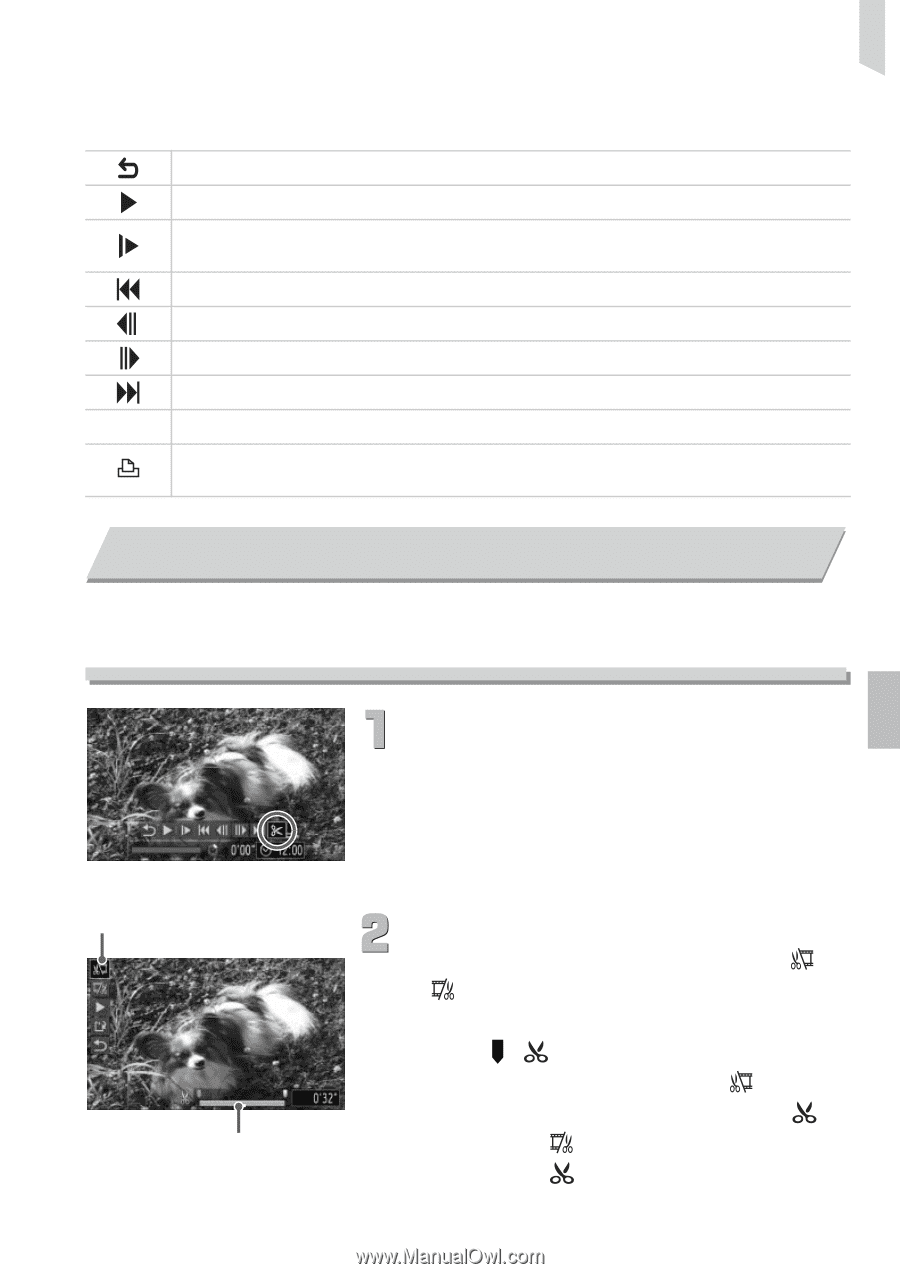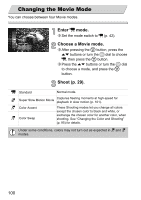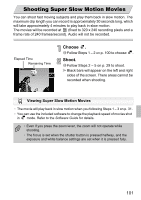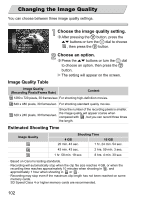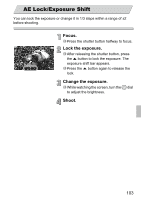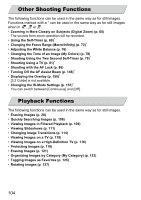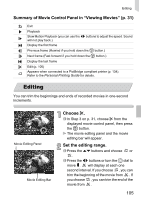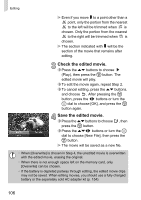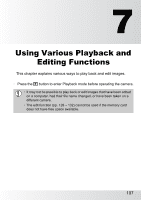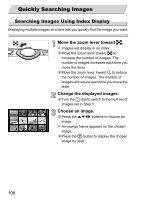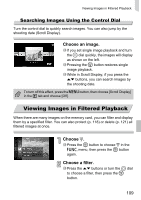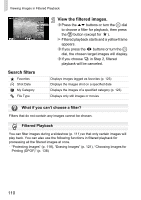Canon PowerShot SD4000 IS PowerShot SD4000 IS / IXUS 300 HS Camera User Guide - Page 105
Editing
 |
View all Canon PowerShot SD4000 IS manuals
Add to My Manuals
Save this manual to your list of manuals |
Page 105 highlights
Editing Summary of Movie Control Panel in "Viewing Movies" (p. 31) Exit Playback Slow Motion Playback (you can use the qr buttons to adjust the speed. Sound will not play back.) Display the first frame Previous frame (Rewind if you hold down the m button.) Next frame (Fast forward if you hold down the m button.) Display the last frame * Edit (p. 105) Appears when connected to a PictBridge compliant printer (p. 134). Refer to the Personal Printing Guide for details. Editing You can trim the beginnings and ends of recorded movies in one-second increments. Movie Editing Panel Movie Editing Bar Choose *. ∆ In Step 3 on p. 31, choose * from the displayed movie control panel, then press the m button. The movie editing panel and the movie editing bar will appear. Set the editing range. ∆ Press the op buttons and choose or . ∆ Press the qr buttons or turn the - dial to move . will display at each one second interval. If you choose , you can trim the beginning of the movie from . If you choose , you can trim the end of the movie from . 105