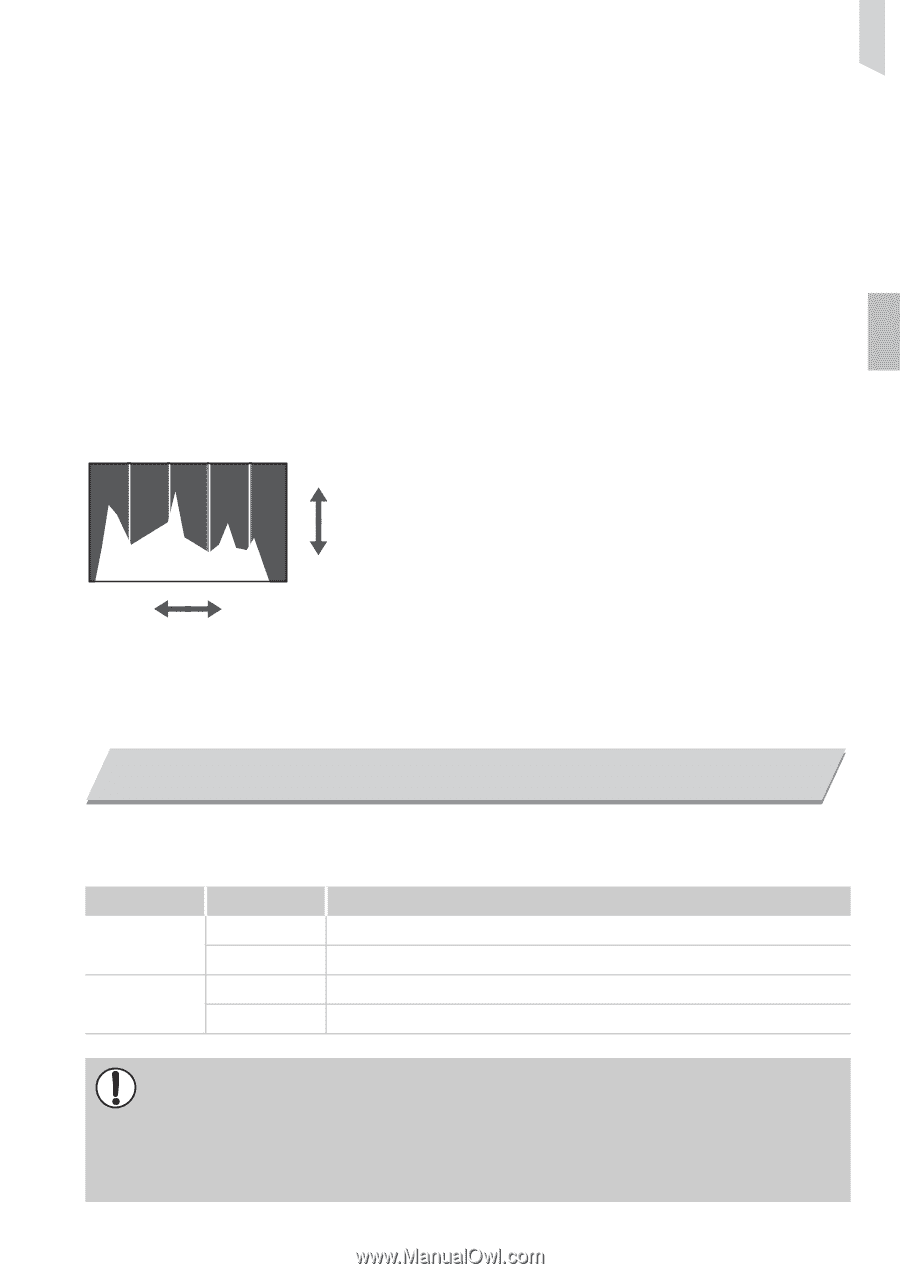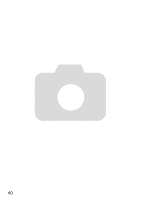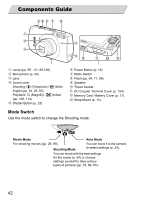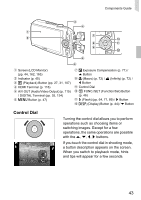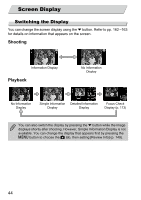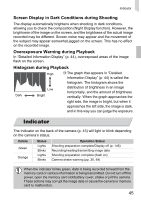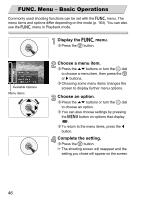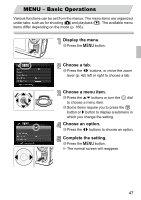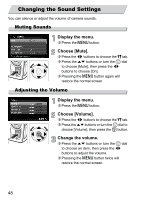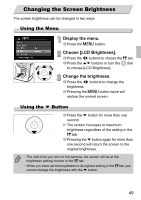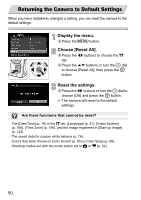Canon PowerShot SD4000 IS PowerShot SD4000 IS / IXUS 300 HS Camera User Guide - Page 45
Indicator
 |
View all Canon PowerShot SD4000 IS manuals
Add to My Manuals
Save this manual to your list of manuals |
Page 45 highlights
Indicator Screen Display in Dark Conditions during Shooting The display automatically brightens when shooting in dark conditions, allowing you to check the composition (Night Display function). However, the brightness of the image on the screen, and the brightness of the actual image recorded may be different. Screen noise may appear and the movement of the subject may appear somewhat jagged on the screen. This has no effect on the recorded image. Overexposure Warning during Playback In "Detailed Information Display" (p. 44), overexposed areas of the image flash on the screen. Histogram during Playback High ∆ The graph that appears in "Detailed Information Display" (p. 44) is called the histogram. The histogram shows the Low distribution of brightness in an image horizontally, and the amount of brightness Dark Bright vertically. When the graph approaches the right side, the image is bright, but when it approaches the left side, the image is dark, and in this way you can judge the exposure. Indicator The Indicator on the back of the camera (p. 43) will light or blink depending on the camera's status. Colors Green Orange Status Lights Blinks Lights Blinks Operation Status Shooting preparation complete/Display off (p. 146) Recording/reading/transmitting image data Shooting preparation complete (flash on) Camera shake warning (pp. 26, 64) When the indicator blinks green, data is being recorded to/read from the memory card or various information is being transmitted. Do not turn off the power, open the memory card slot/battery cover, shake or jolt the camera. These actions may corrupt the image data or cause the camera or memory card to malfunction. 45