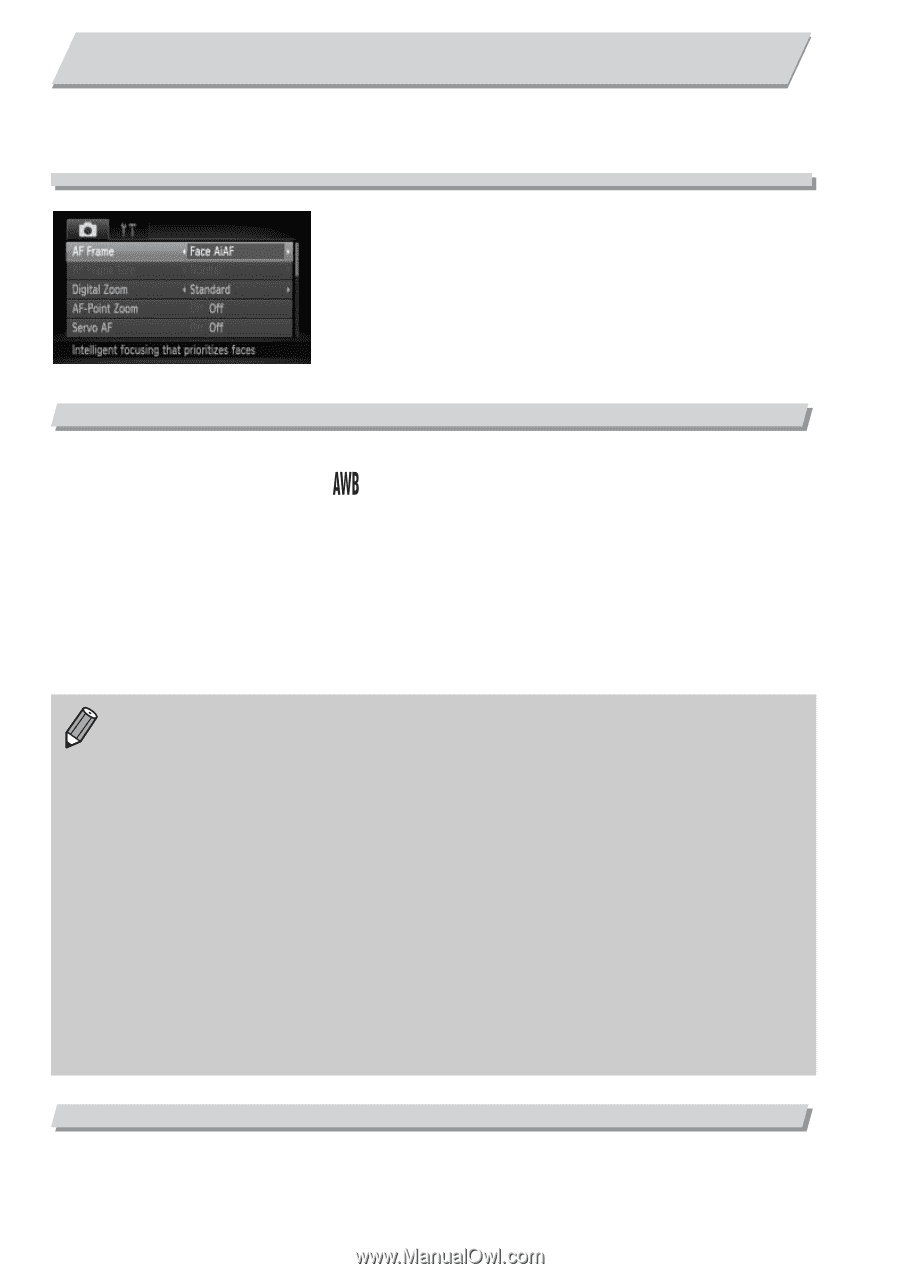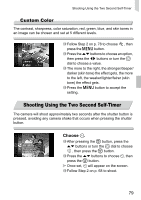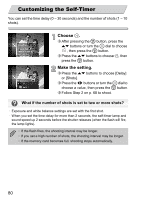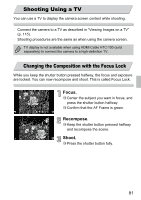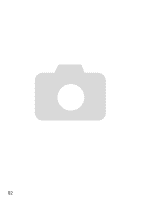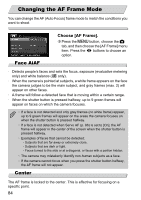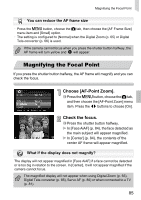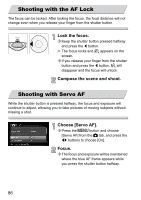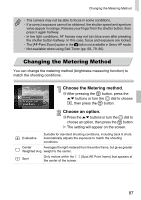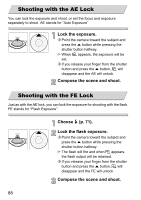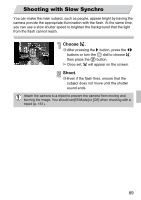Canon PowerShot SD4000 IS PowerShot SD4000 IS / IXUS 300 HS Camera User Guide - Page 84
Changing the AF Frame Mode
 |
View all Canon PowerShot SD4000 IS manuals
Add to My Manuals
Save this manual to your list of manuals |
Page 84 highlights
Changing the AF Frame Mode You can change the AF (Auto Focus) frame mode to match the conditions you want to shoot. Face AiAF Choose [AF Frame]. ∆ Press the n button, choose the 4 tab, and then choose the [AF Frame] menu item. Press the qr buttons to choose an option. • Detects people's faces and sets the focus, exposure (evaluative metering only) and white balance ( only). • When the camera is pointed at subjects, a white frame appears on the face the camera judges to be the main subject, and gray frames (max. 2) will appear on other faces. • A frame will follow a detected face that is moving within a certain range. • When the shutter button is pressed halfway, up to 9 green frames will appear on faces on which the camera focuses. • If a face is not detected and only gray frames (no white frame) appear, up to 9 green frames will appear on the areas the camera focuses on when the shutter button is pressed halfway. • If a face is not detected when Servo AF (p. 86) is set to [On], the AF frame will appear in the center of the screen when the shutter button is pressed halfway. • Examples of faces that cannot be detected: • Subjects that are far away or extremely close. • Subjects that are dark or light. • Faces turned to the side or at a diagonal, or faces with a portion hidden. • The camera may mistakenly identify non-human subjects as a face. • If the camera cannot focus when you press the shutter button halfway, the AF frame will not appear. Center The AF frame is locked to the center. This is effective for focusing on a specific point. 84