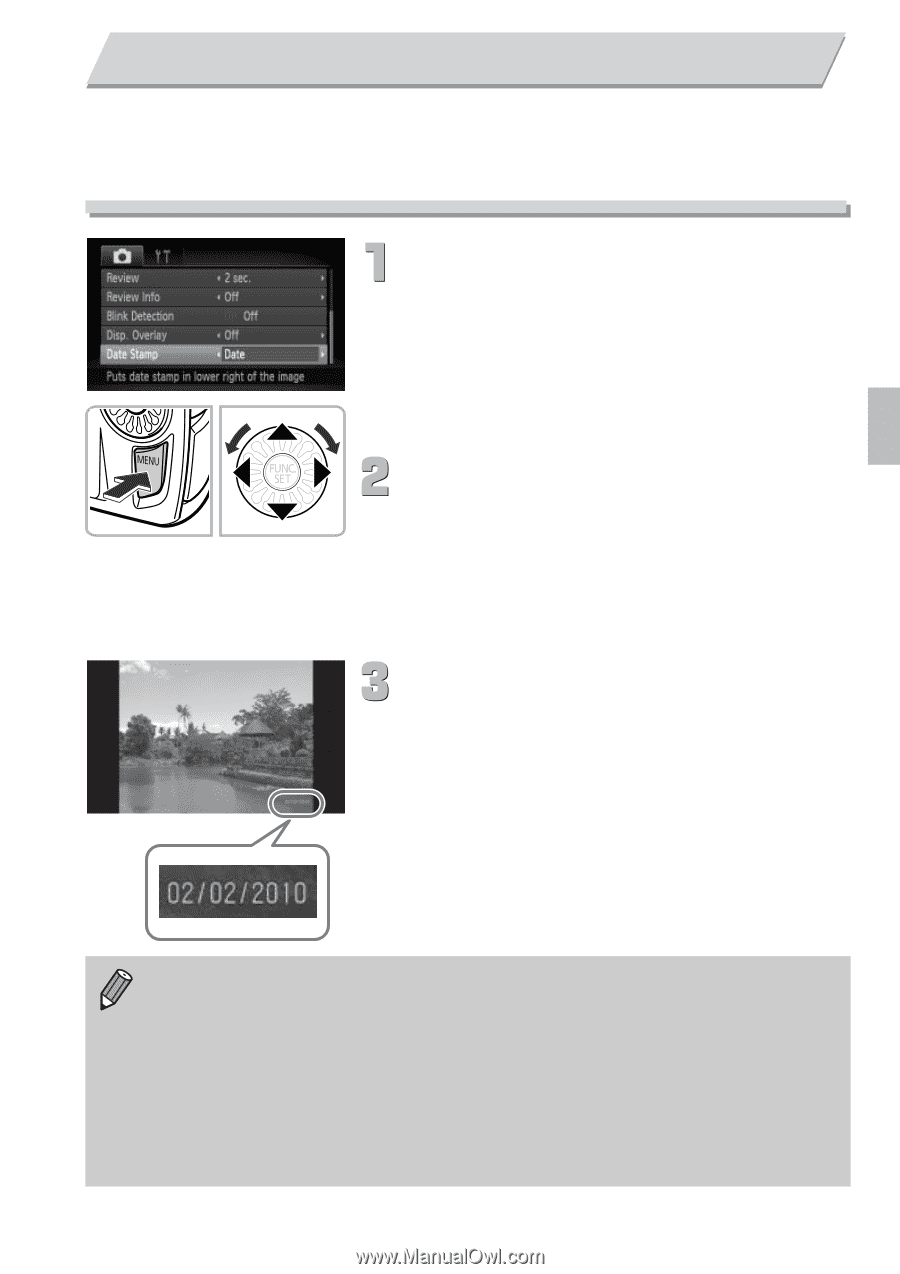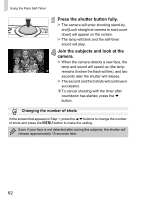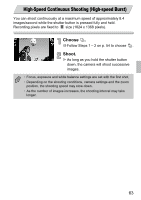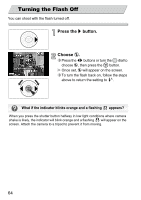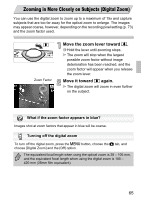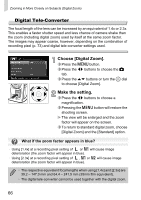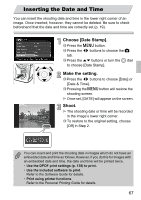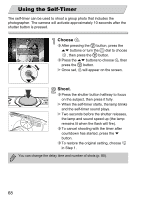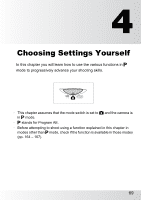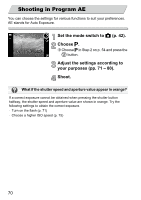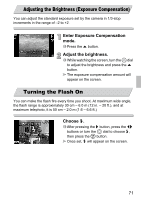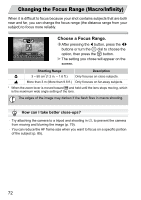Canon PowerShot SD4000 IS PowerShot SD4000 IS / IXUS 300 HS Camera User Guide - Page 67
Inserting the Date and Time
 |
View all Canon PowerShot SD4000 IS manuals
Add to My Manuals
Save this manual to your list of manuals |
Page 67 highlights
Inserting the Date and Time You can insert the shooting date and time in the lower right corner of an image. Once inserted, however, they cannot be deleted. Be sure to check beforehand that the date and time are correctly set (p. 19). Choose [Date Stamp]. ∆ Press the n button. ∆ Press the qr buttons to choose the 4 tab. ∆ Press the op buttons or turn the - dial to choose [Date Stamp]. Make the setting. ∆ Press the qr buttons to choose [Date] or [Date & Time]. ∆ Pressing the n button will restore the shooting screen. Once set, [DATE] will appear on the screen. Shoot. The shooting date or time will be recorded in the image's lower right corner. ∆ To restore to the original setting, choose [Off] in Step 2. You can insert and print the shooting date in images which do not have an embedded date and time as follows.However, if you do this for images with an embedded date and time, the date and time will be printed twice. • Use the DPOF print settings (p. 138) to print. • Use the included software to print. Refer to the Software Guide for details. • Print using printer functions. Refer to the Personal Printing Guide for details. 67