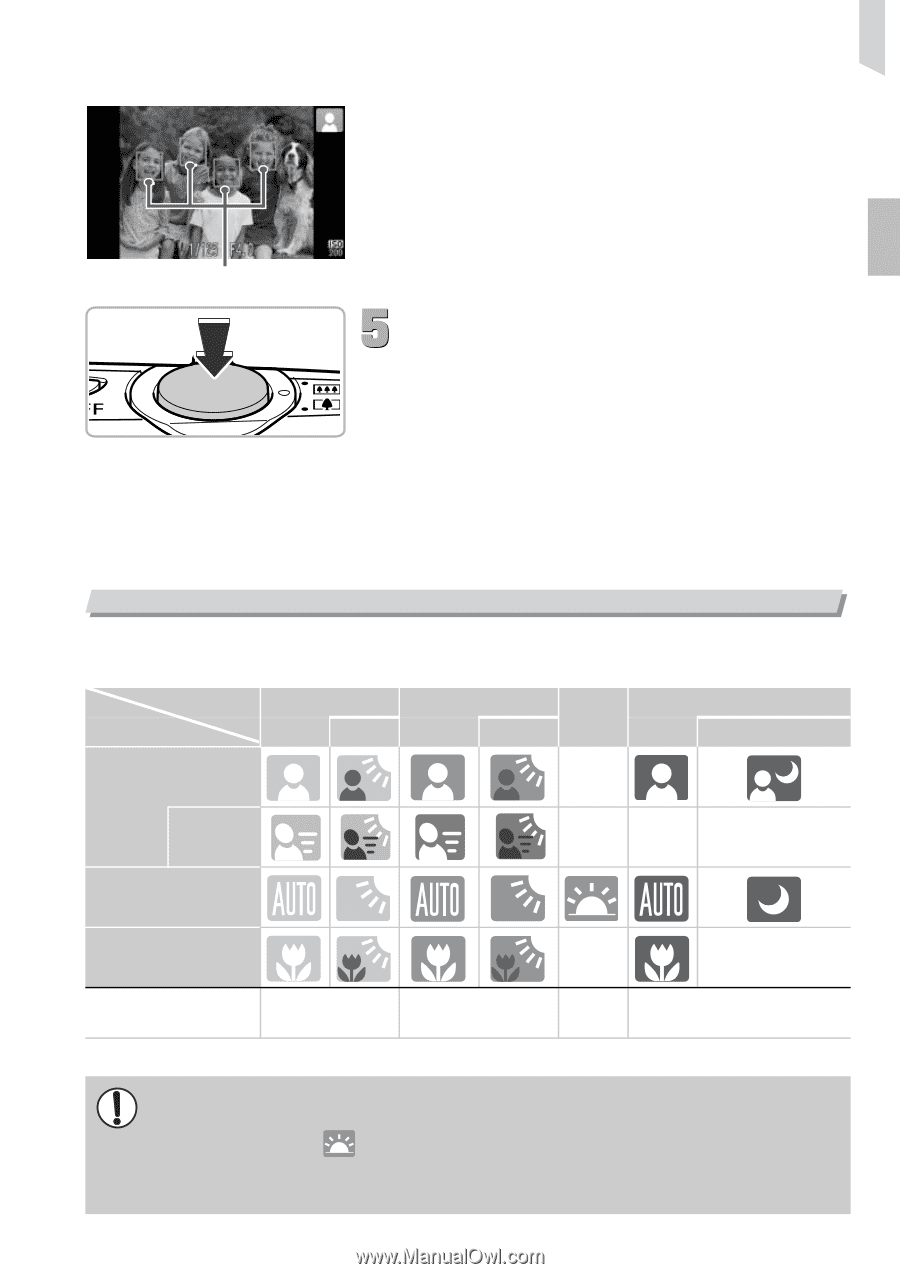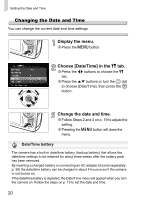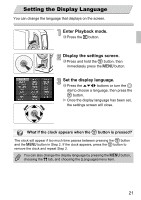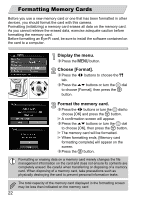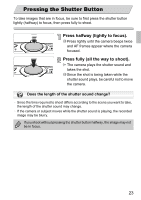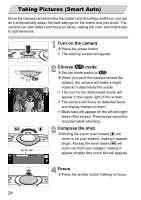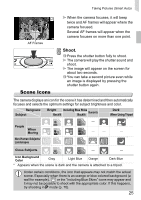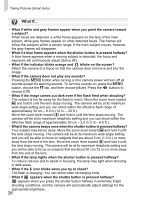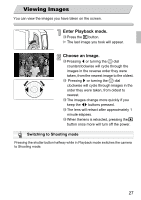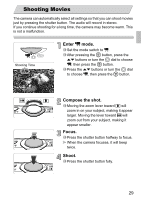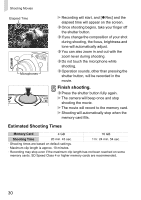Canon PowerShot SD4000 IS PowerShot SD4000 IS / IXUS 300 HS Camera User Guide - Page 25
Scene Icons
 |
View all Canon PowerShot SD4000 IS manuals
Add to My Manuals
Save this manual to your list of manuals |
Page 25 highlights
Taking Pictures (Smart Auto) AF Frames Scene Icons When the camera focuses, it will beep twice and AF frames will appear where the camera focused. Several AF frames will appear when the camera focuses on more than one point. Shoot. ∆ Press the shutter button fully to shoot. The camera will play the shutter sound and shoot. The image will appear on the screen for about two seconds. ∆ You can take a second picture even while an image is displayed by pressing the shutter button again. The camera displays an icon for the scene it has determined and then automatically focuses and selects the optimum settings for subject brightness and color. Background Subject People When Moving Non-Human Subjects/ Landscapes Bright Including Blue Skies Sunsets Backlit Backlit - Dark When Using Tripod * -- - * Close Subjects - - Icon Background Color Gray Light Blue Orange Dark Blue * Appears when the scene is dark and the camera is attached to a tripod. Under certain conditions, the icon that appears may not match the actual scene. Especially when there is an orange or blue colored background (a wall for example), or the "Including Blue Skies" icons may appear and it may not be possible to shoot with the appropriate color. If this happens, try shooting in G mode (p. 70). 25