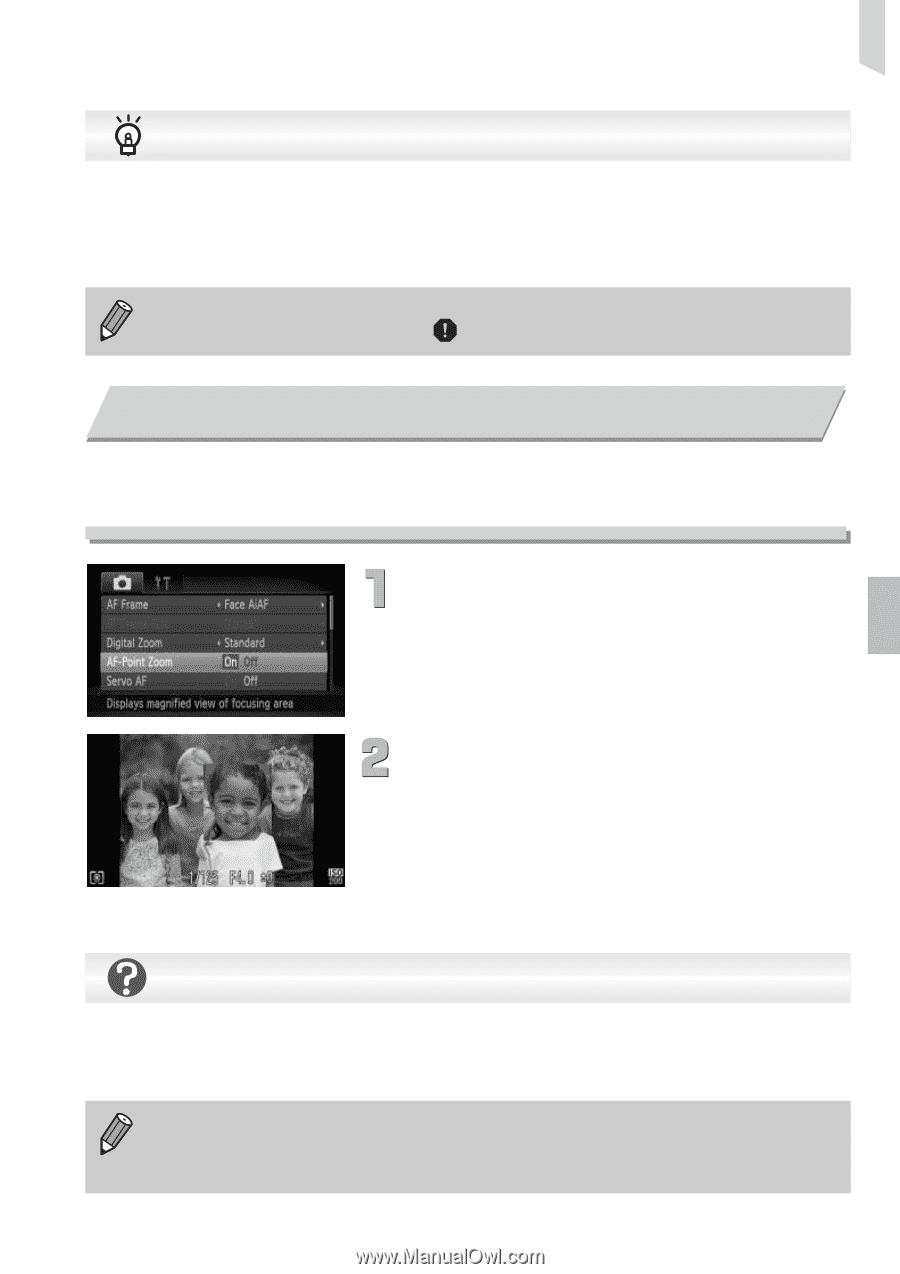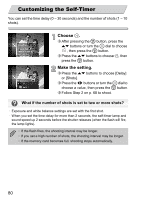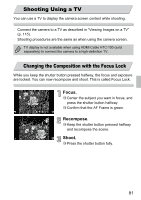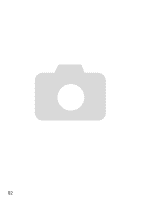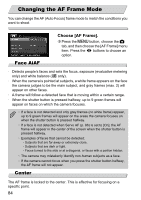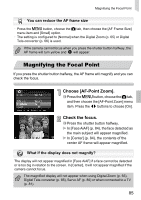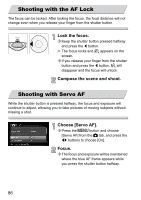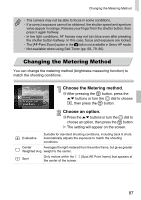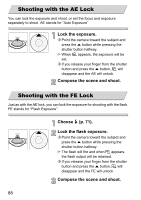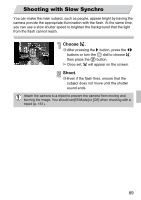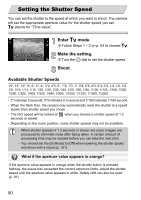Canon PowerShot SD4000 IS PowerShot SD4000 IS / IXUS 300 HS Camera User Guide - Page 85
Magnifying the Focal Point
 |
View all Canon PowerShot SD4000 IS manuals
Add to My Manuals
Save this manual to your list of manuals |
Page 85 highlights
Magnifying the Focal Point You can reduce the AF frame size • Press the n button, choose the 4 tab, then choose the [AF Frame Size] menu item and [Small] option. • The setting is configured to [Normal] when the Digital Zoom (p. 65) or Digital Tele-converter (p. 66) is used. If the camera cannot focus when you press the shutter button halfway, the AF frame will turn yellow and will appear. Magnifying the Focal Point If you press the shutter button halfway, the AF frame will magnify and you can check the focus. Choose [AF-Point Zoom]. ∆ Press the n button, choose the 4 tab, and then choose the [AF-Point Zoom] menu item. Press the qr buttons to choose [On]. Check the focus. ∆ Press the shutter button halfway. In [Face AiAF] (p. 84), the face detected as the main subject will appear magnified. In [Center] (p. 84), the contents of the center AF frame will appear magnified. What if the display does not magnify? The display will not appear magnified in [Face AiAF] if a face cannot be detected or is too big in relation to the screen. In [Center], it will not appear magnified if the camera cannot focus. The magnified display will not appear when using Digital Zoom (p. 65), Digital Tele-converter (p. 66), Servo AF (p. 86) or when connected to a TV (p. 81). 85