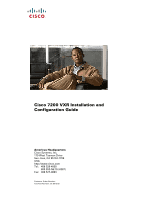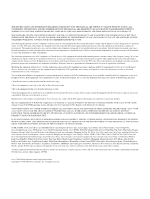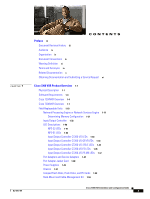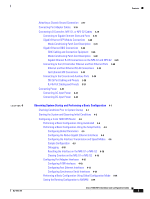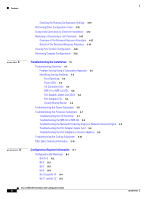Cisco 7206VXR Configuration Guide
Cisco 7206VXR - VPN Bundle Router Manual
 |
UPC - 746320975061
View all Cisco 7206VXR manuals
Add to My Manuals
Save this manual to your list of manuals |
Cisco 7206VXR manual content summary:
- Cisco 7206VXR | Configuration Guide - Page 1
Cisco 7200 VXR Installation and Configuration Guide Americas Headquarters Cisco Systems, Inc. 170 West Tasman Drive San Jose, CA 95134-1706 USA http://www.cisco.com Tel: 408 526-4000 800 553-NETS (6387) Fax: 408 527-0883 Customer Order Number: Text Part Number: OL-5013-09 - Cisco 7206VXR | Configuration Guide - Page 2
be required to correct the interference at their own expense. The following information is for FCC compliance of Class B devices: The equipment described in this manual generates and may radiate radio-frequency energy. If it is not installed in accordance with Cisco's installation instructions, it - Cisco 7206VXR | Configuration Guide - Page 3
Input/Output Controller C7200-I/O-FE-MII LEDs 1-47 Port Adapters and Service Adapters 1-47 Port Adapter Jacket Card 1-48 Power Supplies 1-49 Chassis 1-51 CompactFlash Disks, Flash Disks, and PC Cards 1-52 Rack-Mount and Cable-Management Kit 1-53 Cisco 7200 VXR Installation and Configuration Guide 3 - Cisco 7206VXR | Configuration Guide - Page 4
NPE-G1 and NPE-G2 Cable-Management Brackets on a Rear-Mounted Router 3-13 Installing the Chassis in the Rack 3-14 General Tabletop or Workbench Installation 3-14 Installing the Cable-Management Brackets 3-15 Securing the Port Adapter Cables 3-16 Cisco 7200 VXR Installation and Configuration Guide - Cisco 7206VXR | Configuration Guide - Page 5
Contents 4 C H A P T E R OL-5013-09 Attaching a Chassis Ground Connection 3-17 Connecting Port Adapter Cables 3-19 Connecting I/O Controller, NPE-G1, or NPE-G2 Cables 3-19 Connecting to Gigabit Ethernet Slots and Ports 3-19 Gigabit Ethernet SFP Module Connections 3-20 Mode-Conditioning Patch Cord - Cisco 7206VXR | Configuration Guide - Page 6
NPE-G1 or NPE-G2 5-8 Troubleshooting the Network Processing Engine or Network Services Engine 5-9 Troubleshooting the Port Adapter Jacket Card 5-9 Troubleshooting the Port Adapters or Service Adapters 5-9 Troubleshooting the Cooling Subsystem 5-10 Fiber-Optic Cleaning Information 5-10 Configuration - Cisco 7206VXR | Configuration Guide - Page 7
While Running Cisco IOS A-5 Displaying the Configuration Register While Running ROM Monitor A-5 Setting the Configuration Register While Running Cisco IOS A-6 Setting the Configuration Register While Running ROM Monitor A-6 Contents OL-5013-09 Cisco 7200 VXR Installation and Configuration Guide 7 - Cisco 7206VXR | Configuration Guide - Page 8
Contents Cisco 7200 VXR Installation and Configuration Guide 8 OL-5013-09 - Cisco 7206VXR | Configuration Guide - Page 9
-GE-F= module. Adding NPE-G2 CWDM information. Adding the NPE-G2 information. Adding the Port Adapter Jacket Card and new NPE-G1 temperature threshold information. This version removes the MEM-I/O-D-FLD32M and the MEM-I/O-D-FLD48M product identification from the document, as the part is end-of-sale - Cisco 7206VXR | Configuration Guide - Page 10
the VXR Router external network interface cables. Observing System Describes the procedures for completing a basic system Startup and Performing a configuration and for checking and saving this Basic Configuration configuration to system memory. Troubleshooting the Installation Describes - Cisco 7206VXR | Configuration Guide - Page 11
reader take note. Notes contain helpful suggestions or references to materials not contained in this manual. Caution Means reader be careful. You are capable of doing something that might result in equipment damage or loss of data. OL-5013-09 Cisco 7200 VXR Installation and Configuration Guide v - Cisco 7206VXR | Configuration Guide - Page 12
INSTRUCTIONS Note: This documentation is to be used in conjunction with the specific product installation guide that shipped with the product. Please refer to the Installation Guide, Configuration Guide toimitetuista asiakirjoista. Cisco 7200 VXR Installation and Configuration Guide vi OL-5013 - Cisco 7206VXR | Configuration Guide - Page 13
de travailler sur un équipement, soyez conscient des dangers posés par les circuits électriques et familiarisez-vous avec les pericoli relativi ai circuiti elettrici e conoscere le procedure standard per la prevenzione di incidenti. Per 5013-09 Cisco 7200 VXR Installation and Configuration Guide vii - Cisco 7206VXR | Configuration Guide - Page 14
ser utilizada em conjunto com o manual de instalação incluído com o produto específico. Consulte o manual de instalação, o manual de configuração ou outra documentação annan bifogad ytterligare dokumentation för närmare detaljer. Cisco 7200 VXR Installation and Configuration Guide viii OL-5013-09 - Cisco 7206VXR | Configuration Guide - Page 15
processor or near it. • CWDM GBIC-Coarse Wavelength-Divison Multiplexing Gigabit Interface Converter • DCE-data communications equipment • DMA-direct memory access • DRAM-dynamic random-access memory • DTE-data terminal equipment OL-5013-09 Cisco 7200 VXR Installation and Configuration Guide ix - Cisco 7206VXR | Configuration Guide - Page 16
erasable programmable read-only memory • FRU-field-replaceable unit (router components that do not require replacement by a Cisco-certified service provider) • GBIC-Gigabit Interface Converter • Gbps-gigabits per second • Instruction and data cache-Instructions to the processor and data on which the - Cisco 7206VXR | Configuration Guide - Page 17
Cisco Product Documentation as a Really Simple Syndication (RSS) feed and set content to be delivered directly to your desktop using a reader application. The RSS feeds are a free service and Cisco currently supports RSS Version 2.0. OL-5013-09 Cisco 7200 VXR Installation and Configuration Guide - Cisco 7206VXR | Configuration Guide - Page 18
Preface Cisco 7200 VXR Installation and Configuration Guide xii OL-5013-09 - Cisco 7206VXR | Configuration Guide - Page 19
the ability to switch DS-0 time slots between multichannel T1 or E1 interfaces, much like a digital cross-connect or an add-drop multiplexer. This feature enables the Cisco 7200 VXR routers to switch DS-0 voice channels on a T1 or E1 interface from one voice processing port adapter to another voice - Cisco 7206VXR | Configuration Guide - Page 20
NPE-G2 and NPE-G1 provide a third PCI bus, which enables the Port Adapter Jacket Card to be installed in the I/O controller slot to allow usage of an additional high-bandwidth-usage port adapter. A Cisco 7200 VXR router equipped with an NSE-1 or NPE-400 can support up to six high-speed port adapters - Cisco 7206VXR | Configuration Guide - Page 21
the Cisco 7200 VXR physical specifications and power requirements: Table 1-1 Physical Specifications Description Specification Midplane Two primary PCI buses, and one secondary PCI bus • With an NPE-G2 or NPE-G1 and an I/O controller installed, the I/O controller does not use bandwidth points - Cisco 7206VXR | Configuration Guide - Page 22
variety of protocols and port adapter combinations available for Cisco 7200 series routers. In addition, the Cisco 7204VXR midplane provides increased support for multiple high-bandwidth port adapters. The Cisco 7204VXR has four slots (slot 1 through slot 4) for port adapters, one slot for an input - Cisco 7206VXR | Configuration Guide - Page 23
With the NPE-G1 or NPE-G2 installed and the Port Adapter Jacket Card installed in the I/O controller slot, an additional port adapter slot is available. Note If you have difficulty installing a processing engine or I/O controller in the lowest slot of a Cisco 7200 VXR router that is rack-mounted - Cisco 7206VXR | Configuration Guide - Page 24
engine or network services engine and two captive installation screws for securing it to the chassis. The Port Adapter Jacket Card is supported in the I/O controller slot. The Cisco 7204VXR router comes equipped with one 280W AC-input power supply. (A 280W DC-input power supply option is available - Cisco 7206VXR | Configuration Guide - Page 25
Note The Port Adapter Jacket Card does not support OIR. However, the port adapter installed in the Port Adapter Jacket Card does support OIR. The Cisco 7204VXR operates as either a tabletop or a rack-mounted unit. A rack-mount kit is standard equipment included with all Cisco 7200 VXR routers when - Cisco 7206VXR | Configuration Guide - Page 26
With the NPE-G1 or NPE-G2 installed and the Port Adapter Jacket Card installed in the I/O controller slot, an additional port adapter slot is available. Note If you have difficulty installing a processing engine or I/O controller in the lowest slot of a Cisco 7200 VXR router that is rack-mounted - Cisco 7206VXR | Configuration Guide - Page 27
engine or network services engine and two captive installation screws for securing it to the chassis. The Port Adapter Jacket Card is supported in the I/O controller slot. The Cisco 7206VXR router comes equipped with one 280W AC-input power supply. (A 280W DC-input power supply option is available - Cisco 7206VXR | Configuration Guide - Page 28
Note The Port Adapter Jacket Card does not support OIR. However, the port adapter installed in the Port Adapter Jacket Card does support OIR. The Cisco 7206VXR operates as either a tabletop or a rack-mounted unit. A rack-mount kit is standard equipment included with all Cisco 7200 VXR routers when - Cisco 7206VXR | Configuration Guide - Page 29
NPE-G1 or NPE-G2 installed. With both an I/O controller and the NPE-G1 or NPE-G2 installed, the NPE-G1 or NPE-G2 enhances the I/O controller functionality. Cisco 7200 VXR routers support nine versions of the network processing engine: NPE-G2, NPE-G1, NPE-400, NPE-300, NPE-225, NPE-200, NPE-175, NPE - Cisco 7206VXR | Configuration Guide - Page 30
the port adapters on either of the two midplane PCI buses to access SDRAM. - The NPE-100, NPE-150, and NPE-200 have a system controller that uses direct memory access (DMA) to transfer data between DRAM and packet SRAM on the network processing engine. • Upgradable memory modules - The NPE-G2 uses - Cisco 7206VXR | Configuration Guide - Page 31
and Telnet interface • Accounting for and switching of data traffic • Booting and reloading images • Managing port adapters (recognition and initialization during online insertion and removal) The following figures and memory tables provide information about your NPE or NSE: • NPE-G2 is represented - Cisco 7206VXR | Configuration Guide - Page 32
-Replaceable Units Chapter 1 Cisco 7200 VXR Product Overview • NPE-G1 is represented by Figure 1-6. Table 1-4 lists NPE-G1 memory specifications, and Table 1-5 lists memory configurations. • NSE-1 is represented by Figure 1-7. Table 1-6 lists NSE-1 memory specifications, and Table 1-7 lists memory - Cisco 7206VXR | Configuration Guide - Page 33
Chapter 1 Cisco 7200 VXR Product Overview Figure 1-5 NPE-G2 1 10 9 8 7 Field-Replaceable Units 2 4 3 5 6 149061 1 Midplane connectors 2 Boot ROM (U24) 3 NVRAM (on bottom of board-U17) 4 Temperature sensor (outlet-U20) 5 Flash memory (U19) 6 Flash memory (U13) 7 DIMM (socket-S1) 8 - Cisco 7206VXR | Configuration Guide - Page 34
Field-Replaceable Units Chapter 1 Cisco 7200 VXR Product Overview Table 1-2 NPE-G2 Memory Specifications (continued) Memory Type Size Quantity Primary cache 32 KB (16 KB - instruction, 16 KB data) Secondary 1 MB - cache Description Motorola Freescale 7448 processor, internal cache Motorola - Cisco 7206VXR | Configuration Guide - Page 35
Chapter 1 Cisco 7200 VXR Product Overview Field-Replaceable Units Table 1-4 NPE-G1 Memory Specifications Memory Type SDRAM Boot ROM Size 128 MB, 256 MB, 512 MB 512 KB Quantity 2 1 Flash Memory 16 MB 1 NVRAM 512 KB 1 Primary cache 32 KB - (16 KB instruction, 16 KB data) Secondary - Cisco 7206VXR | Configuration Guide - Page 36
Table 1-7 lists the NSE-1 factory-installed SDRAM configurations and their product numbers. Table 1-6 NSE-1 Memory Specifications Memory Type SDRAM Boot ROM Size 128 or 256 MB 512 KB Quantity 1 SDRAM slot 1 Primary cache 16 KB - (instruction), 16 KB (data) Description 128- or 256-MB DIMM - Cisco 7206VXR | Configuration Guide - Page 37
Chapter 1 Cisco 7200 VXR Product Overview Field-Replaceable Units Table 1-6 NSE-1 Memory Specifications (continued) Memory Type Secondary cache Size 256 KB Quantity - Tertiary cache 2 MB (fixed) - 1. Location on processing engine board. See Figure 1-7. Description Location1 RM7000 - Cisco 7206VXR | Configuration Guide - Page 38
Table 1-9 lists factory-installed SDRAM configurations and their product numbers. Table 1-8 NPE-400 Memory Specifications Memory Type Size SDRAM-configurable 128, 256, or 512 MB Boot ROM 512 KB Quantity 1 1 Primary cache Secondary cache 16 KB - (instruction), 16 KB (data) 256 KB (fixed - Cisco 7206VXR | Configuration Guide - Page 39
. Table 1-10 NPE-300 Memory Specifications Memory Type Size SDRAM 32 to 256 MB Boot ROM 512 KB Primary cache 16 KB (instruction), 16 KB (data) Quantity Description Location1 1 configurable2 bank with 2 SDRAM slots 1 32-, 64-, or 128-MB DIMMs (based on maximum SDRAM required) OTP4 ROM for - Cisco 7206VXR | Configuration Guide - Page 40
Field-Replaceable Units Chapter 1 Cisco 7200 VXR Product Overview Table 1-10 NPE-300 Memory Specifications (continued) Memory Type Size Quantity Description Location1 Secondary 256 KB - cache RM7000 processor, internal, U49 unified instruction and data cache Tertiary cache 2 MB (fixed) - Cisco 7206VXR | Configuration Guide - Page 41
6 Handle 7 Midplane connectors 8 Boot ROM (U1) 9 Temperature sensor 10 SDRAM DIMM (U15) Table 1-12 lists the NPE-225 memory specifications, and Table 1-13 lists factory-installed SDRAM configurations and their product numbers. OL-5013-09 Cisco 7200 VXR Installation and Configuration Guide 1-23 - Cisco 7206VXR | Configuration Guide - Page 42
Field-Replaceable Units Chapter 1 Cisco 7200 VXR Product Overview Table 1-12 NPE-225 Memory Specifications Memory Type Size Quantity Description Location1 SDRAM 64, 128, 256 MB 1 SDRAM slot 64-MB, 128- MB, U15 or 256-MB SDRAM DIMM Boot ROM 512 KB - One-time U1 programmable ROM - Cisco 7206VXR | Configuration Guide - Page 43
DRAM configurations and their product numbers. Table 1-14 NPE-200 Memory Specifications Memory Type DRAM Size 32 to 128 MB Quantity 2 to 4 SRAM 4 MB 8 Boot ROM2 256 KB 1 Description Location1 16- or 32-MB Bank 0: U11 and SIMMs (based U25 on maximum Bank 1: U42 and DRAM required - Cisco 7206VXR | Configuration Guide - Page 44
Field-Replaceable Units Chapter 1 Cisco 7200 VXR Product Overview Table 1-14 NPE-200 Memory Specifications (continued) Memory Type Size Primary cache - Quantity - Secondary cache 512 KB 4 1. Location on processing engine board. See Figure 1-11. 2. ROM = read-only memory Description - Cisco 7206VXR | Configuration Guide - Page 45
installation screw 5 RM5270 microprocessor 6 Handle 7 Midplane connectors 8 Boot ROM (U1) 9 Temperature sensor 10 SDRAM DIMM (U15) Table 1-16 lists the NPE-175 memory specifications, and Table 1-17 lists memory configurations. OL-5013-09 Cisco 7200 VXR Installation and Configuration Guide - Cisco 7206VXR | Configuration Guide - Page 46
Units Chapter 1 Cisco 7200 VXR Product Overview Table 1-16 NPE-175 Memory Specifications Memory Type Size Quantity Description Location1 SDRAM 64 or 128 MB 1 SDRAM slot DIMM U15 Boot ROM 512 KB - One-time U1 programmable ROM Primary cache 16 KB (instruction), - 16 KB (data - Cisco 7206VXR | Configuration Guide - Page 47
Bank 0 Table 1-18 lists the NPE-150 memory specifications, and Table 1-19 lists memory configurations. Table 1-18 NPE-150 Memory Specifications Memory Type Size Quantity Description Location1 DRAM 32 to 128 MB 2 to 4 16- or 32-MB SIMMs (based on maximum DRAM required) Bank 0: U18 and U25 - Cisco 7206VXR | Configuration Guide - Page 48
Field-Replaceable Units Chapter 1 Cisco 7200 VXR Product Overview Note To prevent DRAM errors in the NPE-100, NPE-150, or NPE-200, and NPE-100 network processing engine memory specifications, and Table 1-21 lists memory configurations. 1-30 Cisco 7200 VXR Installation and Configuration Guide OL - Cisco 7206VXR | Configuration Guide - Page 49
Chapter 1 Cisco 7200 VXR Product Overview Field-Replaceable Units Table 1-20 NPE-100 Memory Specifications Memory Type DRAM Boot ROM Primary cache Size Quantity Description Location1 32 to 2 to 4 128 MB 16- or 32-MB SIMMs (based Bank 0: U18 and U25 on maximum DRAM required) Bank 1: U4 - Cisco 7206VXR | Configuration Guide - Page 50
use a static RAM (SRAM) component with an external lithium battery to provide the same functionality as the NVRAM. • Two PC Card (PCMCIA) slots that hold Flash Disks or PC Cards for storing the default Cisco IOS software image 1-32 Cisco 7200 VXR Installation and Configuration Guide OL-5013-09 - Cisco 7206VXR | Configuration Guide - Page 51
7200 VXR Product Overview Field-Replaceable Units • Flash memory for storing the boot helper image • Boot ROM for storing sufficient code for booting the Cisco IOS software • Two environmental sensors for monitoring the cooling air as it enters and leaves the chassis Figure 1-15 1 C7200-I/O-GE - Cisco 7206VXR | Configuration Guide - Page 52
for SRAM 4 8-MB Flash memory (soldered) (U15) 5 8-MB Flash memory (soldered) (U25) 6 Temperature sensor 7 SRAM (U19) 8 Captive installation screw 9 PC Card slots 10 RJ-45 Fast Ethernet ports 11 Auxiliary port 12 Console port 1-34 Cisco 7200 VXR Installation and Configuration Guide OL-5013-09 - Cisco 7206VXR | Configuration Guide - Page 53
3 Flash SIMM (U99) 4 Boot ROM (U20) 5 NVRAM (U41) 6 Temperature sensor 7 Captive installation screw 8 PC Card slots 9 Optional Fast Ethernet interface (MII port and RJ-45 port) 10 LEDs 11 CPU reset button 12 Auxiliary port 13 Console port OL-5013-09 Cisco 7200 VXR Installation and Configuration - Cisco 7206VXR | Configuration Guide - Page 54
12 1 Temperature sensor 9 Captive installation screw 2 FPGA configuration PROM (U9) 10 PC Card slots 3 Midplane connectors 11 Optional Fast Ethernet interface (MII port and RJ-45 port) 4 4-MB Flash memory (soldered) (U10-U13) 12 LEDs 5 SRAM (U14) 13 CPU reset button 6 Boot EPROM (U4) 14 - Cisco 7206VXR | Configuration Guide - Page 55
Temperature sensor 4 CPU RESET IO R PW OK 9 5 6 FAST ETHERNET INPUT/OUTPUT CONTROLLER AUX CONSOLE 93277 10 11 7 Captive installation screw 8 PC Card slots 9 LED and CPU reset button 10 Auxiliary port 11 Console port OL-5013-09 Cisco 7200 VXR Installation and Configuration Guide 1-37 - Cisco 7206VXR | Configuration Guide - Page 56
9 Captive installation screw 3 Midplane connectors 10 PC Card slots 4 4-MB Flash memory (soldered) (U10-U13) 11 LED 5 SRAM (U14) 12 CPU reset button 6 Boot EPROM (U4) 13 Auxiliary port 7 Temperature sensor 14 Console port 1-38 Cisco 7200 VXR Installation and Configuration Guide OL-5013 - Cisco 7206VXR | Configuration Guide - Page 57
PC Card slots 9 Optional Fast Ethernet interface (MII connector) 10 LEDs and CPU reset button 11 Auxiliary port 12 Console port Note C7200-I/O-FE-MII, although still supported by Cisco, was discontinued as an orderable product in May 1998. OL-5013-09 Cisco 7200 VXR Installation and Configuration - Cisco 7206VXR | Configuration Guide - Page 58
default boot helper image C7200-I/O-FE-MII U99 C7200-I/O-FE, U99 C7200-I/O or U10, U11, U12, and U13 (soldered)2 8 MB 1 C7200-I/O-GE+E, U13 and U25 C7200-I/O-2FE/E (soldered)2 Flash memory 16 or card 20 MB Up to 2 Contains the default All models Cisco IOS image PC Card slot 0 and slot - Cisco 7206VXR | Configuration Guide - Page 59
Chapter 1 Cisco 7200 VXR Product Overview Field-Replaceable Units or not an I/O controller is in the system with the NPE-G1 or NPE-G2. The SLOT ACTIVE LED is on if there is a CompactFlash Disk in the NPE-G1. The CF ACTV LED is on if there is a CompactFlash Disk in the NPE-G2. Caution To prevent - Cisco 7206VXR | Configuration Guide - Page 60
Field-Replaceable Units Chapter 1 Cisco 7200 VXR Product Overview Table 1-25 NPE-G2 LEDs (continued) LED Label USB CF ACTV SYST STAT PWR OK LED USB ports CompactFlash Disk System status Power Color Flashing green Off Flashing green Off Solid green Flashing yellow Solid yellow Flashing green - Cisco 7206VXR | Configuration Guide - Page 61
LEDs on the I/O controller with the Gigabit Ethernet port and the Ethernet port (C7200-I/O-GE+E), and Table 1-27 lists the LEDs specific to this I/O controller model. Also see Table 1-24 for LEDs common to all I/O controllers. OL-5013-09 Cisco 7200 VXR Installation and Configuration Guide 1-43 - Cisco 7206VXR | Configuration Guide - Page 62
Field-Replaceable Units Chapter 1 Cisco 7200 VXR Product Overview Figure 1-23 C7200-I/O-GE+E LEDs and CPU Reset Button 33446 C7200-I/O-GE+E ENABLED PCMCIA SLOT 1 EJECT 0 SLOT RX POGRET0 TX CLAPSRSOP1RDLODUEEDKDUTCPILMTRAILAPTOSIVRNSDKEOKELUCDAC1VUSTOSCYETAO1NLLTEEDDDEDLE CLASE 1 LINK - Cisco 7206VXR | Configuration Guide - Page 63
Chapter 1 Cisco 7200 VXR Product Overview Field-Replaceable Units Table 1-28 LED 100 Mbps LINK C7200-I/O-2FE/E I/O Controller LEDs Color Green Green Function Indicates that the port is configured for 100-Mbps operation (speed 100), or if configured for autonegotiation (speed auto), the port has - Cisco 7206VXR | Configuration Guide - Page 64
Field-Replaceable Units Chapter 1 Cisco 7200 VXR Product Overview Figure 1-25 C7200-I/O-FE LEDs and CPU Reset Button H11294 ENABLED RJ-45 MEII N RJE4N5 RJL4IN5K R IO PWOK RESET CPU FAST ETHERNET INPUT/OUTPUT CONTROLLER ENABLED SLOT 1 SLOT 0 MEIIN REJ4N5 RLJ4IN5K R IO POWK RESET - Cisco 7206VXR | Configuration Guide - Page 65
Adapters The port adapters and service adapters installed in the Cisco 7200 VXR routers are of the same type as those installed on the second-generation Versatile Interface Processors (VIPs) in the Cisco 7500 series routers, in Cisco 7000 series routers with the Cisco 7000 series Route Switch - Cisco 7206VXR | Configuration Guide - Page 66
Field-Replaceable Units Chapter 1 Cisco 7200 VXR Product Overview Note The port adapters installed in the Cisco 7200 VXR routers support OIR. For an explanation of OIR, see the "Online Insertion and Removal" section on page 1-57. All port adapters and service adapters connect to two Peripheral - Cisco 7206VXR | Configuration Guide - Page 67
and chassis (DC-I). Caution Do not mix power supplies in Cisco 7200 VXR routers. In dual power supply configurations, both power supplies must be of the same type (two AC-input power supplies or two DC-input power supplies). Note Detailed instructions for handling and replacing the Cisco 7200 series - Cisco 7206VXR | Configuration Guide - Page 68
-Replaceable Units Chapter 1 Cisco 7200 VXR Product Overview Figure 1-28 Cisco 7200 Series AC-Input Power Supply 7 84397 1 23 4 5 6 1 Captive installation screw 2 Power switch guard 3 OK LED 4 Power switch 5 AC-input receptacle 6 Handle 7 Power cable- retention clip The AC-input power - Cisco 7206VXR | Configuration Guide - Page 69
description of power supply shutdown conditions and thresholds, see the "Environmental Monitoring and Reporting Functions" section on page 1-59. Chassis The Cisco 7200 VXR chassis, shown in Figure 1-30, has four or six slots for the port adapters (depending on your chassis model), one slot for the - Cisco 7206VXR | Configuration Guide - Page 70
7200 VXR Chassis-7206VXR Shown 5 6 3 4 1 2 Cisco 7200 Series VXR 0 14628 CompactFlash Disks, Flash Disks, and PC Cards The Cisco 7206VXR supports up to two installed Flash Disks or two PC Cards, also called flash memory cards. The NPE-G1 supports one CompactFlash Disk, as does the NPE-G2 - Cisco 7206VXR | Configuration Guide - Page 71
on port adapter interface cables that are installed on port adapters in the router. The kit is shipped with each Cisco 7200 VXR router and is also available as a single FRU. For detailed instructions about how to install the rack-mount and cable-management brackets on your Cisco 7200 VXR router, see - Cisco 7206VXR | Configuration Guide - Page 72
6 4 Port adapter slot 3 5 Port adapter slot 1 6 Port adapter slot 0 (Reserved for the Fast Ethernet port on the I/O controller. With the NPE-G1 or NPE-G2 and the Port Adapter Jacket Card installed, the slot becomes port adapter slot 5.) 1-54 Cisco 7200 VXR Installation and Configuration Guide OL - Cisco 7206VXR | Configuration Guide - Page 73
I/O controller. With the NPE-G1 or NPE-G2 and the Port Adapter Jacket Card installed, the slot becomes port adapter slot 7.) The Media Access Control (MAC) address or hardware address is a standardized data link layer address that is required for certain network interface types. These addresses are - Cisco 7206VXR | Configuration Guide - Page 74
Chapter 1 Cisco 7200 VXR Product Overview Router# show interfaces FastEthernet0/0 interface type (Ethernet, Token Ring, ATM, and so forth) and the port address (slot-number/port-number) to display information about a specific interface only. 1-56 Cisco 7200 VXR Installation and Configuration Guide - Cisco 7206VXR | Configuration Guide - Page 75
the MAC addresses for every slot in one central location means the addresses stay with the memory device on which they are stored. Online Insertion and Removal All port adapters and service adapters in the Cisco 7200 VXR routers support online insertion and removal (OIR). However, it is wise to - Cisco 7206VXR | Configuration Guide - Page 76
seamless to end users on the network, maintains all routing information, and preserves sessions. The following is a functional description of OIR for background information only; for specific procedures for installing and replacing a port adapter or service adapter in a Cisco 7200 VXR router, refer - Cisco 7206VXR | Configuration Guide - Page 77
supply-monitored) levels for most Cisco IOS releases, and Table 1-38 lists the DC power thresholds for the normal and critical (power supply-monitored) levels for Cisco IOS Release 12.0(23) and later releases of Cisco IOS Release 12.0. OL-5013-09 Cisco 7200 VXR Installation and Configuration Guide - Cisco 7206VXR | Configuration Guide - Page 78
Functional Overview Chapter 1 Cisco 7200 VXR Product Overview Table 1-34 NPE-G2 Processor-Monitored Temperature Thresholds NPE-G21 Low Warning NPE inlet 111•F (44•C) NPE outlet 120•F (49•C) I/O controller inlet 105•F (41•C) I/O controller outlet 107•F (42•C) CPU Die 194•F (90•C) 1. - Cisco 7206VXR | Configuration Guide - Page 79
is running without port adapters or with dual power supplies. Adding current load to the router may remove the warning; this can be achieved easily by installing one or more port adapters. Below are sample high warning messages from chassis with 3V and 5V power supplies: Router(boot)# 00:00:44 - Cisco 7206VXR | Configuration Guide - Page 80
and 5V power supplies in Cisco IOS Release 12.0(23): Router(boot)# 00:02:47:%ENVM-2-ENVCRIT:+3.45 V measured at +3.72 Router(boot)# 00:06:51:%ENVM-2-ENVCRIT:+5.15 V measured at +5.49 Reporting Functions The Cisco 7200 VXR routers display warning messages on the console if chassis interface-monitored - Cisco 7206VXR | Configuration Guide - Page 81
system. Following is sample output of the show environment table command for a Cisco 7206VXR that has an installed NPE-300: NPE300(boot)# show environment table Sample Point chassis inlet chassis outlet 1 chassis outlet 2 chassis outlet 3 +3.45 V +5.15 V +12.15 V -11.95 V LowCritical +3.26 +4.86 - Cisco 7206VXR | Configuration Guide - Page 82
Chapter 1 Cisco 7200 VXR Product Overview Fan Failures Following is sample output of the show environment all command: NPE300(boot)# show environment all Power Supplies: Power Supply 1 is empty. Power Supply 2 is Zytek AC Power Supply. Unit is on. Temperature readings: chassis inlet measured - Cisco 7206VXR | Configuration Guide - Page 83
, page 2-9 • Cisco 7200 VXR Router Installation Checklist, page 2-10 • Checking the Shipping Container Contents, page 2-12 • Site Log, page 2-13 Warning Before you install, operate, or service the system, read the Regulatory Compliance and Safety Information for Cisco 7200 Series Routers - Cisco 7206VXR | Configuration Guide - Page 84
the NPE-G1 or NPE-G2 • One RJ-45 cable to connect to the Fast Ethernet Management Port on the NPE-G2 • Data service unit (DSU) to connect each serial port to an external network • One serial port adapter cable for each serial port to connect the port with the remote device or network • T1 channel - Cisco 7206VXR | Configuration Guide - Page 85
avoid problems during installation and ongoing operation. When you plan the location and layout of your equipment rack or wiring closet, you need to consider how air flows through your router. The Cisco 7200 VXR routers draw cooling air in through the intake vent on the right side of the chassis - Cisco 7206VXR | Configuration Guide - Page 86
engine or network services engine, I/O controller, port adapters, any blank port adapters, Port Adapter Jacket Card, power supplies, and any power supply filler plates are in place and secure. The fans direct cooling air throughout the chassis interior; a loose component or empty slot can redirect - Cisco 7206VXR | Configuration Guide - Page 87
) that could impair rack-mount installation. If a power strip does impair a rear rack-mount installation, remove the power strip before installing a Cisco 7200 VXR router in the rack, and then replace it after the chassis is installed. As an alternative, you can mount a Cisco 7200 VXR router on an - Cisco 7206VXR | Configuration Guide - Page 88
.16 cm) 2 Chassis depth (including cable service loop 5 Card cage and I/O controller width 13.5 in. and port adapter cables) 26 in. (66.04 cm) (34.29 cm) 3 chassis depth 17.0 in. (43.18 cm) 6 Chassis width 16.8 in. (42.67 cm). Cisco 7200 VXR Installation and Configuration Guide 2-6 OL-5013-09 - Cisco 7206VXR | Configuration Guide - Page 89
(installing or moving port adapters, connecting cables, or replacing or upgrading components). Otherwise, allow 19 inches (48.3 cm) of clearance to remove Cisco 7200 VXR FRUs. • If you are planning to install the cable-management brackets on a Cisco 7200 VXR router that you are rack-mounting - Cisco 7206VXR | Configuration Guide - Page 90
screws and locking hardware, which are not included. (For instructions on how to properly ground the chassis, see the "Attaching a Chassis Ground Connection" section on page 3-17 in Chapter 3, "Installing a Cisco 7200 VXR Router.") Plant Wiring Guidelines Following are guidelines for setting up the - Cisco 7206VXR | Configuration Guide - Page 91
data service units (DSUs) • Cable pinouts if you plan to build your cables The specific interface information you need is contained in the documentation that is shipped with each port adapter. For example, if you need ATM distance limitations and pinouts, refer to the PA-A3 Enhanced ATM Port Adapter - Cisco 7206VXR | Configuration Guide - Page 92
was done by whom, use the Cisco 7200 VXR Router Installation Checklist in Table 2-2 on page 2-11. Make a copy of this checklist and indicate when each procedure or verification is completed. When the checklist is completed, place it in your site log (described at the end of this chapter) along with - Cisco 7206VXR | Configuration Guide - Page 93
all port adapters operational (enabled LEDs on the port adapters and the I/O controller are on) Correct hardware configuration displayed after system banner appears System ready for global and interface-specific configuration OL-5013-09 Cisco 7200 VXR Installation and Configuration Guide 2-11 - Cisco 7206VXR | Configuration Guide - Page 94
port adapters installed in your Cisco 7200 VXR router match the port adapter types on the packing list. Proceed to the "Site Log" section on page 2-13, and then to Chapter 3, "Installing a Cisco 7200 VXR Router," to begin the installation. 2-12 Cisco 7200 VXR Installation and Configuration Guide - Cisco 7206VXR | Configuration Guide - Page 95
or network services engine removed and replaced - Power supply removed or replaced - Chassis replaced - Configuration changed; port adapters moved - Software upgraded - Corrective maintenance procedures performed - Intermittent problems - Related comments OL-5013-09 Cisco 7200 VXR Installation and - Cisco 7206VXR | Configuration Guide - Page 96
14 shows a sample site log page. Make copies of the sample or design your own site log to meet the needs of your site and equipment. Table 2-4 Site Log Sample Date Description of Action Performed or Symptom Observed Initials 2-14 Cisco 7200 VXR Installation and Configuration Guide OL-5013-09 - Cisco 7206VXR | Configuration Guide - Page 97
, page 3-15 • Attaching a Chassis Ground Connection, page 3-17 • Connecting Port Adapter Cables, page 3-19 • Connecting I/O Controller, NPE-G1, or NPE-G2 Cables, page 3-19 • Connecting Power, page 3-41 Note For installation and startup procedures for a Cisco 7206VXR as a router shelf in a Cisco - Cisco 7206VXR | Configuration Guide - Page 98
adapters and other field replaceable units (FRUs) straight out of their respective slots. The inlet and exhaust ports for cooling air are located on the right and left of the chassis, respectively, so multiple routers can be stacked in a rack with little or no vertical clearance. Cisco 7200 VXR - Cisco 7206VXR | Configuration Guide - Page 99
Router Rack-Mounting a Cisco 7200 VXR Router Figure 3-1 Typical Four-Post Equipment Rack Posts and Mounting Strips 1 3 2 84516 4 5 1 Rack posts 2 18.31 in. (46.48 cm) hole center-to-center 3 110 VAC outlets 4 Mounting strips 5 17.00 in. (43.18 cm) minimum If you want the port adapter end - Cisco 7206VXR | Configuration Guide - Page 100
Rack-Mounting a Cisco 7200 VXR Router Chapter 3 Installing a Cisco 7200 VXR Router Figure 3-2 Installing the Chassis in a Four-Post Rack-Front Installation Shown EN TD TC RD RC LB CD TD TC RD RC LB CD TD TC RD RC LB CD TD TC RD RC LB CD 5 2 1 ENABLED 0 3 1 Cisco 7200 XVR eries ENABLED - Cisco 7206VXR | Configuration Guide - Page 101
Chapter 3 Installing a Cisco 7200 VXR Router Rack-Mounting a Cisco 7200 VXR Router Figure 3-3 Installing the Chassis in a Two-Post Rack-Front Installation Shown EN TD TC RD RC LB CD TD TC RD RC LB CD TD TC RD RC LB CD TD TC RD RC LB CD 5 2 1 ENABLED 0 3 1 Cisco 7200 Series VXR ENABLED - Cisco 7206VXR | Configuration Guide - Page 102
Rack-Mounting a Cisco 7200 VXR Router Chapter 3 Installing a Cisco 7200 VXR Router Figure 3-4 Rack-Mounting the Chassis in a Two-Post Rack with Installed Cable-Management Brackets-Front Installation Shown 5 2 1 ENABLED 0 3 1 Cisco 7200 Series ENABLED PCMCIA EN TD TC RD RC LB CD TD TC - Cisco 7206VXR | Configuration Guide - Page 103
Chapter 3 Installing a Cisco 7200 VXR Router Rack-Mounting a Cisco 7200 VXR Router Figure 3-5 Rack-Mounting the Chassis in a Four-Post Rack with Installed Cable-Management Brackets-Front Installation Shown 5 2 1 ENABLED 0 3 1 Cisco 7200 Series ENABLED PCMCIA EN TD TC RD RC LB CD TD TC - Cisco 7206VXR | Configuration Guide - Page 104
Front of the Chassis so the Front Protrudes from the Rack 5 2 1 ENABLED 0 3 1 Cisco 7200 Series VXR ENABLED PCMCIA EN TD TC RD RC LB CD TD TC RD RC LB CD TD TC RD RC LB CD TD TC RD RC LB CD 3 0 1 LINK 2 3 ENABLED ETHERNET 10BT FAST SERIAL EN RX 0 SLOT 1 EJECT SLOT 0 FE MII - Cisco 7206VXR | Configuration Guide - Page 105
required). This completes the procedure for installing the rack-mount and cable-management brackets on a Cisco 7200 VXR router for a front rack-mount configuration. Installing the NPE-G1 and NPE-G2 Cable-Management Brackets on a Front-Mounted Router You can install Cisco 7200 VXR routers standard - Cisco 7206VXR | Configuration Guide - Page 106
to the router. Insert the GBIC cables or RJ-45 cables into the interface ports on the NPE-G1, or the SFP module cables or RJ-45 cables into the interface ports on the NPE-G2. Place the cables through the cable-management brackets. 3-10 Cisco 7200 VXR Installation and Configuration Guide OL-5013 - Cisco 7206VXR | Configuration Guide - Page 107
Chapter 3 Installing a Cisco 7200 VXR Router Rack-Mounting a Cisco 7200 VXR Router Installing the NPE-G1 and NPE-G2 Optical Cable-Management Bracket Figure 3-9 Installing the NPE-G1 and NPE-G2 Optical Cable-Management Bracket 80680 GIGABIT ETHERNET 0/1 LINK EN RJ45 RX GBIC TX GIGABIT - Cisco 7206VXR | Configuration Guide - Page 108
Rack-Mounting a Cisco 7200 VXR Router Chapter 3 Installing a Cisco 7200 VXR Router Figure 3-10 Installing the Rack-Mount Brackets on the Rear of the Chassis so the Front Protrudes from the Rack 84543 1 2 5 2 1 ENABLED 0 3 1 Cisco 7200 Series ENABLED PCMCIA EN TD TC RD RC LB CD TD TC - Cisco 7206VXR | Configuration Guide - Page 109
VXR Router Rack-Mounting a Cisco 7200 VXR Router Caution To prevent injury, review the safety precautions in Chapter 2, "Preparing for Installation," before installing the router in a rack. Installing the NPE-G1 and NPE-G2 Cable-Management Brackets on a Rear-Mounted Router Use the instructions - Cisco 7206VXR | Configuration Guide - Page 110
screwdriver, tighten all the screws. This completes the procedure for installing the chassis in the rack. Proceed to the "Connecting Port Adapter Cables" section on page 3-19 to continue the installation. General Tabletop or Workbench Installation The router should already be in the area where you - Cisco 7206VXR | Configuration Guide - Page 111
sure your path between the router and its new location is unobstructed. On the chassis, ensure that all captive screws on the network processing engine or network services engine, the I/O controller, Port Adapter Jacket Card, and each power supply are tightened and the port adapter levers are in the - Cisco 7206VXR | Configuration Guide - Page 112
NPE-G1 and NPE-G2 Cable-Management Brackets on a Front-Mounted Router" section on page 3-9 or the "Installing the Brackets on the Rear of the Chassis" section on page 3-11. This completes the steps for installing the cable-management brackets on a Cisco 7200 VXR router. Securing the Port Adapter - Cisco 7206VXR | Configuration Guide - Page 113
Chapter 3 Installing a Cisco 7200 VXR Router Attaching a Chassis Ground Connection Step 4 Repeat Step 1 through Step 3 for any other port adapter interface cables installed in the router. This completes the procedure for securing port adapter interface cables to the cable-management brackets. - Cisco 7206VXR | Configuration Guide - Page 114
mechanical connection. Connect the opposite end of the grounding wire to the appropriate grounding point at your site to ensure an adequate chassis ground. This completes the procedure for providing a chassis ground connection. 3-18 Cisco 7200 VXR Installation and Configuration Guide OL-5013-09 - Cisco 7206VXR | Configuration Guide - Page 115
I/O controllers in Cisco 7200 VXR routers, including a Cisco 7206VXR router shelf in a Cisco AS5800 Universal Access Server. Connecting to Gigabit Ethernet Slots and Ports The NPE-G2, the NPE-G1, and C7200-I/O-GE+E I/O controller have Gigabit Ethernet slots and ports. • The NPE-G2 has three Gigabit - Cisco 7206VXR | Configuration Guide - Page 116
Connecting I/O Controller, NPE-G1, or NPE-G2 Cables Chapter 3 Installing a Cisco 7200 VXR Router Gigabit Ethernet SFP Module Connections The SFP port is a 1000-Mbps optical interface in the form of an LC-type duplex port that supports IEEE 802.3z interfaces compliant with the 1000BASEX standard. ( - Cisco 7206VXR | Configuration Guide - Page 117
specifications for the SFP modules that you install in the Gigabit Ethernet SFP ports. The NPE-G2 supports single Ethernet interfaces based on SFP module technology. The following SFP modules are supported by this line card: • 100BASE-FX SFP-The SFP-GE-F=,100BASE-FX SFP module is a hot-swappable - Cisco 7206VXR | Configuration Guide - Page 118
Connecting I/O Controller, NPE-G1, or NPE-G2 Cables Chapter 3 Installing a Cisco 7200 VXR Router Table 3-2 SFP Module Port Cabling Specifications SFP Module 100BASE-FX SFP-GE-F= Wavelength (nm) Fiber Type 1270 (min) MMF 1300 (typical) 1380 (max) 1000BASE-LX/LH 1300 SFP-GE-L= MMF1 Core - Cisco 7206VXR | Configuration Guide - Page 119
Chapter 3 Installing a Cisco 7200 VXR Router Connecting I/O Controller, NPE-G1, or NPE-G2 Cables Table 3-4 provides NPE-G2 CWDM SFP module configuration information. Table 3-4 NPE-G2 CWDM SFP Module Configurations CWDM Product Number CWDM-SFP-1470 CWDM-SFP-1490 CWDM-SFP-1510 CWDM-SFP-1530 CWDM- - Cisco 7206VXR | Configuration Guide - Page 120
cable for transmit (TX) and a second cable for receive (RX). For duplex connectors, one cable that has both TX and RX connectors is required. You can use either simplex or duplex connectors for the C7200-I/O-GE+E or the NPE-G1. 3-24 Cisco 7200 VXR Installation and Configuration Guide OL-5013-09 - Cisco 7206VXR | Configuration Guide - Page 121
. The NPE-G1 and the I/O controller C7200 I/O-GE+E on the Cisco 7200 VXR routers use Gigabit Ethernet Gigabit Interface Converters (GBICs). The NPE-G1 uses Gigabit Ethernet Coarse WavelengthDivision Multiplexing (CWDM) GBICs as well. Table 3-5 GBICs Supported on the I/O Controller C7200 I/O-GE - Cisco 7206VXR | Configuration Guide - Page 122
I/O Controller, NPE-G1, or NPE-G2 Cables Chapter 3 Installing a Cisco 7200 VXR Router Table 3-6 GBIC supports IEEE 802.3z interfaces compliant with the 1000BASEX standard. Table 3-8 provides cabling specifications for the GBICs that you install in Gigabit Ethernet slots. Note that all GBIC ports - Cisco 7206VXR | Configuration Guide - Page 123
Chapter 3 Installing a Cisco 7200 VXR Router Connecting I/O Controller, NPE-G1, or NPE-G2 Cables is 6.5 feet (2 m), and the minimum link distance for the WS-G5487 or GBIC-ZX-SM is 6.2 miles (10 km) with an 8-dB attenuator installed at each end of the link. Without attenuators, the minimum link - Cisco 7206VXR | Configuration Guide - Page 124
, NPE-G1, or NPE-G2 Cables Chapter 3 Installing a Cisco 7200 VXR Router Note The 1000BASE-ZX GBIC provides an optical power budget 5 1 Beige color identifier 2 To GE interface 3 RX 4 TX 5 Blue color identifier 7 8 6 1 6 Multimode fiber 7 Single-mode fiber 8 Offset 9 To cable plant A mode - Cisco 7206VXR | Configuration Guide - Page 125
Chapter 3 Installing a Cisco 7200 VXR Router Connecting I/O Controller, NPE-G1, or NPE-G2 Cables Note The mode-conditioning patch cord is required to comply with IEEE standards. The IEEE found that link distances could not be met with certain types of fiber-optic cable cores. The solution is to - Cisco 7206VXR | Configuration Guide - Page 126
Connecting I/O Controller, NPE-G1, or NPE-G2 Cables Chapter 3 Installing a Cisco 7200 VXR Router Connecting to the I/O Controller Ethernet and Fast Ethernet Ports The I/O controller Ethernet and Fast Ethernet ports use two types of ports, RJ-45 ports or MII ports, depending on which I/O controller - Cisco 7206VXR | Configuration Guide - Page 127
Installing a Cisco 7200 VXR Router Connecting I/O Controller, NPE-G1, or NPE-G2 45 interface cabling requirements, Module Ports 2 1 TP0+ 2 TP03 TP1+ 6 TP1- 4 TP2+ 5 TP27 TP3+ 8 TP3- 4 TP2+ 5 TP27 TP3+ 8 TP3- 129088 1 Router 2 Hub OL-5013-09 Cisco 7200 VXR Installation and Configuration Guide - Cisco 7206VXR | Configuration Guide - Page 128
, NPE-G1, or NPE-G2 Cables Chapter 3 Installing a Cisco 7200 VXR Router Figure 3-23 Ethernet port 1 TxD+ 2 TxD- Ethernet and Fast Ethernet Straight-Through Cable Pinout, Ethernet Port to a Hub or Repeater Hub 1 RxD+ 2 RxD- 38582 3 RxD+ 6 RxD- 3 TxD+ 6 TxD- Figure 3-24 Ethernet port 1 TxD - Cisco 7206VXR | Configuration Guide - Page 129
3 Installing a Cisco 7200 VXR Router Connecting I/O Controller, NPE-G1, or NPE-G2 Cables Fast Ethernet MII Connections The MII port on the I/O controller is a 40-pin, D-shell-type connector that is configurable for 100 megabits per second (Mbps). The MII port supports IEEE 802.3u interfaces - Cisco 7206VXR | Configuration Guide - Page 130
Ports The NPE-G1, NPE-G2, and all I/O controllers have a DCE-mode console port for connecting a console terminal, and a DTE-mode auxiliary port for connecting a modem or other DCE device (such as a CSU/DSU or other router) to your router. 3-34 Cisco 7200 VXR Installation and Configuration Guide - Cisco 7206VXR | Configuration Guide - Page 131
Chapter 3 Installing a Cisco 7200 VXR Router Connecting I/O Controller, NPE-G1, or NPE-G2 Cables Note Both the console and the auxiliary ports are asynchronous serial ports; any devices connected to these ports must be capable of asynchronous transmission. (Asynchronous is the most common type of - Cisco 7206VXR | Configuration Guide - Page 132
Connecting I/O Controller, NPE-G1, or NPE-G2 Cables Chapter 3 Installing a Cisco 7200 VXR Router Figure 3-28 Console and Auxiliary Port DB-25 Connections 1 2 ENABLED PCMCIA SLOT 1 EJECT SLOT 0 MII FE II M EN RJE4N5 RJL4I5NK R 1O PWK O FAST ETHERNET INPUT/OUTPUT CONTROLLER RJ-45 - Cisco 7206VXR | Configuration Guide - Page 133
port on a Cisco 7200 VXR router, the port will not function at baud rates higher than 19.2k. If the baud rate on the connecting device is set higher than 19.2k, either garbled text or nothing will be displayed on the screen. RJ-45 Port Cabling and Pinouts For the NPE-G2, NPE-G1, and the C7200-I/O-GE - Cisco 7206VXR | Configuration Guide - Page 134
Connecting I/O Controller, NPE-G1, or NPE-G2 Cables Chapter 3 Installing a Cisco 7200 VXR Router Figure 3-29 Console and Auxiliary Port RJ-45 Connector 12 C7200-I/O-GE+E ETHERNET GIGABIT ETHERNET INPUT/OUTPUT CONTROLLER LINK E0 RESECTPU O IKO PWR AUX CONSOLE 84527 RX GE 0 TX - Cisco 7206VXR | Configuration Guide - Page 135
a Cisco 7200 VXR Router Connecting I/O Controller, NPE-G1, or NPE-G2 Cables Table 3-16 Pinouts for the RJ-45-to-DB-25 Adapters Adapter DTE M/F Pins1 DCE M/F Pins MMOD Pins2 1 4 5 5 2 20 6 8 3 2 3 3 4 7 7 7 5 7 7 7 6 3 2 2 7 6 20 20 8 5 4 4 1. The female data - Cisco 7206VXR | Configuration Guide - Page 136
3-19 Auxiliary Port Signals for NPE-G2, NPE-G1 and C7200-I/O-2FE/E and C7200-I/O-GE+E Pin1 Signal 1 RTS 2 DTR 3 TXD 42 RING Direction Out Out Out In Description Ready To Send Data Terminal Ready Transmit Data Ring Indication 3-40 Cisco 7200 VXR Installation and Configuration Guide OL - Cisco 7206VXR | Configuration Guide - Page 137
3 Installing a Cisco 7200 VXR Router Connecting Power Table 3-19 Auxiliary Port Signals for NPE-G2, NPE-G1 and C7200-I/O-2FE/E and C7200-I/O-GE+E (continued) Pin1 Signal Direction Description 5 GND - Signal Ground 6 RXD In 73 DSR/DCD In (RLSD) Receive Data Data Set Ready/Data - Cisco 7206VXR | Configuration Guide - Page 138
the cable connector reads 48 - 60V. For more information on these power supplies see the 280-Watt DC-Input Power Supply Replacement Instructions at http://www.cisco.com/univercd/cc/td/doc/product/core/7200vx/72vxfn/6311dcp.htm. 3-42 Cisco 7200 VXR Installation and Configuration Guide OL-5013-09 - Cisco 7206VXR | Configuration Guide - Page 139
. (14 mm) Step 5 Insert the stripped end of the ground lead all the way into the ground lead receptacle on the DC-input power supply (see Figure 3-33), and tighten the receptacle screw using a 3/16-inch flat-blade screwdriver. OL-5013-09 Cisco 7200 VXR Installation and Configuration Guide 3-43 - Cisco 7206VXR | Configuration Guide - Page 140
Figure 3-33 Connecting DC-Input Power 1 Chapter 3 Installing a Cisco 7200 VXR Router 84542 3 2 4 1 Power switch 2 Ground lead service loop 3 Cable tie 4 DC power leads Step 6 Insert the stripped end of the +V lead all the way into the +V lead receptacle and tighten the receptacle screw using - Cisco 7206VXR | Configuration Guide - Page 141
network services engine (NSE) or network processing engine (NPE) and the I/O controller, or the Port Adapter Jacket Card with and NPE-G1 and NPE-G2, are inserted in their slots and their captive installation screws are tightened. OL-5013-09 Cisco 7200 VXR Installation and Configuration Guide 4-1 - Cisco 7206VXR | Configuration Guide - Page 142
Initial Conditions Chapter 4 Observing System Startup and Performing a Basic Configuration • All network interface cables are connected to the port adapters. • A CompactFlash Disk, Flash Disk or Flash memory card is installed in its slot. • Each power cable is connected and secured with the cable - Cisco 7206VXR | Configuration Guide - Page 143
port adapter for LED descriptions and to check the status of the interfaces. If the system does not complete each of the steps in the startup procedure, proceed to Chapter 5, "Troubleshooting the Installation" for troubleshooting recommendations and procedures. Configuring a Cisco 7200 VXR Router - Cisco 7206VXR | Configuration Guide - Page 144
to the channel service unit/data service unit (CSU/DSU). If the WAN cable is not connected, the router boots from Flash memory and goes automatically into the setup facility. Note You can run the setup facility any time you are at the enable prompt (#) by entering the setup command. Cisco 7200 VXR - Cisco 7206VXR | Configuration Guide - Page 145
following steps to enter the global parameters: Step 1 Connect a console terminal to the console port on the I/O controller, NPE-G1, or NPE-G2, and then boot the router. The system boots from Flash memory. The following information appears after about 30 seconds. When you see this information, you - Cisco 7206VXR | Configuration Guide - Page 146
some boot images. Enter enable password: betty Enter virtual terminal password: fred Step 5 The Simple Network Management Protocol (SNMP) is the most widely supported open standard for network management. It provides a means to access and set configuration and run-time parameters of routers and - Cisco 7206VXR | Configuration Guide - Page 147
host name [Router]: router The enable secret is a one-way cryptographic secret used instead of the enable password when it exists. Enter enable secret: barney The enable password is used when there is no enable secret and when using older software and some boot images. Enter enable password: betty - Cisco 7206VXR | Configuration Guide - Page 148
router. Configuring the Native Gigabit Ethernet Interfaces The NPE-G2 and NPE-G1 report both the RJ-45 and SFP or GBIC GE interface ports as GigabitEthernet 0/1, GigabitEthernet 0/2, and GigabitEthernet 0/3. Before configuring either interface, you must first use the media-type interface command - Cisco 7206VXR | Configuration Guide - Page 149
an interface must be configured with the ip address, media-type, and speed commands before it can be enabled using the no shutdown command. Other interface commands might be needed, depending on the nature of the connected network. OL-5013-09 Cisco 7200 VXR Installation and Configuration Guide 4-9 - Cisco 7206VXR | Configuration Guide - Page 150
2, or 3.) Clearing Counters on the NPE-G1 or NPE-G2 Interface counters on the NPE-G1 or NPE-G2 may be cleared (reset) by using the command: clear counters GigabitEthernet 0/X (where X is 1, 2, or 3.) This will not reset the interface. Configuring Port Adapter Interfaces Following are the steps for - Cisco 7206VXR | Configuration Guide - Page 151
4 Observing System Startup and Performing a Basic Configuration Configuring a Cisco 7200 VXR Router Step 2 Step 3 Determine if you are going to enable IPX on this interface; if you are, enter the unique IPX network number: Configure IPX on this interface? [no]: yes IPX network number [2]: If - Cisco 7206VXR | Configuration Guide - Page 152
as well. The following sample display includes a continuous listing of all interface configuration parameters selected for ATM, Fast Ethernet, and serial interfaces. Configuring interface parameters: Configuring interface ATM1/0: 4-12 Cisco 7200 VXR Installation and Configuration Guide OL-5013-09 - Cisco 7206VXR | Configuration Guide - Page 153
Chapter 4 Observing System Startup and Performing a Basic Configuration Configuring a Cisco 7200 VXR Router OL-5013-09 Is this interface in use? [yes]: Configure IP on this interface? [yes]: IP address for this interface: 1.1.1.10 Number of bits in subnet field [0]: 0 Class C network is 1.1.1.0, - Cisco 7206VXR | Configuration Guide - Page 154
the terminal: Router# config terminal Enter configuration commands, one per line. End with CNTL/Z. Router(config)# At the Router(config)# prompt, enter the interface type slot/port command to enter the interface configuration mode: 4-14 Cisco 7200 VXR Installation and Configuration Guide OL-5013 - Cisco 7206VXR | Configuration Guide - Page 155
command. The configuration publications also provide information about the following tasks: • Understanding and working with the user interface on your router • Booting and rebooting the router • Setting the configuration register OL-5013-09 Cisco 7200 VXR Installation and Configuration Guide - Cisco 7206VXR | Configuration Guide - Page 156
commands to identify the hardware installed in your router, to verify the operation status, to view interface configuration settings, and to troubleshoot your router configuration. The interfaces on the NPE-G1 or NPE-G2 are identified by their chassis slot number and interface port number (slot/port - Cisco 7206VXR | Configuration Guide - Page 157
the password recovery procedure: Step 1 Step 2 Step 3 If you can log in to the router, enter the show version command to determine the existing configuration register value. Press the Break key to get to the bootstrap program prompt (ROM monitor). You might need to reload the system image by power - Cisco 7206VXR | Configuration Guide - Page 158
the current configuration register settings. Initialize the router by entering the reset command as follows: rommon2> reset The router initializes, the configuration register is set to 0x142, and the router boots the system image from Flash memory and enters the System Configuration Dialog (prompt - Cisco 7206VXR | Configuration Guide - Page 159
to NVRAM. Enter the reload command to reboot the router. Log in to the router with the new or recovered passwords. OL-5013-09 This completes the steps for recovering or replacing a lost enable, enable secret, or console login password. Cisco 7200 VXR Installation and Configuration Guide 4-19 - Cisco 7206VXR | Configuration Guide - Page 160
show diag slot command to display information about a specific port adapter slot. The following example shows the show diag command output from a Cisco 7206VXR with an NPE-G1 installed. Router# show diag Slot 0: Dual FastEthernet (RJ-45) I/O Card Port adapter, 2 ports Port adapter is analyzed - Cisco 7206VXR | Configuration Guide - Page 161
software commands, refer to the modular configuration and modular command reference publications in the Cisco IOS software configuration documentation set that corresponds to the software release installed on your Cisco hardware. OL-5013-09 Cisco 7200 VXR Installation and Configuration Guide 4-21 - Cisco 7206VXR | Configuration Guide - Page 162
. For specific information on system and interface configuration, refer to the modular configuration and modular command reference publications in the Cisco IOS software configuration documentation set that corresponds to the software release installed on your Cisco hardware. 4-22 Cisco 7200 VXR - Cisco 7206VXR | Configuration Guide - Page 163
the troubleshooting methods used in this chapter and describes how the Cisco 7200 VXR routers are divided into subsystems for more efficient problem solving. If you are unable to easily solve the problem, contact a customer service representative for assistance and further instructions. Provide - Cisco 7206VXR | Configuration Guide - Page 164
. If installed, check Port Adapter Jacket Card power and enabled LEDs. LEDs on? Go to Step 9. Port adapter enabled LEDs on? System startup successful. No - Troubleshoot power subsystem. Troubleshoot cooling subsystem. Obtain technical assistance. Reseat the NPE-G1 or NPE-G2 and restart - Cisco 7206VXR | Configuration Guide - Page 165
when you place the power supply switch in the on (|) position, and remain on during normal system operation. If the green power OK LED does not come on, proceed to the "Troubleshooting the Processor Subsystem" section on page 5-7. OL-5013-09 Cisco 7200 VXR Installation and Configuration Guide 5-3 - Cisco 7206VXR | Configuration Guide - Page 166
router, either there is a problem with the power supply (it is damaged or not connected to the router midplane) or the network processing engine or network services engine, the Port Adapter Jacket Card, or the I/O controller is not connected to the router midplane. Proceed to the "Troubleshooting - Cisco 7206VXR | Configuration Guide - Page 167
a Cisco 7200 VXR Router" for Fast Ethernet MII connection requirements. • The slot 1 and slot 2 LEDs only come on when either PC card or Flash Disk slot is being accessed by the system. These LEDs remain off during normal operation of the router and do not indicate startup problems. NPE-G1 or NPE-G2 - Cisco 7206VXR | Configuration Guide - Page 168
see the "NPE-G2 LEDs" section on page 1-41. Port Adapter Jacket Card LEDs The Port Adapter Jacket Card has two LEDs. The Port Adapter Jacket Card functions only with an NPE-G1 installed. These LEDs function when the Port Adapter Jacket Card is installed in the I/O controller slot with a port adapter - Cisco 7206VXR | Configuration Guide - Page 169
repeat each of the preceding procedures for the second power supply. If you are unable to resolve the problem or you determine that either a power supply or chassis connector is faulty, contact a service representative for instructions. Troubleshooting the Processor Subsystem The processor subsystem - Cisco 7206VXR | Configuration Guide - Page 170
authorized service representative for instructions. • If the NPE-G1 or NPE-G2 Gigabit Ethernet media LEDs do not come on check the cable connections, clean the fiber- optic cable connectors (see "Fiber-Optic Cleaning Information" section on page 5-10), try a different GBIC module or SFP module, and - Cisco 7206VXR | Configuration Guide - Page 171
the Port Adapter Jacket Card is installed in a Cisco 7200 VXR router with an NPE-G1 installed. If not, remove the Port Adapter Jacket Card and install it in a Cisco 7200 VXR router with an NPE-G1. The Port Adapter Jacket Card does not work with any other network processing engine or network services - Cisco 7206VXR | Configuration Guide - Page 172
Chapter 5 Troubleshooting the Installation - If the ENABLED LED on an individual adapter is off, suspect that the adapter has pulled away from the midplane. Reseat the adapter in its slot (you do not have to turn off the system power when removing or replacing port and service adapters). After - Cisco 7206VXR | Configuration Guide - Page 173
0x0040 0x0080 0x0100 0x0400 Meaning Boot field Causes the system software to ignore nonvolatile random-access memory (NVRAM) contents Original Equipment Manufacturer (OEM) bit enabled Break disabled IP broadcast with all zeros OL-5013-09 Cisco 7200 VXR Installation and Configuration Guide A-1 - Cisco 7206VXR | Configuration Guide - Page 174
of the boot field (for example, cisco2-7200). If the netboot attempt fails, the boot helper image in boot flash memory will boot up. If boot commands are in the configuration file, the router software processes each boot command in sequence until the process is successful or the end of the list - Cisco 7206VXR | Configuration Guide - Page 175
lists the default boot filenames or actions. Note A boot system configuration command in the router configuration in NVRAM overrides the default netboot filename. Table A-3 Default Boot Filenames Action/File Name Bootstrap mode ROM software Flash software cisco3- cisco4- - Cisco 7206VXR | Configuration Guide - Page 176
in ROMmon. If bit 13 is not set, the router will continue to netboot images indefinitely. The default setting for bit 13 is 0. If bit 13 is set, the system boots the boot helper image found in boot flash memory without any retries. Cisco 7200 VXR Installation and Configuration Guide A-4 OL-5013-09 - Cisco 7206VXR | Configuration Guide - Page 177
Tue Nov 30 1999 System image file is "disk2:c7200-js-mz.dev-test.dec21" cisco 7206VXR (NPE-G1) processor (revision 0x00) with 245760K/16384K bytes of memory. Processor board ID 13250983 BCM12500 CPU at 700Mhz, Implementation 1, Rev 0.1, 512KB L2 Cache 6 slot VXR midplane, Version 2.0 Last reset from - Cisco 7206VXR | Configuration Guide - Page 178
Cisco IOS The configuration register can be set in the configuration mode with the config-register 0x value command. See the following sample output: Router# configure terminal Enter configuration commands, one per line. End with CNTRL/Z. Router (config)# config-register 0x2142 Router (config)# end - Cisco 7206VXR | Configuration Guide - Page 179
are: load rom after netboot fails console baud: 9600 boot: image sepcified by the boot system commands or default to: cisco2-c7200 do you wish to change the configuration? y/n [n] n You must reset or power cycle for new config to take effect rommon 2 > OL-5013-09 Cisco 7200 VXR Installation and - Cisco 7206VXR | Configuration Guide - Page 180
Setting the Configuration Register While Running ROM Monitor Appendix A Configuration Register Information Cisco 7200 VXR Installation and Configuration Guide A-8 OL-5013-09 - Cisco 7206VXR | Configuration Guide - Page 181
51 mixing power supplies 6, 9, 49 network processing engine removal while system operating 58 chassis clearance 62 fan noise level 3 footprint 6 ground connection procedure 17 ground receptacles 6, 10 physical description 51 rack-mounting 2 Cisco 7200 VXR Installation and Configuration Guide IN-1 - Cisco 7206VXR | Configuration Guide - Page 182
port DB-25 signals and pinouts 36 console terminal system banner display 6 cooling subsystem description 3 troubleshooting 10 copy running-config startup-config command 4, 15, 19 critical status level environmental monitor 59 CWDM SFP module configurations for NPE-G2 23 D DC-input power supply - Cisco 7206VXR | Configuration Guide - Page 183
64 Fast Ethernet configuring 11 MII connection 33 fiber optic cable distance 26 link distance 27 fiber-optic cleaning information 10 field-replaceable units See FRUs filler panels port adapter 4 power supply 4 Flash Disk options 53 physical description 52 Flash memory card options 53 physical - Cisco 7206VXR | Configuration Guide - Page 184
rack 2 chassis on a tabletop (general installation) 14 checking shipping container 12 configuring Cisco 7200 VXR 3 connecting port adapter cables 19 IN-4 Cisco 7200 VXR Installation and Configuration Guide connecting power 41 grounding the chassis 17 initial configuration information 9 interface - Cisco 7206VXR | Configuration Guide - Page 185
150 29 NPE-175 27 NPE-200 25 NPE-225 23 NPE-300 21 NPE-400 20 NPE-G1 16 NPE-G2 2 CWDM SFP module configurations 23 NSE description 11 memory 11 memory specifications and configurations 13 system management functions 13 troubleshooting 3, 9 NSE-1 18 numbering logical interface 54 port adapter slot 54 - Cisco 7206VXR | Configuration Guide - Page 186
9 port adapters connecting cables 19 filler 4 logical interface numbering 54 physical description 47 slot numbering 54 troubleshooting 6, 9 IN-6 Cisco 7200 VXR Installation and Configuration Guide ports Ethernet and Fast Ethernet RJ-45 pinouts 30 GBIC cabling specifications 27 power connecting - Cisco 7206VXR | Configuration Guide - Page 187
See SNMP site log 13 site requirements environment 7 equipment racks 5 guidelines 3 plant wiring 8 slot/port numbers for interfaces 55 SNMP configuring 6 SNMP management 13 specifications environmental 7 noise level, fan 3 physical 3 startup Cisco 7200 VXR Installation and Configuration Guide IN-7 - Cisco 7206VXR | Configuration Guide - Page 188
subsystem 3, 10 I/O controller 7 network services engine 9 NPE 9 Port Adapter Jacket Card 6, 9 port adapters 9 power subsystem 2, 6 processor subsystem 3, 7 IN-8 Cisco 7200 VXR Installation and Configuration Guide processor subsystem (troubleshooting) 9 PXF (Parallel eXpress Forwarding) processor

Americas Headquarters
Cisco Systems, Inc.
170 West Tasman Drive
San Jose, CA 95134-1706
USA
Tel: 408 526-4000
800 553-NETS (6387)
Fax: 408 527-0883
Cisco 7200 VXR Installation and
Configuration Guide
Customer Order Number:
Text Part Number: OL-5013-09