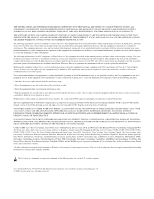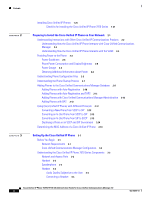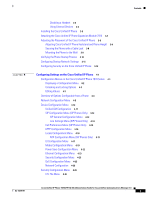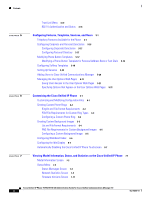Cisco 7971G-GE Administration Guide
Cisco 7971G-GE - IP Phone VoIP Manual
 |
UPC - 746320966588
View all Cisco 7971G-GE manuals
Add to My Manuals
Save this manual to your list of manuals |
Cisco 7971G-GE manual content summary:
- Cisco 7971G-GE | Administration Guide - Page 1
Cisco Unified IP Phone 7970G/7971G-GE Administration Guide for Cisco Unified Communications Manager 7.0 (SCCP and SIP) Americas Headquarters Cisco Systems, Inc. 170 West Tasman Drive San Jose, CA 95134-1706 USA http://www.cisco.com Tel: 408 526-4000 800 553-NETS (6387) Fax: 408 527-0883 Text Part - Cisco 7971G-GE | Administration Guide - Page 2
relationship between Cisco and any other company. (0805R) The Java logo is a trademark or registered trademark of Sun Microsystems, Inc. in the U.S. or other countries. Cisco Unified IP Phone 7970G/7971G-GE Administration Guide for Cisco Unified Communications Manager 7.0 © 2008 Cisco Systems, Inc - Cisco 7971G-GE | Administration Guide - Page 3
Unified IP Phones 1-18 Configuring Cisco Unified IP Phones in Cisco Unified Communications Manager 1-18 Checklist for Configuring the Cisco Unified IP Phone 7970 Series in Cisco Unified Communications Manager 1-19 OL-15299-01 Cisco Unified IP Phone 7970G/7971G-GE Administration Guide for Cisco - Cisco 7971G-GE | Administration Guide - Page 4
the Cisco Unified IP Phone 7970 Series Components 3-2 Network and Access Ports 3-2 Handset 3-3 Speakerphone 3-3 Headset 3-3 Audio Quality Subjective to the User 3-4 Connecting a Headset 3-4 Cisco Unified IP Phone 7970G/7971G-GE Administration Guide for Cisco Unified Communications Manager - Cisco 7971G-GE | Administration Guide - Page 5
Power Save Configuration Menu 4-22 Ethernet Configuration Menu 4-23 Security Configuration Menu 4-23 QoS Configuration Menu 4-25 Network Configuration 4-25 Security Configuration Menu 4-29 CTL File Menu 4-30 OL-15299-01 Cisco Unified IP Phone 7970G/7971G-GE Administration Guide for Cisco Unified - Cisco 7971G-GE | Administration Guide - Page 6
Status, and Statistics on the Cisco Unified IP Phone 7-1 Model Information Screen 7-2 Status Menu 7-3 Status Messages Screen 7-3 Network Statistics Screen 7-9 Firmware Versions Screen 7-11 Cisco Unified IP Phone 7970G/7971G-GE Administration Guide for Cisco Unified Communications Manager 7.0 vi OL - Cisco 7971G-GE | Administration Guide - Page 7
Not Been Intentionally Reset 9-7 Eliminating DNS or Other Connectivity Errors 9-7 Checking Power Connection 9-8 Troubleshooting Cisco Unified IP Phone Security 9-8 General Troubleshooting Tips 9-10 Cisco Unified IP Phone 7970G/7971G-GE Administration Guide for Cisco Unified Communications Manager - Cisco 7971G-GE | Administration Guide - Page 8
Online Help System on the Phone A-2 How Users Get Copies of Cisco Unified IP Phone Manuals A-2 Accessing Cisco 7900 Series Unified IP Phone eLearning Tutorials (SCCP Phones Only) A-2 How Users Subscribe to Services and Configure Phone Features A-3 How Users Access a Voice-Messaging System A-3 How - Cisco 7971G-GE | Administration Guide - Page 9
LDAP Directory E-2 Adding a User Directly to Cisco Unified Communications Manager E-2 Configuring the Phone E-3 Performing Final End User Configuration Steps E-7 Contents OL-15299-01 Cisco Unified IP Phone 7970G/7971G-GE Administration Guide for Cisco Unified Communications Manager 7.0 ix - Cisco 7971G-GE | Administration Guide - Page 10
Contents Cisco Unified IP Phone 7970G/7971G-GE Administration Guide for Cisco Unified Communications Manager 7.0 x OL-15299-01 - Cisco 7971G-GE | Administration Guide - Page 11
Overview Cisco Unified IP Phone 7970G/7971G-GE Administration Guide for Cisco Unified Communications Manager 7.0 provides the information you need to understand, install, configure, manage, and troubleshoot the phones in the Cisco Unified IP Phone 7970 series on a Voice-over-IP (VoIP) network - Cisco 7971G-GE | Administration Guide - Page 12
troubleshooting the Cisco Unified IP Phone Appendix A, "Providing Information to Users Via a Website" Provides suggestions for setting up a website for providing users with important information about their Cisco Unified IP Phones Appendix B, "Feature Support by Protocol for the Cisco Unified IP - Cisco 7971G-GE | Administration Guide - Page 13
around the string or the string will include the quotation marks. Terminal sessions and information the system displays are in screen font. OL-15299-01 Cisco Unified IP Phone 7970G/7971G-GE Administration Guide for Cisco Unified Communications Manager 7.0 xiii - Cisco 7971G-GE | Administration Guide - Page 14
in boldface screen font. Arguments for which you supply values are in italic screen font. The symbol passwords are in angle brackets. Note Means reader take note. Notes contain helpful suggestions or references to Cisco Unified IP Phone 7970G/7971G-GE Administration Guide for Cisco Unified Communications - Cisco 7971G-GE | Administration Guide - Page 15
more. In addition, because Cisco Unified IP Phones are connected to your data network, they offer enhanced IP telephony features, including access to network information and services, and customizeable features and services. The phones also support security features that include file authentication - Cisco 7971G-GE | Administration Guide - Page 16
including the BLF speed-dial feature) • Web-based services (for example, a Personal Address Book button) • Phone features (for example, a Privacy your voice message service (varies by service). Cisco Unified IP Phone 7970G/7971G-GE Administration Guide for Cisco Unified Communications Manager 7.0 - Cisco 7971G-GE | Administration Guide - Page 17
standard and Cisco networking protocols required for voice communication. Table 1-1 provides an overview of the networking protocols that the Cisco Unified IP Phone 7970 Series supports. OL-15299-01 Cisco Unified IP Phone 7970G/7971G-GE Administration Guide for Cisco Unified Communications Manager - Cisco 7971G-GE | Administration Guide - Page 18
is enabled on the phone, you should disable the PC port and voice VLAN. Refer to the "Supporting 802.1X Authentication on Cisco Unified IP Phones" section on page 1-16 for additional information. Cisco Unified IP Phone 7970G/7971G-GE Administration Guide for Cisco Unified Communications Manager - Cisco 7971G-GE | Administration Guide - Page 19
Cisco Unified IP Phones use the RTP protocol (RTP) real-time data, such as interactive voice and to send and receive real-time voice traffic video, over data networks. from other phones and gateways. OL-15299-01 Cisco Unified IP Phone 7970G/7971G-GE Administration Guide for Cisco Unified - Cisco 7971G-GE | Administration Guide - Page 20
Protocols Are Used? Chapter 1 An Overview of the Cisco Unified IP Phone Table 1-1 Supported Networking Protocols on the Cisco Unified IP Phone (continued) Networking Protocol Session Initiation Protocol (SIP) Purpose Usage Notes SIP is the Internet Engineering Task Force (IETF) standard for - Cisco 7971G-GE | Administration Guide - Page 21
Unified IP Phone," for more information. Related Topics • Configuring Settings on the Cisco Unified IP Phone, page 4-1 • Configuring Features, Templates, Services, and Users, page 5-1 • Troubleshooting and Maintenance, page 9-1 OL-15299-01 Cisco Unified IP Phone 7970G/7971G-GE Administration Guide - Cisco 7971G-GE | Administration Guide - Page 22
feature and procedural information, familiarize yourself with Cisco Unified IP Phone documentation. Make sure to visit the Cisco Unified IP Phone web site: http://www.cisco.com/en/US/products/hw/phones/ps379/tsd_products_support_series_home.html From this site, you can access various user guides - Cisco 7971G-GE | Administration Guide - Page 23
, configuration, and troubleshooting information for Cisco Unified Communications Manager and Cisco Unified IP Phones Refer to Cisco Unified Communications Manager Security Guide Security features supported on the Cisco Unified IP Phone See the "Overview of Supported Security Features" section on - Cisco 7971G-GE | Administration Guide - Page 24
Note Most security features are available only if a certificate trust list (CTL) is installed on the phone. For more information about the CTL, refer to "Configuring the Cisco CTL Client" chapter in the Cisco Unified Communications Manager Security Guide. 1-10 Cisco Unified IP Phone 7970G/7971G-GE - Cisco 7971G-GE | Administration Guide - Page 25
Cisco Unified IP Phone Understanding Security Features for Cisco Unified IP Phones Table 1-3 Overview of Security Features Feature the phone, or it can be configured to generate certificates locally. OL-15299-01 Cisco Unified IP Phone 7970G/7971G-GE Administration Guide for Cisco Unified - Cisco 7971G-GE | Administration Guide - Page 26
that is set for the phone, look at the Security Mode setting in the Security Configuration menu. For more information, see the "Security Configuration Menu" section on page 4-23. 1-12 Cisco Unified IP Phone 7970G/7971G-GE Administration Guide for Cisco Unified Communications Manager 7.0 OL-15299 - Cisco 7971G-GE | Administration Guide - Page 27
. Related Topic • Understanding Security Features for Cisco Unified IP Phones, page 1-8 • Understanding Security Profiles, page 1-12 • Security Restrictions, page 1-17 OL-15299-01 Cisco Unified IP Phone 7970G/7971G-GE Administration Guide for Cisco Unified Communications Manager 7.0 1-13 - Cisco 7971G-GE | Administration Guide - Page 28
. Note Protected calling is supported for conversations between two phones. Some features, such as conference calling, shared lines, Extension Mobility, and Join Across Lines are not available when protected calling is configured. 1-14 Cisco Unified IP Phone 7970G/7971G-GE Administration Guide for - Cisco 7971G-GE | Administration Guide - Page 29
Cisco Unified IP Phone Understanding Security Features for Cisco Unified IP Phones Call Security Interactions and Restrictions Cisco Unified Communications Manager checks the phone -01 Cisco Unified IP Phone 7970G/7971G-GE Administration Guide for Cisco Unified Communications Manager 7.0 1- - Cisco 7971G-GE | Administration Guide - Page 30
the EAP-MD5 option for 802.1X authentication. Required Network Components Support for 802.1X authentication on Cisco Unified IP Phones requires several components, including: 1-16 Cisco Unified IP Phone 7970G/7971G-GE Administration Guide for Cisco Unified Communications Manager 7.0 OL-15299-01 - Cisco 7971G-GE | Administration Guide - Page 31
call if the phone that is used to barge is not configured for encryption. When barge fails in this case, a reorder tone (fast busy tone) plays on the phone on which the user initiated the barge. OL-15299-01 Cisco Unified IP Phone 7970G/7971G-GE Administration Guide for Cisco Unified Communications - Cisco 7971G-GE | Administration Guide - Page 32
to the "Cisco Unified IP Phone" chapter in Cisco Unified Communications Manager System Guide and to the "Cisco Unified IP Phone Configuration" chapter in Cisco Unified Communications Manager Administration Guide. 1-18 Cisco Unified IP Phone 7970G/7971G-GE Administration Guide for Cisco Unified - Cisco 7971G-GE | Administration Guide - Page 33
numbers (DNs) to assign to the phone • Cisco Unified Communications Manager user to associate with the phone • Phone usage information that affects phone button template, softkey template, phone features, IP Phone services, or phone applications Provides list of configuration requirements for - Cisco 7971G-GE | Administration Guide - Page 34
IP Phone Service to a Phone Button" section. 9. Add user information by configuring required fields. Refer to Cisco Unified Communications Manager Required fields are indicated by an asterisk (*); for example, Administration Guide, "End User Configuration" User ID and last name. chapter. Note - Cisco 7971G-GE | Administration Guide - Page 35
the phone at the users's location. The Cisco Unified IP Phone Installation Guide, which is available on cisco.com, provides directions for connecting the phone handset, cables, and other accessories. Note Before you install a phone, even if it is new, upgrade the phone to the current firmware image - Cisco 7971G-GE | Administration Guide - Page 36
or speed dial numbers. 4. Monitor the phone startup process. Verifies that phone is configured properly. See the "Verifying the Phone Startup Process" section on page 3-10. 1-22 Cisco Unified IP Phone 7970G/7971G-GE Administration Guide for Cisco Unified Communications Manager 7.0 OL-15299-01 - Cisco 7971G-GE | Administration Guide - Page 37
Information to Users Via a their phones and how to configure their phone options. Website." Ensures that users have adequate information to successfully use their Cisco Unified IP Phones. OL-15299-01 Cisco Unified IP Phone 7970G/7971G-GE Administration Guide for Cisco Unified Communications - Cisco 7971G-GE | Administration Guide - Page 38
Installing Cisco Unified IP Phones Chapter 1 An Overview of the Cisco Unified IP Phone 1-24 Cisco Unified IP Phone 7970G/7971G-GE Administration Guide for Cisco Unified Communications Manager 7.0 OL-15299-01 - Cisco 7971G-GE | Administration Guide - Page 39
Phones to the Cisco Unified Communications Manager Database, page 2-9 • Using Cisco Unified IP Phones with Different Protocols, page 2-12 • Determining the MAC Address of a Cisco Unified IP Phone, page 2-14 OL-15299-01 Cisco Unified IP Phone 7970G/7971G-GE Administration Guide for Cisco Unified - Cisco 7971G-GE | Administration Guide - Page 40
the latest support patch for your version of Cisco Unified Communications Manager: http://www.cisco.com/kobayashi/sw-center/sw-voice.shtml Related Topic • Telephony Features Available for the Phone, page 5-1 Cisco Unified IP Phone 7970G/7971G-GE Administration Guide for Cisco Unified Communications - Cisco 7971G-GE | Administration Guide - Page 41
the phone before you disconnect the power supply. The following sections provide more information about powering a phone: • Power Guidelines, page 2-4 • Phone Power Consumption and Display Brightness, page 2-5 OL-15299-01 Cisco Unified IP Phone 7970G/7971G-GE Administration Guide for Cisco Unified - Cisco 7971G-GE | Administration Guide - Page 42
power supply. • Make sure that the CatOS or IOS version running on your switch supports your intended phone deployment. Refer to the documentation for your switch for operating system version information. Cisco Unified IP Phone 7970G/7971G-GE Administration Guide for Cisco Unified Communications - Cisco 7971G-GE | Administration Guide - Page 43
until power is restored. In the case of a power failure or disruption, you may need to reset or reconfigure equipment before using the Service or Emergency Calling Service dialing. OL-15299-01 Cisco Unified IP Phone 7970G/7971G-GE Administration Guide for Cisco Unified Communications Manager - Cisco 7971G-GE | Administration Guide - Page 44
IP Phone 7970 Series • The Cisco IOS releases that support bidirectional power negotiation • Other requirements and restrictions regarding power Table 2-3 Related Documentation for Power Document Topics Cisco Unified IP Phone Power Injector PoE Solutions Cisco Catalyst Switches Integrated Service - Cisco 7971G-GE | Administration Guide - Page 45
stores firmware images and user-defined preferences. At startup, the phone runs a bootstrap loader that loads a phone image stored in flash memory. Using this image, the phone initializes its software and hardware. OL-15299-01 Cisco Unified IP Phone 7970G/7971G-GE Administration Guide for Cisco - Cisco 7971G-GE | Administration Guide - Page 46
a secure connection between the phone and Cisco Unified Communications Manager. Refer to Cisco Unified Communications Manager Security Guide, "Configuring the Cisco CTL Client" chapter. Cisco Unified IP Phone 7970G/7971G-GE Administration Guide for Cisco Unified Communications Manager 7.0 2-8 OL - Cisco 7971G-GE | Administration Guide - Page 47
2-10 • Adding Phones with Auto-Registration and TAPS, page 2-11 • Adding Phones with Cisco Unified Communications Manager Administration, page 2-12 • Adding Phones with BAT, page 2-12 OL-15299-01 Cisco Unified IP Phone 7970G/7971G-GE Administration Guide for Cisco Unified Communications Manager - Cisco 7971G-GE | Administration Guide - Page 48
in Cisco Unified Communications Manager Security Guide. For information about enabling auto-registration, refer to "Enabling Auto-Registration" in the Cisco Unified Communications Manager Administration Guide. 2-10 Cisco Unified IP Phone 7970G/7971G-GE Administration Guide for Cisco Unified - Cisco 7971G-GE | Administration Guide - Page 49
instructions about BAT and about TAPS. Related Topics • Adding Phones with Auto-Registration, page 2-10 • Adding Phones with Cisco Unified Communications Manager Administration, page 2-12 • Adding Phones with BAT, page 2-12 OL-15299-01 Cisco Unified IP Phone 7970G/7971G-GE Administration Guide - Cisco 7971G-GE | Administration Guide - Page 50
use with the other protocol. This section includes these topics: • Converting a New Phone from SCCP to SIP, page 2-13 • Converting an In-Use Phone from SCCP to SIP, page 2-13 2-12 Cisco Unified IP Phone 7970G/7971G-GE Administration Guide for Cisco Unified Communications Manager 7.0 OL-15299-01 - Cisco 7971G-GE | Administration Guide - Page 51
Cisco Unified Communications Manager database, copy all of the phone configuration information, so when you add the phone back to the database, you will have the configuration information readily available. OL-15299-01 Cisco Unified IP Phone 7970G/7971G-GE Administration Guide for Cisco Unified - Cisco 7971G-GE | Administration Guide - Page 52
web page for the phone and click the Device Information hyperlink. For information about accessing the web page, see the "Accessing the Web Page for a Phone" section on page 8-1. 2-14 Cisco Unified IP Phone 7970G/7971G-GE Administration Guide for Cisco Unified Communications Manager 7.0 OL-15299 - Cisco 7971G-GE | Administration Guide - Page 53
over IP (VoIP) network: - VoIP configured on your Cisco routers and gateways - Cisco Unified Communications Manager Release 7.0 or higher installed in your network and configured to handle call processing OL-15299-01 Cisco Unified IP Phone 7970G/7971G-GE Administration Guide for Cisco Unified - Cisco 7971G-GE | Administration Guide - Page 54
SW on the Cisco Unified IP Phone 7970G and 10/100/1000 SW on the Cisco Unified IP Phone 7971G-GE • Access port-Labeled 10/100 PC on the Cisco Unified IP Phone 7970G and 10/100/1000 PC on the Cisco Unified IP Phone 7971G-GE Cisco Unified IP Phone 7970G/7971G-GE Administration Guide for Cisco Unified - Cisco 7971G-GE | Administration Guide - Page 55
IP Phone user. Humming or buzzing sounds can be caused by a range of outside sources; for example, electric lights, electric motors, or large PC monitors. See Using External Devices, page 3-4, for more information. OL-15299-01 Cisco Unified IP Phone 7970G/7971G-GE Administration Guide for Cisco - Cisco 7971G-GE | Administration Guide - Page 56
environment to determine performance before making a purchasing decision and deploying en mass. Note The Cisco Unified IP Phone 7970G/7971G-GE supports wideband headsets. Audio Quality Subjective to the User Beyond the physical, mechanical and technical performance, the audio portion of a headset - Cisco 7971G-GE | Administration Guide - Page 57
port (Cisco Unified IP Phone 7970) or the 10/100/1000 PC port (Cisco Unified IP Phone 7971G-GE). Optional. You can connect another network device later if you do not connect one now. OL-15299-01 Cisco Unified IP Phone 7970G/7971G-GE Administration Guide for Cisco Unified Communications Manager - Cisco 7971G-GE | Administration Guide - Page 58
4 7 6 130055 1 DC adapter port (DC48V) 2 Power supply with DC Connector 3 Power cable with AC wall plug 4 Network port (1000 appears on the Cisco Unified IP Phone 7971G-GE only) 5 Access port (1000 appears on the Cisco Unified IP Phone 7971G-GE only) 6 Handset port 7 Headset port Related Topics - Cisco 7971G-GE | Administration Guide - Page 59
firmware load. Scroll to the top of the page and click Update. A message displays asking you to reset the phone for the changes to take effect. Click OK. Click Reset Phone for the changes to take effect. OL-15299-01 Cisco Unified IP Phone 7970G/7971G-GE Administration Guide for Cisco Unified - Cisco 7971G-GE | Administration Guide - Page 60
3 Setting Up the Cisco Unified IP Phone Note Refer users to their User Options web pages so they can configure buttons and program buttons to access phone services on the Cisco Unified IP Phone Expansion Module 7914. See the "How Users Subscribe to Services and Configure Phone Features" section on - Cisco 7971G-GE | Administration Guide - Page 61
mount the phone on the wall by using the standard footstand, follow these steps: Caution Use care not to damage wires or pipes located inside the wall when securing screws to wall studs. OL-15299-01 Cisco Unified IP Phone 7970G/7971G-GE Administration Guide for Cisco Unified Communications Manager - Cisco 7971G-GE | Administration Guide - Page 62
when the phone powers up. In this case, hang up the handset within 3 seconds or the phone launches its secondary load instead of its primary load.) - Mute. - Speaker. 2. Some or all of the line keys flash orange. 3-10 Cisco Unified IP Phone 7970G/7971G-GE Administration Guide for Cisco Unified - Cisco 7971G-GE | Administration Guide - Page 63
IP Phone after installing the phone on the network: • IP address • IP subnet information • Default gateway IP address • TFTP server IP address You may also configure these optional settings as necessary: • Domain name OL-15299-01 Cisco Unified IP Phone 7970G/7971G-GE Administration Guide for Cisco - Cisco 7971G-GE | Administration Guide - Page 64
about using locking and unlocking options.) Note If a Settings Menu password has been provisioned, SIP phones present an "Enter password" prompt after you enter **#. 3-12 Cisco Unified IP Phone 7970G/7971G-GE Administration Guide for Cisco Unified Communications Manager 7.0 OL-15299-01 - Cisco 7971G-GE | Administration Guide - Page 65
on the phone by choosing Settings > Model Information and ensuring that the LSC setting shows Installed. Related Topic • Understanding Security Features for Cisco Unified IP Phones, page 1-8 OL-15299-01 Cisco Unified IP Phone 7970G/7971G-GE Administration Guide for Cisco Unified Communications - Cisco 7971G-GE | Administration Guide - Page 66
Configuring Security on the Cisco Unified IP Phone Chapter 3 Setting Up the Cisco Unified IP Phone 3-14 Cisco Unified IP Phone 7970G/7971G-GE Administration Guide for Cisco Unified Communications Manager 7.0 OL-15299-01 - Cisco 7971G-GE | Administration Guide - Page 67
user has access to phone settings by using the Settings Access field in Cisco Unified Communications Manager Administration Phone Configuration. Related Topics • Displaying a Configuration Menu, page 4-2 • Unlocking and Locking Options, page 4-3 OL-15299-01 Cisco Unified IP Phone 7970G/7971G-GE - Cisco 7971G-GE | Administration Guide - Page 68
• Overview of Options Configurable from a Phone, page 4-4 • Network Configuration Menu, page 4-5 • Device Configuration Menu, page 4-10 • Security Configuration Menu, page 4-29 Cisco Unified IP Phone 7970G/7971G-GE Administration Guide for Cisco Unified Communications Manager 7.0 4-2 OL-15299-01 - Cisco 7971G-GE | Administration Guide - Page 69
unlocks the options, depending on the previous state. Note If a Settings Menu password has been provisioned, SIP phones present an "Enter password" prompt after you enter made. OL-15299-01 Cisco Unified IP Phone 7970G/7971G-GE Administration Guide for Cisco Unified Communications Manager 7.0 4-3 - Cisco 7971G-GE | Administration Guide - Page 70
Protocol (DHCP) automatically assigns IP address to devices when you connect them to the network. Cisco Unified IP Phones enable DHCP by default. DHCP DHCP Address Released Cisco Unified IP Phone 7970G/7971G-GE Administration Guide for Cisco Unified Communications Manager 7.0 4-4 OL-15299 - Cisco 7971G-GE | Administration Guide - Page 71
menu, see the "Displaying a Configuration Menu" section on page 4-2. Note The phone also has a Network Configuration menu that you access directly from the Settings are unlocked. OL-15299-01 Cisco Unified IP Phone 7970G/7971G-GE Administration Guide for Cisco Unified Communications Manager 7.0 4-5 - Cisco 7971G-GE | Administration Guide - Page 72
and press the Select softkey. • Manually set the IP Address, Subnet Mask, Default Routers, release. MAC Address Unique Media Access Control (MAC) address of the Display only-Cannot configure. phone Cisco Unified IP Phone 7970G/7971G-GE Administration Guide for Cisco Unified Communications Manager 7.0 4-6 OL - Cisco 7971G-GE | Administration Guide - Page 73
Port Configuration option to the same setting. Allows the phone to interoperate with 3rd party switches that do not support a voice VLAN. The Admin VLAN ID option Save softkey. OL-15299-01 Cisco Unified IP Phone 7970G/7971G-GE Administration Guide for Cisco Unified Communications Manager 7.0 4-7 - Cisco 7971G-GE | Administration Guide - Page 74
must manually assign an IP address to the phone. 1. Unlock network configuration options. 2. Scroll to the DHCP Enabled option and press the No softkey to disable DHCP, or press the Yes softkey to enable DHCP. 3. Press the Save softkey. Cisco Unified IP Phone 7970G/7971G-GE Administration Guide - Cisco 7971G-GE | Administration Guide - Page 75
by pressing the Erase softkey from the Security Configuration menu. A new CTL file will be downloaded from the new TFTP Server 1 address. OL-15299-01 Cisco Unified IP Phone 7970G/7971G-GE Administration Guide for Cisco Unified Communications Manager 7.0 4-9 - Cisco 7971G-GE | Administration Guide - Page 76
SIP Configuration Menu (SIP Phones Only), page 4-12 • Call Preferences Menu (SIP Phones Only), page 4-14 • HTTP Configuration Menu, page 4-15 • Locale Configuration Menu, page 4-16 • UI Configuration Menu, page 4-17 4-10 Cisco Unified IP Phone 7970G/7971G-GE Administration Guide for Cisco Unified - Cisco 7971G-GE | Administration Guide - Page 77
-processing services Cisco Unified Communications Manager server to which the phone switches if the current server becomes unavailable No current connection to this Cisco Unified Communications Manager server OL-15299-01 Cisco Unified IP Phone 7970G/7971G-GE Administration Guide for Cisco Unified - Cisco 7971G-GE | Administration Guide - Page 78
Menu (SIP Phones Only) The SIP Configuration menu is available on SIP phones. This menu contains these sub-menus: • SIP General Configuration Menu, page 4-13 • Line Settings Menu (SIP Phones Only), page 4-14 4-12 Cisco Unified IP Phone 7970G/7971G-GE Administration Guide for Cisco Unified - Cisco 7971G-GE | Administration Guide - Page 79
. From Cisco Unified Communications Manager Administration, choose Device > Device Settings > SIP Profile. Related Topics • Displaying a Configuration Menu, page 4-2 • Device Configuration Menu, page 4-10 OL-15299-01 Cisco Unified IP Phone 7970G/7971G-GE Administration Guide for Cisco Unified - Cisco 7971G-GE | Administration Guide - Page 80
that indicates whether call From Cisco Unified Communications Manager waiting is enabled (Yes) or disabled (No) for Administration, choose Call Routing > each line. Directory Number. 4-14 Cisco Unified IP Phone 7970G/7971G-GE Administration Guide for Cisco Unified Communications Manager 7.0 OL - Cisco 7971G-GE | Administration Guide - Page 81
> Device > Phone > Phone Configuration. URL of the help text that appears on the phone. From Cisco Unified Communications Manager Administration, choose > Device > Phone > Phone Configuration. OL-15299-01 Cisco Unified IP Phone 7970G/7971G-GE Administration Guide for Cisco Unified Communications - Cisco 7971G-GE | Administration Guide - Page 82
supports the phone in a specific location, including definitions of the tones and cadences used by the phone. From Cisco Unified Communications Manager Administration, choose Device > Phone > Phone Configuration. 4-16 Cisco Unified IP Phone 7970G/7971G-GE Administration Guide for Cisco Unified - Cisco 7971G-GE | Administration Guide - Page 83
displays the status of various user interface features on the phone. Table 4-12 describes Cisco Unified Communications Manager enabled for call lists. Administration, choose System > Enterprise Parameters. OL-15299-01 Cisco Unified IP Phone 7970G/7971G-GE Administration Guide for Cisco Unified - Cisco 7971G-GE | Administration Guide - Page 84
User Preferences > Audio Preferences> Wideband Headset). • Disabled-The value of the Wideband Headset option in Cisco Unified Communications Manager Administration gets used (see Media Configuration Menu, page 4-19 Default: Enabled 4-18 Cisco Unified IP Phone 7970G/7971G-GE Administration Guide - Cisco 7971G-GE | Administration Guide - Page 85
participate in From Cisco Unified Communications Manager video calls when connected to an appropriately Administration, choose Device > Phone > equipped computer. Phone Configuration. OL-15299-01 Cisco Unified IP Phone 7970G/7971G-GE Administration Guide for Cisco Unified Communications Manager - Cisco 7971G-GE | Administration Guide - Page 86
choose Device > Phone > Phone Configuration. Range: 0 percent to 100 percent. (0 percent is -66 dBM and 100 percent is -3 dBM.) Default: 84 percent (-10dBM) See also: Recording Tone 4-20 Cisco Unified IP Phone 7970G/7971G-GE Administration Guide for Cisco Unified Communications Manager 7.0 OL - Cisco 7971G-GE | Administration Guide - Page 87
> Phone > Phone Configuration to set this value. Note If you allowed this option to be user controllable (in the Wideband Handset UI Control option), the user-configured value takes precedence. OL-15299-01 Cisco Unified IP Phone 7970G/7971G-GE Administration Guide for Cisco Unified Communications - Cisco 7971G-GE | Administration Guide - Page 88
the LCD screen automatically From Cisco Unified Communications Manager illuminates when a call is received. Administration, choose Device > Phone > Phone Configuration. 4-22 Cisco Unified IP Phone 7970G/7971G-GE Administration Guide for Cisco Unified Communications Manager 7.0 OL-15299-01 - Cisco 7971G-GE | Administration Guide - Page 89
phone. Note The phone also has a Security Configuration menu that you access directly from the Settings menu. For information about the security options on that menu, see the "Security Configuration Menu" section on page 4-29. OL-15299-01 Cisco Unified IP Phone 7970G/7971G-GE Administration Guide - Cisco 7971G-GE | Administration Guide - Page 90
mode that is set for the phone. Use Cisco Unified Communications Manager Administration to modify. For use by the Cisco Technical Assistance Center (TAC), if necessary. 4-24 Cisco Unified IP Phone 7970G/7971G-GE Administration Guide for Cisco Unified Communications Manager 7.0 OL-15299-01 - Cisco 7971G-GE | Administration Guide - Page 91
4-5 Network Configuration The Network Configuration menu displays device-specific network configuration settings on the phone. Table 4-18 describes the options in this menu. OL-15299-01 Cisco Unified IP Phone 7970G/7971G-GE Administration Guide for Cisco Unified Communications Manager 7.0 4-25 - Cisco 7971G-GE | Administration Guide - Page 92
If this feature is disabled, several call statistic values display as 0. For additional information, see the following sections: • Call Statistics Screen, page 7-13 • Streaming Statistics, page 8-10 4-26 Cisco Unified IP Phone 7970G/7971G-GE Administration Guide for Cisco Unified Communications - Cisco 7971G-GE | Administration Guide - Page 93
Cisco Unified Communications Manager, a warning is displayed, indicating that disabling CDP on the PC port prevents CVTA from working. The current PC and switch port CDP values are shown on the Settings menu. OL-15299-01 Cisco Unified IP Phone 7970G/7971G-GE Administration Guide for Cisco Unified - Cisco 7971G-GE | Administration Guide - Page 94
From Cisco Unified Communications Manager Administration, choose Device > Phone > Phone Configuration Related Topics • Displaying a Configuration Menu, page 4-2 • Network Configuration Menu, page 4-5 4-28 Cisco Unified IP Phone 7970G/7971G-GE Administration Guide for Cisco Unified Communications - Cisco 7971G-GE | Administration Guide - Page 95
the phone uses. For more information about this server, refer to the "Using the Certificate Authority Proxy Function" section in Cisco Unified Communications Manager Security Guide. OL-15299-01 Cisco Unified IP Phone 7970G/7971G-GE Administration Guide for Cisco Unified Communications Manager - Cisco 7971G-GE | Administration Guide - Page 96
Proxy Function" section in Cisco Unified Communications Manager Security Guide. Unlocking the CTL File To unlock the CTL file from the Security Configuration menu, follow these steps: 4-30 Cisco Unified IP Phone 7970G/7971G-GE Administration Guide for Cisco Unified Communications Manager 7.0 OL - Cisco 7971G-GE | Administration Guide - Page 97
and save the applicable TFTP server option, the CTL file will be locked automatically. Note When you press the Unlock softkey, it changes to Lock. If you decide not 4-23. OL-15299-01 Cisco Unified IP Phone 7970G/7971G-GE Administration Guide for Cisco Unified Communications Manager 7.0 4-31 - Cisco 7971G-GE | Administration Guide - Page 98
"Troubleshooting Cisco Unified IP Phone Security" section on page 9-8 for assistance in recovering from a deleted shared secret. Realm-Indicates the user network domain, Display only-Cannot configure. always set as Network 4-32 Cisco Unified IP Phone 7970G/7971G-GE Administration Guide for Cisco - Cisco 7971G-GE | Administration Guide - Page 99
• Authenticated-Authentication successful or implicit authentication due to timeouts • Held-Authentication failed, waiting before next attempt (approximately 60 seconds) OL-15299-01 Cisco Unified IP Phone 7970G/7971G-GE Administration Guide for Cisco Unified Communications Manager 7.0 4-33 - Cisco 7971G-GE | Administration Guide - Page 100
Security Configuration Menu Chapter 4 Configuring Settings on the Cisco Unified IP Phone 4-34 Cisco Unified IP Phone 7970G/7971G-GE Administration Guide for Cisco Unified Communications Manager 7.0 OL-15299-01 - Cisco 7971G-GE | Administration Guide - Page 101
of these features on the phone, refer to Cisco Unified IP Phone 7970 Series Guide. For a comprehensive listing of features on the phone, refer to Cisco Unified IP Phone Features A-Z. OL-15299-01 Cisco Unified IP Phone 7970G/7971G-GE Administration Guide for Cisco Unified Communications Manager - Cisco 7971G-GE | Administration Guide - Page 102
digits manually. Allows a user to use one-touch pickup functionality For more information, refer to the Cisco for call pickup features. Unified Communications Manager Features and Services Guide, "Call Pickup" chapter. Cisco Unified IP Phone 7970G/7971G-GE Administration Guide for Cisco Unified - Cisco 7971G-GE | Administration Guide - Page 103
to: • Cisco Unified Communications Manager System Guide, "Cisco Unified IP Phones" chapter. • Cisco Unified Communications Manager Features and Services Guide, "Call Back" chapter. OL-15299-01 Cisco Unified IP Phone 7970G/7971G-GE Administration Guide for Cisco Unified Communications Manager - Cisco 7971G-GE | Administration Guide - Page 104
Administration Guide, "Cisco Unified IP Phone Configuration" chapter. • Cisco Unified Communications Manager System Guide, "Understanding Route Plans" chapter. • Cisco Unified Communications Manager Features and Services Guide, "Call Display Restrictions" chapter. Call forward Allows users to - Cisco 7971G-GE | Administration Guide - Page 105
System Guide, "Cisco Unified IP Phones" chapter." • Cisco Unified Communications Manager System Guide, "Understanding Route Plans" chapter. • Cisco Unified Communications Manager Features and Services Guide, "Call Display Restrictions" chapter. OL-15299-01 Cisco Unified IP Phone 7970G/7971G-GE - Cisco 7971G-GE | Administration Guide - Page 106
Available for the Phone Chapter 5 Configuring Features, Templates, Services, and Users Table 5-1 Telephony Features for the Cisco Unified IP Phone (continued) Feature Caller ID Blocking Cisco Unified Communications Manager Assistant Client matter codes (CMC) (SCCP phones only) Computer Telephony - Cisco 7971G-GE | Administration Guide - Page 107
. Users can customize how their phone indicates an incoming call and a new voice mail message. For more information, refer to the Cisco Unified Communications Manager Features and Services Guide, "Custom Phone Rings" chapter. OL-15299-01 Cisco Unified IP Phone 7970G/7971G-GE Administration Guide - Cisco 7971G-GE | Administration Guide - Page 108
to: • Cisco Unified Communications Manager Administration Guide, "Cisco Unified IP Phone Services Configuration" chapter. • Cisco Unified Communications Manager System Guide, "Cisco Unified IP Phone Services" chapter. Cisco Unified IP Phone 7970G/7971G-GE Administration Guide for Cisco Unified - Cisco 7971G-GE | Administration Guide - Page 109
refer to: • Cisco Unified Communications Manager System Guide, "Cisco Unified IP Phones" chapter. • Cisco Unified Communications Manager Features and Services Guide, "Immediate Divert" chapter OL-15299-01 Cisco Unified IP Phone 7970G/7971G-GE Administration Guide for Cisco Unified Communications - Cisco 7971G-GE | Administration Guide - Page 110
and Directed Call Park" chapter • Cisco Unified CallManager Feature and Services Guide, Release 7.0, "Intercom chapter" • Cisco Unified CallManager Feature and Services Guide, Release 7.0, "Cisco Extension Mobility" chapter" Note If your user logs into the same phone on a daily basis using their - Cisco 7971G-GE | Administration Guide - Page 111
. For more information refer to: • Cisco Unified Communications Manager System Guide, "Cisco Unified IP Phones" chapter. • Cisco Unified Communications Manager Features and Services Guide, "Malicious Call Identification" chapter. Meet-Me conference Allows a user to host a Meet-Me conference in - Cisco 7971G-GE | Administration Guide - Page 112
Administration Guide, "Cisco Unified IP Phone Configuration" chapter. • Cisco Unified Communications Manager System Guide, "Cisco Unified IP Phones" chapter. • Cisco Unified Communications Manager Features and Services Guide "Barge and Privacy" chapter. 5-12 Cisco Unified IP Phone 7970G/7971G-GE - Cisco 7971G-GE | Administration Guide - Page 113
desired with QRT. For more information refer to: • Cisco Unified Communications Manager System Guide, "Cisco Unified IP Phones" chapter. • Cisco Unified Communications Manager Features and Services Guide, "Quality Report Tool" chapter. Redial Allows users to call the most recently dialed - Cisco 7971G-GE | Administration Guide - Page 114
to the Cisco Unified Communications Manager Features and Services Guide, "Monitoring and Recording" chapter. Note The intercom feature is disabled when a call is being monitored or recorded. 5-14 Cisco Unified IP Phone 7970G/7971G-GE Administration Guide for Cisco Unified Communications Manager - Cisco 7971G-GE | Administration Guide - Page 115
" chapter. Allows user to disable touchscreen illumination on Refer to the Cisco Unified IP Phone Service a phone, which would override other rules that Application Development Notes at the following determine when the touchscreen gets illuminated. location: To provide this feature, you must - Cisco 7971G-GE | Administration Guide - Page 116
. To support this feature, you must provide the user with software to configure the personal directory. See the "Configuring Personal Directory" section on page 5-17 for more information. 5-16 Cisco Unified IP Phone 7970G/7971G-GE Administration Guide for Cisco Unified Communications Manager - Cisco 7971G-GE | Administration Guide - Page 117
templates before registering phones on the network. In this way, you can access customized phone button template options from Cisco Unified Communications Manager during registration. OL-15299-01 Cisco Unified IP Phone 7970G/7971G-GE Administration Guide for Cisco Unified Communications Manager - Cisco 7971G-GE | Administration Guide - Page 118
can add, update, or delete service parameters as needed as described in "IP Phone Service Parameter" chapter in the Cisco Unified Communications Manager Administration Guide. 5-18 Cisco Unified IP Phone 7970G/7971G-GE Administration Guide for Cisco Unified Communications Manager 7.0 OL-15299-01 - Cisco 7971G-GE | Administration Guide - Page 119
then click Reset to implement the change. The phone user can now access the User Options pages and associate the service with a button on the phone. For additional information on IP phone services, see the Cisco Unified Communications Manager Administration Guide, "IP Phone Services Configuration - Cisco 7971G-GE | Administration Guide - Page 120
a Cisco Unified IP Phone You can add users to Cisco Unified Communications Manager using either of these methods: • To add users individually, choose User Management > End User from Cisco Unified Communications Manager Administration. 5-20 Cisco Unified IP Phone 7970G/7971G-GE Administration Guide - Cisco 7971G-GE | Administration Guide - Page 121
area, specify whether a parameter appears on the User Options web pages by choosing one of these values from the Parameter Value drop-down list box for the parameter: OL-15299-01 Cisco Unified IP Phone 7970G/7971G-GE Administration Guide for Cisco Unified Communications Manager 7.0 5-21 - Cisco 7971G-GE | Administration Guide - Page 122
All Settings-No call forward settings display on the User Options web pages. • Show Only Call Forward All-Only call forward all calls displays on the User Options web pages. 5-22 Cisco Unified IP Phone 7970G/7971G-GE Administration Guide for Cisco Unified Communications Manager 7.0 OL-15299-01 - Cisco 7971G-GE | Administration Guide - Page 123
command-line interface (CLI) "file" commands: • admin:file - file list* - file view* - file search* - file get* - file dump* - file tail* - file delete* OL-15299-01 Cisco Unified IP Phone 7970G/7971G-GE Administration Guide for Cisco Unified Communications Manager 7.0 6-1 - Cisco 7971G-GE | Administration Guide - Page 124
Synth 1 Analog1.raw Analog Synth 2 Analog2.raw Cisco Unified IP Phone 7970G/7971G-GE Administration Guide for Cisco Unified Communications Manager 7.0 6-2 OL-15299-01 - Cisco 7971G-GE | Administration Guide - Page 125
provide users with a choice of background images for the LCD screen on their phones. Users can select a background image by choosing Settings > User Preferences > Background Images on the phone. OL-15299-01 Cisco Unified IP Phone 7970G/7971G-GE Administration Guide for Cisco Unified Communications - Cisco 7971G-GE | Administration Guide - Page 126
The Cisco Unified IP Phone firmware includes a default background image. This image is not defined in the List.xml file. The default image is always the first image that appears in the Background Images menu on the phone. Cisco Unified IP Phone 7970G/7971G-GE Administration Guide for Cisco Unified - Cisco 7971G-GE | Administration Guide - Page 127
in Cisco Unified Communications Operating System Administration. For more information, see the "Software Upgrades" chapter in Cisco Unified Communications Operating System Administration Guide. OL-15299-01 Cisco Unified IP Phone 7970G/7971G-GE Administration Guide for Cisco Unified Communications - Cisco 7971G-GE | Administration Guide - Page 128
G.722 to Cisco Unified Communications Manager. If each endpoint in the attempted call supports G.722 in its capabilities set, Cisco Unified Communications Manager chooses that codec for the call. Cisco Unified IP Phone 7970G/7971G-GE Administration Guide for Cisco Unified Communications Manager - Cisco 7971G-GE | Administration Guide - Page 129
Disabling the Cisco Unified IP Phone Touchscreen To conserve power and ensure the longevity of the LCD screen on the phone, you can set the LCD to turn off when it is not needed. OL-15299-01 Cisco Unified IP Phone 7970G/7971G-GE Administration Guide for Cisco Unified Communications Manager - Cisco 7971G-GE | Administration Guide - Page 130
is blank, the phone will turn off at the end of the day (0:00). Note If Display On Time is 0:00 and the display on duration is blank (or 24:00), the display will remain on continuously. Cisco Unified IP Phone 7970G/7971G-GE Administration Guide for Cisco Unified Communications Manager 7.0 6-8 OL - Cisco 7971G-GE | Administration Guide - Page 131
after an end-user turns the display on, enter 1:30. The default value is 0:30. Disable/enable automatic illumination of the LCD screen when a call is received. Default: Disabled OL-15299-01 Cisco Unified IP Phone 7970G/7971G-GE Administration Guide for Cisco Unified Communications Manager 7.0 6-9 - Cisco 7971G-GE | Administration Guide - Page 132
Automatically Disabling the Cisco Unified IP Phone Touchscreen Chapter 6 Customizing the Cisco Unified IP Phone 6-10 Cisco Unified IP Phone 7970G/7971G-GE Administration Guide for Cisco Unified Communications Manager 7.0 OL-15299-01 - Cisco 7971G-GE | Administration Guide - Page 133
about troubleshooting the Cisco Unified IP Phone 7970 Series, see Chapter 9, "Troubleshooting and Maintenance." This chapter includes these topics: • Model Information Screen, page 7-2 • Status Menu, page 7-3 OL-15299-01 Cisco Unified IP Phone 7970G/7971G-GE Administration Guide for Cisco Unified - Cisco 7971G-GE | Administration Guide - Page 134
in Cisco Unified Communications Manager Security Guide. Indicates whether the phone is running under See the "Using Cisco Unified IP Phones with SCCP or SIP. Different Protocols" section on page 2-12. Cisco Unified IP Phone 7970G/7971G-GE Administration Guide for Cisco Unified Communications - Cisco 7971G-GE | Administration Guide - Page 135
. To display the Status Messages screen, follow these steps: Procedure Step 1 Step 2 Step 3 Press the Settings button. Select Status. Select Status Messages. OL-15299-01 Cisco Unified IP Phone 7970G/7971G-GE Administration Guide for Cisco Unified Communications Manager 7.0 7-3 - Cisco 7971G-GE | Administration Guide - Page 136
update its certificate trust list (CTL) file. Problem with the CTL file on the TFTP server. For more information, refer to Cisco Unified Communications Manager Security Guide. Cisco Unified IP Phone 7970G/7971G-GE Administration Guide for Cisco Unified Communications Manager 7.0 7-4 OL-15299-01 - Cisco 7971G-GE | Administration Guide - Page 137
not assigned a duplicate IP address. See the "Network Configuration Menu" section on page 4-5 section for details. • If you are using DHCP, check the DHCP server configuration. OL-15299-01 Cisco Unified IP Phone 7970G/7971G-GE Administration Guide for Cisco Unified Communications Manager 7.0 7-5 - Cisco 7971G-GE | Administration Guide - Page 138
configured to release its IP address. The phone remains idle until it is power cycled or you reset the DHCP address. See the "Network Configuration Menu" section on page 4-5 section for details. Cisco Unified IP Phone 7970G/7971G-GE Administration Guide for Cisco Unified Communications Manager - Cisco 7971G-GE | Administration Guide - Page 139
page 4-5 section for details. • If you are using DHCP, the DHCP server has not provided a default router. Check the DHCP server configuration. OL-15299-01 Cisco Unified IP Phone 7970G/7971G-GE Administration Guide for Cisco Unified Communications Manager 7.0 7-7 - Cisco 7971G-GE | Administration Guide - Page 140
is correct, there may be a problem with the CTL file. In this case, run the CTL client and update the CTL file, making sure that the proper TFTP servers are included in this file. Cisco Unified IP Phone 7970G/7971G-GE Administration Guide for Cisco Unified Communications Manager 7.0 7-8 OL-15299 - Cisco 7971G-GE | Administration Guide - Page 141
Item Rx Frames Tx Frames Rx Broadcasts Description Number of packets received by the phone Number of packets sent by the phone Number of broadcast packets received by the phone OL-15299-01 Cisco Unified IP Phone 7970G/7971G-GE Administration Guide for Cisco Unified Communications Manager 7.0 7-9 - Cisco 7971G-GE | Administration Guide - Page 142
since the phone last rebooted Link state and connection of the PC port (for example, Auto 100 Mb Full-Duplex means that the PC port is in a link-up state and has auto-negotiated a full-duplex, 100-Mbps connection) 7-10 Cisco Unified IP Phone 7970G/7971G-GE Administration Guide for Cisco Unified - Cisco 7971G-GE | Administration Guide - Page 143
on this screen. To display the Firmware Version screen, follow these steps: Procedure Step 1 Step 2 Step 3 Press the Settings button. Select Status. Select Firmware Versions. OL-15299-01 Cisco Unified IP Phone 7970G/7971G-GE Administration Guide for Cisco Unified Communications Manager 7.0 7-11 - Cisco 7971G-GE | Administration Guide - Page 144
phone Identifies the factory-installed load running on the phone Identifies the load running on the Expansion Module(s), if connected to and SCCP phone Identifies the digital signal processor (DSP) software Cisco Unified IP Phone 7970G/7971G-GE Administration Guide for Cisco Unified Communications Manager - Cisco 7971G-GE | Administration Guide - Page 145
information captured during the last call by displaying the Call Statistics screen. Note You can also remotely view the call statistics information by using a streaming audio). OL-15299-01 Cisco Unified IP Phone 7970G/7971G-GE Administration Guide for Cisco Unified Communications Manager 7.0 7-13 - Cisco 7971G-GE | Administration Guide - Page 146
" section on page 9-15. Note The MOS LQK score can vary based on the type of codec that the Cisco Unified IP Phone uses. Average MOS LQK score gives 3.9 • G.729 A/AB gives 3.8 7-14 Cisco Unified IP Phone 7970G/7971G-GE Administration Guide for Cisco Unified Communications Manager 7.0 OL-15299-01 - Cisco 7971G-GE | Administration Guide - Page 147
. Represents a running average of the round-trip delay, measured when RTCP receiver report blocks are received. Identifies the current Network Protocol-IPv4. OL-15299-01 Cisco Unified IP Phone 7970G/7971G-GE Administration Guide for Cisco Unified Communications Manager 7.0 7-15 - Cisco 7971G-GE | Administration Guide - Page 148
Status Menu Chapter 7 Viewing Model Information, Status, and Statistics on the Cisco Unified IP Phone 7-16 Cisco Unified IP Phone 7970G/7971G-GE Administration Guide for Cisco Unified Communications Manager 7.0 OL-15299-01 - Cisco 7971G-GE | Administration Guide - Page 149
page for a Cisco Unified IP Phone, perform these steps. Note If you cannot access the web page, it may be disabled. See the "Disabling and Enabling Web Page Access" section on page 8-3 for more information. OL-15299-01 Cisco Unified IP Phone 7970G/7971G-GE Administration Guide for Cisco Unified - Cisco 7971G-GE | Administration Guide - Page 150
the Stream 1, Stream 2, and Stream 3 hyperlinks, which display a variety of streaming statistics. For more information, see the "Streaming Statistics" section on page 8-10. Cisco Unified IP Phone 7970G/7971G-GE Administration Guide for Cisco Unified Communications Manager 7.0 8-2 OL-15299-01 - Cisco 7971G-GE | Administration Guide - Page 151
the firmware running on the phone Phone load ID for the first Cisco Unified IP Phone Expansion Module 7914 Phone load ID for the second Cisco Unified IP Phone Expansion Module 7914 Revision value of the phone hardware OL-15299-01 Cisco Unified IP Phone 7970G/7971G-GE Administration Guide for Cisco - Cisco 7971G-GE | Administration Guide - Page 152
view and set many of these items from the Network Configuration Menu and the Device Configuration Menu on the Cisco Unified IP Phone. For more information, see Chapter 5, "Configuring Features, Templates, Services, and Users." To display the Network Configuration area, access the web page for the - Cisco 7971G-GE | Administration Guide - Page 153
phone. URL of the server from which the phone obtains directory information. URL of the server from which the phone obtains message services. URL of the server from which the phone obtains Cisco Unified IP Phone services. Cisco Unified IP Phone 7970G/7971G-GE Administration Guide for Cisco Unified - Cisco 7971G-GE | Administration Guide - Page 154
associated with the phone user. Identifies a set of detailed information to support the phone in a specific location, including definitions of the tones and cadences used by the phone. Cisco Unified IP Phone 7970G/7971G-GE Administration Guide for Cisco Unified Communications Manager 7.0 8-6 OL - Cisco 7971G-GE | Administration Guide - Page 155
to appropriately provide power to the phones. Settings include: • Unknown-default • Low • High • Critical Identifies the asset ID assigned to the phone for inventory management. OL-15299-01 Cisco Unified IP Phone 7970G/7971G-GE Administration Guide for Cisco Unified Communications Manager 7.0 8-7 - Cisco 7971G-GE | Administration Guide - Page 156
of good packets received that are less than 64 bytes size Total number of good packets received that are greater than 1522 bytes in size Cisco Unified IP Phone 7970G/7971G-GE Administration Guide for Cisco Unified Communications Manager 7.0 8-8 OL-15299-01 - Cisco 7971G-GE | Administration Guide - Page 157
LLDP TLVUnrecognizedTotal Total number of LLDP TLVs that are not recognized on the phone. CDP Neighbor Device ID Identifier of a device connected to this port discovered by CDP protocol. Cisco Unified IP Phone 7970G/7971G-GE Administration Guide for Cisco Unified Communications Manager 7.0 8-9 - Cisco 7971G-GE | Administration Guide - Page 158
Streaming Statistics Area Items Item Remote Address Local Address Description IP address and UDP port of the destination of the stream. IP address and UPD port of the phone. 8-10 Cisco Unified IP Phone 7970G/7971G-GE Administration Guide for Cisco Unified Communications Manager 7.0 OL-15299-01 - Cisco 7971G-GE | Administration Guide - Page 159
15. Note The MOS LQK score can vary based on the type of codec that the Cisco Unified IP Phone uses. Average MOS LQK score observed for the entire voice stream. Lowest MOS LQK score observed from start of the voice stream. Cisco Unified IP Phone 7970G/7971G-GE Administration Guide for Cisco Unified - Cisco 7971G-GE | Administration Guide - Page 160
section on page 9-15. Note The MOS LQK score can vary based on the type of codec that the Cisco Unified IP Phone uses. Average MOS LQK score observed for the entire voice stream. 8-12 Cisco Unified IP Phone 7970G/7971G-GE Administration Guide for Cisco Unified Communications Manager 7.0 OL-15299 - Cisco 7971G-GE | Administration Guide - Page 161
Cisco Unified IP Phone" chapter • "Configuring Features, Templates, Services, and Users" chapter • "Call Statistics Screen" section on page 7-13 • "Monitoring the Voice Quality of Calls" section on page 9-15 OL-15299-01 Cisco Unified IP Phone 7970G/7971G-GE Administration Guide for Cisco Unified - Cisco 7971G-GE | Administration Guide - Page 162
Streaming Statistics Chapter 8 Monitoring the Cisco Unified IP Phone Remotely 8-14 Cisco Unified IP Phone 7970G/7971G-GE Administration Guide for Cisco Unified Communications Manager 7.0 OL-15299-01 - Cisco 7971G-GE | Administration Guide - Page 163
see the "Obtaining Documentation, Obtaining Support, and Security Guidelines" section on page xiii. This chapter includes these topics: • Resolving Startup Problems, page 9-1 • Cisco Unified IP Phone Resets Unexpectedly, page 9-6 • Troubleshooting Cisco Unified IP Phone Security, page 9-8 • General - Cisco 7971G-GE | Administration Guide - Page 164
are using in-line power, use the external power supply instead. - If you are using the external power supply, switch with a unit that you know to be functional. - If you are using a Cisco Unified IP Phone 7971G-GE, make sure that the phone is connected to a switch that supports IEEE 802.3af Class - Cisco 7971G-GE | Administration Guide - Page 165
you have assigned a static IP address to the phone, you must manually enter settings for these options. See the "Network Configuration Menu" section on page 4-5 for instructions. OL-15299-01 Cisco Unified IP Phone 7970G/7971G-GE Administration Guide for Cisco Unified Communications Manager 7.0 9-3 - Cisco 7971G-GE | Administration Guide - Page 166
panel to stop or start a service. If a service has stopped, click its radio button and then click the Start button. The Service Status symbol changes from a square to an arrow. Cisco Unified IP Phone 7970G/7971G-GE Administration Guide for Cisco Unified Communications Manager 7.0 9-4 OL-15299-01 - Cisco 7971G-GE | Administration Guide - Page 167
to search for the phone based on its MAC Address. For information about determining a MAC address, see the "Determining the MAC Address of a Cisco Unified IP Phone" section on page 2-14. OL-15299-01 Cisco Unified IP Phone 7970G/7971G-GE Administration Guide for Cisco Unified Communications Manager - Cisco 7971G-GE | Administration Guide - Page 168
, the phone resets and attempts to reconnect its network connection. If you are experiencing problems with the voice network, you should investigate whether an existing problem is simply being exposed. Cisco Unified IP Phone 7970G/7971G-GE Administration Guide for Cisco Unified Communications - Cisco 7971G-GE | Administration Guide - Page 169
a Reset/Restart from Cisco Unified Communications Manager Administration. Eliminating DNS or Other Connectivity Errors If the phone continues to reset, follow these steps to eliminate DNS or other connectivity errors: OL-15299-01 Cisco Unified IP Phone 7970G/7971G-GE Administration Guide for Cisco - Cisco 7971G-GE | Administration Guide - Page 170
up by using PoE and then gets connected to an external power supply. Troubleshooting Cisco Unified IP Phone Security Table 9-1 provides troubleshooting information for the security features on the Cisco Unified IP Phone. For information relating to the solutions for any of these issues, and for - Cisco 7971G-GE | Administration Guide - Page 171
on the phone. To enable it, see the "802.1X Authentication and Status" section on page 4-31. "Registering" 802.1X Authentication Status displays as "Disabled" Status menu displays DHCP status as timing out OL-15299-01 Cisco Unified IP Phone 7970G/7971G-GE Administration Guide for Cisco Unified - Cisco 7971G-GE | Administration Guide - Page 172
Cisco Unified IP Phone Security Troubleshooting (continued) Problem Possible Cause Factory Reset Deleted 802.1X Shared Secret Phone cannot obtain a DHCP-assigned IP address These errors typically indicate that the phone has Phone does not register with Cisco Unified Communications Manager Phone - Cisco 7971G-GE | Administration Guide - Page 173
indicate a problem with jitter on the network or periodic high rates of network activity. See the "Call Statistics Screen" section on page 7-13 for information about displaying these statistics. OL-15299-01 Cisco Unified IP Phone 7970G/7971G-GE Administration Guide for Cisco Unified Communications - Cisco 7971G-GE | Administration Guide - Page 174
7914 Troubleshooting Problem Solution No display on the Cisco Unified Verify that all of the cable connections are correct. IP Phone Expansion Module 7914. Verify that you have power to the Cisco Unified IP Phone Expansion Module 7914. 9-12 Cisco Unified IP Phone 7970G/7971G-GE Administration - Cisco 7971G-GE | Administration Guide - Page 175
Resetting or Restoring the Cisco Unified IP Phone Table 9-3 Cisco Unified IP Phone Expansion Module 7914 Troubleshooting (continued) Problem Lighted buttons on the first Cisco Unified IP Phone Expansion Module 7914 are all red. Lighted buttons on the second Cisco Unified IP Phone Expansion - Cisco 7971G-GE | Administration Guide - Page 176
a voice quality and general problem-reporting tool for the Cisco Unified IP Phone. The QRT feature is installed as part of the Cisco Unified Communications Manager installation. 9-14 Cisco Unified IP Phone 7970G/7971G-GE Administration Guide for Cisco Unified Communications Manager 7.0 OL-15299 - Cisco 7971G-GE | Administration Guide - Page 177
problem category, and this feedback is logged in an XML file. Actual information logged depends on the user selection and whether the destination device is a Cisco Unified IP Phone. For more information about using QRT, refer to Cisco Unified Communications Manager Features and Services Guide - Cisco 7971G-GE | Administration Guide - Page 178
and jitter. • Check to see if the phone is using a different codec than expected (RxType and TxType). • Check to see if the MOS LQK version changed after a firmware upgrade. 9-16 Cisco Unified IP Phone 7970G/7971G-GE Administration Guide for Cisco Unified Communications Manager 7.0 OL-15299-01 - Cisco 7971G-GE | Administration Guide - Page 179
sites available for your access level. • Cisco Unified IP Phone Troubleshooting Resources: http://www.cisco.com/en/US/products/hw/phones/ps379/tsd_products_ support_series_home.html • Cisco Products and Services (Technical Support and Documentation): http://www.cisco.com/en/US/products/sw/voicesw - Cisco 7971G-GE | Administration Guide - Page 180
Cleaning the Cisco Unified IP Phone Chapter 9 Troubleshooting and Maintenance 9-18 Cisco Unified IP Phone 7970G/7971G-GE Administration Guide for Cisco Unified Communications Manager 7.0 OL-15299-01 - Cisco 7971G-GE | Administration Guide - Page 181
Help System on the Phone, page A-2 • How Users Get Copies of Cisco Unified IP Phone Manuals, page A-2 • Accessing Cisco 7900 Series Unified IP Phone eLearning Tutorials (SCCP Phones Only), page A-2 • How Users Subscribe to Services and Configure Phone Features, page A-3 • How Users Access a Voice - Cisco 7971G-GE | Administration Guide - Page 182
How Users Get Copies of Cisco Unified IP Phone Manuals You should provide end users with access to user documentation for the Cisco Unified IP Phones. Cisco Unified IP Phone 7970 Series Guide includes detailed user instructions for key phone features. There are several Cisco Unified IP Phone models - Cisco 7971G-GE | Administration Guide - Page 183
instructions, including how to link to the most recent user guide PDF. Note The eLearning tutorials are updated periodically and therefore might not contain the latest feature information for end-users. For the latest feature information, end-users should refer to the Cisco Unified IP Phone end-user - Cisco 7971G-GE | Administration Guide - Page 184
must have access to the following: • User Options web pages-Make sure that users know how to access their User Options web pages. See the "How Users Subscribe to Services and Configure Phone Features" section on page A-3 for details. • Cisco Unified IP Phone Address Book Synchronizer-Make sure to - Cisco 7971G-GE | Administration Guide - Page 185
. To verify if the synchronization worked, log in to your User Options web pages and choose Personal Address Book. The users from your Windows address book should be listed. OL-15299-01 Cisco Unified IP Phone 7970G/7971G-GE Administration Guide for Cisco Unified Communications Manager 7.0 A-5 - Cisco 7971G-GE | Administration Guide - Page 186
How Users Configure Personal Directory Entries Appendix A Providing Information to Users Via a Website Cisco Unified IP Phone 7970G/7971G-GE Administration Guide for Cisco Unified Communications Manager 7.0 A-6 OL-15299-01 - Cisco 7971G-GE | Administration Guide - Page 187
sections in Cisco Unified IP Phone 7970G/7971G-GE User Guide for Cisco Unified Communications Manager 7.0, which is available at this URL: http://www.cisco.com/en/US/products/hw/phones/ps379/tsd_products_support_series_home.html Table B-1 Cisco Unified IP Phone 7970G/7971G-GE Feature Support by - Cisco 7971G-GE | Administration Guide - Page 188
B Feature Support by Protocol for the Cisco Unified IP Phones 7970 Series Table B-1 Cisco Unified IP Phone 7970G/7971G-GE Feature Support by Protocol (continued) Cisco Unified IP Phone 7970G/7971G-GE Features SCCP SIP For More Information Calling Features Call Back Supported Supported - Cisco 7971G-GE | Administration Guide - Page 189
Unified IP Phone 7970G/7971G-GE Feature Support by Protocol (continued) Features Calling Features Directed Call Park Cisco Unified IP Phone 7970G/7971G-GE SCCP SIP Supported Supported Do Not Disturb (DND) Distinctive Ring Supported Supported Supported Supported Extension Mobility Service - Cisco 7971G-GE | Administration Guide - Page 190
Services URL button Shared Line Silent Monitoring Single Button Barge Speed Dialing Time-of-Day Routing Touchscreen Illumination Disabling Transfer Transfer - Direct Transfer URL Dialing Video Mode Video Support Voice Mail Cisco Unified IP Phone 7970G/7971G-GE SCCP SIP Supported Supported - Cisco 7971G-GE | Administration Guide - Page 191
Guide Cisco Unified Communications Manager Features and Services Guide Cisco Unified Communications Manager Attendant Console User Guide Cisco Unified IP Phone Expansion Module 7914 Guide Cisco VT Advantage User Guide OL-15299-01 Cisco Unified IP Phone 7970G/7971G-GE Administration Guide for Cisco - Cisco 7971G-GE | Administration Guide - Page 192
Appendix B Feature Support by Protocol for the Cisco Unified IP Phones 7970 Series Cisco Unified IP Phone 7970G/7971G-GE Administration Guide for Cisco Unified Communications Manager 7.0 B-6 OL-15299-01 - Cisco 7971G-GE | Administration Guide - Page 193
www.cisco.com/kobayashi/sw-center/telephony/callmgr/locale-installer.shtml. For more information, refer to the "Locale Installation" section in the Cisco Unified Communications Platform Administration Guide. OL-15299-01 Cisco Unified IP Phone 7970G/7971G-GE Administration Guide for Cisco Unified - Cisco 7971G-GE | Administration Guide - Page 194
may display the full international number for the received call, the phone display may show the shortened local version of the number, without international or country codes. Cisco Unified IP Phone 7970G/7971G-GE Administration Guide for Cisco Unified Communications Manager 7.0 C-2 OL-15299-01 - Cisco 7971G-GE | Administration Guide - Page 195
• The phone can be powered locally with a power adapter (Cisco part number CP-PWR-CUBE-3=) and the appropriate power cord (power requirements for the power adapter: 100-240 VAC, 50-60 Hz, 0.5 A) OL-15299-01 Cisco Unified IP Phone 7970G/7971G-GE Administration Guide for Cisco Unified Communications - Cisco 7971G-GE | Administration Guide - Page 196
+ 5 5BI_DC- 6 6BI_DB- 7 7BI_DD+ 8 BI_DD- Note "BI" stands for bi-directional, while DA, DB, DC and DD stand for "Data A", "Data B", "Data C" and "Data D", respectively. Cisco Unified IP Phone 7970G/7971G-GE Administration Guide for Cisco Unified Communications Manager 7.0 D-2 OL-15299-01 - Cisco 7971G-GE | Administration Guide - Page 197
+ 5 5BI_DD- 6 6BI_DA- 7 7BI_DC+ 8 BI_DC- Note "BI" stands for bi-directional, while DA, DB, DC and DD stand for "Data A", "Data B", "Data C" and "Data D", respectively. OL-15299-01 Cisco Unified IP Phone 7970G/7971G-GE Administration Guide for Cisco Unified Communications Manager 7.0 D-3 - Cisco 7971G-GE | Administration Guide - Page 198
Network and Access Port Pinouts Appendix D Technical Specifications Cisco Unified IP Phone 7970G/7971G-GE Administration Guide for Cisco Unified Communications Manager 7.0 D-4 OL-15299-01 - Cisco 7971G-GE | Administration Guide - Page 199
includes: • User's Name: John Doe • User ID: johndoe • Phone model: 7961G • Protocol: SCCP • MAC address listed on phone: 00127F576611 • Five-digit internal telephone number: 26640 OL-15299-01 Cisco Unified IP Phone 7970G/7971G-GE Administration Guide for Cisco Unified Communications Manager - Cisco 7971G-GE | Administration Guide - Page 200
Phone, page E-3. Adding a User Directly to Cisco Unified Communications Manager If you are not using an LDAP directory, you can add a user directly to Cisco Unified Communications Manager Administration by following these steps: Cisco Unified IP Phone 7970G/7971G-GE Administration Guide for Cisco - Cisco 7971G-GE | Administration Guide - Page 201
of user johndoe, can be configured as follows: a. In the Device Information pane of this window: - MAC Address-Enter the MAC address of the phone, which is listed on a sticker on the phone. OL-15299-01 Cisco Unified IP Phone 7970G/7971G-GE Administration Guide for Cisco Unified Communications - Cisco 7971G-GE | Administration Guide - Page 202
phone and identifies which feature (line, speed dial, and so on) is used for each button. Note Phone button templates are defined on the Phone Button Template Configuration window of Cisco Unified Cisco Unified IP Phone 7970G/7971G-GE Administration Guide for Cisco Unified Communications Manager 7.0 E-4 OL - Cisco 7971G-GE | Administration Guide - Page 203
that are called from this directory number. The value that you choose applies to all devices that are using this directory number. OL-15299-01 Cisco Unified IP Phone 7970G/7971G-GE Administration Guide for Cisco Unified Communications Manager 7.0 E-5 - Cisco 7971G-GE | Administration Guide - Page 204
displays a caller ID number of 4089026640. Note This setting applies only to the current User" Related link in the upper-right corner of the screen. l. Proceed to Performing Final End User Configuration Steps, page E-7. Cisco Unified IP Phone 7970G/7971G-GE Administration Guide for Cisco Unified - Cisco 7971G-GE | Administration Guide - Page 205
user groups. For example, you may want to add the user to a group that has been defined as a "Standard CCM End User Group." To view all configured user groups, choose User Management > User Group. Click Save. OL-15299-01 Cisco Unified IP Phone 7970G/7971G-GE Administration Guide for Cisco Unified - Cisco 7971G-GE | Administration Guide - Page 206
release B-2, B-3 Audible message waiting indicator 5-2, B-1 audience, for this document ii-xi authenticated call 1-13 authentication 1-9, 3-12 authentication server, in 802.1X 1-17 Authentication URL 4-16 OL-15299-01 Cisco Unified IP Phone 7970G/7971G-GE Administration Guide for Cisco Unified - Cisco 7971G-GE | Administration Guide - Page 207
IP Phones 3-2 verifying settings 9-4 Cisco Unified Communications Manager Administration adding telephony features using 5-1 configuring LCD display using 6-8 Cisco Unified Communications Manager Assistant 5-6, B-2 OL-15299-01 Cisco Unified IP Phone 7970G/7971G-GE Administration Guide for Cisco - Cisco 7971G-GE | Administration Guide - Page 208
to wall 3-9 power sources 2-3 registering 2-9 registering with Cisco Unified Communications Manager 2-10, 2-12 resetting 9-13 supported networking protocols 1-3 technical specifications D-1 troubleshooting 9-1 using LDAP directories 5-17 web page 8-1 Cisco Unified IP Phone Expansion Module 7914 - Cisco 7971G-GE | Administration Guide - Page 209
description 1-4 troubleshooting 9-7 DHCP Address Released 4-9 DHCP Cisco Unified IP Phone Expansion Module 7914 Expansion Module(s) screen 7-3, 7-12 extension mobility 5-8, B-3 F fast dial service 5-8, B-3 OL-15299-01 Cisco Unified IP Phone 7970G/7971G-GE Administration Guide for Cisco Unified - Cisco 7971G-GE | Administration Guide - Page 210
hook dialing B-4 other group pickup B-4 presence-enabled directories B-4 privacy B-4 Private Line Automated Ringdown (PLAR) B-4 programmable line keys B-4 protected calling B-4 IN-5 Cisco Unified IP Phone 7970G/7971G-GE Administration Guide for Cisco Unified Communications Manager 7.0 OL-15299-01 - Cisco 7971G-GE | Administration Guide - Page 211
video support B-4 voice mail B-4 web dialer B-5 figure Cisco Unified IP Phone features 1-1 Cisco Unified IP Phone rear cable connections 3-6 Cisco Unified IP Phone wall mount 3-10 file authentication 1-11 file format List.xml 6-4 RingList.xml 6-2 firmware, verifying version 7-11 Firmware Versions - Cisco 7971G-GE | Administration Guide - Page 212
4-17 User Locale 4-16 User Locale Char Set 4-16 User Locale Version 4-16 Locale Installer C-1 localization Installing the Cisco Unified Communications Manager Locale Installer C-1 phone button overlays for C-1 IN-7 Cisco Unified IP Phone 7970G/7971G-GE Administration Guide for Cisco Unified - Cisco 7971G-GE | Administration Guide - Page 213
music-on-hold 5-12, B-3 mute button 1-3 feature 5-12, B-3 N native VLAN 2-3 navigation button 4-8 DHCP 4-8 DHCP Address Released 4-9 DHCP Server 4-8 DNS Server 1-5 4-8 IP Address 4-8 Subnet Mask 4-8 TFTP Cisco Unified IP Phone 7970G/7971G-GE Administration Guide for Cisco Unified Communications - Cisco 7971G-GE | Administration Guide - Page 214
4-22 power source causing phone to reset 9-8 description 2-3 effect on phone screen brightness 2-5 external power 2-3, 2-4 PoE 2-3, 2-4 power consumption 2-5 power injector 2-4 presence-enabled directories 5-12, B-4 IN-9 Cisco Unified IP Phone 7970G/7971G-GE Administration Guide for Cisco Unified - Cisco 7971G-GE | Administration Guide - Page 215
For Call Control 4-25 DSCP For Configuration 4-25 DSCP For Services 4-25 QRT softkey 5-13, 9-15 Quality Reporting Tool (QRT 13, B-4 reset basic 9-13 factory 9-14 resetting basic 9-13 Cisco Unified IP phone 9-13 Cisco Unified IP Phone 7970G/7971G-GE Administration Guide for Cisco Unified - Cisco 7971G-GE | Administration Guide - Page 216
IP address 2-8 obtaining power 2-7 requesting configuration file 2-9 requesting CTL file 2-8 understanding 2-7 verifying 3-10 statistics call 7-13 network 7-9, 8-8 streaming 8-10 Status menu description 7-1 IN-11 Cisco Unified IP Phone 7970G/7971G-GE Administration Guide for Cisco Unified - Cisco 7971G-GE | Administration Guide - Page 217
for Cisco Unified IP Phone D-1 telephony features abbreviated 5-8 fast dial service 5-8 forced authorization firmware sharing 4-27 presence-enabled directories 5-12 privacy 5-12 programmable line keys 5-13 OL-15299-01 Cisco Unified IP Phone 7970G/7971G-GE Administration Guide for Cisco Unified - Cisco 7971G-GE | Administration Guide - Page 218
description 5-21 giving users access to 5-21, A-1 specifying options that appear 5-21 users adding to Cisco Unified Communications Manager 5-20 configuring personal directories A-4 IN-13 Cisco Unified IP Phone 7970G/7971G-GE Administration Guide for Cisco Unified Communications Manager 7.0 OL - Cisco 7971G-GE | Administration Guide - Page 219
4-18 user controllable 4-18 X XmlDefault.cnf.xml 2-7 W wall mounting 3-9 Web Access Enabled 4-24 web dialer B-5 web page about 8-1 Access 8-2, 8-8 accessing 8-1 Console Logs 8-2 Core Dumps 8-2 OL-15299-01 Cisco Unified IP Phone 7970G/7971G-GE Administration Guide for Cisco Unified Communications
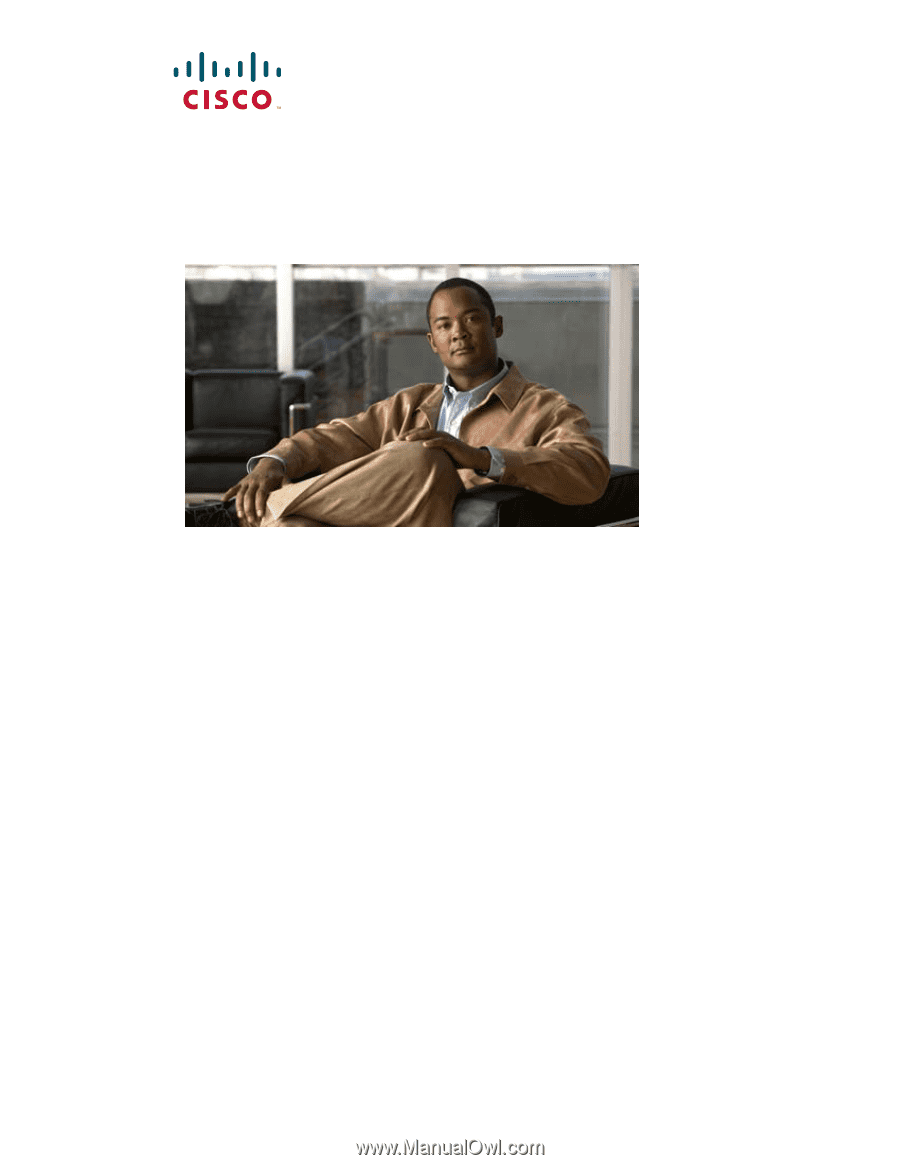
Americas Headquarters
Cisco Systems, Inc.
170 West Tasman Drive
San Jose, CA 95134-1706
USA
Tel: 408 526-4000
800 553-NETS (6387)
Fax: 408 527-0883
Cisco Unified IP Phone 7970G/7971G-GE
Administration Guide for Cisco Unified
Communications Manager 7.0
(SCCP and SIP)
Text Part Number: OL-15299-01