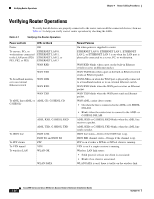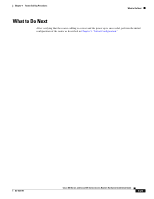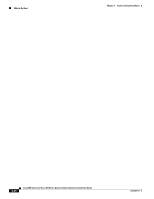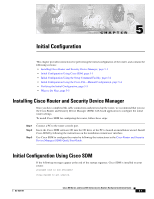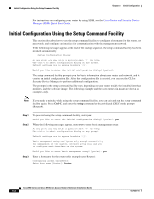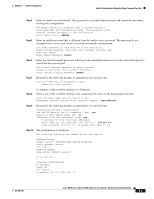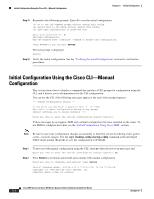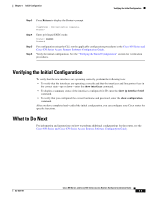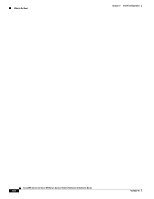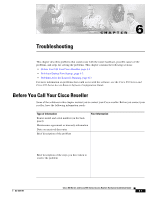Cisco 877W Hardware Installation Guide - Page 72
Initial Configuration Using the Setup Command Facility - default password
 |
UPC - 882658019579
View all Cisco 877W manuals
Add to My Manuals
Save this manual to your list of manuals |
Page 72 highlights
Initial Configuration Using the Setup Command Facility Chapter 5 Initial Configuration For instructions on configuring your router by using SDM, see the Cisco Router and Security Device Manager (SDM) Quick Start Guide. Initial Configuration Using the Setup Command Facility This section describes how to use the setup command facility to configure a hostname for the router, set passwords, and configure an interface for communication with the management network. If the following messages appear at the end of the startup sequence, the setup command facility has been invoked automatically: --- System Configuration Dialog --- At any point you may enter a question mark '?' for help. Use ctrl-c to abort configuration dialog at any prompt. Default settings are in square brackets '[]'. Would you like to enter the initial configuration dialog? [yes/no]: The setup command facility prompts you for basic information about your router and network, and it creates an initial configuration file. After the configuration file is created, you can use the CLI or Security Device Manager to perform additional configuration. The prompts in the setup command facility vary, depending on your router model, the installed interface modules, and the software image. The following example and the user entries (in bold) are shown as examples only. Note If you make a mistake while using the setup command facility, you can exit and run the setup command facility again. Press Ctrl-C, and enter the setup command at the privileged EXEC mode prompt (Router#). Step 1 Step 2 Step 3 To proceed using the setup command facility, enter yes: Would you like to enter the initial configuration dialog? [yes/no]: yes When the following messages appear, enter yes to enter basic management setup: At any point you may enter a question mark '?' for help. Use ctrl-c to abort configuration dialog at any prompt. Default settings are in square brackets '[]'. Basic management setup configures only enough connectivity for management of the system, extended setup will ask you to configure each interface on the system Would you like to enter basic management setup? [yes/no]: yes Enter a hostname for the router (this example uses Router): Configuring global parameters: Enter host name [Router]: Router Cisco 850 Series and Cisco 870 Series Access Routers Hardware Installation Guide 5-2 OL-5331-01