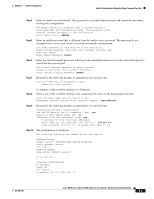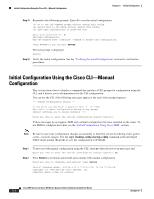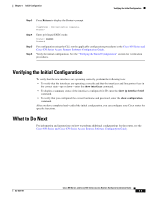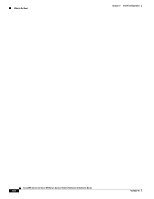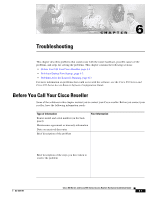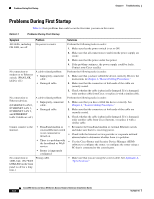Cisco 877W Hardware Installation Guide - Page 78
Problems During First Startup - review
 |
UPC - 882658019579
View all Cisco 877W manuals
Add to My Manuals
Save this manual to your list of manuals |
Page 78 highlights
Problems During First Startup Chapter 6 Troubleshooting Problems During First Startup Table 6-1 lists problems that could occur the first time you turn on the router. Table 6-1 Problems During First Startup Symptom Problem Solutions All LEDs, including No power to router. OK LED, are off. Perform the following tasks in order: 1. Make sure that the power switch is set to ON. 2. Make sure that all connections to and from the power supply are secure. 3. Make sure that the power outlet has power. 4. If the problem continues, the power supply could be faulty. Contact your Cisco reseller. No connection to modem or to Ethernet switch. (WAN LNK LED is off.) A cable-related problem: • Improperly connected cable. • Damaged cable. Perform the following tasks in order: 1. Make sure that you have cabled the device correctly. Review the instructions in Chapter 4, "Router Cabling Procedures." 2. Make sure that the connectors at both ends of the cable are securely seated. 3. Check whether the cable is physically damaged. If it is damaged, order another cable from Cisco, or replace it with a similar cable. No connection to Ethernet devices. (ETHERNET LAN 0, ETHERNET LAN 1, ETHERNET LAN 2, and ETHERNET LAN 3 LEDs are off.) A cable-related problem: • Improperly connected cable. • Damaged cable. Perform the following tasks in order: 1. Make sure that you have cabled the device correctly. See Chapter 4, "Router Cabling Procedures." 2. Make sure that the connectors at both ends of the cable are securely seated. 3. Check whether the cable is physically damaged. If it is damaged, order another cable from Cisco Systems, or replace it with a similar cable. Cannot connect to the Internet. • Broadband modem or external Ethernet switch is not connected or turned on. • There is a problem with the broadband or WAN service. • Router is improperly configured. • Reconnect the broadband modem or external Ethernet switch, and make sure that it is receiving power. • Check with the Internet service provider or corporate network administrator to determine whether there is a problem. • Use the Cisco Router and Security Device Manager (SDM) software to configure the router, or configure the router using a PC that is connected to the console port. No connection to xDSL link. (The WAN LNK LED on the front panel is off for a long time.) Wrong cable. • Make sure that you are using the correct cable. See Appendix A, "Specifications." Cisco 850 Series and Cisco 870 Series Access Routers Hardware Installation Guide 6-2 OL-5331-01