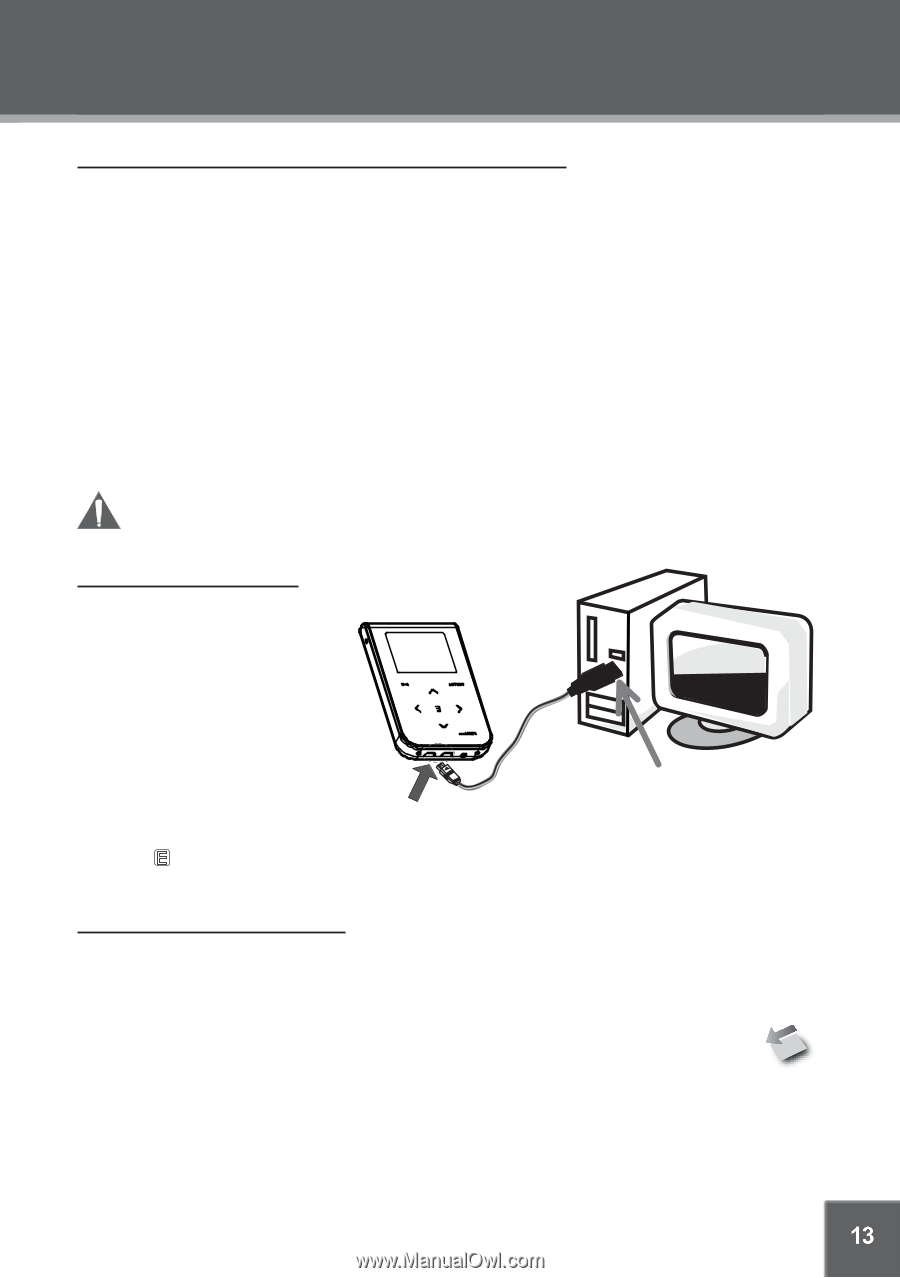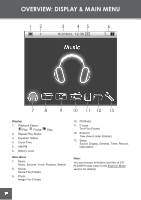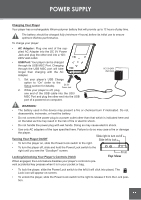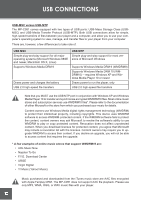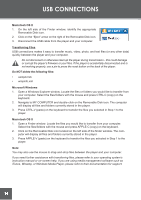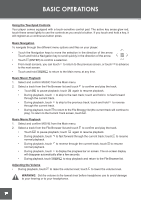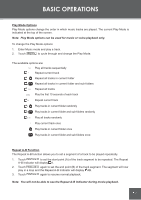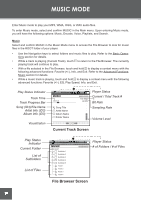Coby C961 Instruction Manual - Page 13
USB Driver Installation (Required for Windows 98 SE Only), Connecting to a Computer, Microsoft Windows - dvd
 |
UPC - 716829989616
View all Coby C961 manuals
Add to My Manuals
Save this manual to your list of manuals |
Page 13 highlights
USB CONNECTIONS USB Driver Installation (Required for Windows 98 SE Only) It is not necessary to install the USB driver if your computer is running Microsoft Windows ME/2000/XP or newer, or Macintosh OS X. Computers running these operating systems will recognize your player automatically when connected. If your computer is running Windows 98 SE: 1. Insert the Installation CD into your computer's CD or DVD drive. Make sure to place the mini-CD in the center, recessed well of the drive tray. 2. Navigate to MY COMPUTER and double-click on the CD/DVD drive icon (usually "D:"). 3. Double-click on the folder "Win98 USB Drivers" and then on the folder "english". 4. Double-click on the SETUP icon (SETUP.EXE) to start the USB driver installation program. 5. Follow the on-screen instructions to complete the installation and then restart your computer. Note: Mini-CDs should only be used in normal tray-loading CD/DVD drives. Mini-CDs may be used in slot-loading drives with the proper adapter; please contact your computer or drive manufacturer for more information. Connecting to a Computer To connect the player to your computer: 1. Connect the player to your computer with the supplied USB cable as shown in the diagram. • If the USB Charge option is set to OFF, continue to the next step. • If the USB Charge option is set to ON, you may see the USB Port (mini) Battery Charge icon. Touch to continue connecting to your computer. 2. Your computer will recognize the player as a Removable Disk. USB Port (computer) Disconnecting from a Computer Disconnect your player as instructed below to prevent data loss or corruption. If you are using a USB-MTP connection, you can simply disconnect the cable from your player. Microsoft Windows 1. Double-click the green arrow in the taskbar located on the lower-right side of the computer screen (Safely Remove Hardware). 2. Select "USB Mass Storage Device" from the list that appears and then click on "Stop". 3. Select "USB Mass Storage Device" from the list that appears and then click on "OK". 4. Disconnect the USB cable from the player and your computer. 13