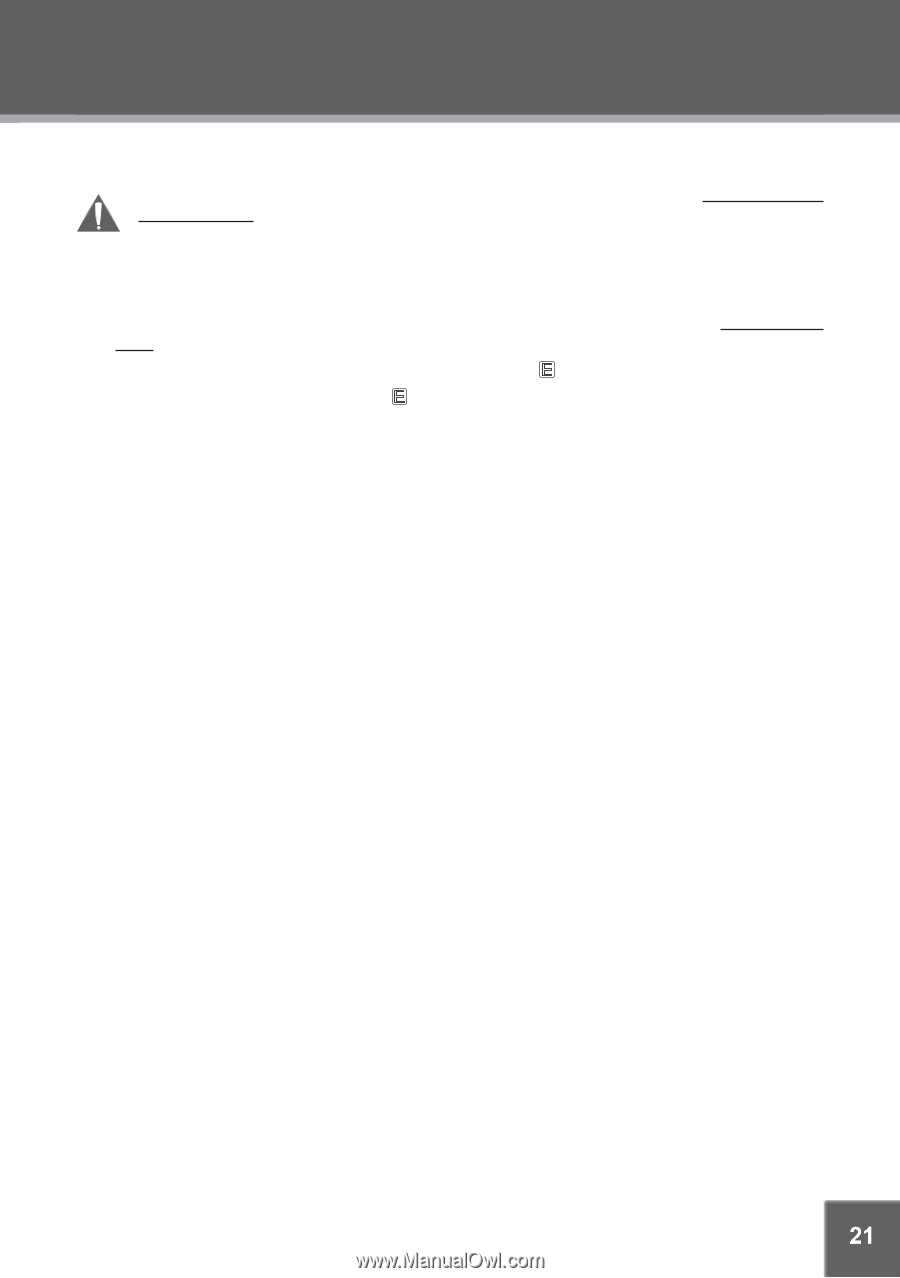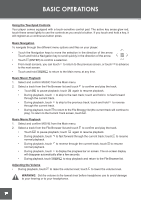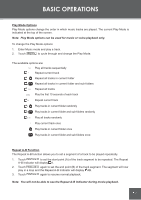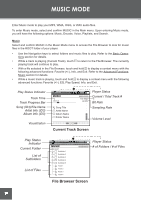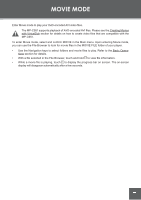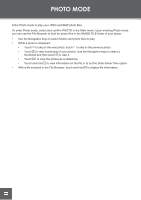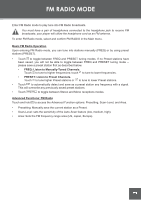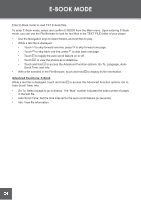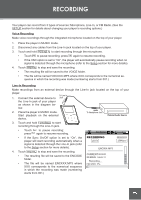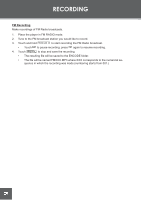Coby C961 Instruction Manual - Page 21
Movie Mode
 |
UPC - 716829989616
View all Coby C961 manuals
Add to My Manuals
Save this manual to your list of manuals |
Page 21 highlights
MOVIE MODE Enter Movie mode to play your XviD-encoded AVI video files. The MP-C951 supports playback of XviD-encoded AVI files. Please see the Creating Movies with VirtualDub section for details on how to create video files that are compatible with the MP-C951. To enter Movie mode, select and confirm MOVIE in the Main menu. Upon entering Movie mode, you can use the File Browser to look for movie files in the MOVIE FILE folder of your player. • Use the Navigation keys to select folders and movie files to play. Refer to the Basic Opera- tions section for details. • With a file selected in the File Browser, touch and hold to view file information. • While a movie file is playing, touch to display the progress bar on screen. The on-screen display will disappear automatically after a few seconds. 21