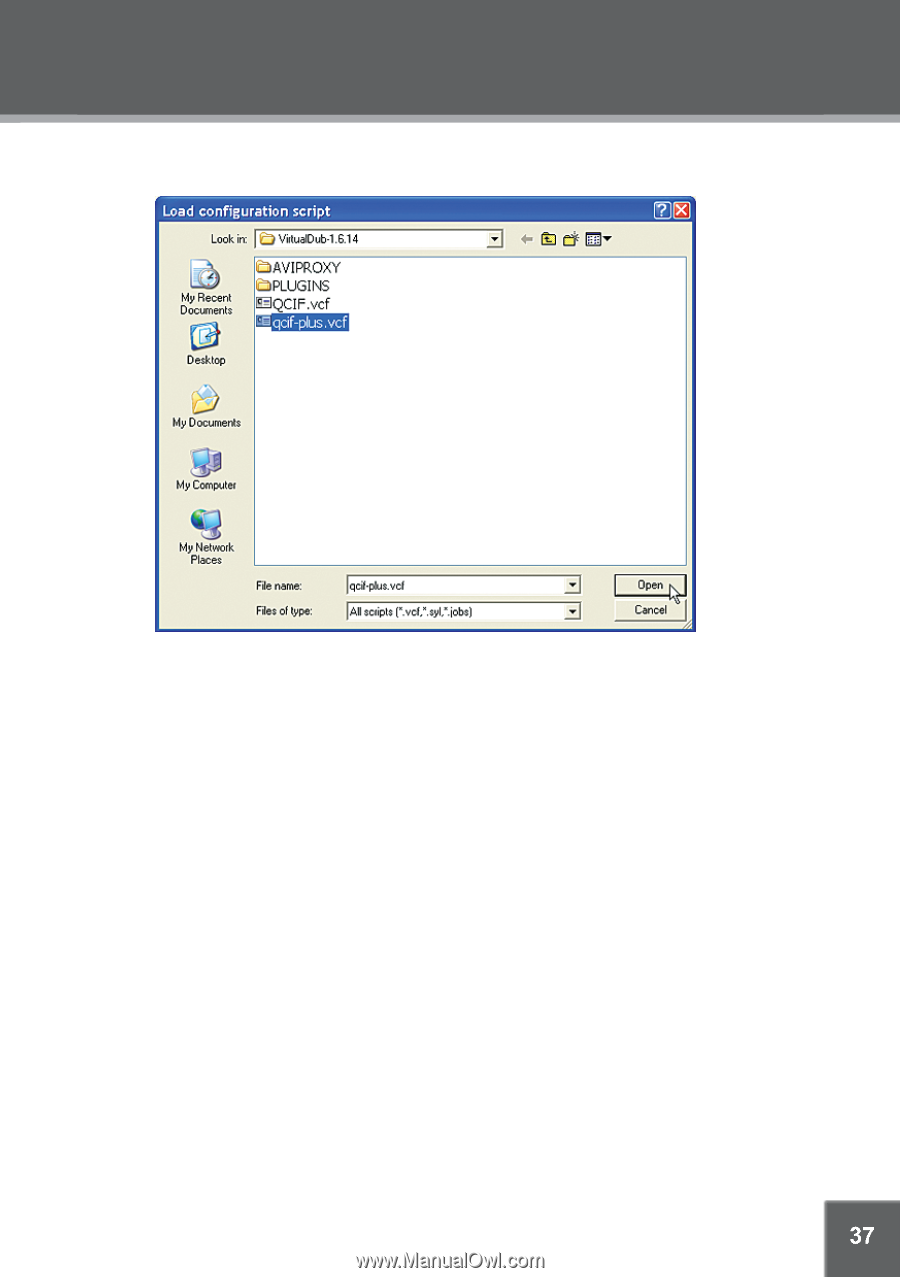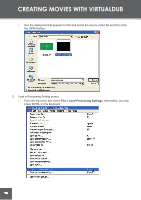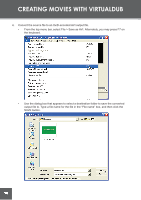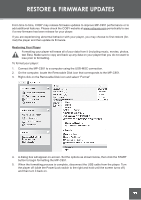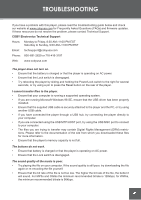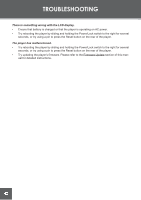Coby C961 Instruction Manual - Page 37
With Audio in Full Processing Mode: Audio > Compression > Lame MP3 set to 44100Hz
 |
UPC - 716829989616
View all Coby C961 manuals
Add to My Manuals
Save this manual to your list of manuals |
Page 37 highlights
CREATING MOVIES WITH VIRTUALDUB • Select "QCIF.vcf" for smaller (176x144) video files; select "QCIF-plus.vcf" for larger (220x176) video files. Click the OPEN button to load the selected preset. Note: The QCIF preset contains the following settings: • Video > Filters > Add > Resize (New Width: 176; New Height: 144) • Video > Framerate > Frame rate conversion (Convert to fps: 15) • Video > Compression > XviD MPEG-4 Codec (configured to the "Handheld" profile) • With Audio in "Full Processing Mode": Audio > Compression > Lame MP3 (set to 44100Hz, 128kbps CBR, Stereo) The QCIF preset contains the following settings: • Video > Filters > Add > Resize (New Width: 220; New Height: 144) • Video > Framerate > Frame rate conversion (Convert to fps: 12) • Video > Compression > XviD MPEG-4 Codec (configured to the "Handheld" profile) • With Audio in "Full Processing Mode": Audio > Compression > Lame MP3 (set to 44100Hz, 128kbps CBR, Stereo) If you find you are having problems playing the converted file, try reducing the Frame rate conversion setting. Use the settings detailed above if you decide to use an alternate video conversion software program. 37