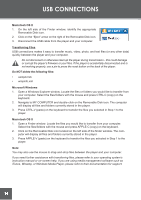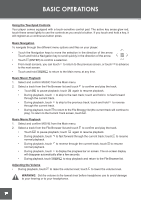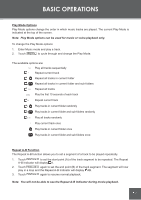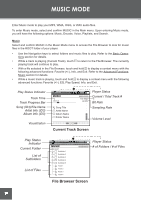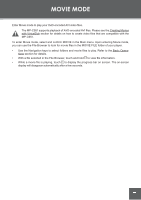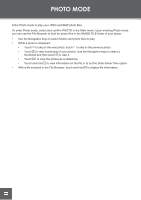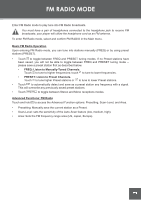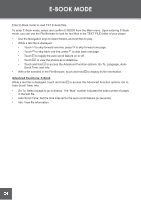Coby C961 Instruction Manual - Page 19
Encode, Voice, Playlists, Search
 |
UPC - 716829989616
View all Coby C961 manuals
Add to My Manuals
Save this manual to your list of manuals |
Page 19 highlights
MUSIC MODE Encode Select and confirm ENCODE in the Music Mode menu to access the File Browser to look for LineIn and FM Radio recording files in the ENCODE folder of your player. This is where your player stores Line-in and FM Radio recordings; refer to the Recording section for more details). • Use the Navigation keys to select folders and recording files to play. Refer to the Basic Operations section for details. • With a file selected in the File Browser, touch and hold to view file or folder information. • While a music track is playing, touch and hold to display a context menu with the following advanced functions: Favorite (+/-), EQ, Play Speed, and Info. Refer to the Advanced Functions: Music section for details. Voice Select and confirm VOICE in the Music Mode menu to access the File Browser to look for Microphone (Voice) recording files in the VOICE folder of your player. This is where your player stores Voice recordings; refer to the Recording section for more details). • Use the Navigation keys to select folders and recording files to play. Refer to the Basic Operations section for details. • With a file selected in the File Browser, touch and hold to view file or folder information. • While a music track is playing (Current Track), touch and hold to display a context menu with the following advanced functions: Favorite (+/-), EQ, Play Speed, and Info. Refer to the Advanced Functions: Music section for details. Playlists Select and confirm PLAYLISTS in the Music Mode menu to access your quick-add Favorites Playlist (refer to the Advanced Functions: Music section for details). You can also access M3U playlists that have been created on your computer and saved in the PLAY LIST folder of your player. Search Select and confirm SEARCH in the Music Mode menu to quickly find music by the first 3 letters of its file name. 1. Touch or to select the first letter and then touch .The list below will reflect all files that start with the letter you have selected. 2. Touch or to select the second letter and then touch . The list will now reflect all files that start with the first and second letters you have selected. Play Status Indicator Search Term List of Results Player Status ALL Normal P MUSIC [E l ] Electric Blues Electricity Elephant Elise Elvis 01 Elvis 02 Elvis 03 Elvis 04 Elvis 05 Search Screen 3. Touch or to select the third letter and then touch . The list will now reflect all files that start with the first, second, and third letters you have selected. 19