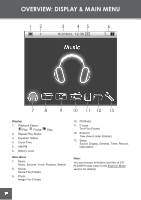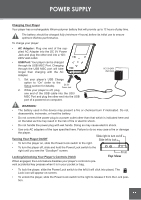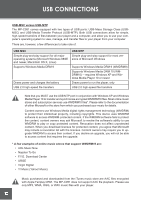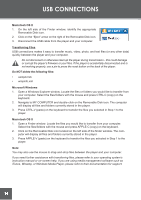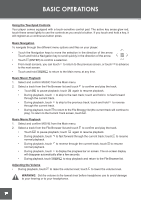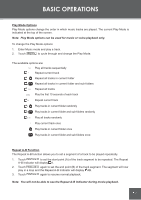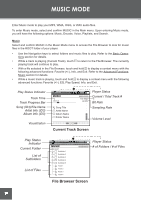Coby C961 Instruction Manual - Page 14
Macintosh OS X, Transferring Files, Microsoft Windows, Do NOT delete the following files - manual
 |
UPC - 716829989616
View all Coby C961 manuals
Add to My Manuals
Save this manual to your list of manuals |
Page 14 highlights
USB CONNECTIONS Macintosh OS X 1. On the left side of the Finder window, identify the appropriate Removable Disk icon. 2. Click on the "Eject" arrow on the right of the Removable Disk icon. 3. Disconnect the USB cable from the player and your computer. Transferring Files USB connections makes it easy to transfer music, video, photo, and text files (or any other data) quickly between the player and your computer. Do not disconnect or otherwise interrupt the player during transmission - this could damage or corrupt the player's firmware or your files. If the player is accidentally disconnected and is not working properly, use a pin to press the reset button on the back of the player. Do NOT delete the following files: • sample.hds • wmpinfo.xml Microsoft Windows 1. Open a Windows Explorer window. Locate the files or folders you would like to transfer from your computer. Select the files/folders with the mouse and press CTRL-C (copy) on the keyboard. 2. Navigate to MY COMPUTER and double-click on the Removable Disk icon. The computer will display all files and folders currently stored in the player. 3. Press CTRL-V (paste) on the keyboard to transfer the files you selected in Step 1 to the player. Macintosh OS X 1. Open a Finder window. Locate the files you would like to transfer from your computer. Select the files/folders with the mouse and press APPLE-C (copy) on the keyboard. 2. Click on the Removable Disk icon located on the left side of the finder window. The com- puter will display all files and folders currently stored in the player. 3. Press APPLE-V (paste) on the keyboard to transfer the files you selected in Step 1 to the player. Note: You may also use the mouse to drag-and-drop files between the player and your computer. If you need further assistance with transferring files, please refer to your operating system's instruction manual or on-screen help. If you are using media management software such as iTunes, Winamp, or Windows Media Player, please refer to their documentation for support. 14