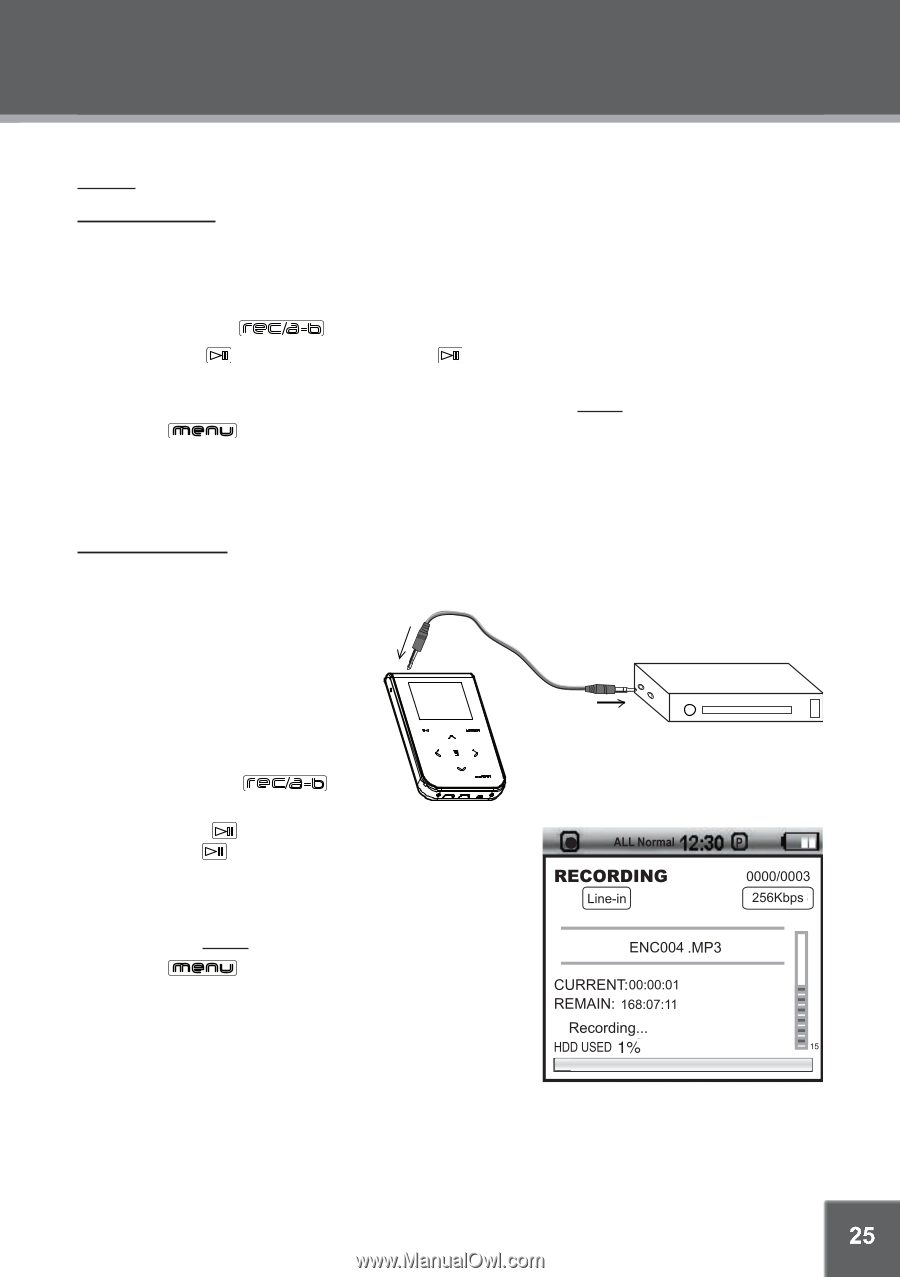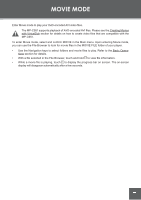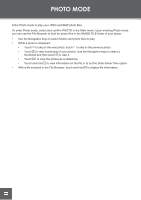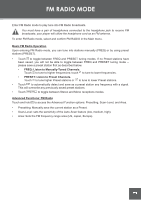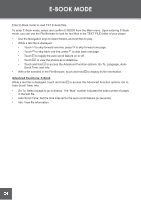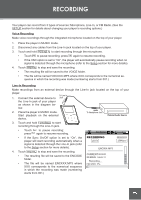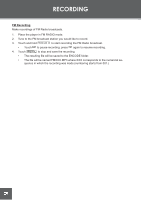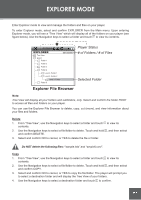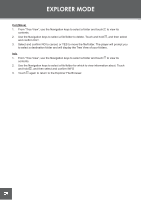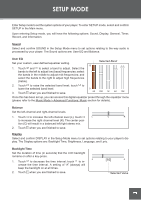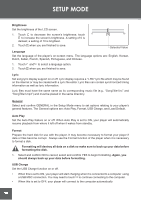Coby C961 Instruction Manual - Page 25
RECORDING, Voice Recording, Line-In Recording
 |
UPC - 716829989616
View all Coby C961 manuals
Add to My Manuals
Save this manual to your list of manuals |
Page 25 highlights
RECORDING Your player can record from 3 types of sources: Microphone, Line-In, or FM Radio. (See the SETUP section for details about changing your player's recording options.) Voice Recording Make voice recordings through the integrated microphone located on the top of your player. 1. Place the player in MUSIC mode. 2. Disconnect any cables from the Line-In jack located on the top of your player. 3. Touch and hold to start recording through the microphone. • Touch to pause recording; press again to resume recording. • If the VAD option is set to "On", the player will automatically pause recording when no signal is detected through the microphone (refer to the Setup section for more details). 4. Touch to stop and save the recording. • The resulting file will be saved to the VOICE folder. • The file will be named VOCXXX.MP3 where XXX corresponds to the numerical sequence in which the recording was made (numbering starts from 001.) Line-In Recording Make recordings from an external device through the Line-In jack located on the top of your player. To Line-In 1. Connect the external device to Jack the Line-In jack of your player as shown in the diagram below. 2. Place the player in MUSIC mode. Start playback on the external device. To Headphone Jack External Audio Source 3. Touch and hold to start recording through the Line-In jack. • Touch to pause recording; press again to resume recording. • If the Sync On/Off option is set to "On", the player will start recording automatically when a signal is detected through the Line-In jack (refer to the Setup section for more details). 4. Touch to stop and save the recording. • The resulting file will be saved to the ENCODE folder. • The file will be named ENCXXX.MP3 where XXX corresponds to the numerical sequence in which the recording was made (numbering starts from 001.) 25