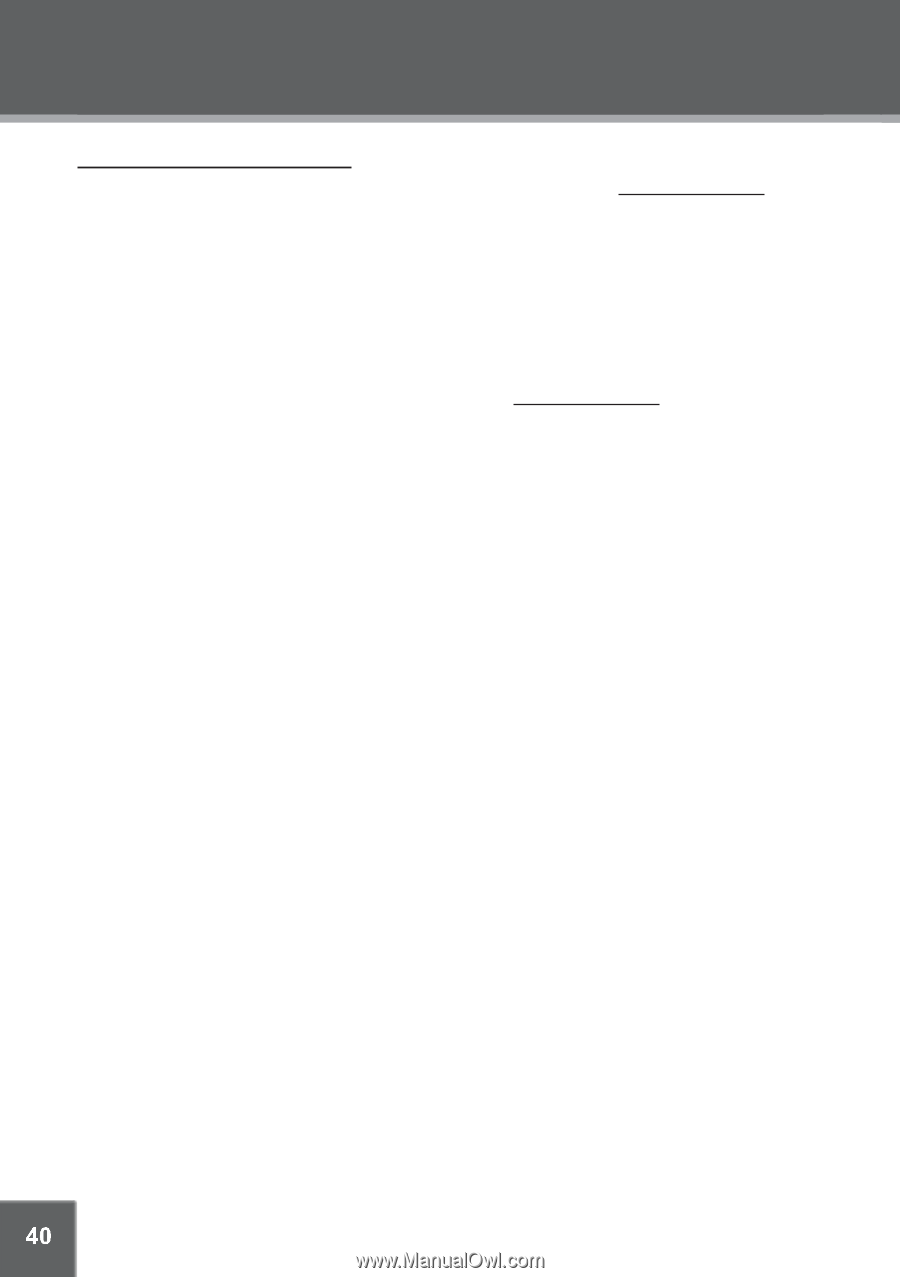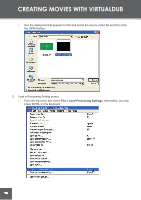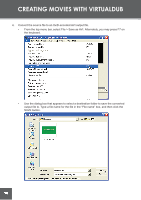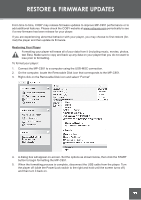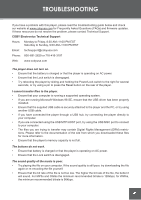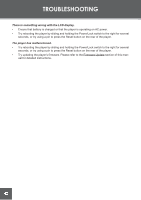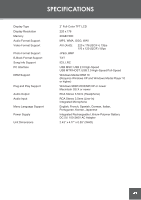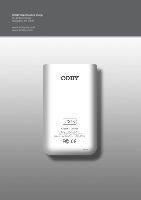Coby C961 Instruction Manual - Page 40
Updating Your Player’s Firmware, IMPORTANT
 |
UPC - 716829989616
View all Coby C961 manuals
Add to My Manuals
Save this manual to your list of manuals |
Page 40 highlights
RESTORE & FIRMWARE UPDATES Updating Your Player's Firmware Firmware updates may be found on the COBY Electronics website at www.cobyusa.com. Check this site periodically for new updates. Firmware updates may improve performance or add new functionality to your player. IMPORTANT: Do not disconnect your player from the computer or otherwise interrupt the firmware upgrade process-doing so could damage your player and render it inoperable. To upgrade your player's firmware: 1. Download the latest firmware for your player from www.cobyusa.com. Save this file to the computer. 2. Connect your player to the computer. Double-click the Removable Icon that corresponds to your player, then double-click the FIRMWARE folder to open it. 3. Double-click the downloaded firmware file (you may need a file compression utility installed on your computer). In the window that appears, select the file that ends with ".BIN" and copy it to your player's FIRMWARE folder. 4. Disconnect your player from the computer and turn the player off. 5. Turn the player back on. The player should update its firmware automatically. 40