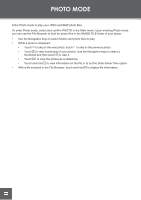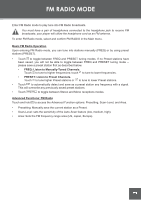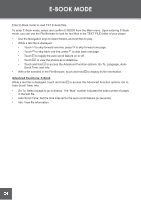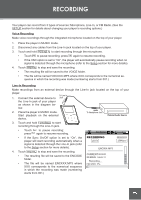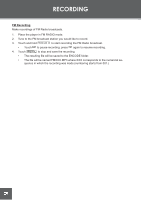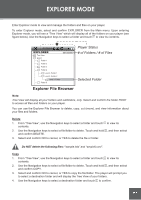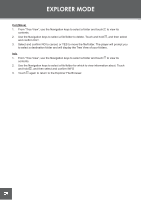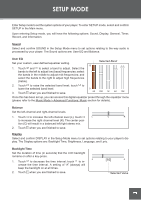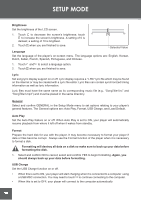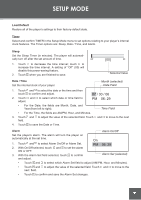Coby C961 Instruction Manual - Page 27
EXPLORER MODE, Delete, Copy
 |
UPC - 716829989616
View all Coby C961 manuals
Add to My Manuals
Save this manual to your list of manuals |
Page 27 highlights
EXPLORER MODE Enter Explorer mode to view and manage the folders and files on your player. To enter Explorer mode, select and confirm EXPLORER from the Main menu. Upon entering Explorer mode, you will see a "Tree View" which will display all of the folders on your player (see figure below). Use the Navigation keys to select a folder and touch to view its contents. ALL Normal P EXPLORER Tree View 0010/0000 ROOT Folder 1 Folder 2 Folder 3 Folder 4 Level 2, Folder 1 Level 2, Folder 2 Level 3, Folder 1 Folder 5 Player Status # of Folders / # of Files Selected Folder Explorer File Browser Note: Tree View will display all your folders and subfolders, only. Select and confirm the folder ROOT to access all files and folders on your player. You can use the Explorer File Browser to delete, copy, cut (move), and view information about your files and folders. Delete 1. From "Tree View", use the Navigation keys to select a folder and touch contents. 2. Use the Navigation keys to select a file/folder to delete. Touch and hold and confirm DELETE. 3. Select and confirm NO to cancel, or YES to delete the file or folder. to view its , and then select Do NOT delete the following files: "sample.hds" and "wmpinfo.xml". Copy 1. From "Tree View", use the Navigation keys to select a folder and touch to view its contents. 2. Use the Navigation keys to select a file/folder to delete. Touch and hold , and then select and confirm COPY. 3. Select and confirm NO to cancel, or YES to copy the file/folder. The player will prompt you to select a destination folder and will display the Tree View of your folders. 4. Use the Navigation keys to select a destination folder and touch to confirm. 27