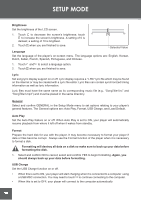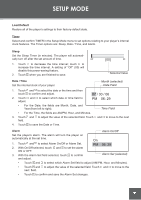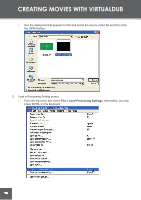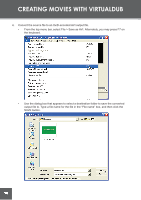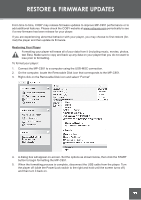Coby C961 Instruction Manual - Page 35
Installing VirtualDub, Using VirtualDub to Create Movies
 |
UPC - 716829989616
View all Coby C961 manuals
Add to My Manuals
Save this manual to your list of manuals |
Page 35 highlights
CREATING MOVIES WITH VIRTUALDUB Installing VirtualDub VirtualDub is a standalone application and does not need to be "installed" like a regular program. Simply copy the folder to a location on your computer and double-click the application icon to start VirtualDub. 1. Insert the Installation CD into your computer's CD or DVD drive. Make sure to place the mini-CD in the center, recessed well of the drive tray. 2. Navigate to MY COMPUTER and double-click on the CD/DVD drive icon (usually "D:"). 3. Double-click on the folder "Video Transcoder". 4. Copy the folder "VirtualDub" to a location on your computer (e.g., "C:\Program Files"). 5. Double-click on the VirtualDub folder. 6. Locate the VirtualDub.exe icon. Double-click this to start the VirtualDub program. Note: You may wish to create a shortcut to VirtualDub for your convenience. To create a shortcut to VirtualDub on your desktop, right-click "VirtualDub.exe" and then select "Send To" > "Desktop (create shortcut)" from the menu that appears. You can now run VirtualDub by double-clicking the new shortcut icon on your desktop. Using VirtualDub to Create Movies 1. Start the VirtualDub application. 2. Select the source video file to convert. • From the top menu bar, select File > Open Video File. Alternately, you may press Ctrl+O on the keyboard. 35