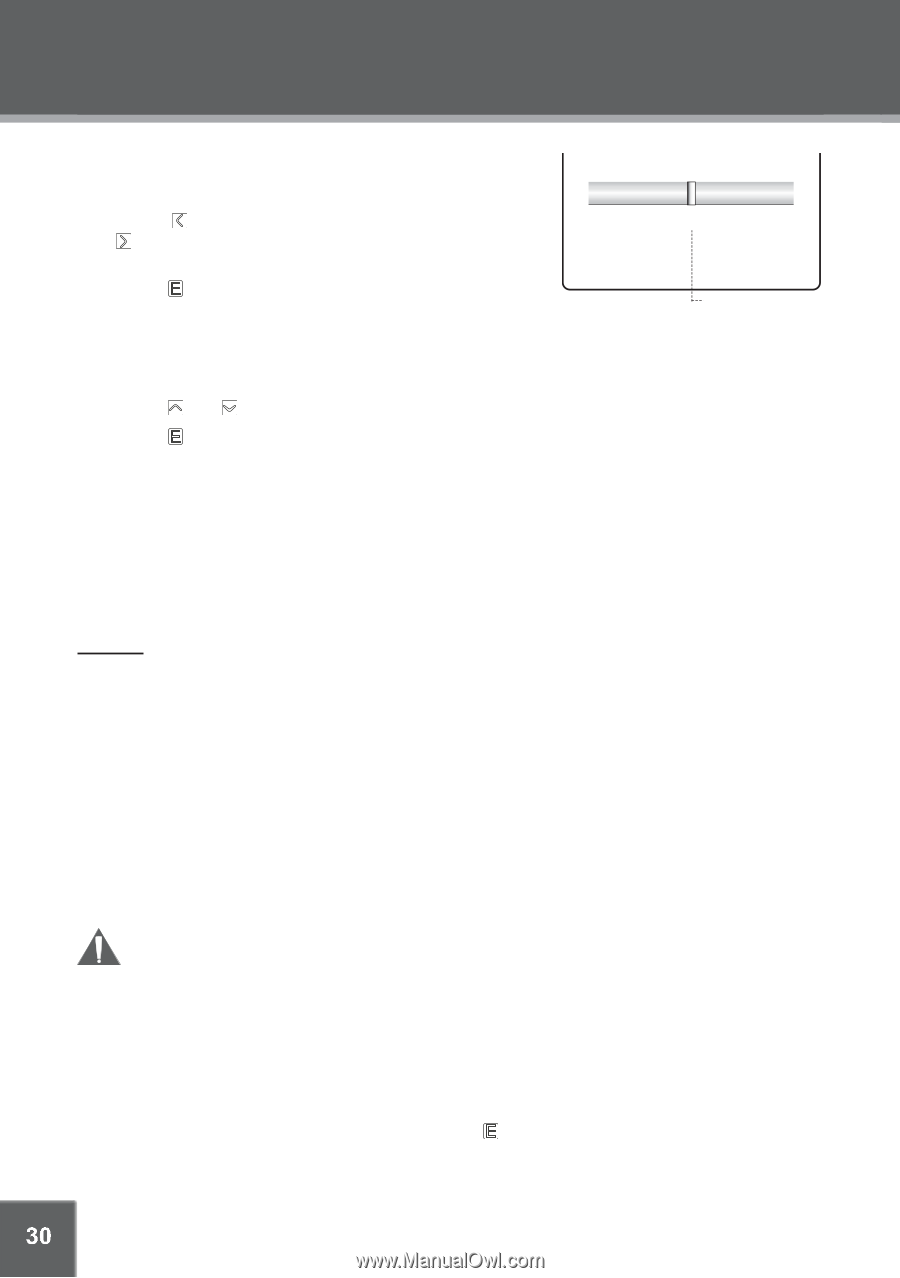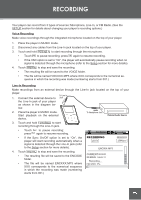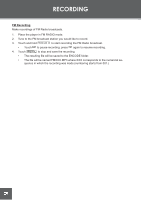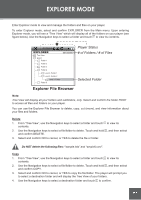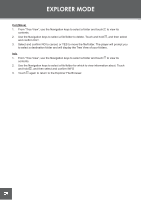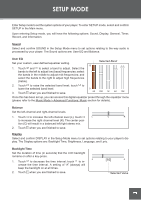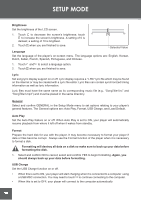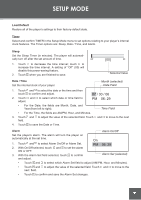Coby C961 Instruction Manual - Page 30
Brightness, Language, Lyric, General, Auto Play, Format, USB Charge
 |
UPC - 716829989616
View all Coby C961 manuals
Add to My Manuals
Save this manual to your list of manuals |
Page 30 highlights
SETUP MODE Brightness Set the brightness of the LCD screen. 1. Touch to decrease the screen's brightness; touch 0 to increase the screen's brightness. A setting of 0 is darkest; a setting of 10 is brightest. [5] 10 2. Touch when you are finished to save. Selected Value Language Set the language of the player's on-screen menu. The language options are: English, Korean, Dutch, Italian, French, Spanish, Portuguese, and Chinese. 1. Touch and to select a language option. 2. Touch when you are finished to save. Lyric Set song lyric display support on or off. Lyric display requires a ".LRC" lyric file which may be found on the internet or may be created with a Lyric file editor. Lyric files can contain synchronized timing information as well as lyric information. Lyric files must have the same name as its corresponding music file (e.g., "SongTitle1.lrc" and "SongTitle1.mp3") and must be placed in the same directory. General Select and confirm GENERAL in the Setup Mode menu to set options relating to your player's general features. The General options are: Auto Play, Format, USB Charge, and Load Default. Auto Play Set the Auto Play feature on or off. When Auto Play is set to ON, your player will automatically resume playback from where it left off when it wakes from standby. Format Prepare the hard disk for use with the player. It may become necessary to format your player if data or files become corrupt. Always use the Format function of the player when it is necessary to format a disk. Formatting will destroy all data on a disk so make sure to back up your data before formatting the disk. 1. Select and confirm NO to cancel; select and confirm YES to begin formatting. Again, you should always back up your data before formatting. USB Charge Set the USB Charge function on or off. • When this is set to ON, your player will start charging when it is connected to a computer using a USB MSC connection. You may need to touch to continue connecting to the computer. • When this is set to OFF, your player will connect to the computer automatically 30