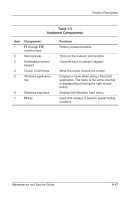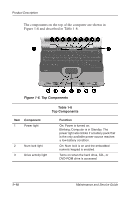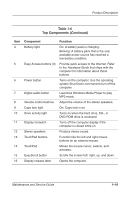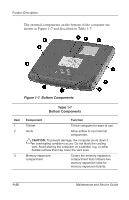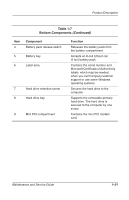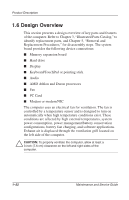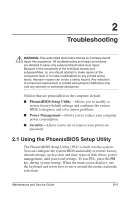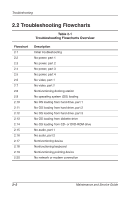Compaq Evo Notebook PC n115 Compaq Evo N115 Series Maintenance and Service Gui - Page 24
Table 1-6, Top Components, Product Description, Maintenance and Service Guide, Hardware Guide
 |
View all Compaq Evo Notebook PC n115 manuals
Add to My Manuals
Save this manual to your list of manuals |
Page 24 highlights
Product Description Table 1-6 Top Components (Continued) Item 4 5 6 7 8 9 10 11 12 13 14 15 16 Component Battery light Easy Access buttons (3) Power button Digital audio button Volume control buttons Caps lock light Drive activity light Display lid switch Stereo speakers TouchPad buttons TouchPad EasyScroll button Display release latch Function On: A battery pack is charging. Blinking: A battery pack that is the only available power source has reached a low-battery condition. Provide quick access to the Internet. Refer to the Hardware Guide that ships with the computer for information about these buttons. Turns on the computer. Use the operating system Shut Down command to turn off the computer. Launches Windows Media Player to play MP3 music. Adjust the volume of the stereo speakers. On: Caps lock is on. Turns on when the hard drive, CD-, or DVD-ROM drive is accessed. Turns off the computer display if the computer is closed while on. Produce stereo sound. Function like the left and right mouse buttons on an external mouse. Moves the mouse cursor, selects, and activates. Scrolls the screen left, right, up, and down. Opens the computer. Maintenance and Service Guide 1-19