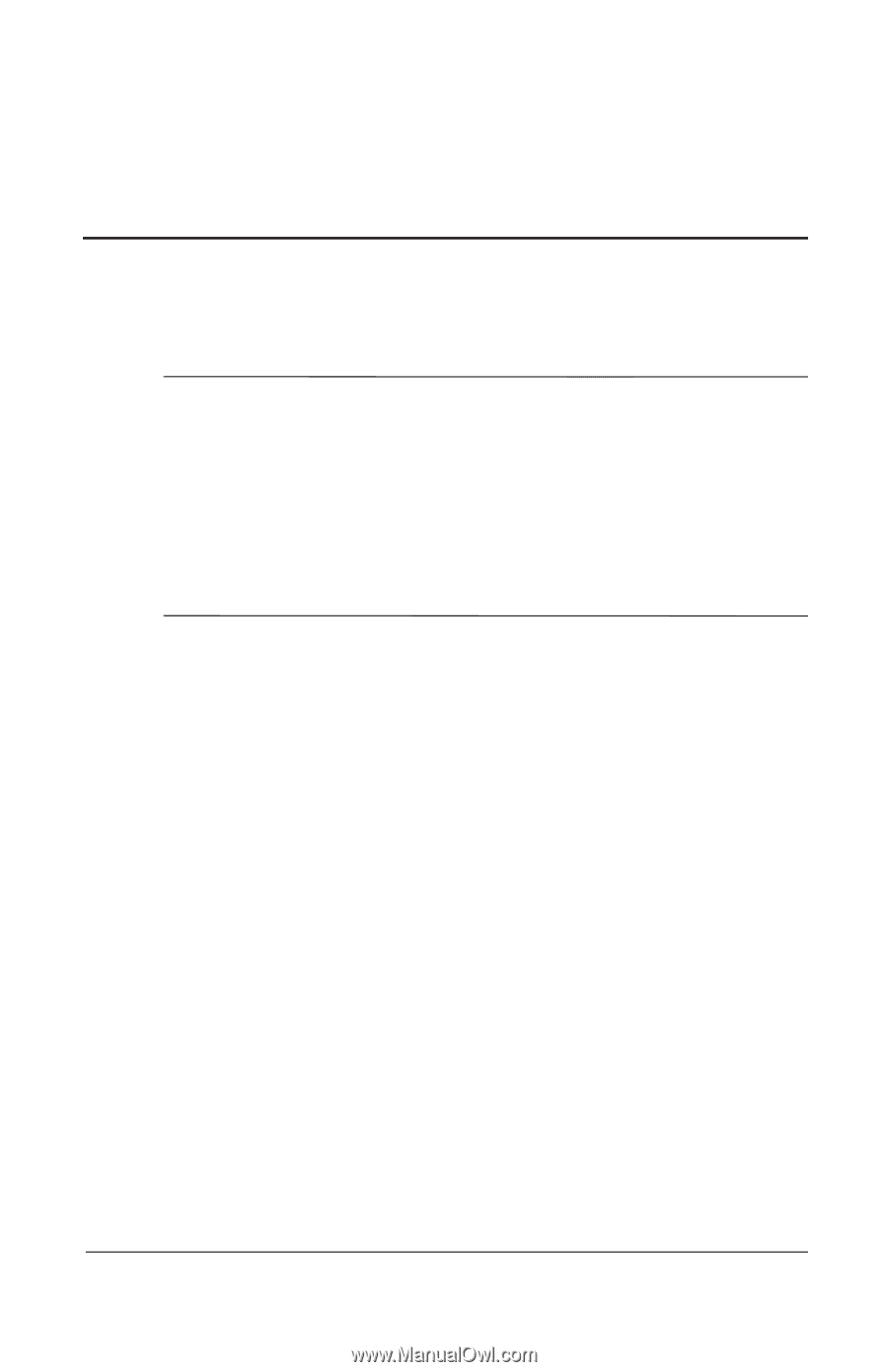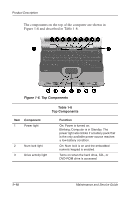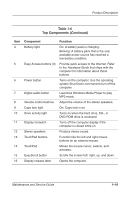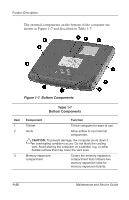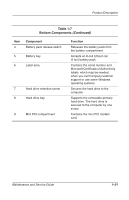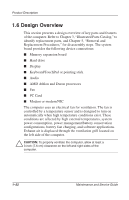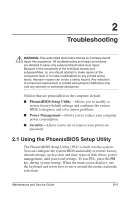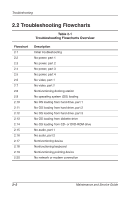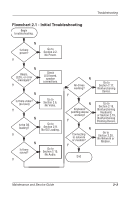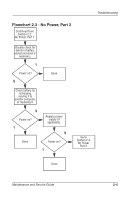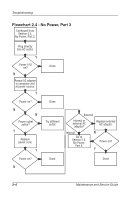Compaq Evo Notebook PC n115 Compaq Evo N115 Series Maintenance and Service Gui - Page 28
Troubleshooting, 2.1 Using the PhoenixBIOS Setup Utility
 |
View all Compaq Evo Notebook PC n115 manuals
Add to My Manuals
Save this manual to your list of manuals |
Page 28 highlights
2 Troubleshooting Å WARNING: Only authorized technicians trained by Compaq should repair this equipment. All troubleshooting and repair procedures are detailed to allow only subassembly/module level repair. Because of the complexity of the individual boards and subassemblies, no one should attempt to make repairs at the component level or to make modifications to any printed wiring board. Improper repairs can create a safety hazard. Any indication of component replacement or printed wiring board modification may void any warranty or exchange allowances. Utilities that are preinstalled on the computer include: I PhoenixBIOS Setup Utility-Allows you to modify or restore factory default settings and configure the system BIOS to diagnose and solve minor problems. I Power Management-Allows you to reduce your computer power consumption. I Security-Allows you to set or remove your power-on password. 2.1 Using the PhoenixBIOS Setup Utility The PhoenixBIOS Setup Utility (PSU) is built into the system. You can configure the system BIOS and modify or restore factory default settings, such as date and time, types of disk drives, power management, anfd password settings. To run PSU, press the F10 key during system startup. When the main screen displays, use the keyboard and arrow keys to move around the menus and make selections. Maintenance and Service Guide 2-1