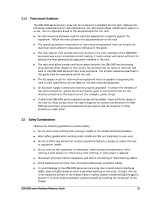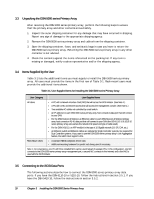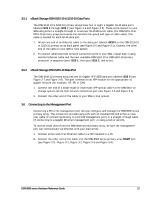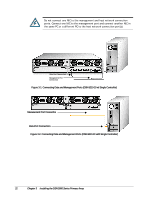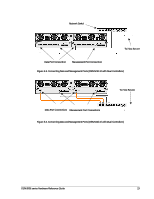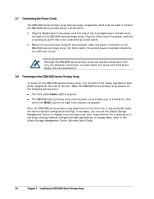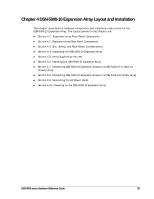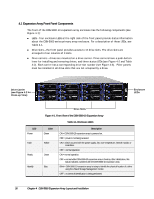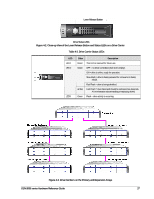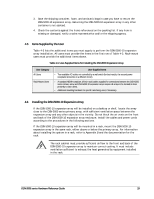D-Link DSN-5000-10 Hardware Reference Guide for DSN-5000-10 - Page 32
Connecting the Power Cords, Powering-on the DSN-5000 series Primary Array
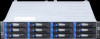 |
UPC - 790069324024
View all D-Link DSN-5000-10 manuals
Add to My Manuals
Save this manual to your list of manuals |
Page 32 highlights
3.7 Connecting the Power Cords The DSN-5000 series primary array has two power receptacles. Both must be used to connect the DSN-5000 series primary array to an AC outlet: 1. Plug the female end of one power cord into one of the 3-pronged power connectors on the back of the DSN-5000 series primary array. Plug the other end of the power cord into a working AC outlet that is not controlled by a wall switch. 2. Repeat the previous step using the second power cable and power receptacle on the DSN-5000 series primary array. For best results, the second power receptacle should be on a different circuit. Although the DSN-5000 series primary array can operate temporarily with only one AC power connection, an audio alarm will sound until both power supply units are powered on. 3.8 Powering-on the DSN-5000 series Primary Array To power-on the DSN-5000 series primary array, turn on both of the rocker switches on both power supplies at the rear of the unit. When the DSN-5000 series primary array powers-on, the following actions occur: The front panel Power LED turns green. The DSN-5000 series primary array runs its power-on procedure (up to 5 minutes), after which the READY LED on the right front bracket turns green. After the DSN-5000 series primary array powers-on for the first time, it automatically loads the factory-default configuration settings. If necessary, you can use the xStack Storage Management Center to change these settings to suit your requirements. For a description of the array's factory-default configuration settings and how to change them, refer to the xStack Storage Management Center Software User's Guide. 24 Chapter 3 Installing the DSN-5000 Series Primary Array