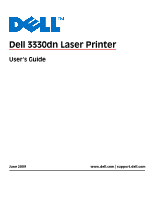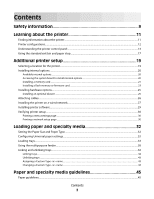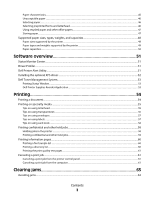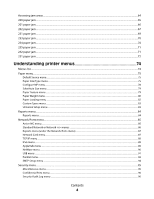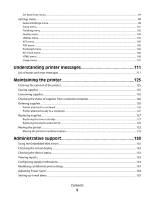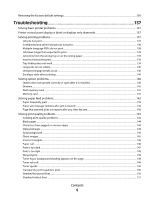Dell 3330dn Mono Laser Printer User's Guide
Dell 3330dn Mono Laser Printer Manual
 |
View all Dell 3330dn Mono Laser Printer manuals
Add to My Manuals
Save this manual to your list of manuals |
Dell 3330dn Mono Laser Printer manual content summary:
- Dell 3330dn Mono Laser Printer | User's Guide - Page 1
Dell 3330dn Laser Printer User's Guide June 2009 www.dell.com | support.dell.com - Dell 3330dn Mono Laser Printer | User's Guide - Page 2
on a wired network...27 Installing printer software...29 Verifying printer setup...30 Printing a menu settings page...30 Printing a network setup page ...30 Loading paper and specialty media 32 Setting the Paper Size and Paper Type...32 Configuring Universal paper settings...32 Loading trays...33 - Dell 3330dn Mono Laser Printer | User's Guide - Page 3
capacities 48 Paper sizes supported by the printer ...48 Paper types and weights supported by the printer ...49 Paper capacities...50 Software overview 51 Status Monitor Center...51 Driver Profiler...51 Dell Printer Alert Utility...51 Installing the optional XPS driver...52 Dell Toner Management - Dell 3330dn Mono Laser Printer | User's Guide - Page 4
jam areas...64 200 paper jam...65 201 paper jam...66 202 paper jam...67 231 paper jam...69 233 paper jam...70 234 paper jam...70 235 paper jam...71 242 paper jam...71 251 paper jam...72 Understanding printer menus 74 Menus list...74 Paper menu...75 Default Source menu...75 Paper Size/Type menu - Dell 3330dn Mono Laser Printer | User's Guide - Page 5
supplies...127 Replacing the toner cartridge ...127 Replacing the photoconductor kit ...129 Moving the printer...132 Moving the printer to another location...132 Administrative support 133 Using the Embedded Web Server...133 Checking the virtual display...133 Checking the device status...133 - Dell 3330dn Mono Laser Printer | User's Guide - Page 6
Restoring the factory default settings...136 Troubleshooting 137 Solving basic printer problems...137 Printer control panel display is blank or displays only diamonds 137 Solving printing problems...137 Jobs do not print...137 Confidential and other held jobs do not print ...138 Multiple-language - Dell 3330dn Mono Laser Printer | User's Guide - Page 7
Solid black or white streaks appear on transparencies or paper 152 Embedded Web Server does not open...152 Check the network connections ...152 Check the network settings ...152 Appendix 153 Index 155 Contents 7 - Dell 3330dn Mono Laser Printer | User's Guide - Page 8
8 - Dell 3330dn Mono Laser Printer | User's Guide - Page 9
heat may cause the media to release emissions. You must understand the section in your operating instructions that discusses the guidelines for selecting print media to avoid the possibility of harmful emissions. CAUTION-HOT SURFACE: The fuser and the inside of the printer near the fuser may be hot - Dell 3330dn Mono Laser Printer | User's Guide - Page 10
• Lift the printer off of the optional drawer and set it aside instead of trying to lift the drawer and printer at the same time. Note: Use the handholds located on both sides of the printer to lift it off the optional drawer. Safety information 10 - Dell 3330dn Mono Laser Printer | User's Guide - Page 11
• Caring for and maintaining the printer • Troubleshooting and solving problems Help using the printer software The latest supplemental information, updates, and technical support: • Documentation • Driver downloads • Product upgrades • Service call and repair information • Order status • Live chat - Dell 3330dn Mono Laser Printer | User's Guide - Page 12
same time, documentation and drivers for your technical reference material for experienced users or printer are already installed on your computer. technicians • Supplies and accessories for my printer • Replacement cartridges Dell Printer Supplies Web site-dell.com/supplies You can purchase - Dell 3330dn Mono Laser Printer | User's Guide - Page 13
4 System board door 5 Standard 250-sheet tray (Tray 1) 6 Multipurpose feeder door 7 Paper stop 8 Standard exit bin The following illustration shows the printer back with its basic features or parts: 1 Rear door 2 Ethernet port 3 USB port 4 Parallel port 5 Power cord socket 6 Power switch 7 Locking - Dell 3330dn Mono Laser Printer | User's Guide - Page 14
Configured models The following illustration shows the printer configured with an optional drawer: 1 Optional tray (Tray 2) Understanding the printer control panel The following diagram shows the printer control panel: Learning about the printer 14 - Dell 3330dn Mono Laser Printer | User's Guide - Page 15
is in the Ready state. 2 Back button ( ) Returns the display to the previous screen 3 Cancel button ( ) Stops all printer activity When printing, pressing causes Stopping to appear momentarily. Then the Stopped screen appears offering a list of settings that you may select. 4 Indicator light - Dell 3330dn Mono Laser Printer | User's Guide - Page 16
Item Description 1 Display Shows messages that communicate the status of the printer or that indicate possible printer problems that must be resolved. The display is also capable of showing pictures of Show Me instructions, which show you how to perform a task like clearing a jam. 2 Select - Dell 3330dn Mono Laser Printer | User's Guide - Page 17
20 lb paper. It collects print jobs facedown. The standard exit bin includes a paper stop that keeps paper from sliding out the front of the bin as it stacks. The paper stop also aids in neater stacking of the paper. To open the paper stop, pull it so it flips forward. Learning about the printer 17 - Dell 3330dn Mono Laser Printer | User's Guide - Page 18
Notes: • Do not leave the paper stop in the open position if you are printing on transparencies. Doing so may cause creases in the transparencies. • When moving the printer to another location, make sure the paper stop is closed. Learning about the printer 18 - Dell 3330dn Mono Laser Printer | User's Guide - Page 19
settings can be restored. See "Restoring the factory default settings" on page 136 for more information. Selecting a location for the printer When selecting a location for the printer, leave enough room to open trays, covers, and doors. If you plan to install any options, leave enough room for them - Dell 3330dn Mono Laser Printer | User's Guide - Page 20
turn them off as well, and unplug any cables going into the printer. You can customize your printer connectivity and memory capacity by adding optional cards. The instructions in this section explain how to install the available cards; you can also use them to locate a card for removal. Available - Dell 3330dn Mono Laser Printer | User's Guide - Page 21
memory card CAUTION-SHOCK HAZARD: If you are accessing the system board or installing optional hardware or memory devices sometime after setting up the printer, then turn the printer off, and unplug the power cord from the wall outlet before continuing. If you have any other devices attached to the - Dell 3330dn Mono Laser Printer | User's Guide - Page 22
. 3 Align the memory card with its connector on the system board. Push the latches on the connector open if they are not open already. Additional printer setup 22 - Dell 3330dn Mono Laser Printer | User's Guide - Page 23
interchangeable. CAUTION-SHOCK HAZARD: If you are accessing the system board or installing optional hardware or memory devices sometime after setting up the printer, then turn the printer off, and unplug the power cord from the wall outlet before continuing. If you have other devices attached to the - Dell 3330dn Mono Laser Printer | User's Guide - Page 24
on the card must touch and be flush against the system board. • Be careful not to damage the connectors. 5 Close the system board door. Additional printer setup 24 - Dell 3330dn Mono Laser Printer | User's Guide - Page 25
hardware options Installing an optional drawer The printer supports an optional drawer. Only one drawer may be installed on the printer at one time. CAUTION-SHOCK HAZARD: If you are installing an optional drawer after setting up the printer, then turn the printer off and unplug the power cord from - Dell 3330dn Mono Laser Printer | User's Guide - Page 26
with the drawer, and then lower the printer into place. Attaching cables 1 Connect the printer to a computer or a network. • For a local connection, use a USB or parallel cable. • For a network connection, use an Ethernet cable. 2 Connect the power cord to the printer first and then to a wall outlet - Dell 3330dn Mono Laser Printer | User's Guide - Page 27
3 Parallel port 4 Power cord socket Installing the printer on a wired network Use the following instructions to install the printer on a wired network. These instructions apply to Ethernet and fiber optic network connections. Before you install the printer on a wired network, make sure that: • You - Dell 3330dn Mono Laser Printer | User's Guide - Page 28
printer does not appear in the list of discovered printers, click Add Port and follow the on-screen instructions. 9 Follow the on-screen instructions access for computers on a different subnet than the printer. 4 Install the drivers and add the printer. a Install a PPD file on the computer: - Dell 3330dn Mono Laser Printer | User's Guide - Page 29
system support person for assistance. Installing printer software A printer driver is software that lets the computer communicate with the printer. The printer software is typically installed during the initial printer setup. If you need to install the software after setup, follow these instructions - Dell 3330dn Mono Laser Printer | User's Guide - Page 30
Install icon. 5 Follow the instructions on the screen. Using the World Wide Web Updated printer software may be available at www.support.dell.com. Verifying printer setup Once all hardware and software options are installed and the printer is turned on, verify that the printer is set up correctly by - Dell 3330dn Mono Laser Printer | User's Guide - Page 31
, and then press . After the network setup page prints, Ready appears. 5 Check the first section on the network setup page, and confirm that Status is "Connected be malfunctioning. Consult a system support person for a solution, and then print another network setup page. Additional printer setup 31 - Dell 3330dn Mono Laser Printer | User's Guide - Page 32
Width • Feed Direction Note: The smallest supported Universal size is 76.2 x 127 mm (3 x 5 in.); the largest is 216 x 356 mm (8.5 x 14 in.). Specify a unit of measurement 1 Make sure the printer is on and Ready appears. 2 From the printer control panel, press . Paper Menu appears. 3 Press . Loading - Dell 3330dn Mono Laser Printer | User's Guide - Page 33
) allows the printer to support the size, including support for standard features such as duplex printing and printing multiple pages on one sheet. Note: Select Portrait Height to adjust the paper height setting or Paper Width to adjust the paper width setting, or adjust both. Instructions to adjust - Dell 3330dn Mono Laser Printer | User's Guide - Page 34
2 Squeeze and slide the guides to the correct position for the paper size you are loading. Loading paper and specialty media 34 - Dell 3330dn Mono Laser Printer | User's Guide - Page 35
A4 or legal, squeeze and slide the length guide backwards to accommodate the length of paper you are loading. If you are loading A6-size paper: a Squeeze and slide the length guide toward the center of the tray to the A5 size position. b Raise the A6 backstop. Notes: • The standard tray accommodates - Dell 3330dn Mono Laser Printer | User's Guide - Page 36
the recommended print side facedown. Note: The maximum fill line on the width guide indicates the maximum height for loading paper. Do not load A6-size paper to the maximum fill line; the tray holds only 150 sheets of A6-size paper. 1 Maximum fill line Load letterhead with the top edge of the sheet - Dell 3330dn Mono Laser Printer | User's Guide - Page 37
5 Squeeze and slide the guides to lightly touch the side of the stack. 6 Insert the tray. 7 If the paper type you loaded differs from the type that was previously loaded in the tray, then change the Paper Type setting for the tray. Loading paper and specialty media 37 - Dell 3330dn Mono Laser Printer | User's Guide - Page 38
Using the multipurpose feeder Opening the multipurpose feeder 1 Grasp the handle, and pull the multipurpose feeder door down. 2 Grasp the raised handle, and pull the extension forward. 3 Grasp the handle, and pull the extension so it flips forward. Loading paper and specialty media 38 - Dell 3330dn Mono Laser Printer | User's Guide - Page 39
fully and open. Loading the multipurpose feeder 1 Squeeze the tab located on the right width guide, and move the guides out fully. 2 Prepare the paper or specialty media for loading. • Flex sheets of paper or paper labels back and forth to loosen them, and then fan them. Do not fold or crease the - Dell 3330dn Mono Laser Printer | User's Guide - Page 40
of envelopes from sticking together. It also helps them feed properly to avoid jams. Do not fold or crease envelopes. 3 Load the paper or specialty media. Notes: • Do not force any paper into the multipurpose feeder. Overfilling may cause jams. • Do not exceed the maximum stack height by forcing - Dell 3330dn Mono Laser Printer | User's Guide - Page 41
loading envelopes. Warning-Potential Damage: Never use envelopes with stamps, clasps, snaps, windows, coated linings, or self-stick adhesives. These envelopes may severely damage the printer. Loading paper and specialty media 41 - Dell 3330dn Mono Laser Printer | User's Guide - Page 42
the guides to lightly touch the sides of the stack. 5 Slide the paper gently into the multipurpose feeder until it comes to a stop. Paper should lie flat in the multipurpose feeder. Make sure the paper fits loosely in the multipurpose feeder and is not bent or wrinkled. 6 From the printer control - Dell 3330dn Mono Laser Printer | User's Guide - Page 43
the name that best describes your paper is used by linked trays, assign a different Paper Type name to Paper Size settings are not automatic; they must be set manually from the Paper menu. Warning-Potential Damage: Do not assign a Paper Type name that does not accurately describe the type of paper - Dell 3330dn Mono Laser Printer | User's Guide - Page 44
browser. Note: If you do not know the IP address of the printer, print a network setup page and locate the address in the TCP/IP section. 2 Click Settings. 3 Click Paper Menu. 4 Click Custom Name. 5 Type a name for the paper type in a Custom Name box. Note: This custom name will replace a custom - Dell 3330dn Mono Laser Printer | User's Guide - Page 45
m2 (24 lb) or heavier paper. Note: Duplex printing is supported only for 60-90 g/m2 (16-24 lb bond) paper. Curl Curl is the tendency for paper to curl at its edges. Excessive curl can cause paper feeding problems. Curl can occur after the paper passes through the printer, where it is exposed to high - Dell 3330dn Mono Laser Printer | User's Guide - Page 46
prevents jams and helps ensure trouble-free printing. To help avoid jams and poor print quality: • Always use new, undamaged paper. • Before loading paper, know the recommended print side. This information is usually indicated on the package. • Do not use paper, paper labels, or card stock that has - Dell 3330dn Mono Laser Printer | User's Guide - Page 47
guidelines may still cause paper feeding problems in any laser printer (for example, if the paper curls excessively under normal printing conditions). Storing paper Use these paper storage guidelines to help avoid jams and uneven print quality: • For best results, store paper where the temperature - Dell 3330dn Mono Laser Printer | User's Guide - Page 48
standard and optional paper sources, the types of paper they support, and capacities. Note: For an unlisted paper size, select the closest larger listed size. Paper sizes supported by the printer Paper size Dimensions Standard Optional tray Multipurpose 250-sheet tray feeder Duplex path A4 - Dell 3330dn Mono Laser Printer | User's Guide - Page 49
Standard 250-sheet Optional tray tray Multipurpose feeder Duplex path Bond Letterhead Preprinted Colored Paper Card stock X X X Glossy paper X X X X Paper labels1 X 1 Single-sided paper labels designed for laser printers are supported for occasional use. It is recommended to print - Dell 3330dn Mono Laser Printer | User's Guide - Page 50
-sheet Optional tray tray Multipurpose feeder Duplex path Transparencies X X Envelopes (smooth)2 X X X 1 Single-sided paper labels designed for laser printers are supported for occasional use. It is recommended to print no more than 20 pages of paper labels a month. Vinyl, pharmacy, and dual - Dell 3330dn Mono Laser Printer | User's Guide - Page 51
driver settings and other data for such things as: • Print orientation and N-Up (document settings) • Installation status of an output tray (printer options) • User-defined paper sizes (custom papers) • Simple text and watermarks • Overlay references • Font references • Form associations Dell - Dell 3330dn Mono Laser Printer | User's Guide - Page 52
Click Start Programs or All Programs Dell Printers Dell 3330dn Laser Printer. 2 Click Printer Alert Utility. Installing the optional XPS driver The XML Paper Specification (XPS) driver is an optional printer driver designed to make use of the advanced XPS color and graphics features that are only - Dell 3330dn Mono Laser Printer | User's Guide - Page 53
Programs or All Programs Dell Printers Dell 3330dn Laser Printer. 2 Click Dell Printer Supplies Reorder Application. The Order Supplies dialog box opens. 3 If Multiple Printers Found launches, select the printer you are ordering the supplies for. 4 Follow the instructions on the screen. • If - Dell 3330dn Mono Laser Printer | User's Guide - Page 54
triangle to see more options. 2 From the print options or Copies & Pages pop-up menu, choose Printer Features. 3 From the Feature Sets pop-up menu, choose Paper. 4 From the Paper type pop-up menu, choose a paper type. 5 Click Print. In Mac OS 9: a Customize the settings as needed in the Page Setup - Dell 3330dn Mono Laser Printer | User's Guide - Page 55
tray. Duplex (two-sided) printing from trays Printed letterhead The top edge of the sheet with the logo is placed at the back of the design is placed faceup. tray. Note: Check with the manufacturer or vendor to determine whether the chosen preprinted letterhead is acceptable for laser printers - Dell 3330dn Mono Laser Printer | User's Guide - Page 56
. • Use transparencies designed specifically for laser printers. Check with the manufacturer or vendor to ensure transparencies are able to withstand temperatures up to 175°C (350°F) without melting, discoloring, offsetting, or releasing hazardous emissions. Note: Transparencies can be printed at - Dell 3330dn Mono Laser Printer | User's Guide - Page 57
-sided paper labels designed for laser printers are supported for occasional use. It is recommended to print 20 or fewer pages of paper labels a month. Vinyl, pharmacy, and dual-sided labels are not supported. When printing on labels: • Use labels designed specifically for laser printers. Check with - Dell 3330dn Mono Laser Printer | User's Guide - Page 58
jams or other paper handling problems. • Check with the manufacturer or vendor to ensure the card stock can withstand temperatures up to 210°C (410°F) without releasing hazardous emissions. • Do not use preprinted card stock manufactured with chemicals that may contaminate the printer. Preprinting - Dell 3330dn Mono Laser Printer | User's Guide - Page 59
job later. The job is held in memory until you delete it from the Held Jobs menu. Repeat When you send a Repeat print job, the printer prints all requested copies of the job and stores the job in memory so you can print additional copies later. You can print additional copies - Dell 3330dn Mono Laser Printer | User's Guide - Page 60
job), and then assign a user name. For a confidential job, also enter a four-digit PIN. 4 Click Print, and then go to the printer to release the job. 5 From the printer control panel, press the down arrow button until Held jobs appears, and then press . 6 Press the down arrow button until appears - Dell 3330dn Mono Laser Printer | User's Guide - Page 61
appears. Printing the print quality test pages Print the print quality test pages to isolate print quality problems. 1 Turn the printer off. 2 Hold down and the right arrow button while turning the printer on. 3 Release the buttons when the clock appears, and wait for CONFIG MENU to appear. 4 Press - Dell 3330dn Mono Laser Printer | User's Guide - Page 62
users In Mac OS X version 10.5 or later: 1 From the Apple menu, choose System Preferences. 2 Click Print & Fax, and then double-click the printer icon. 3 From the printer window, select the job to cancel. 4 From the icon bar at the top of the window, click the Delete icon. In Mac OS X version - Dell 3330dn Mono Laser Printer | User's Guide - Page 63
. • Do not load the paper tray while the printer is printing. Load it prior to printing, or wait for a prompt to load it. • Do not load too much paper. Make sure the stack height does not exceed the indicated maximum height. • Make sure the guides in the paper tray or the manual feeder are properly - Dell 3330dn Mono Laser Printer | User's Guide - Page 64
feeder door 4 Standard tray (Tray 1) 5 Optional tray (Tray 2) 6 Push button to open the front door. Inside this door is the unit housing the toner cartridge and photoconductor kit. 7 Rear door Jam message numbers and how to access each jam Jam number 200 201 202 231 233 234 235 242 To - Dell 3330dn Mono Laser Printer | User's Guide - Page 65
any jammed sheets. 200 paper jam 1 Remove the tray from the printer. 2 Remove the jam if you see it here. 3 If you do not see it, open the front door, and then remove the photoconductor kit and toner cartridge (unit). Note: When the photoconductor kit and toner cartridge are together, they are - Dell 3330dn Mono Laser Printer | User's Guide - Page 66
remove any jammed sheets. 5 Align and insert the unit. 6 Close the front door. 7 Insert the tray. 8 Press . 201 paper jam CAUTION-HOT SURFACE: The fuser and the inside of the printer near the fuser may be hot. To reduce the risk of injury from a hot component, allow the surface to cool before - Dell 3330dn Mono Laser Printer | User's Guide - Page 67
, and then remove any jammed sheets. 3 Align and insert the unit. 4 Close the front door. 5 Press . 202 paper jam CAUTION-HOT SURFACE: The fuser and the inside of the printer near the fuser may be hot. To reduce the risk of injury from a hot component, allow the surface to cool before removing - Dell 3330dn Mono Laser Printer | User's Guide - Page 68
3 Open the rear door. 4 Remove the jam. 5 Close the rear door. 6 Close the front door. 7 Press . Clearing jams 68 - Dell 3330dn Mono Laser Printer | User's Guide - Page 69
CAUTION-HOT SURFACE: The fuser and the inside of the printer near the fuser may be hot. To reduce the risk of injury from a hot component, allow the surface to cool before removing paper from this area. 1 Open the front door. 2 Open the rear door. 3 Remove the jam. 4 Close the rear door - Dell 3330dn Mono Laser Printer | User's Guide - Page 70
the tray. 5 Press . If this does not clear the jam, complete the steps in "231 paper jam" on page 69. 234 paper jam A single jam or multiple jams are in the duplex area of the printer when the printer is turned on. To locate and remove the jammed sheets, complete all the steps in: • "231 - Dell 3330dn Mono Laser Printer | User's Guide - Page 71
print job was sent to the printer using a size of paper not supported for duplex printing. A sheet is jammed in the standard exit bin. 1 To remove the jam, gently pull the jammed sheet out of the standard exit bin. 2 Press . 242 paper jam 1 Remove the optional tray from the printer. Clearing jams 71 - Dell 3330dn Mono Laser Printer | User's Guide - Page 72
2 Remove the jam. 3 Insert the optional tray. 4 Press . 251 paper jam A sheet of paper or specialty media failed to feed completely from the multipurpose feeder. Part of it may be still visible. If it is visible, gently pull the - Dell 3330dn Mono Laser Printer | User's Guide - Page 73
is not visible, complete the following steps: 1 Open the front door, and then remove the unit. 2 Lift the flap at the front of the printer, and then remove any jammed sheets of paper that are short lengths of paper. 3 Align and insert the unit. 4 Close the front door. 5 Press . Clearing jams 73 - Dell 3330dn Mono Laser Printer | User's Guide - Page 74
of menus and menu items are available to make it easy for you to change printer settings: Paper Menu Default Source Paper Size/Type Configure MP Substitute Size Paper Texture Paper Weight Paper Loading Custom Types Universal Setup Reports Menu Settings Page Device Statistics Network Setup Page - Dell 3330dn Mono Laser Printer | User's Guide - Page 75
Manual Paper Manual Env Description Sets a default paper source for all print jobs Notes: • From the Paper paper are in two trays and the Paper Size and Paper Specifies the paper size loaded paper are in two trays and the Paper Size and Paper paper from the linked tray. • The A6 paper size is supported - Dell 3330dn Mono Laser Printer | User's Guide - Page 76
Paper Card Stock Transparency Recycled Labels Bond Letterhead Preprinted Colored Paper Light Paper Heavy Paper Rough/Cotton Custom Type Manual Paper item to configure automatic tray linking. Specifies the size of the paper being manually loaded in the multipurpose feeder Notes: • Letter is the US - Dell 3330dn Mono Laser Printer | User's Guide - Page 77
DL Envelope Other Envelope MP Feeder Type Plain Paper Card Stock Transparency Recycled Labels Bond Envelope Rough Envelope Letterhead Preprinted Colored Paper Light Paper Heavy Paper Rough/Cotton Custom Type Description Specifies the paper size loaded in the multipurpose feeder Notes: • Letter - Dell 3330dn Mono Laser Printer | User's Guide - Page 78
Menu item Manual Paper Type Plain Paper Card Stock Transparency Recycled Labels Bond Letterhead Preprinted Colored Paper Light Paper Heavy Paper Rough/Cotton Custom Type Manual Env Size 7 3/4 Envelope 9 Envelope 10 Envelope C5 Envelope B5 Envelope DL Envelope Other Envelope Manual Env Type - Dell 3330dn Mono Laser Printer | User's Guide - Page 79
the factory default setting. • Settings appear only if card stock is supported. Specifies the relative texture of the transparencies loaded in a specific the recycled paper loaded in a specific tray Note: Normal is the factory default setting. Specifies the relative texture of the labels loaded in - Dell 3330dn Mono Laser Printer | User's Guide - Page 80
Texture Smooth Normal Rough Preprinted Texture Smooth Normal Rough Colored Texture Smooth Normal Rough Light Texture Smooth Normal Rough custom paper loaded in a specific tray Notes: • Normal is the factory default setting. • Settings appear only if the custom type is supported. Paper Weight menu - Dell 3330dn Mono Laser Printer | User's Guide - Page 81
Note: Normal is the factory default setting. Specifies the relative weight of the recycled paper loaded in a specific tray Note: Normal is the factory default setting. Specifies the relative weight of the labels loaded in a specific tray Note: Normal is the factory default setting. Specifies the - Dell 3330dn Mono Laser Printer | User's Guide - Page 82
only if the custom type is supported. Paper Loading menu Menu item Recycled Loading Duplex Off Bond Loading Duplex Off Letterhead Loading Duplex Off Preprinted Loading Duplex Off Colored Loading Duplex Off Light Loading Duplex Off Heavy Loading Duplex Off Description Determines whether 2-sided - Dell 3330dn Mono Laser Printer | User's Guide - Page 83
printing occurs for all jobs that specify Custom as the paper type Notes: • Off is the factory default setting. • Custom Loading is available only if the custom type is supported. Notes: • Duplex sets the printer default to 2-sided printing for every print job unless 1-sided printing - Dell 3330dn Mono Laser Printer | User's Guide - Page 84
Long Edge appears only if the longest edge is shorter than the maximum length supported in the tray. Reports menu Reports menu To print a report, use the information about paper loaded into trays, installed memory, the total page count, alarms, timeouts, the printer control panel language - Dell 3330dn Mono Laser Printer | User's Guide - Page 85
be set to 100%. • The optional flash memory must be installed correctly and working properly. Prints a report containing asset information including the printer serial number and model name. The report contains text and UPC barcodes that can be scanned into an asset database. Network/Ports menu - Dell 3330dn Mono Laser Printer | User's Guide - Page 86
is the factory default setting. • The value can be changed in 1K increments. • The maximum size allowed depends on the amount of memory in the printer, the size of the other link buffers, and whether Resource Save is set to On or Off. • To increase the maximum size range for the - Dell 3330dn Mono Laser Printer | User's Guide - Page 87
setup Print NetWare Setup Page Notes: • The Setup Page contains information about the network printer settings, such as the TCP/IP address. • The NetWare Setup Page menu item appears only on models that support NetWare and shows information about NetWare settings. Network Card menu This menu is - Dell 3330dn Mono Laser Printer | User's Guide - Page 88
1-9 is selected, the setting is saved as 10. Allows the printer to print a banner page Note: Off is the factory default the current TCP/IP Address information Note: Manually setting the IP address sets the Enable DHCP and Enable RARP to Off on systems that support BOOTP and RARP. Lets you view or - Dell 3330dn Mono Laser Printer | User's Guide - Page 89
can be changed only from the Embedded Web Server. Enables DHCPv6 in the printer Note: On is the factory default setting. AppleTalk menu This menu is item Activate On Off View Name Description Activates or deactivates AppleTalk support Note: On is the factory default setting. Shows the assigned - Dell 3330dn Mono Laser Printer | User's Guide - Page 90
Type II Ethernet SNAP Packet Burst Yes No NSQ/GSQ Mode Yes No Description Activates or deactivates NetWare support Note: No is the factory default setting. Shows the assigned NetWare login name Note: This can /GSQ Mode setting Note: Yes is the factory default setting. Understanding printer menus 90 - Dell 3330dn Mono Laser Printer | User's Guide - Page 91
is the factory default setting. • Changing this setting causes the printer to restart. USB Buffer Sets the size of the USB input increments. • The maximum size allowed depends on the amount of memory in the printer, the size of the other link buffers, and whether the Resource Save setting is - Dell 3330dn Mono Laser Printer | User's Guide - Page 92
the Setup menu if PCL SmartSwitch is set to Off. • PS SmartSwitch is shown only if the PostScript level is non-zero. Sets the printer to perform the special processing required for bidirectional communication following the conventions defined by the NPA protocol Notes: • Auto is the factory default - Dell 3330dn Mono Laser Printer | User's Guide - Page 93
existing parallel ports and is the recommended setting. • The Standard setting tries to resolve parallel port communication problems. Determines whether the printer honors printer hardware initialization requests from the computer Notes: • Off is the factory default setting. • The computer requests - Dell 3330dn Mono Laser Printer | User's Guide - Page 94
is the factory default setting. Specifies server information. This is a required item. Note: The message box has a limitation of 512 characters. Sets the printer to use SSL for increased security when connecting to the SMTP server Notes: • Disabled is the factory default setting for Use SSL. • When - Dell 3330dn Mono Laser Printer | User's Guide - Page 95
Logins Login failures Failure time frame Lockout time Login timeout Description Limits the number and time frames of failed login attempts from the printer control panel before all users are locked out Notes: • "Login failures" specifies the number of failed login attempts before users are locked - Dell 3330dn Mono Laser Printer | User's Guide - Page 96
. • Once a limit is reached, the jobs for that user name and that PIN are deleted. Limits the amount of time a confidential job stays in the printer before it is deleted Notes: • Off is the factory default setting. • If the Job Expiration setting is changed while confidential jobs reside on the - Dell 3330dn Mono Laser Printer | User's Guide - Page 97
to log" specifies how critical a logged event is. With this log activated, the printer logs each event with a severity value equal to or less than the setting value. Off Description Lets you view the current date and time settings for the printer. The format for the date and time is: YYYY-MM-DD HH: - Dell 3330dn Mono Laser Printer | User's Guide - Page 98
text appearing on the display Note: All languages may not be available for all printers. Minimizes the use of energy, paper, or specialty media Notes: • Off is the factory default setting. Off resets the printer to its factory default settings. • The Energy setting minimizes the power used by the - Dell 3330dn Mono Laser Printer | User's Guide - Page 99
Cartridge Alarm Off Single Timeouts Power Saver 1min-240 min Timeouts Screen Timeout 15 sec-300 sec Description Reduces the amount of noise produced by the printer Notes: • Off is the factory default setting. • On configures the printer to produce as little noise as possible. Instructs the printer - Dell 3330dn Mono Laser Printer | User's Guide - Page 100
the remainder of the print job Notes: • 90 seconds is the factory default setting. • When the timer expires, any partially printed page still in the printer is printed, and then the printer checks to see if any new print jobs are waiting. Sets the amount of time in seconds the - Dell 3330dn Mono Laser Printer | User's Guide - Page 101
. • Contact Name, Location, Zero Configuration Name, and Custom Text 1 are messages that can be customized by a system support person. Description Sets the default printer language Notes: • PCL emulation uses a PCL interpreter for processing print jobs. PostScript emulation uses a PS interpreter for - Dell 3330dn Mono Laser Printer | User's Guide - Page 102
All is selected Notes: • Alphabetically is the factory default setting. • Print jobs always appear in alphabetical order on the printer control panel. Description Specifies whether duplex (2-sided) printing is set as the default for all print jobs Notes: • 1 sided is the factory default setting - Dell 3330dn Mono Laser Printer | User's Guide - Page 103
setting. Specifies that multiple-page images be printed on one side of a sheet of paper Notes: • Off is the factory default setting. • The number selected is the : • Auto is the factory default setting. The printer chooses between portrait and landscape. • Landscape uses Long Edge. • - Dell 3330dn Mono Laser Printer | User's Guide - Page 104
item Print Resolution 300 dpi 600 dpi 1200 dpi 1200 IQ 2400 IQ Toner Darkness 1-10 Enhance Fine Lines On Off Gray Correction Auto Off Pixel • To set Enhance Fine Lines using the Embedded Web Server, type the network printer IP address in a browser window, and from Print Settings, click Quality Menu. - Dell 3330dn Mono Laser Printer | User's Guide - Page 105
is complete, the downloads are loaded back into flash memory. Assists in isolating the source of a print job problem Notes: • When Activate is selected, all data sent to the printer is printed in hexadecimal and character representation and control codes are not executed. • To exit Hex Trace, turn - Dell 3330dn Mono Laser Printer | User's Guide - Page 106
Description Scales page content to fit the selected paper size Note: No is the factory default setting. Prints annotations in a setting. • A formatted optional flash memory card must be installed in the printer and operating properly for this menu item to be available. • The - Dell 3330dn Mono Laser Printer | User's Guide - Page 107
the amount of space between each line based on the Lines per Page, Paper Size, and Orientation settings. Select the desired Paper Size and Orientation before setting Lines per Page. Sets the printer to print on A4-size paper Notes: • 198 mm is the factory default setting. • The 203-mm setting sets - Dell 3330dn Mono Laser Printer | User's Guide - Page 108
. Assign Manual Paper Off None 0-199 Assign Man Env Off None 0-199 Tray Renumber Lets you view the factory default setting assigned to each tray, drawer, or feeder View Factory Def Notes: Multipurpose feeder default = 8 Tray 1 default = 1 Tray 2 default = 4 • The printer supports one - Dell 3330dn Mono Laser Printer | User's Guide - Page 109
setting. Sets the page margin for HTML documents Notes: • 19 mm is the factory default setting. • Margin size can be increased in 1-mm increments. Understanding printer menus 109 - Dell 3330dn Mono Laser Printer | User's Guide - Page 110
Off Invert On Off Scaling Anchor Top Left Best Fit Anchor Center Fit Height/Width Fit Height default setting. Description Selects the optimal paper size, scaling, and orientation Notes: image to fit the selected paper size Notes: • Best Fit is the factory default setting. • When Auto Fit is - Dell 3330dn Mono Laser Printer | User's Guide - Page 111
toner is low. Try one or more of the following: • Remove the toner cartridge, shake it, and then reinstall it. Press to clear the message and continue printing. • Remove the toner cartridge, and then install a new one. Press to clear the message and continue printing. Understanding printer messages - Dell 3330dn Mono Laser Printer | User's Guide - Page 112
toner cartridge is exhausted. 1 Remove the used toner cartridge, and then install a new one. 2 Press to clear the message. Change to • Press the down arrow button until Continue appears, and then press if the paper button to print on the paper currently in the printer. • Cancel the current - Dell 3330dn Mono Laser Printer | User's Guide - Page 113
Trace to troubleshoot printer problems. Invalid Engine Code You need to download valid engine code for the printer. Note: printer. Note: Network code may be downloaded while this message appears on the display. Load manual feeder with Try one or more of the following: • Load the specified paper - Dell 3330dn Mono Laser Printer | User's Guide - Page 114
correct paper type and size. • Cancel the current job. Maintenance Replace the maintenance items and, if necessary, reset the printer maintenance Disabled The printer menus are disabled. The printer settings cannot be changed from the printer control panel. Contact your system support person for - Dell 3330dn Mono Laser Printer | User's Guide - Page 115
This is the final warning message for the photoconductor kit. The photoconductor kit is near exhaustion. The printer continues printing unless the value for the Cartridge Alarm is changed from the printer control panel or set to On from the Supply Notifications Web page (located on the Embedded Web - Dell 3330dn Mono Laser Printer | User's Guide - Page 116
the stack of paper from the standard exit bin. Replace Cartridge The toner cartridge is exhausted. 1 Remove the used toner cartridge, and then install a new one. 2 Press to clear the message. Replace PC Kit This is the early warning message for the photoconductor kit. The printer continues printing - Dell 3330dn Mono Laser Printer | User's Guide - Page 117
menus. Routine maintenance needed Standard Bin Full Remove the stack of paper from the standard exit bin to clear the message. Stopping Wait to access any held jobs • See your system support person if you need a password number to enter a specific printer feature, setting, or menu that is blocked - Dell 3330dn Mono Laser Printer | User's Guide - Page 118
the toner cartridge, and then install a supported one. 34 Short paper Try one or more of the following: • Load the appropriate paper in the tray. • Press the down arrow button until Continue appears, and then press to clear the message and print the job using a different paper tray. • Check tray - Dell 3330dn Mono Laser Printer | User's Guide - Page 119
press to clear the message and continue 42.xy Cartridge region mismatch Install a toner cartridge that matches the region number of the printer. x indicates the value of the printer region. y indicates the value of the cartridge region. x and y can have the following values: 1 America 2 EMEA - Dell 3330dn Mono Laser Printer | User's Guide - Page 120
button until Continue appears, and then press to clear the message and continue printing. • The printer cannot find a requested font. From the PPDS menu, select Best Fit, and then select On. The printer will find a similar font and reformat the affected text. • Cancel the current print job. 51 - Dell 3330dn Mono Laser Printer | User's Guide - Page 121
printing. 88.yy Cartridge nearly low The toner is low. Replace the toner cartridge, and then press to clear the message and continue printing. 88.yy Replace cartridge The toner cartridge is exhausted. 1 Replace the toner cartridge. 2 Press to clear the message. Understanding printer messages 121 - Dell 3330dn Mono Laser Printer | User's Guide - Page 122
toner cartridge unit. 2 Remove the jam. 3 Replace the photoconductor kit and toner cartridge unit. 4 Close the front door. 5 Press to continue printing. 202.yy Paper jam The message indicates either where the paper printing. 231.yy Paper jam The message indicates either where the paper is jammed or - Dell 3330dn Mono Laser Printer | User's Guide - Page 123
the number of pages jammed. 1 Remove the jam from the standard exit bin. 2 Check the paper size to ensure that it is supported by the printer. 3 Press to continue printing. 24x.yy Paper jam The message indicates either where the paper is jammed or the number of pages jammed. 1 To access the jam, try - Dell 3330dn Mono Laser Printer | User's Guide - Page 124
off. 2 Unplug the power cord from the wall outlet. 3 Check all cable connections. 4 Connect the power cord to a properly grounded outlet. 5 Turn the printer back on. If the service message appears again, contact Customer Support, and report the message. 1565 Emulation error, load emulation option - Dell 3330dn Mono Laser Printer | User's Guide - Page 125
: To avoid the risk of electric shock when cleaning the exterior of the printer, unplug the power cord from the wall outlet and disconnect all cables to the printer before proceeding. 2 Remove all paper from the printer. 3 Dampen a clean, lint-free cloth with water. Warning-Potential Damage: Do not - Dell 3330dn Mono Laser Printer | User's Guide - Page 126
Sides (Duplex) of paper Conserving supplies using the printer software If you are printing a multiple-copy job, you can conserve paper or specialty Checking the status of supplies from a network computer Note: The computer must be connected to the same network as the printer. 1 Type the printer - Dell 3330dn Mono Laser Printer | User's Guide - Page 127
Programs or All Programs Dell Printers Dell 3330dn Laser Printer. 2 Click Dell Printer Supplies Reorder Application. The Order Toner Cartridges window opens. 3 Choose your printer model from the list. 4 Enter your Dell printer Service Tag number. Note: Your Service Tag number is located inside - Dell 3330dn Mono Laser Printer | User's Guide - Page 128
-Potential Damage: When replacing a toner cartridge, do not leave the photoconductor kit exposed to direct light for an extended period of time. Extended light exposure can cause print quality problems. 4 Rotate the cartridge in all directions to distribute the toner. Maintaining the printer 128 - Dell 3330dn Mono Laser Printer | User's Guide - Page 129
the front door by pressing the button on the left side of the printer and lowering the front door. 2 Pull the photoconductor kit and toner cartridge out of the printer as a unit by pulling on the toner cartridge handle. Note: The photoconductor kit and toner cartridge form a unit. Maintaining the - Dell 3330dn Mono Laser Printer | User's Guide - Page 130
Place the unit on a flat, clean surface. 3 Press the button on the base of the photoconductor kit. Pull the toner cartridge up and out using the handle. Maintaining the printer 130 - Dell 3330dn Mono Laser Printer | User's Guide - Page 131
into the photoconductor kit by aligning the rollers on the toner cartridge with the tracks. Push the toner cartridge until it clicks into place. 6 Install the unit into the printer by aligning the arrows on the guides of the unit with the arrows in the printer. Push the unit as far as it will go - Dell 3330dn Mono Laser Printer | User's Guide - Page 132
these precautions: • Any cart used to move the printer must have a surface able to support the full footprint of the printer. Any cart used to move the options must have a surface able to support the dimensions of the options. • Keep the printer in an upright position. • Avoid severe jarring - Dell 3330dn Mono Laser Printer | User's Guide - Page 133
top left corner of the screen. Checking the device status Using the Embedded Web Server, you can view paper tray settings, the level of toner in the print cartridge, the percentage of life remaining in the maintenance kit, and capacity measurements of certain printer parts. To view the device status - Dell 3330dn Mono Laser Printer | User's Guide - Page 134
that user are deleted. Note: This functionality is available only on network printers. To modify the confidential print settings: 1 Type the printer IP address into the address field of your Web browser. Note: If range from 1-240 minutes. The factory default is 30 minutes. Administrative support 134 - Dell 3330dn Mono Laser Printer | User's Guide - Page 135
buttons to increase or decrease the number of minutes before the printer enters Power Saver mode, and then press . Setting up e-mail alerts You can have the printer send you an e-mail when the supplies are getting low or when the paper needs to be changed, added, or unjammed. To set up e-mail - Dell 3330dn Mono Laser Printer | User's Guide - Page 136
stored in RAM are deleted. Downloads stored in flash memory are unaffected. 1 From the printer control panel, press . 2 Press the down arrow button until Settings appears, and then momentarily, followed by Restoring Factory Defaults, before the printer returns to Ready. Administrative support 136 - Dell 3330dn Mono Laser Printer | User's Guide - Page 137
THE PRINTER IS READY TO PRINT Make sure Ready or Power Saver appears on the display before sending a job to print. CHECK TO SEE IF THE STANDARD EXIT BIN IS FULL Remove the stack of paper from the standard exit bin. CHECK TO SEE IF THE PAPER TRAY IS EMPTY Load paper in the tray. Troubleshooting 137 - Dell 3330dn Mono Laser Printer | User's Guide - Page 138
the status is Not Connected, check the network cables, and then try printing the network setup page again. Contact your system support person to make sure the network is functioning correctly. • Copies of the printer software are also available on the Dell Web site at www.Dell.com. MAKE SURE YOU ARE - Dell 3330dn Mono Laser Printer | User's Guide - Page 139
appears, and then press . Job prints from the wrong tray or on the wrong paper CHECK THE PAPER TYPE SETTING Make sure the Paper Type setting matches the paper loaded in the tray. Incorrect characters print Make sure the printer is not in Hex Trace mode. If Ready Hex appears on the display, you must - Dell 3330dn Mono Laser Printer | User's Guide - Page 140
allow envelopes to exit there. Solving option problems Option does not operate correctly or quits after it is installed These are possible solutions. Try one or more of the following: RESET THE PRINTER Turn the printer off, wait for about 10 seconds, and then turn the printer on. Troubleshooting 140 - Dell 3330dn Mono Laser Printer | User's Guide - Page 141
one or more of the following: MAKE SURE THE PAPER IS LOADED CORRECTLY 1 Pull the tray completely out. 2 Check for paper jams or misfeeds. 3 Make sure the guides are aligned against the edges of the paper. 4 Insert the tray. RESET THE PRINTER Turn the printer off, wait about 10 seconds, and then turn - Dell 3330dn Mono Laser Printer | User's Guide - Page 142
indicated in the tray or on the multipurpose feeder. CHECK THE GUIDES Move the guides in the tray to the correct positions for the paper size loaded. LOAD PAPER FROM A FRESH PACKAGE The paper may have absorbed moisture due to high humidity. Store the paper in its original wrapper until you use it - Dell 3330dn Mono Laser Printer | User's Guide - Page 143
Customer Support. You may have a printer part that requires adjustment or replacement. Isolating print quality problems To help isolate print quality problems, print the print quality test pages, but first make sure the standard tray is loaded: 1 Turn the printer off. 2 Load letter- or A4-size paper - Dell 3330dn Mono Laser Printer | User's Guide - Page 144
Try one or more of the following: • Remove and reinstall the toner cartridge. • Remove and reinstall the photoconductor kit. If the printer still prints blank pages, it may need to be serviced. For more information, contact Customer Support. Characters have jagged or uneven edges If you are using - Dell 3330dn Mono Laser Printer | User's Guide - Page 145
setting matches the paper loaded in the tray. • For Macintosh users: From the Print dialog, make sure the Paper Type setting matches the paper loaded in the tray. • From the printer control panel Paper menu, make sure the Paper Type setting matches the paper loaded in the tray. Troubleshooting 145 - Dell 3330dn Mono Laser Printer | User's Guide - Page 146
loaded in the tray. • From the printer control panel Paper menu, make sure the Paper Type setting matches the paper loaded in the tray. THE PAPER HAS ABSORBED MOISTURE DUE TO HIGH HUMIDITY • Load paper from a fresh package. • Store paper in its original wrapper until you use it. Troubleshooting 146 - Dell 3330dn Mono Laser Printer | User's Guide - Page 147
: From the Print dialog, make sure the Paper Type setting matches the paper loaded in the tray. • From the printer control panel Paper menu, make sure the Paper Type setting matches the paper loaded in the tray. THE TONER CARTRIDGE MAY BE DEFECTIVE Replace the toner cartridge. Troubleshooting 147 - Dell 3330dn Mono Laser Printer | User's Guide - Page 148
printer control panel, check the Paper Type setting from the Paper menu. 2 Before sending the job to print, specify the correct type setting: • For Windows users, specify the type from Print Properties. • For Macintosh users, specify the type from the Print dialog. THE TONER IS LOW When 88 Cartridge - Dell 3330dn Mono Laser Printer | User's Guide - Page 149
the guides in the tray to the correct positions for the paper size loaded. CHECK THE PAPER Make sure you are using paper that meets the printer specifications. Toner fog or background shading appears on the page These are possible solutions. Try one or more of the following: THE TONER CARTRIDGE MAY - Dell 3330dn Mono Laser Printer | User's Guide - Page 150
the following: THE TONER CARTRIDGE MAY BE DEFECTIVE Replace the toner cartridge. THERE IS TONER IN THE PAPER PATH Contact Customer Support. Transparency print quality is poor CHECK THE TRANSPARENCIES Use only transparencies recommended by the printer manufacturer. CHECK THE PAPER TYPE SETTING Load - Dell 3330dn Mono Laser Printer | User's Guide - Page 151
dialog, or the printer control panel, select another tray or feeder to feed paper for the job. THE TONER CARTRIDGE IS DEFECTIVE Replace the toner cartridge. MAKE SURE THE PAPER PATH IS CLEAR Paper could be caught between the photoconductor kit and the fuser. Check the paper path around the fuser - Dell 3330dn Mono Laser Printer | User's Guide - Page 152
then reinstall it. THE TONER CARTRIDGE MAY BE DEFECTIVE OR LOW ON TONER Replace the used toner cartridge with a new one. Embedded Web Server does not open These are possible solutions. Try one or more of the following: CHECK THE NETWORK CONNECTIONS Make sure the printer and computer are turned on - Dell 3330dn Mono Laser Printer | User's Guide - Page 153
customer in the troubleshooting process and provides for restoration of the Operating System, application software and hardware drivers to the original default configuration as shipped from Dell, as well as the verification of appropriate functionality of the printer and all Dell-installed hardware - Dell 3330dn Mono Laser Printer | User's Guide - Page 154
Warranty and Return Policy Dell Inc. ("Dell") manufactures its hardware products from parts and components that are new or equivalent to new in accordance with industry-standard practices. For information about the Dell warranty for your printer, refer to the Product Information Guide. Appendix 154 - Dell 3330dn Mono Laser Printer | User's Guide - Page 155
from Windows 61 card stock loading 38 tips 58 Cartridge Life Exceeded 112 Cartridge Low 111 Cartridge Nearly Low 111 Change to 112 checking an unresponsive printer 137 checking device status on Embedded Web Server 133 checking virtual display on Embedded Web Server 133 cleaning exterior - Dell 3330dn Mono Laser Printer | User's Guide - Page 156
70 234 70 235 71 242 71 251 72 L labels, paper tips 57 letterhead loading 38 tips 55 light, indicator 14 linking trays 42 Load with 114 Load manual feeder with 113 loading multipurpose feeder 38 trays 33 M memory card installing 21 troubleshooting 141 Menu access turned off by system - Dell 3330dn Mono Laser Printer | User's Guide - Page 157
233 70 234 70 235 71 242 71 251 72 Paper Loading menu 82 Paper Size/Type menu 75 paper sizes supported by the printer 48 paper stop, using 17 Paper Texture menu 79 paper types duplex support 49 supported by printer 49 where to load 49 Paper Weight menu 80 Parallel 115 Parallel 115 Parallel menu - Dell 3330dn Mono Laser Printer | User's Guide - Page 158
117 Tray Missing 117 USB/USB 117 Waiting, too many events ... DO NOT POWER OFF 118 printer options troubleshooting drawers 141 flash memory card 141 memory card 141 option not working 140 printer problems, solving basic 137 printer status [PJL RDYMSG] 115 Hex Trace ready 113 not ready 115 - Dell 3330dn Mono Laser Printer | User's Guide - Page 159
stock 58 envelopes 57 labels, paper 57 letterhead 55 transparencies 56 toner cartridge replacing 127 Too many troubleshooting checking an unresponsive printer 137 solving basic printer problems 137 troubleshooting, display display is blank 137 display shows only diamonds 137 troubleshooting, paper - Dell 3330dn Mono Laser Printer | User's Guide - Page 160
toner fog or background shading 149 toner rubs off 149 toner specks 150 troubleshooting, printer options drawers 141 flash memory card 141 memory card 141 option not working 140 U Universal Paper using Windows 27 wired networking using Macintosh 27 X XPS driver installing 52 XPS menu 105 Index 160
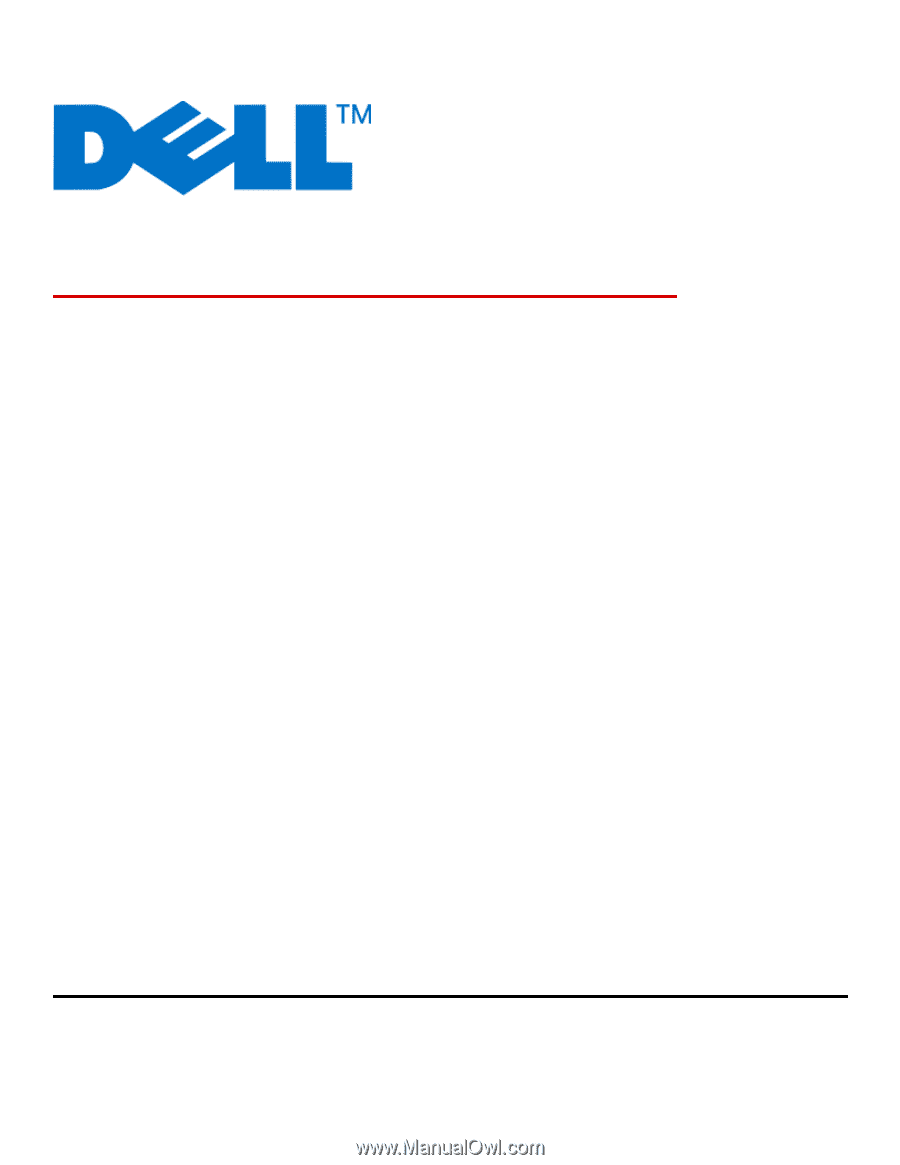
Dell 3330dn Laser Printer
User's Guide
June 2009
www.dell.com | support.dell.com