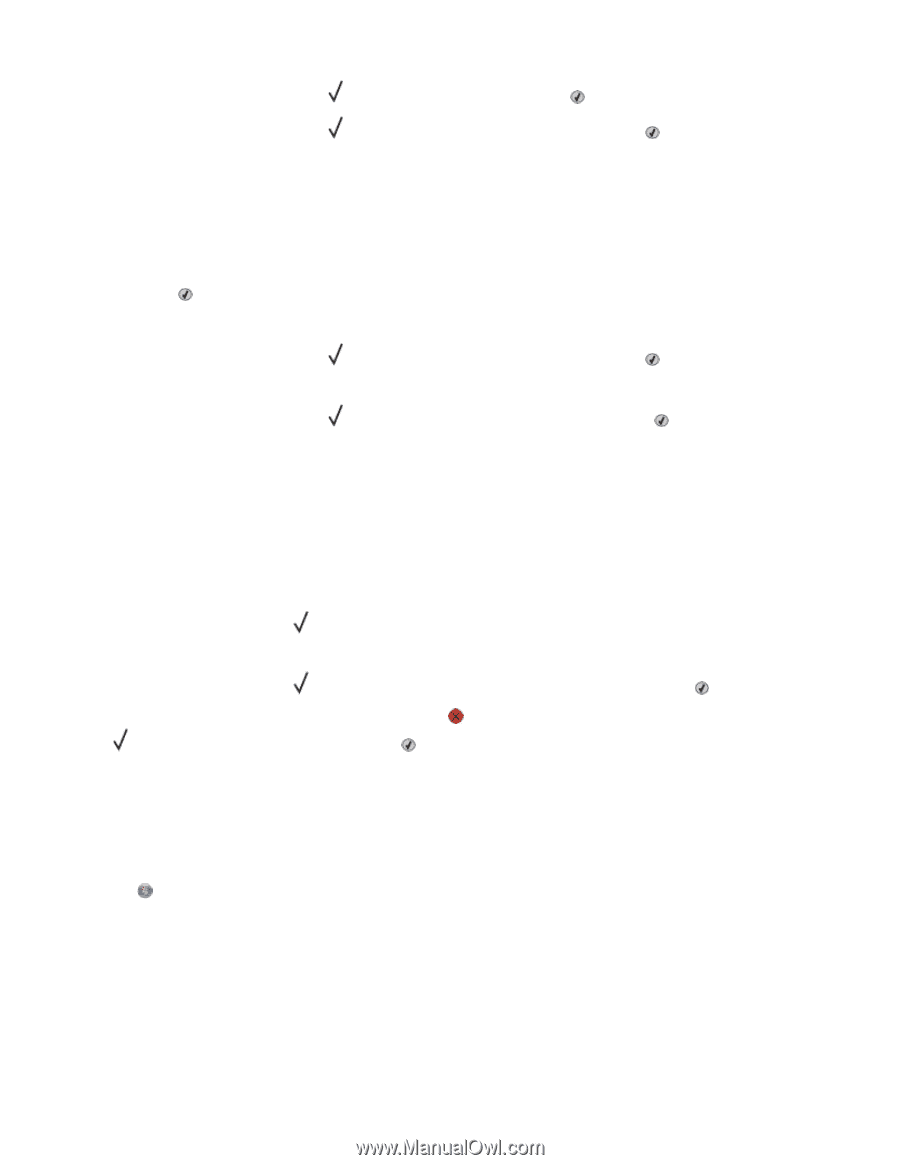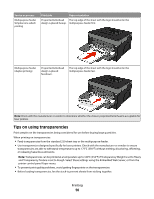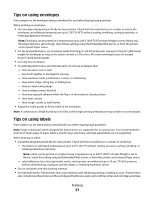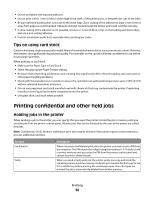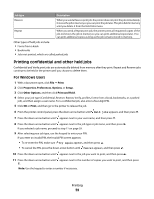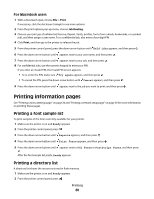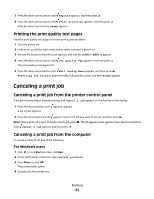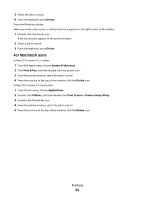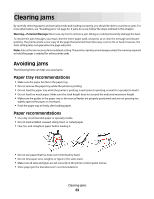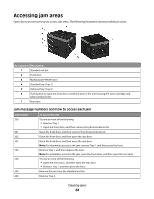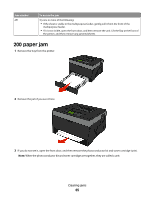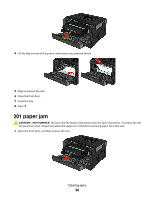Dell 3330dn Mono Laser Printer User's Guide - Page 61
Printing the print quality test s, Canceling a print job
 |
View all Dell 3330dn Mono Laser Printer manuals
Add to My Manuals
Save this manual to your list of manuals |
Page 61 highlights
3 Press the down arrow button until Reports appears, and then press . 4 Press the down arrow button until Print Directory appears, and then press . After the directory list prints, Ready appears. Printing the print quality test pages Print the print quality test pages to isolate print quality problems. 1 Turn the printer off. 2 Hold down and the right arrow button while turning the printer on. 3 Release the buttons when the clock appears, and wait for CONFIG MENU to appear. 4 Press the down arrow button until Prt Quality Pgs appears, and then press . The print quality test pages print. 5 Press the down arrow button until Exit Config Menu appears, and then press . Resetting the Printer appears briefly, followed by a clock, and then Ready appears. Canceling a print job Canceling a print job from the printer control panel If the job is formatting or already printing, and Cancel a job appears on the first line of the display: 1 Press the arrow buttons until Cancel appears. A list of jobs appears. 2 Press the arrow buttons until appears next to the job you want to cancel, and then press . Note: Once a print job is sent, to easily cancel a job, press . The Stopped screen appears. Press the arrow buttons until Cancel a job appears, and then press . Canceling a print job from the computer To cancel a print job, do one of the following: For Windows users 1 Click , or click Start and then click Run. 2 In the Start Search or Run box, type control printers. 3 Press Enter, or click OK. The printer folder opens. 4 Double-click the printer icon. Printing 61