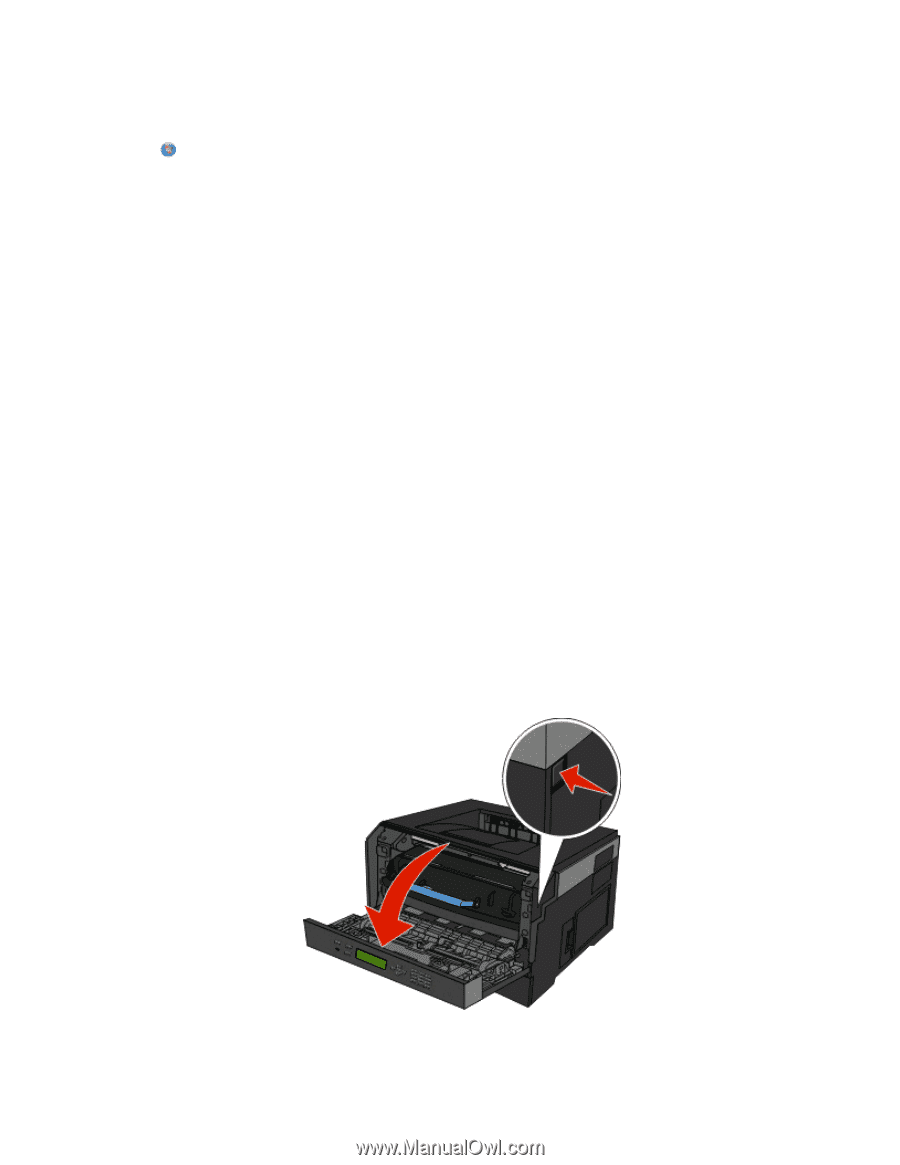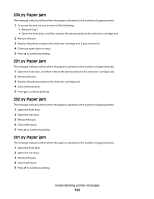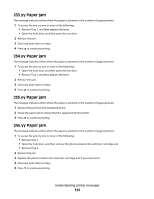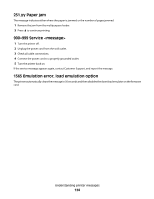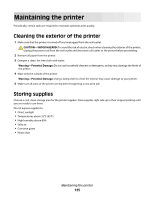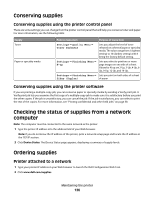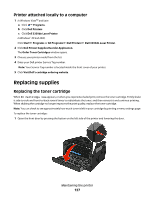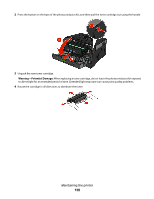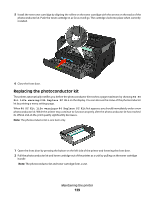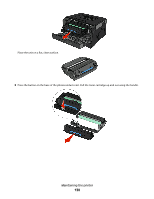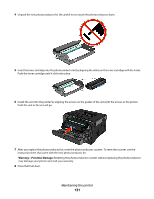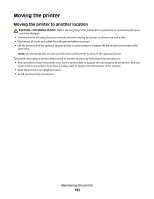Dell 3330dn Mono Laser Printer User's Guide - Page 127
Printer attached locally to a computer, Replacing supplies, Replacing the toner cartridge
 |
View all Dell 3330dn Mono Laser Printer manuals
Add to My Manuals
Save this manual to your list of manuals |
Page 127 highlights
Printer attached locally to a computer 1 In Windows VistaTM and later: a Click Programs. b Click Dell Printers. c Click Dell 3330dn Laser Printer. In Windows® XP and 2000, Click Start Programs or All Programs Dell Printers Dell 3330dn Laser Printer. 2 Click Dell Printer Supplies Reorder Application. The Order Toner Cartridges window opens. 3 Choose your printer model from the list. 4 Enter your Dell printer Service Tag number. Note: Your Service Tag number is located inside the front cover of your printer. 5 Click Visit Dell's cartridge ordering website. Replacing supplies Replacing the toner cartridge When 88 Cartridge low appears, or when you experience faded print, remove the toner cartridge. Firmly shake it side-to-side and front-to-back several times to redistribute the toner, and then reinsert it and continue printing. When shaking the cartridge no longer improves the print quality, replace the toner cartridge. Note: You can check to see approximately how much toner is left in your cartridge by printing a menu settings page. To replace the toner cartridge: 1 Open the front door by pressing the button on the left side of the printer and lowering the door. Maintaining the printer 127