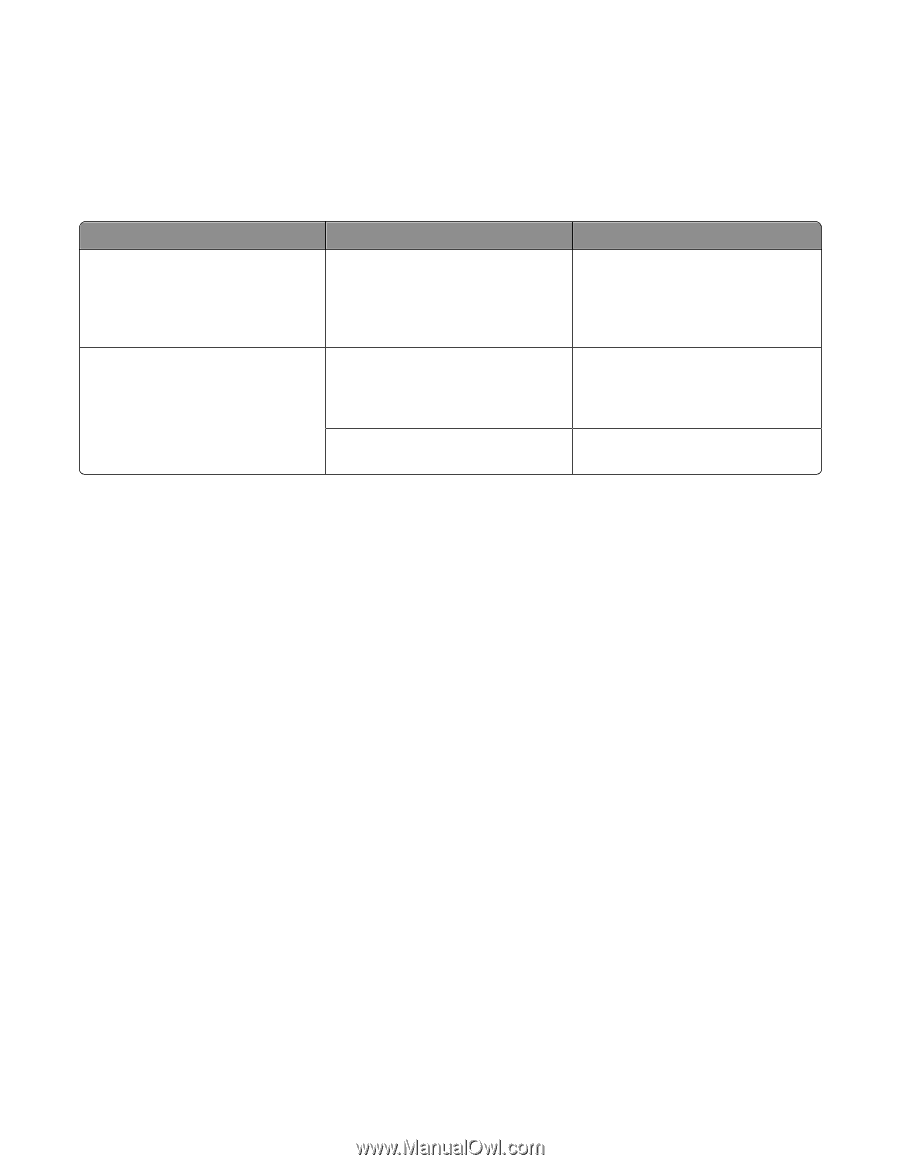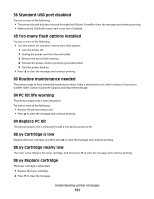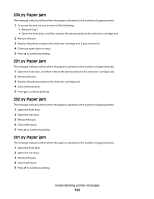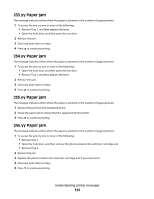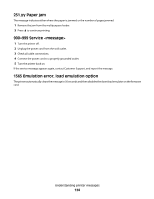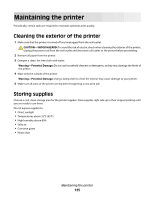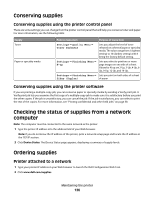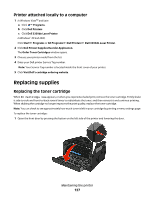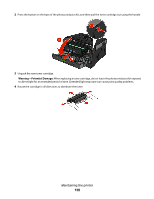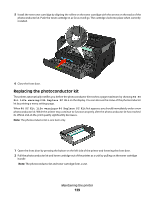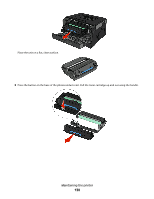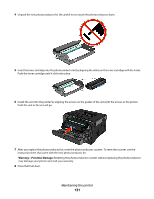Dell 3330dn Mono Laser Printer User's Guide - Page 126
Conserving supplies, Checking the status of supplies from a network computer
 |
View all Dell 3330dn Mono Laser Printer manuals
Add to My Manuals
Save this manual to your list of manuals |
Page 126 highlights
Conserving supplies Conserving supplies using the printer control panel There are some settings you can change from the printer control panel that will help you conserve toner and paper. For more information, see the following table: Supply Toner Paper or specialty media Path to menu item Purpose of menu item Settings Quality Menu Toner Darkness Lets you adjust the level of toner released on a sheet of paper or specialty media. The values range from 1 (lightest setting) to 10 (darkest setting) with 8 being the factory default setting. Settings Finishing Menu N-up Lets you select to print two or more page images on one side of a sheet. Values for N-up are 2-Up, 3-Up, 4-Up, 6Up, 9-Up, 12-Up, and 16-Up. Settings Finishing Menu Lets you print on both sides of a sheet Sides (Duplex) of paper Conserving supplies using the printer software If you are printing a multiple-copy job, you can conserve paper or specialty media by sending a Verify print job. A Verify print job lets you examine the first copy of a multiple-copy job to make sure it is satisfactory before you print the other copies. If the job is unsatisfactory, you can cancel the job. If the job is satisfactory, you can select to print the rest of the copies. For more information, see "Printing confidential and other held jobs" on page 58. Checking the status of supplies from a network computer Note: The computer must be connected to the same network as the printer. 1 Type the printer IP address into the address field of your Web browser. Note: If you do not know the IP address of the printer, print a network setup page and locate the IP address in the TCP/IP section. 2 Click Device Status. The Device Status page appears, displaying a summary of supply levels. Ordering supplies Printer attached to a network 1 Type your printer IP address in your Web browser to launch the Dell Configuration Web Tool. 2 Click www.dell.com/supplies. Maintaining the printer 126