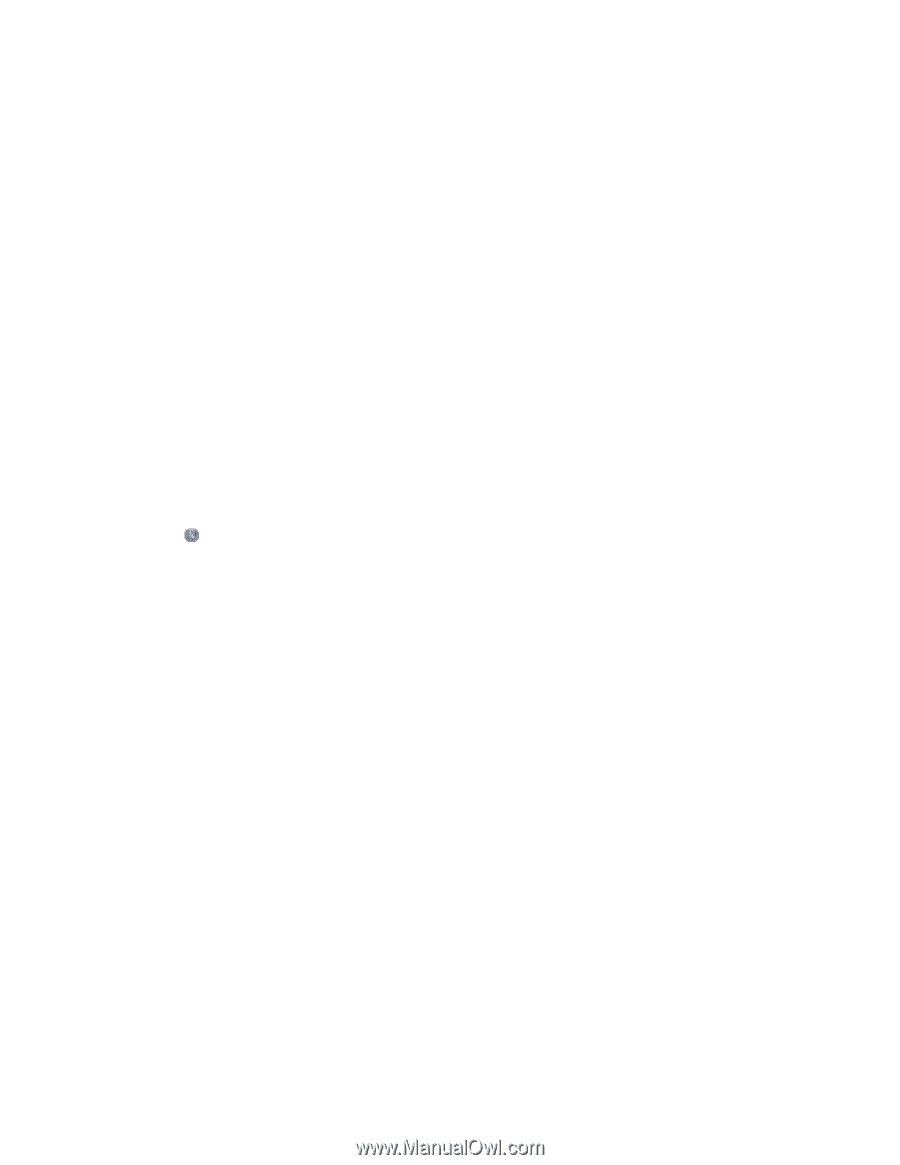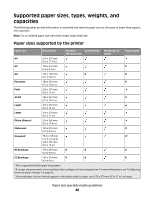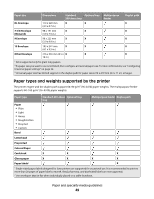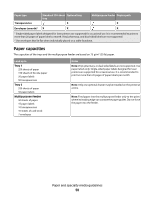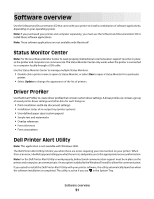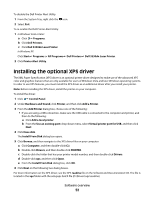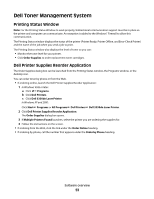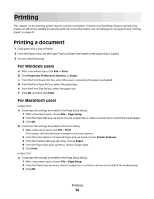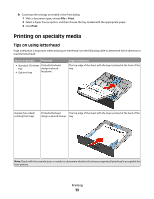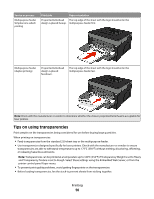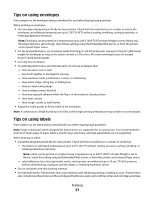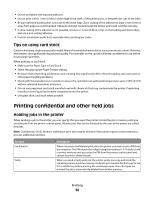Dell 3330dn Mono Laser Printer User's Guide - Page 53
Dell Toner Management System, Printing Status Window, Dell Printer Supplies Reorder Application
 |
View all Dell 3330dn Mono Laser Printer manuals
Add to My Manuals
Save this manual to your list of manuals |
Page 53 highlights
Dell Toner Management System Printing Status Window Note: For the Printing Status Window to work properly, bidirectional communication support must be in place so the printer and computer can communicate. An exception is added to the Windows® Firewall to allow this communication. The Printing Status window displays the status of the printer (Printer Ready, Printer Offline, and Error-Check Printer) and the name of the job when you send a job to print. The Printing Status window also displays the level of toner so you can: • Monitor the toner level for your printer. • Click Order Supplies to order replacement toner cartridges. Dell Printer Supplies Reorder Application The Order Supplies dialog box can be launched from the Printing Status window, the Programs window, or the desktop icon. You can order toner by phone or from the Web. • If ordering online, launch the Dell Printer Supplies Reorder Application: 1 In Windows Vista or later: a Click Programs. b Click Dell Printers. c Click Dell 3330dn Laser Printer. In Windows XP and 2000: Click Start Programs or All Programs Dell Printers Dell 3330dn Laser Printer. 2 Click Dell Printer Supplies Reorder Application. The Order Supplies dialog box opens. 3 If Multiple Printers Found launches, select the printer you are ordering the supplies for. 4 Follow the instructions on the screen. • If ordering from the Web, click the link under the Order Online heading. • If ordering by phone, call the number that appears under the Order by Phone heading. Software overview 53