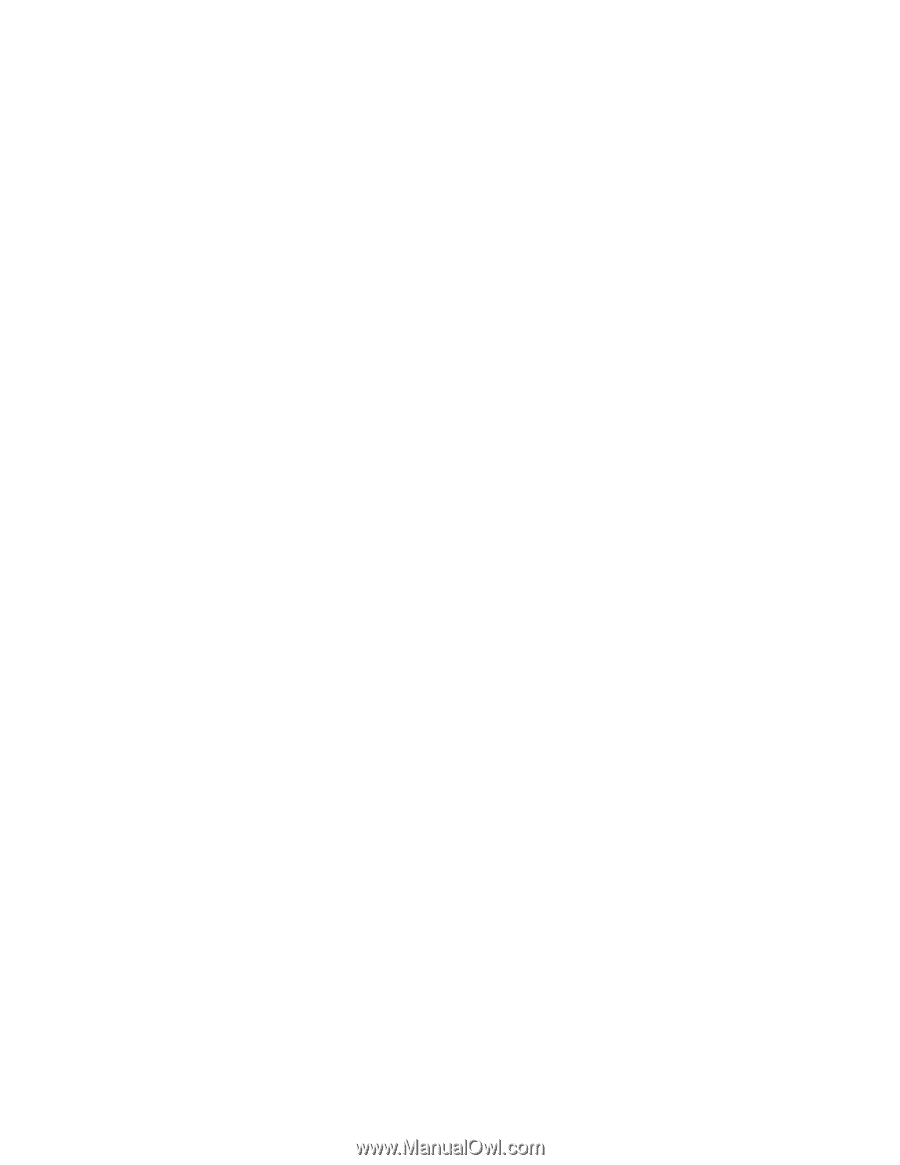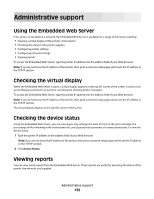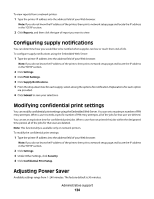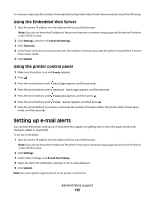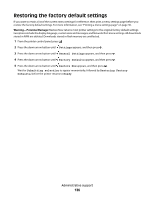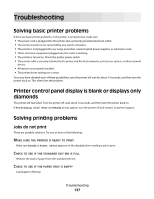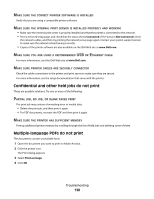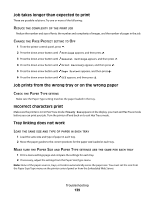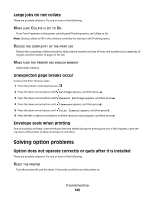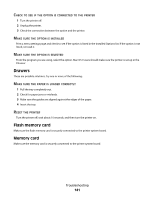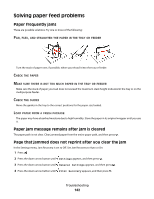Dell 3330dn Mono Laser Printer User's Guide - Page 138
Confidential and other held jobs do not print, Multiple-language PDFs do not print, Connected
 |
View all Dell 3330dn Mono Laser Printer manuals
Add to My Manuals
Save this manual to your list of manuals |
Page 138 highlights
MAKE SURE THE CORRECT PRINTER SOFTWARE IS INSTALLED Verify that you are using a compatible printer software. MAKE SURE THE INTERNAL PRINT SERVER IS INSTALLED PROPERLY AND WORKING • Make sure the internal print server is properly installed and that the printer is connected to the network. • Print a network setup page, and check that the status shows Connected. If the status is Not Connected, check the network cables, and then try printing the network setup page again. Contact your system support person to make sure the network is functioning correctly. • Copies of the printer software are also available on the Dell Web site at www.Dell.com. MAKE SURE YOU ARE USING A RECOMMENDED USB OR ETHERNET CABLE For more information, visit the Dell Web site at www.Dell.com. MAKE SURE PRINTER CABLES ARE SECURELY CONNECTED Check the cable connections to the printer and print server to make sure they are secure. For more information, see the setup documentation that came with the printer. Confidential and other held jobs do not print These are possible solutions. Try one or more of the following: PARTIAL JOB, NO JOB, OR BLANK PAGES PRINT The print job may contain a formatting error or invalid data. • Delete the print job, and then print it again. • For PDF documents, recreate the PDF and then print it again. MAKE SURE THE PRINTER HAS SUFFICIENT MEMORY Free up additional printer memory by scrolling through the list of held jobs and deleting some of them. Multiple-language PDFs do not print The documents contain unavailable fonts. 1 Open the document you want to print in Adobe Acrobat. 2 Click the printer icon. The Print dialog appears. 3 Select Print as image. 4 Click OK. Troubleshooting 138