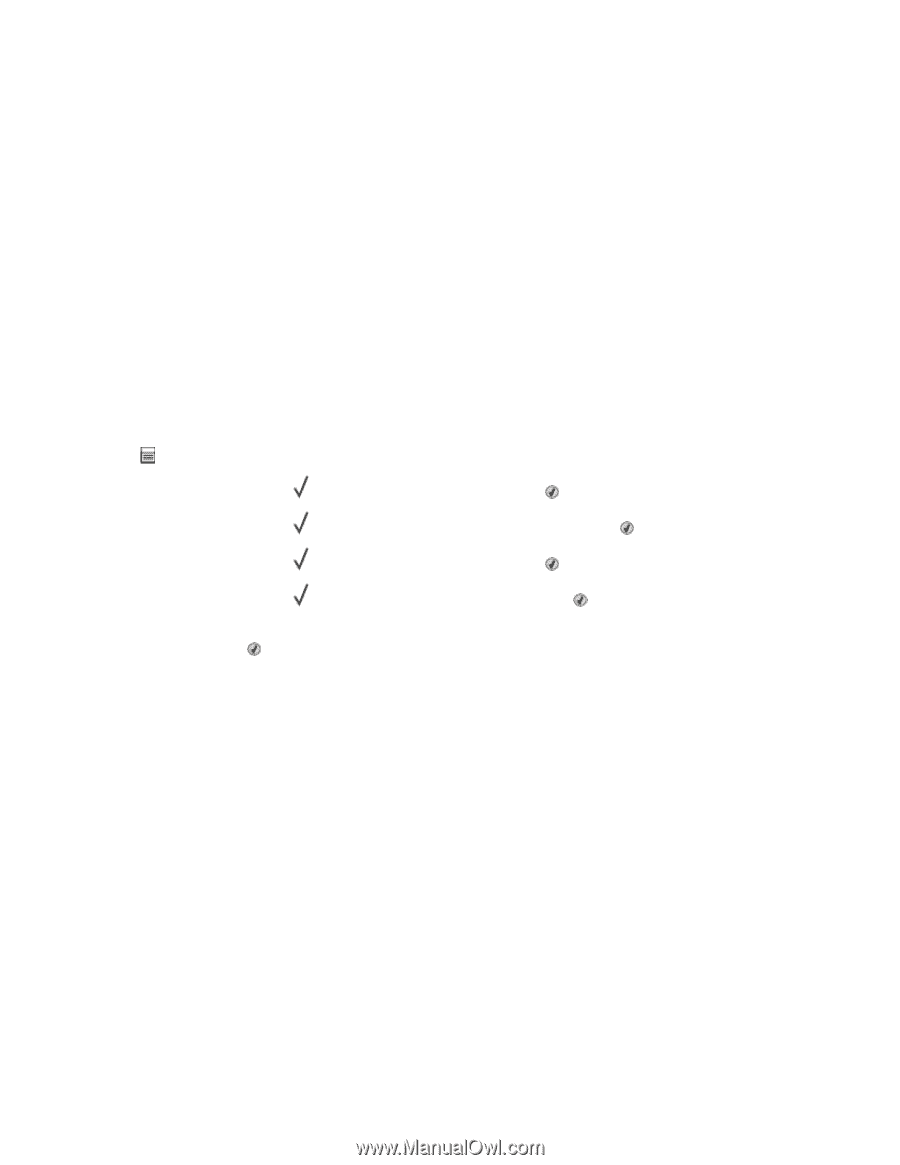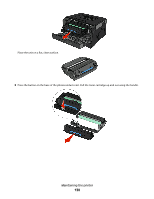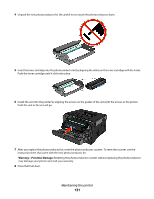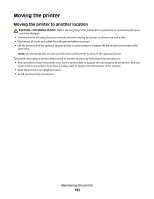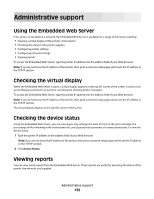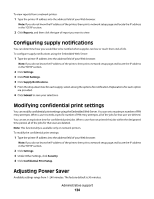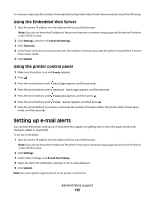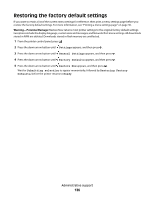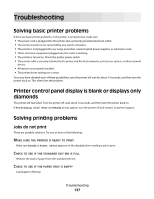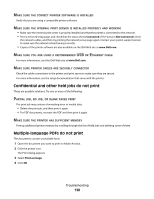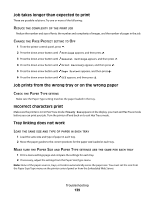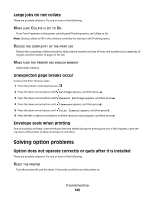Dell 3330dn Mono Laser Printer User's Guide - Page 135
Setting up e-mail alerts, Using the Embedded Web Server, Using the printer control panel
 |
View all Dell 3330dn Mono Laser Printer manuals
Add to My Manuals
Save this manual to your list of manuals |
Page 135 highlights
To increase or decrease the number of minutes before the printer enters Power Saver mode, do one of the following: Using the Embedded Web Server 1 Type the printer IP address into the address field of your Web browser. Note: If you do not know the IP address of the printer, then print a network setup page and locate the IP address in the TCP/IP section. 2 Click Settings, and then click General Settings. 3 Click Timeouts. 4 In the Power Saver box, increase or decrease the number of minutes you want the printer to wait before it enters Power Saver mode. 5 Click Submit. Using the printer control panel 1 Make sure the printer is on and Ready appears. 2 Press . 3 Press the arrow buttons until Settings appears, and then press . 4 Press the arrow buttons until General Settings appears, and then press . 5 Press the arrow buttons until Timeouts appears, and then press . 6 Press the arrow buttons until Power Saver appears, and then press . 7 Press the arrow buttons to increase or decrease the number of minutes before the printer enters Power Saver mode, and then press . Setting up e-mail alerts You can have the printer send you an e-mail when the supplies are getting low or when the paper needs to be changed, added, or unjammed. To set up e-mail alerts: 1 Type the printer IP address into the address field of your Web browser. Note: If you do not know the IP address of the printer, then print a network setup page and locate the IP address in the TCP/IP section. 2 Click Settings. 3 Under Other Settings, click E-mail Alert Setup. 4 Select the items for notification, and type in the e-mail addresses. 5 Click Submit. Note: See your system support person to set up the e-mail server. Administrative support 135