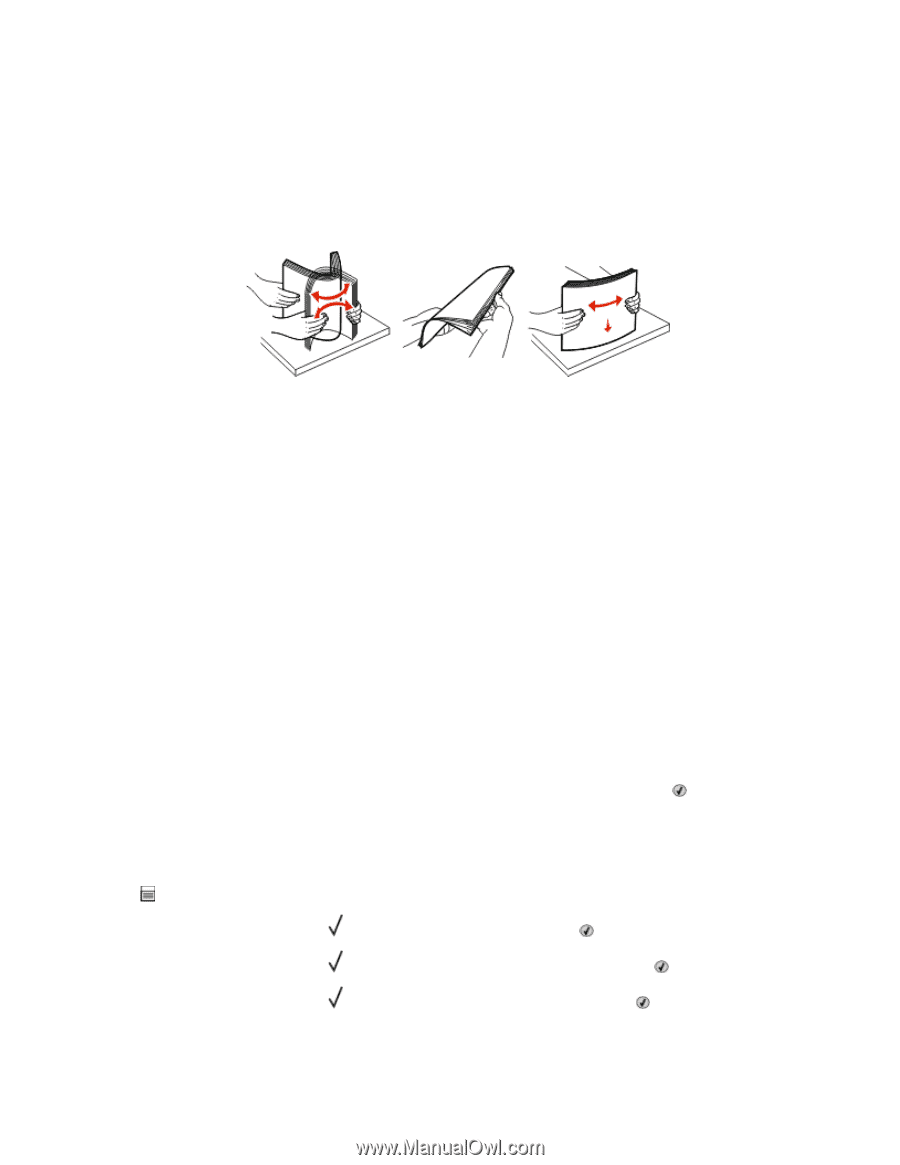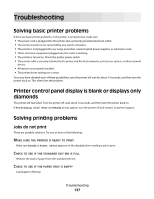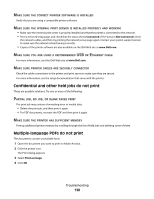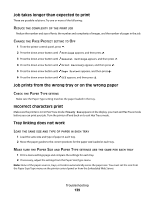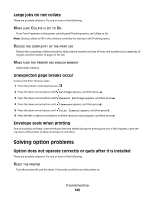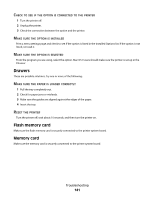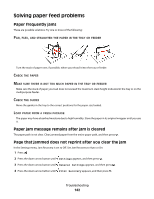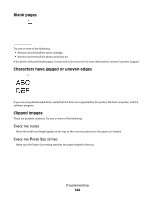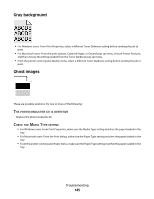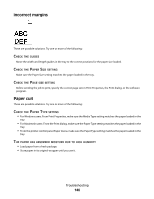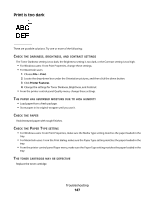Dell 3330dn Mono Laser Printer User's Guide - Page 142
Solving paper feed problems, Paper frequently jams, Paper jam message remains after jam is cleared
 |
View all Dell 3330dn Mono Laser Printer manuals
Add to My Manuals
Save this manual to your list of manuals |
Page 142 highlights
Solving paper feed problems Paper frequently jams These are possible solutions. Try one or more of the following: FAN, FLEX, AND STRAIGHTEN THE PAPER IN THE TRAY OR FEEDER Turn the stack of paper over, if possible, when you reload it into the tray or feeder. CHECK THE PAPER MAKE SURE THERE IS NOT TOO MUCH PAPER IN THE TRAY OR FEEDER Make sure the stack of paper you load does not exceed the maximum stack height indicated in the tray or on the multipurpose feeder. CHECK THE GUIDES Move the guides in the tray to the correct positions for the paper size loaded. LOAD PAPER FROM A FRESH PACKAGE The paper may have absorbed moisture due to high humidity. Store the paper in its original wrapper until you use it. Paper jam message remains after jam is cleared The paper path is not clear. Clear jammed paper from the entire paper path, and then press . Page that jammed does not reprint after you clear the jam In the Settings menu, Jam Recovery is set to Off. Set Jam Recovery to Auto or On: 1 Press . 2 Press the down arrow button until Settings appears, and then press . 3 Press the down arrow button until General Settings appears, and then press . 4 Press the down arrow button until Print Recovery appears, and then press . Troubleshooting 142