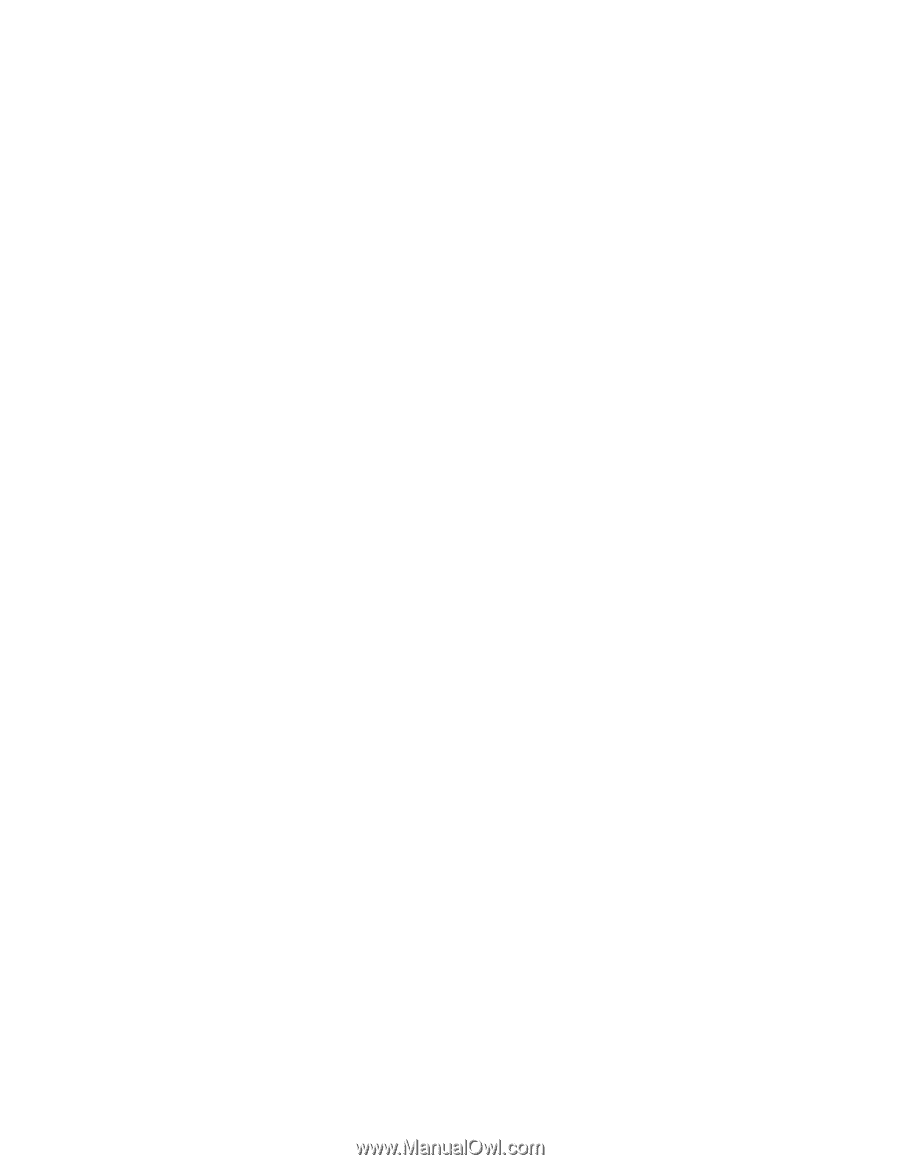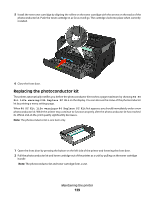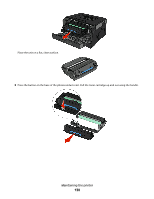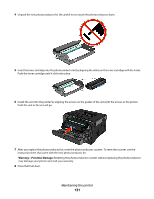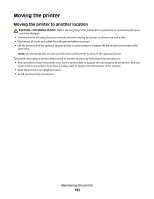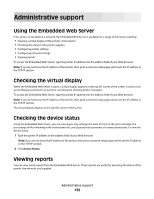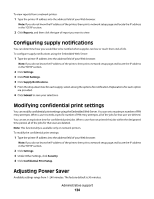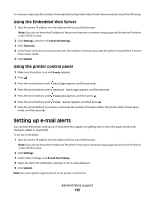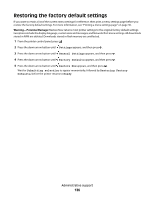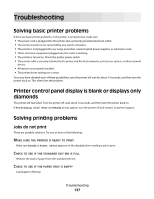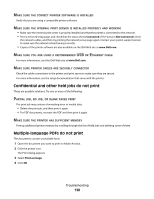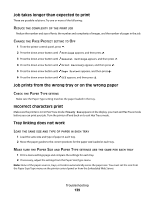Dell 3330dn Mono Laser Printer User's Guide - Page 134
Configuring supply notifications, Modifying confidential print settings, Adjusting Power Saver
 |
View all Dell 3330dn Mono Laser Printer manuals
Add to My Manuals
Save this manual to your list of manuals |
Page 134 highlights
To view reports from a network printer: 1 Type the printer IP address into the address field of your Web browser. Note: If you do not know the IP address of the printer, then print a network setup page and locate the IP address in the TCP/IP section. 2 Click Reports, and then click the type of report you want to view. Configuring supply notifications You can determine how you would like to be notified when supplies run low or reach their end-of-life. To configure supply notifications using the Embedded Web Server: 1 Type the printer IP address into the address field of your Web browser. Note: If you do not know the IP address of the printer, then print a network setup page and locate the IP address in the TCP/IP section. 2 Click Settings. 3 Click Print Settings. 4 Click Supply Notifications. 5 From the drop-down box for each supply, select among the options for notification. Explanations for each option are provided. 6 Click Submit to save your selections. Modifying confidential print settings You can modify confidential print settings using the Embedded Web Server. You can set a maximum number of PIN entry attempts. When a user exceeds a specific number of PIN entry attempts, all of the jobs for that user are deleted. You can set an expiration time for confidential print jobs. When a user has not printed the jobs within the designated time period, all of the jobs for that user are deleted. Note: This functionality is available only on network printers. To modify the confidential print settings: 1 Type the printer IP address into the address field of your Web browser. Note: If you do not know the IP address of the printer, then print a network setup page and locate the IP address in the TCP/IP section. 2 Click Settings. 3 Under Other Settings, click Security. 4 Click Confidential Print Setup. Adjusting Power Saver Available settings range from 1-240 minutes. The factory default is 30 minutes. Administrative support 134