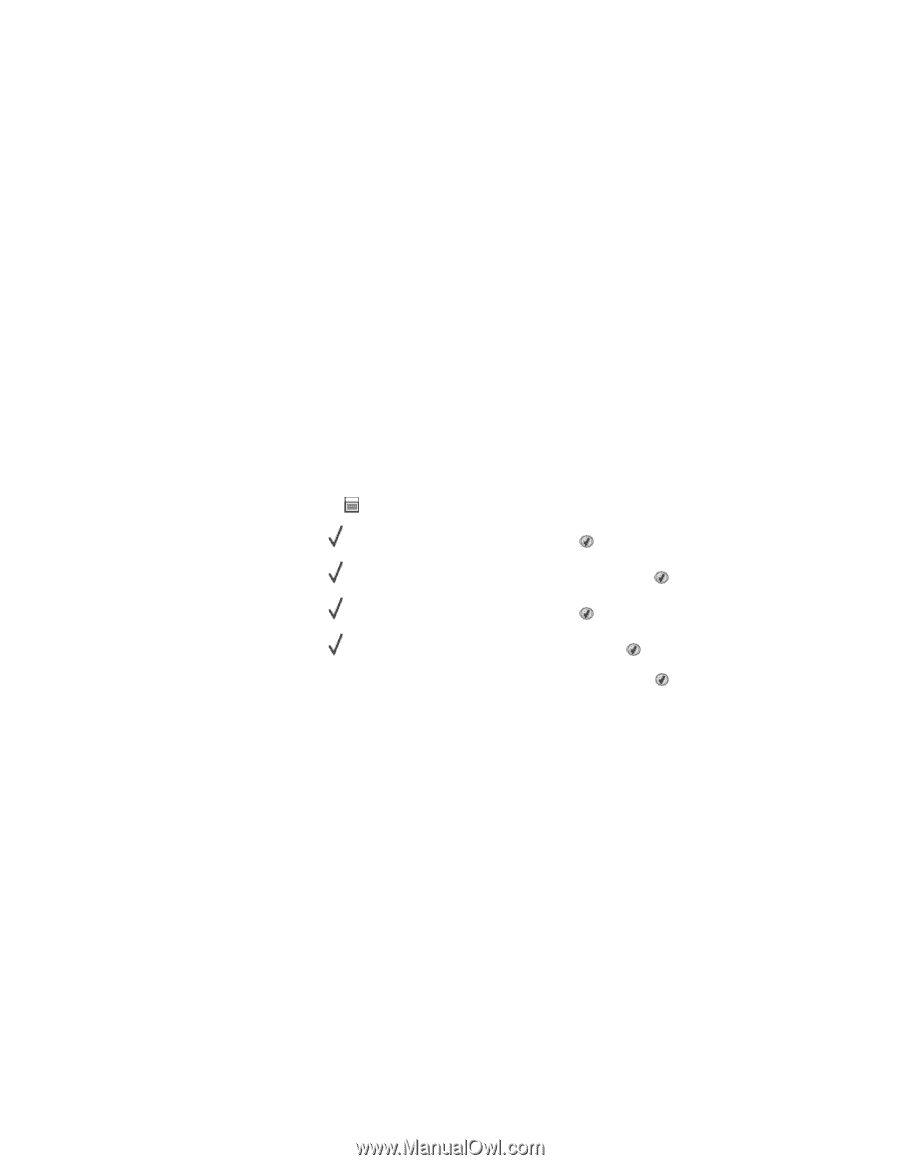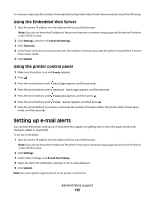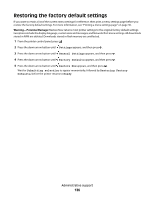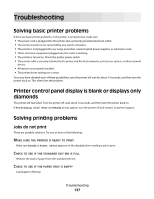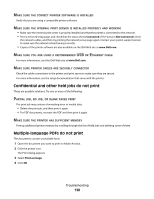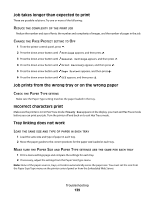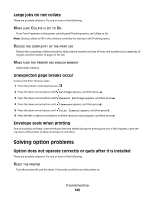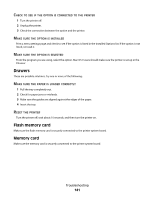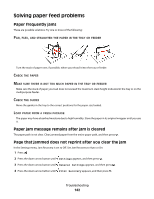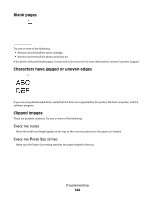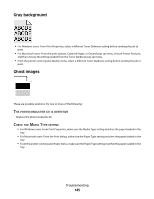Dell 3330dn Mono Laser Printer User's Guide - Page 140
Large jobs do not collate, Unexpected breaks occur, Envelope seals when printing
 |
View all Dell 3330dn Mono Laser Printer manuals
Add to My Manuals
Save this manual to your list of manuals |
Page 140 highlights
Large jobs do not collate These are possible solutions. Try one or more of the following: MAKE SURE COLLATE IS SET TO ON From Print Properties or the printer control panel Finishing menu, set Collate to On. Note: Setting Collate to Off in the software overrides the setting in the Finishing menu. REDUCE THE COMPLEXITY OF THE PRINT JOB Reduce the complexity of the print job by reducing the number and size of fonts, the number and complexity of images, and the number of pages in the job. MAKE SURE THE PRINTER HAS ENOUGH MEMORY Add printer memory. Unexpected page breaks occur Increase the Print Timeout value: 1 From the printer control panel, press . 2 Press the down arrow button until Settings appears, and then press . 3 Press the down arrow button until General Settings appears, and then press . 4 Press the down arrow button until Timeouts appears, and then press . 5 Press the down arrow button until Print Timeout appears, and then press . 6 Press the left or right arrow buttons until the value you want appears, and then press . Envelope seals when printing Due to humidity and heat, some envelopes become sealed during the printing process. If this happens, open the rear door of the printer to allow envelopes to exit there. Solving option problems Option does not operate correctly or quits after it is installed These are possible solutions. Try one or more of the following: RESET THE PRINTER Turn the printer off, wait for about 10 seconds, and then turn the printer on. Troubleshooting 140