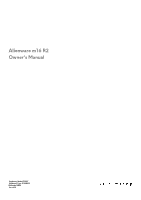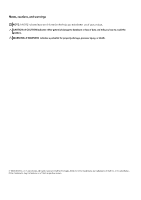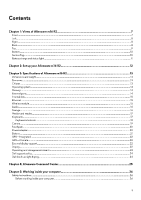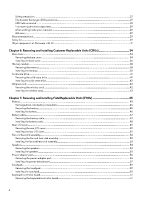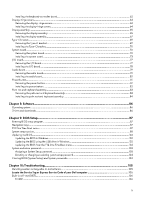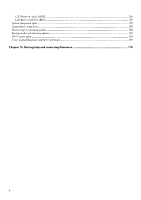Dell Alienware M16 R2 Owners Manual
Dell Alienware M16 R2 Manual
 |
View all Dell Alienware M16 R2 manuals
Add to My Manuals
Save this manual to your list of manuals |
Dell Alienware M16 R2 manual content summary:
- Dell Alienware M16 R2 | Owners Manual - Page 1
Alienware m16 R2 Owner's Manual Regulatory Model: P130F Regulatory Type: P130F001 December 2023 Rev. A00 - Dell Alienware M16 R2 | Owners Manual - Page 2
and tells you how to avoid the problem. WARNING: A WARNING indicates a potential for property damage, personal injury, or death. © 2024 Dell Inc. or its subsidiaries. All rights reserved. Dell Technologies, Dell, and other trademarks are trademarks of Dell Inc. or its subsidiaries. Other trademarks - Dell Alienware M16 R2 | Owners Manual - Page 3
Chapter 1: Views of Alienware m16 R2 7 Front...7 Left...8 Right...8 Back...8 Top...9 Bottom...10 Service Tag...10 Battery charge and status light ...11 Chapter 2: Set up your Alienware m16 R2 12 Chapter 3: Specifications of Alienware m16 R2 13 Dimensions and weight...13 Processor...13 Chipset - Dell Alienware M16 R2 | Owners Manual - Page 4
...27 Electrostatic discharge-ESD protection...27 ESD field service kit ...28 Transporting sensitive components...29 After working inside your computer...29 BitLocker...29 Recommended tools...29 Screw list...29 Major components of Alienware m16 R2...31 Chapter 6: Removing and installing Customer - Dell Alienware M16 R2 | Owners Manual - Page 5
existing system setup password 104 Clearing BIOS (System Setup) and System passwords 104 Chapter 10: Troubleshooting...105 Handling swollen rechargeable Li-ion batteries...105 Locate the Service Tag or Express Service Code of your Dell computer 105 Built-in self-test (BIST)...106 M-BIST...106 5 - Dell Alienware M16 R2 | Owners Manual - Page 6
Backup media and recovery options...109 Wi-Fi power cycle...109 Drain residual flea power (perform hard reset)...109 Chapter 11: Getting help and contacting Alienware 110 6 - Dell Alienware M16 R2 | Owners Manual - Page 7
Views of Alienware m16 R2 Front 1. Left microphone Provides digital sound input for audio recording and voice calls. 2. Infrared emitter Emit infrared light, which enables the infrared camera to sense - Dell Alienware M16 R2 | Owners Manual - Page 8
Left 1. Network port Connect an Ethernet (RJ45) cable from a router or a broadband modem for network or Internet access. 2. Universal audio jack Connect headphones or a headset (headphone and microphone combo). Right 1. microSD-card slot Read from and write to the microSD card. 2. USB 3.2 Gen 1 port - Dell Alienware M16 R2 | Owners Manual - Page 9
to the Thunderbolt 4 ports. For more information, search in the Knowledge Base Resource at www.dell.com/support. NOTE: USB4 is backward compatible with USB 3.2, USB 2.0, and Thunderbolt 3. NOTE: Thunderbolt 4 supports two 4K displays or one 8K display. 2. USB 3.2 Gen 2 (Type-C) port with DisplayPort - Dell Alienware M16 R2 | Owners Manual - Page 10
hardware components in your computer and access warranty information. 3. Right speaker Provides audio output. Service Tag The service tag is a unique alphanumeric identifier that allows Dell service technicians to identify the hardware components in your computer and access warranty information. 10 - Dell Alienware M16 R2 | Owners Manual - Page 11
charge and status light The following table lists the battery charge and status light behavior of your Alienware m16 R2. Table 1. Battery charge and status light behavior Power Source LED Behavior AC Adapter Off System Power State S0 - S5 AC Adapter Battery Solid White Off S0 - S5 S0 - S5 - Dell Alienware M16 R2 | Owners Manual - Page 12
Set up your Alienware m16 R2 About this task NOTE: The images in this document may differ from your computer depending on the configuration you ordered. Steps Connect the power adapter and press the power button. 12 - Dell Alienware M16 R2 | Owners Manual - Page 13
of Alienware m16 R2 Dimensions and weight The following table lists the height, width, depth, and weight of your Alienware m16 R2. Table 2. Dimensions and weight Description the details of the chipset that is supported for your Alienware m16 R2. Table 4. Chipset Description Chipset Values - Dell Alienware M16 R2 | Owners Manual - Page 14
DRAM bus width Flash EPROM PCIe bus Values 128-bit (per 64-bit channel) 64 MB Up to Gen 5.0 Operating system Your Alienware m16 R2 supports the following operating systems: ● Windows 11 Home (64-bit) ● Windows 11 Professional (64-bit) Memory The following table lists the memory specifications - Dell Alienware M16 R2 | Owners Manual - Page 15
types of M.2 cards, search in the Knowledge Base Resource at www.dell.com/support. Ethernet The following table lists the wired Ethernet Local Area Network (LAN) specifications of your Alienware m16 R2. Table 8. Ethernet specifications Description Model number Values Killer E3100 integrated - Dell Alienware M16 R2 | Owners Manual - Page 16
microphones in camera assembly Storage This section lists the storage options on your Alienware m16 R2. Your Alienware m16 R2 supports two M.2 2280 solid-state drive slots. NOTE: The primary drive of your Alienware m16 R2 varies with the storage configuration. The primary drive of your computer is - Dell Alienware M16 R2 | Owners Manual - Page 17
Gen4 x4 NVMe, up to 64 Gbps Capacity Up to 4 TB per slot Media-card reader The following table lists the media cards that are supported on your Alienware m16 R2. Table 12. Media-card reader specifications Description Media-card type Values One microSD-card slot Media-cards - Dell Alienware M16 R2 | Owners Manual - Page 18
Keyboard shortcuts NOTE: Keyboard characters may differ depending on the keyboard language configuration. Keys that are used for shortcuts remain the same across all language configurations. Some keys on your keyboard have two symbols on them. These keys can be used to type alternative characters - Dell Alienware M16 R2 | Owners Manual - Page 19
Description Mute microphone Mute speakers Increase volume Decrease volume Camera The following table lists the camera specifications of your Alienware m16 R2. Table 17. Camera specifications Description Number of cameras Values One Camera type One FHD-RGB Infrared camera Camera location - Dell Alienware M16 R2 | Owners Manual - Page 20
Microsoft Knowledge Base article at support.microsoft.com. Power adapter The following table lists the power adapter specifications of your Alienware m16 R2. Table 19. Power adapter specifications Description Option one Type 280 W AC adapter Connector dimensions: External diameter 7.40 mm - Dell Alienware M16 R2 | Owners Manual - Page 21
The following table lists the battery specifications of your Alienware m16 R2. Table 20. Battery specifications Description Battery type Values 6-cell lithium-ion (90 Wh) Battery voltage 11.70 VDC Battery weight (maximum) 0.34 kg (0.75 lb) Battery dimensions: Height 7.56 mm (0.30 in.) Width - Dell Alienware M16 R2 | Owners Manual - Page 22
4070 8 GB GDDR6 External display support The following table lists the external display support for your Alienware m16 R2. Table 23. External display support Graphics card Supported external displays with laptop Supported external displays with laptop display enabled display disabled Intel - Dell Alienware M16 R2 | Owners Manual - Page 23
-panel technology Display-panel dimensions (active area): Height pitch Power consumption (maximum) Anti-glare vs glossy finish Values Not supported Wide Viewing Angle (WVA) 215.42 mm 344.68 mm the operating and storage specifications of your Alienware m16 R2. Airborne contaminant level: G1 as - Dell Alienware M16 R2 | Owners Manual - Page 24
spectrum that simulates the user environment. † Measured using a 2 ms half-sine pulse. Dell support policy For information about Dell support policy, search in the Knowledge Base Resource at www.dell.com/support. Dell low blue light display WARNING: Prolonged exposure to blue light from the - Dell Alienware M16 R2 | Owners Manual - Page 25
and the ability to link these settings to your computer or game. This computer features the following AlienFX lighting zones: ● keyboard game library. AWCC also supports Sound Management, Thermal Controls, CPU, GPU, Memory (RAM) monitoring. For more information about AWCC, see the Alienware - Dell Alienware M16 R2 | Owners Manual - Page 26
troubleshooting and repairs as authorized or directed by the Dell technical assistance team. Damage due to servicing that is not authorized by Dell is not covered by your warranty. See the safety instructions handling rechargeable Li-ion batteries in laptops. Swollen batteries should not be used - Dell Alienware M16 R2 | Owners Manual - Page 27
Service Mode, or the computer does not support Service Mode, proceed to disconnect the battery cable. To disconnect the battery cable, follow the steps in Removing the battery electrocuted. Standby power Dell products with standby power as intermittent problems or a shortened product life span. - Dell Alienware M16 R2 | Owners Manual - Page 28
recognize and troubleshoot is the as bonding. Use only Field Service kits with a wrist strap, laptop environment. Servers are typically installed in a rack within a data center; desktops or laptops and packaging that the new part arrived in. Dell, it is critical to place these parts in anti- - Dell Alienware M16 R2 | Owners Manual - Page 29
wired ESD grounding wrist strap and protective anti-static mat always when servicing Dell products. In addition, it is critical to keep sensitive parts separate from all insulator parts while performing service and that they use anti-static bags for transporting sensitive components. Transporting - Dell Alienware M16 R2 | Owners Manual - Page 30
Screw image M2x6 6 Rear I/O cover M2x5 4 M2x4 2 Solid state drive in each slot M2x3 1 M1.6x4 1 Wireless-card bracket M2x3.5 1 Battery M2x4 4 M2x4.5 4 Power-adapter port bracket M2x3 2 Fan and heat-sink assembly M2x7.55 (captive screw) 6 M2x3 6 Display-assembly hinges M2 - Dell Alienware M16 R2 | Owners Manual - Page 31
) Component Screw type M2x3 Power button bracket System board M2x2.5 M2x3 Audio board Display-hinge covers M2x2.5 M1.6x2.5 Quantity 2 2 8 2 2 Screw image Major components of Alienware m16 R2 The following image shows the major components of Alienware m16 R2. 31 - Dell Alienware M16 R2 | Owners Manual - Page 32
1. Rear I/O cover 2. Base cover 3. Memory module 4. Wireless card 5. Wireless-card bracket 6. Power-adapter port 7. Power-adapter port bracket 8. Thermal filler 9. Fan and heat-sink assembly 10. Audio board 11. Battery 12. Left speaker 32 - Dell Alienware M16 R2 | Owners Manual - Page 33
.Solid-state drive thermal shield 24.Power button 25.Power-button bracket 26.Left display-hinge cover 27.Right display-hinge cover NOTE: Dell provides a list of components and their part numbers for the original system configuration purchased. These parts are available according to warranty coverage - Dell Alienware M16 R2 | Owners Manual - Page 34
computer. CAUTION: If you are unable to turn on the computer, if your computer is unable to enter Service Mode, or the computer does not support Service Mode, proceed to disconnect the battery cable. About this task The following image(s) indicate the location of the base cover and provides a visual - Dell Alienware M16 R2 | Owners Manual - Page 35
Steps 1. Remove the six screws (M2x6) that secure the base cover to the palm rest and keyboard assembly. 2. Loosen the two captive screws (M2x7) that secure the base cover to the palm rest and keyboard assembly. 3. Using a plastic scribe, pry the base cover from the bottom left and continue to work - Dell Alienware M16 R2 | Owners Manual - Page 36
Slide and lift the base cover off the palm rest and keyboard assembly. 5. Peel off the tape that secures the battery cable to the battery. 6. Disconnect the battery cable from the connector (BATT1) on the system board. Installing the base cover Prerequisites If you are replacing a component, remove - Dell Alienware M16 R2 | Owners Manual - Page 37
Steps 1. Connect the battery cable to connector (BATT1) on the system board. 2. Adhere the tape that secures the battery cable to the battery. 3. Slide the tabs on the top of the base cover under the I/O-cover and snap the base cover to the palm rest and keyboard assembly. 37 - Dell Alienware M16 R2 | Owners Manual - Page 38
palm rest and keyboard assembly. Next steps Follow the procedure in After working inside your computer. NOTE: Ensure that your computer is in Service Mode. For more information, see Before working inside your computer. Memory module Removing the memory Prerequisites 1. Follow the procedure in Before - Dell Alienware M16 R2 | Owners Manual - Page 39
Steps 1. Lift the Mylar to access the memory. 2. Use your fingertips to carefully spread apart the securing-clips on each end of the memory-module slot until the memory module pops up. 3. Slide and remove the memory module from the memory-module slot. CAUTION: To prevent damage to the memory module, - Dell Alienware M16 R2 | Owners Manual - Page 40
Installing the memory Prerequisites If you are replacing a component, remove the existing component before performing the installation process. About this task NOTE: Up to two memory modules may be installed into this computer. The following image(s) indicate the location of the memory and provides - Dell Alienware M16 R2 | Owners Manual - Page 41
NOTE: Repeat the steps to install a second memory into your computer. NOTE: The securing clips return to a locked position. If you do not hear the click, remove the memory module and reinstall it. 5. Replace the Mylar to cover the memory-module slots. Next steps 1. Install the base cover. 2. Follow - Dell Alienware M16 R2 | Owners Manual - Page 42
Installing the solid-state drive Prerequisites If you are replacing a component, remove the existing component before performing the installation process. About this task The following image(s) indicate the location of the solid-state drive in SSD1 slot, SSD2 slot, or both. It also provides a visual - Dell Alienware M16 R2 | Owners Manual - Page 43
About this task The following image(s) indicate the location of the wireless card and provides a visual representation of the removal procedure. Steps 1. Remove the screw (M2x3.5) that secures the wireless-card bracket to the wireless card and system board. 2. Slide and lift the wireless-card - Dell Alienware M16 R2 | Owners Manual - Page 44
the antenna cables to the wireless card. NOTE: The following table provides the antenna-cable color scheme for the wireless card that supports your computer. Table 27. Antenna-cable color scheme Connectors on the wireless card Antenna-cable color Main White Auxiliary Black Label marking - Dell Alienware M16 R2 | Owners Manual - Page 45
authorized service technicians release it as puncturing, bending, or crushing a rechargeable Li-ion battery can be dangerous. In such an instance, contact Dell technical support for assistance. See www.dell.com/contactdell. ● Always purchase genuine batteries from www.dell.com or authorized Dell - Dell Alienware M16 R2 | Owners Manual - Page 46
battery. An RTC reset cycle will occur after any of these events: ● After a service incident where the computer battery is disconnected. ● When the battery and configure the date and time. The computer functions as per normal after setting the date and time. NOTE: Removing the battery resets the BIOS - Dell Alienware M16 R2 | Owners Manual - Page 47
the base cover. 2. Follow the procedure in After working inside your computer. Battery cable Removing the battery cable CAUTION: The information in this removal section is intended for authorized service technicians only. Prerequisites 1. Follow the procedure in Before working inside your computer - Dell Alienware M16 R2 | Owners Manual - Page 48
cable near the connector and lift to disconnect it from the battery. Installing the battery cable CAUTION: The information in this installation section is intended for authorized service technicians only. Prerequisites If you are replacing a component, remove the existing component before performing - Dell Alienware M16 R2 | Owners Manual - Page 49
over. Next steps 1. Install the battery. 2. Install the base cover. 3. Follow the procedure in After working inside your computer. Rear I/O cover Removing the rear I/O cover CAUTION: The information in this removal section is intended for authorized service technicians only. Prerequisites 1. Follow - Dell Alienware M16 R2 | Owners Manual - Page 50
out and away from the palm rest and keyboard assembly. Installing the rear I/O cover CAUTION: The information in this installation section is intended for authorized service technicians only. 50 - Dell Alienware M16 R2 | Owners Manual - Page 51
Prerequisites If you are replacing a component, remove the existing component before performing the installation process. About this task The following image(s) indicate the location of the rear I/O cover and provides a visual representation of the installation procedure. Steps 1. With the correct - Dell Alienware M16 R2 | Owners Manual - Page 52
heat-sink assembly Removing the fan and heat-sink assembly CAUTION: The information in this removal section is intended for authorized service technicians only. Prerequisites 1. Follow the procedure in Before working inside your computer. 2. Remove the base cover. 3. Remove the rear I/O cover. About - Dell Alienware M16 R2 | Owners Manual - Page 53
system board. Installing the fan and heat-sink assembly CAUTION: The information in this installation section is intended for authorized service technicians only. Prerequisites If you are replacing a component, remove the existing component before performing the installation process. About this task - Dell Alienware M16 R2 | Owners Manual - Page 54
cover. 3. Follow the procedure in After working inside your computer. Speakers Removing the speakers CAUTION: The information in this removal section is intended for authorized service technicians only. 54 - Dell Alienware M16 R2 | Owners Manual - Page 55
the palm rest and keyboard assembly. 3. Remove the speaker cable from the routing guides on the palm rest and keyboard assembly. 4. Lift the right and left speaker, in this installation section is intended for authorized service technicians only. Prerequisites If you are replacing a - Dell Alienware M16 R2 | Owners Manual - Page 56
grommets on the speaker. 2. Route the speaker cable through the routing guides on the palm rest and keyboard assembly. 3. Adhere the tapes that : The information in this removal section is intended for authorized service technicians only. Prerequisites 1. Follow the procedure in Before working - Dell Alienware M16 R2 | Owners Manual - Page 57
palm rest and keyboard assembly. Installing the power-adapter port CAUTION: The information in this installation section is intended for authorized service technicians only. Prerequisites If you are replacing a component, remove the existing component before performing the installation process. 57 - Dell Alienware M16 R2 | Owners Manual - Page 58
About this task The following image(s) indicate the location of the power-adapter port and provides a visual representation of the installation procedure. Steps 1. Place the power-adapter port into the slot on the palm rest and keyboard assembly. 2. Using the alignment post, place the thermal filler - Dell Alienware M16 R2 | Owners Manual - Page 59
CAUTION: The information in this removal section is intended for authorized service technicians only. Prerequisites 1. Follow the procedure in Before working inside your computer. 2. Remove the base cover. 3. Remove the battery. About this task The following image(s) indicate the location of the - Dell Alienware M16 R2 | Owners Manual - Page 60
the palm rest and keyboard assembly. Installing the touchpad CAUTION: The information in this installation section is intended for authorized service technicians only. Prerequisites If you are replacing a component, remove the existing component before performing the installation process. About this - Dell Alienware M16 R2 | Owners Manual - Page 61
CAUTION: The information in this removal section is intended for authorized service technicians only. Prerequisites 1. Follow the procedure in Before working inside your computer. 2. Remove the base cover. 3. Remove the battery. About this task The following image(s) indicate the location of the - Dell Alienware M16 R2 | Owners Manual - Page 62
and keyboard assembly. Installing the keyboard-controller board CAUTION: The information in this installation section is intended for authorized service technicians only. Prerequisites If you are replacing a component, remove the existing component before performing the installation process. About - Dell Alienware M16 R2 | Owners Manual - Page 63
and close the latch to secure the cable. Next steps 1. Install the battery. 2. Install the base cover. 3. Follow the procedure in After working : The information in this removal section is intended for authorized service technicians only. Prerequisites 1. Follow the procedure in Before working inside - Dell Alienware M16 R2 | Owners Manual - Page 64
from the display hinges. Installing the display-hinge covers CAUTION: The information in this installation section is intended for authorized service technicians only. Prerequisites If you are replacing a component, remove the existing component before performing the installation process. About this - Dell Alienware M16 R2 | Owners Manual - Page 65
inside your computer. Display assembly Removing the display assembly CAUTION: The information in this removal section is intended for authorized service technicians only. Prerequisites 1. Follow the procedure in Before working inside your computer. 2. Remove the base cover. 3. Remove the rear - Dell Alienware M16 R2 | Owners Manual - Page 66
the system board. 6. Peel the tapes that secure the display cable to the palm rest and keyboard assembly. 7. Remove the display cable from the routing guides on the palm rest and keyboard assembly. 8. Peel the tapes and remove the antenna cables from the routing - Dell Alienware M16 R2 | Owners Manual - Page 67
remove the display assembly. Installing the display assembly CAUTION: The information in this installation section is intended for authorized service technicians only. Prerequisites If you are replacing a component, remove the existing component before performing the installation process. About this - Dell Alienware M16 R2 | Owners Manual - Page 68
Steps 1. Place the palm rest and keyboard assembly on the display assembly. CAUTION: To avoid damaging the display, do not slide palm rest and keyboard assembly on the display assembly. 2. Align the screw holes on the display hinges with the screw holes on the palm rest and keyboard assembly and - Dell Alienware M16 R2 | Owners Manual - Page 69
inside your computer. Type-C bracket Removing the Type-C bracket CAUTION: The information in this removal section is intended for authorized service technicians only. Prerequisites 1. Follow the procedure in Before working inside your computer. 2. Remove the base cover. 3. Remove the rear I/O cover - Dell Alienware M16 R2 | Owners Manual - Page 70
Installing the Type-C bracket CAUTION: The information in this installation section is intended for authorized service technicians only. Prerequisites If you are replacing a component, remove the existing component before performing the installation process. About this task The following image(s) - Dell Alienware M16 R2 | Owners Manual - Page 71
Prerequisites 1. Follow the procedure in Before working inside your computer. 2. Remove the base cover. 3. Remove the rear I/O cover. 4. Remove the battery. 5. Remove the memory. 6. Remove the solid-state drive. 7. Remove the wireless card. 8. Remove the fan and heat-sink assembly. 9. Remove the - Dell Alienware M16 R2 | Owners Manual - Page 72
6. Touchpad-LED cable connector (TPADLED1) 7. Battery-cable connector (BATT1) 8. Touchpad-cable connector (TPAD1) 9. Keyboard-controller cable connector (KBBL2) 10. M.2 2280 solid-state drive (SSD2) 11. M2.2280 solid-state drive (SSD1) - Dell Alienware M16 R2 | Owners Manual - Page 73
I/O board. 15. Remove the audio board. Installing the system board CAUTION: The information in this installation section is intended for authorized service technicians only. Prerequisites If you are replacing a component, remove the existing component before performing the installation process. 73 - Dell Alienware M16 R2 | Owners Manual - Page 74
Display-cable connector (LCD1) 4. Left-fan cable connector (FAN1) 5. Wireless-module slot (WLAN1) 6. Touchpad-LED cable connector (TPADLED1) 7. Battery-cable connector (BATT1) 8. Touchpad-cable connector (TPAD1) 9. Keyboard-controller cable connector (KBBL2) 10. M.2 2280 solid-state drive (SSD2) 11 - Dell Alienware M16 R2 | Owners Manual - Page 75
75 - Dell Alienware M16 R2 | Owners Manual - Page 76
Steps 1. Turn the system board over. 2. Install the I/O board. 3. Install the audio board. 4. Turn the system-board assembly over. 5. Using the alignment posts, place the system-board assembly on the palm rest and keyboard assembly. 6. Replace the two screws (M2x3) that secure the audio board to the - Dell Alienware M16 R2 | Owners Manual - Page 77
5. Install the solid-state drive. 6. Install the memory. 7. Install the battery. 8. Install the rear-I/O cover. 9. Install the base cover. 10. Follow The information in this removal section is intended for authorized service technicians only. Prerequisites 1. Follow the procedure in Before working - Dell Alienware M16 R2 | Owners Manual - Page 78
I/O board from the system board. Installing the I/O board CAUTION: The information in this installation section is intended for authorized service technicians only. Prerequisites If you are replacing a component, remove the existing component before performing the installation process. About this - Dell Alienware M16 R2 | Owners Manual - Page 79
Install the wireless card. 6. Install the solid-state drive. 7. Install the battery. 8. Install the rear I/O cover. 9. Install the base cover. 10. The information in this removal section is intended for authorized service technicians only. Prerequisites 1. Follow the procedure in Before working - Dell Alienware M16 R2 | Owners Manual - Page 80
board from the system board. Installing the audio board CAUTION: The information in this installation section is intended for authorized service technicians only. Prerequisites If you are replacing a component, remove the existing component before performing the installation process. About this task - Dell Alienware M16 R2 | Owners Manual - Page 81
Install the wireless card. 6. Install the solid-state drive. 7. Install the battery. 8. Install the rear I/O cover. 9. Install the base cover. 10. The information in this removal section is intended for authorized service technicians only. Prerequisites 1. Follow the procedure in Before working - Dell Alienware M16 R2 | Owners Manual - Page 82
palm rest and keyboard assembly. Installing the power button CAUTION: The information in this installation section is intended for authorized service technicians only. Prerequisites If you are replacing a component, remove the existing component before performing the installation process. About this - Dell Alienware M16 R2 | Owners Manual - Page 83
Install the Type-C bracket. 3. Install the power-adapter port. 4. Install the battery. 5. Install the rear I/O cover. 6. Install the base cover. 7. Follow The information in this removal section is intended for authorized service technicians only. Prerequisites 1. Follow the procedure in Before - Dell Alienware M16 R2 | Owners Manual - Page 84
solid-state drive mounts are to be installed onto the new palm rest and keyboard assembly. Installing the palm rest and keyboard assembly CAUTION: The information in this installation section is intended for authorized service technicians only. Prerequisites If you are replacing a component, remove - Dell Alienware M16 R2 | Owners Manual - Page 85
mounts on the slots from the old palm rest and keyboard assembly onto the new palm rest and keyboard assembly. Next steps 1. Install the power button. 2. 6. Install the power-adapter port. 7. Install the speakers. 8. Install the battery. 9. Install the rear-I/O cover. 10. Install the base cover. 11. - Dell Alienware M16 R2 | Owners Manual - Page 86
operating systems along with instructions on how to install the drivers. Operating system Your Alienware m16 R2 supports the following operating systems: ● Windows 11 Home (64-bit) ● Windows 11 Professional (64-bit) Drivers and downloads When troubleshooting, downloading, or installing drivers - Dell Alienware M16 R2 | Owners Manual - Page 87
future reference. Use BIOS Setup for the following purposes: ● Get information about the hardware installed in your computer, such as the amount of RAM and the size of the hard drive. ● Change the system configuration information. ● Set or change a user-selectable option, such as the user password - Dell Alienware M16 R2 | Owners Manual - Page 88
Overview Alienware m16 R2 BIOS Version Displays the BIOS version number. Service Tag Displays the Service Tag of the computer. Asset Tag Displays the Asset Tag of the computer. Manufacture Date Displays the manufacture date of the computer. Ownership Date Displays the ownership date of - Dell Alienware M16 R2 | Owners Manual - Page 89
Boot can be enabled in BIOS setup or using management interfaces like Dell Command|Configure, but can only be disabled from BIOS setup. Enables the Enable Secure Boot option is disabled. For additional security, Dell Technologies recommends keeping the Secure Boot option enabled to ensure that - Dell Alienware M16 R2 | Owners Manual - Page 90
UEFI CA option is enabled. For additional security, Dell Technologies recommends keeping the Microsoft UEFI CA option enabled options-Integrated Devices menu Integrated Devices Date/Time Date Sets the computer date in MM/DD/YYYY format. Changes to the date format take effect immediately. Time - Dell Alienware M16 R2 | Owners Manual - Page 91
used during BIOS Preboot. By default, the Enable Thunderbolt Boot Support option is disabled. Enable Thunderbolt (and PCIe behind TBT) Type-C Dock Type-C Dock Override Enables or disables to use connected Type-C Dell Dock to provide data stream with external USB ports disabled. When Type-C Dock - Dell Alienware M16 R2 | Owners Manual - Page 92
Display Display Brightness Brightness on battery power Enables to set the screen brightness when the computer is running on battery power. By default, the graphics controller working together for optimized capability and batter life. By default, the Enable Hybrid Graphics/ Advanced Options - Dell Alienware M16 R2 | Owners Manual - Page 93
as phones and portable music players) using the stored system battery. By default, the Enable USB PowerShare option is disabled. balanced performance, noise, and temperature. USB Wake Support Wake on Dell USB-C Dock When enabled, connecting a Dell USB-C Dock wakes the computer from Standby, - Dell Alienware M16 R2 | Owners Manual - Page 94
Shift Technology Enables or disables the Intel Speed Shift Technology support. When enabled, the operating system selects the appropriate processor the computer restarts. By default, the Clear option is disabled. Dell Technologies recommends enabling the Clear option only when PTT fTPM data - Dell Alienware M16 R2 | Owners Manual - Page 95
. By default, the Start Data Wipe option is disabled. Absolute Absolute Software provides various cyber security solutions, some requiring software preloaded on Dell computers and integrated into the BIOS. To use these features, you must enable the Absolute BIOS setting and contact Absolute for - Dell Alienware M16 R2 | Owners Manual - Page 96
password is not prompted when the computer resumes from standby mode. Dell Technologies recommends using the computer password in situations where it is likely BIOS Setup. The solid-state drive password must be reset for the new password unlock attempts. ● The computer treats the solid-state drive - Dell Alienware M16 R2 | Owners Manual - Page 97
an end user to provide their own password. By default, the Allow Non-Admin Password Changes option is disabled. For additional security, Dell Technologies recommends keeping the Allow NonAdmin Password Changes option disabled. Non-Admin Setup Changes The Non-Admin Setup Changes option allows an - Dell Alienware M16 R2 | Owners Manual - Page 98
the value specified by the Auto operating system Recovery Threshold setup option and the local Service operating system does not boot or is not installed. By default, the BIOSConnect option is enabled. Dell Auto OS Recovery Threshold Allows you to control the automatic boot flow for SupportAssist - Dell Alienware M16 R2 | Owners Manual - Page 99
default, the Wake on LAN option is disabled. Auto On Time Enable to set the computer to turn on automatically every day or on a preselected date and time. This option can be configured only if the Auto On Time is set to Everyday, Weekdays, or Selected Days. By default, the Auto - Dell Alienware M16 R2 | Owners Manual - Page 100
, the 0 seconds option is selected. Sign of Life Early Audio Beep Display Logo Sign of Life. By default, the Early Audio Beep option is enabled. Pre-Boot DMA Support option is enabled. For additional security, Dell Technologies recommends keeping the Enable PreBoot DMA Support option enabled. - Dell Alienware M16 R2 | Owners Manual - Page 101
is provided only for compatibility purposes, since some older hardware is not DMA capable. Table 43. System setup options-Performance menu Performance Multi-Core Support Enables to change the number of CPU cores available to the operating system. The default value is set to the maximum number of - Dell Alienware M16 R2 | Owners Manual - Page 102
in Windows Steps 1. Go to www.dell.com/support. 2. Click Product support. In the Search support box, enter the Service Tag of your computer, and then press Enter. The BIOS Update Utility appears. 8. Follow the on-screen instructions to complete the BIOS update. Updating the BIOS from the F12 One - Dell Alienware M16 R2 | Owners Manual - Page 103
downloaded from the Dell Support website and copied to the root of the USB drive ● AC power adapter that is connected to the computer ● Functional computer battery to flash the BIOS Setup password Prerequisites You can assign a new System or Admin Password only when the status is in Not Set. 103 - Dell Alienware M16 R2 | Owners Manual - Page 104
Tab. NOTE: If you change the System and/or Setup password, reenter the new password when prompted. If you delete the System and/or Setup password, confirm the clear the system or BIOS passwords, contact Dell technical support as described at www.dell.com/contactdell. NOTE: For information about how - Dell Alienware M16 R2 | Owners Manual - Page 105
, search Dell Laptop Battery in the Knowledge Base Resource at www.dell.com/support. Locate the Service Tag or Express Service Code of your Dell computer Your Dell computer is uniquely identified with a Service Tag or Express Service Code. To view relevant support resources for your Dell computer - Dell Alienware M16 R2 | Owners Manual - Page 106
) failures. NOTE: M-BIST can be manually initiated before Power On Self-Test (POST indicates a problem with the system board. 3. If there is a failure with the system board, the battery status Possible Problem CPU Failure LCD Power Rail Failure 1 1 TPM Detection Failure 2 4 Memory/RAM failure - Dell Alienware M16 R2 | Owners Manual - Page 107
battery-status light patterns and associated problems. NOTE: The following diagnostic light codes and recommended solutions are intended for Dell service technicians to troubleshoot problems. You should only perform troubleshooting and repairs as authorized or directed by the Dell technical support - Dell Alienware M16 R2 | Owners Manual - Page 108
Problem description 2,1 Processor failure 2,2 System board: BIOS or ROM (Read-Only Memory) failure 2,3 No memory or RAM (Random-Access Memory) detected 2,4 Memory or RAM state. You can also download it from the Dell Support website to troubleshoot and fix your computer when it fails to boot - Dell Alienware M16 R2 | Owners Manual - Page 109
OS Recovery User's Guide at www.dell.com/ serviceabilitytools. Click SupportAssist and then, click SupportAssist OS Recovery. Backup media and recovery options It is recommended to create a recovery drive to troubleshoot and fix problems that may occur with Windows. Dell proposes multiple options - Dell Alienware M16 R2 | Owners Manual - Page 110
computer through videos, manuals, and documents. Videos providing step-by-step instructions to service your computer In Windows search, type Contact Support, and press Enter. www.dell.com/support/windows Your Alienware computer is uniquely identified by a Service Tag or Express Service Code. To
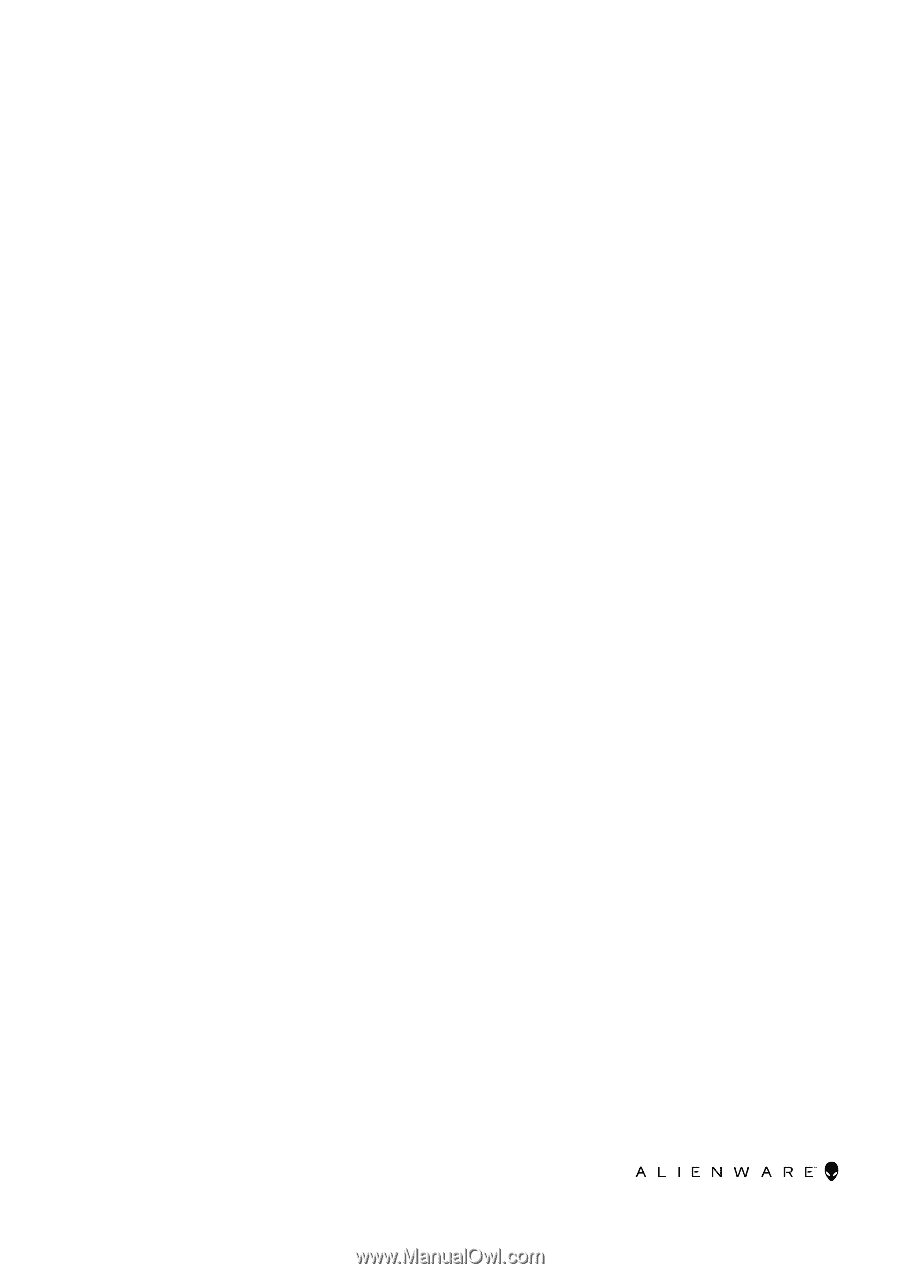
Alienware m16 R2
Owner's Manual
Regulatory Model: P130F
Regulatory Type: P130F001
December 2023
Rev. A00