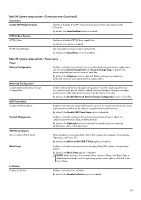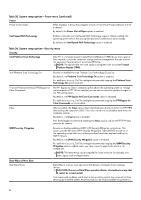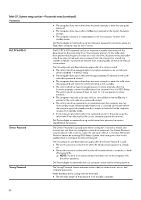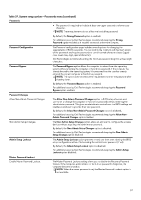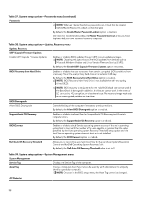Dell Alienware M16 R2 Owners Manual - Page 93
Table 34. System setup options-Connection menu continued, Table 35. System setup options-Power menu
 |
View all Dell Alienware M16 R2 manuals
Add to My Manuals
Save this manual to your list of manuals |
Page 93 highlights
Table 34. System setup options-Connection menu (continued) Connection Enable UEFI Network Stack Enables or disables the UEFI Network Stack and controls the onboard LAN Controller. By default, the Auto Enabled option is enabled. HTTP(s) Boot Feature HTTP(s) Boot Enables or disables HTTP(s) Boot capabilities. By default, the option is enabled. HTTP(s) Boot Modes Sets the method on how to read the Boot URL. By default, the Auto Mode option is enabled. Table 35. System setup options-Power menu Power Battery Configuration Enables or disables the computer to run on battery during peak power usage hours. Use the table Custom Charge Start and Custom Charge Stop, to prevent AC power usage between certain times of each day. By default, the Adaptive option is selected. Battery settings are adaptively optimized based on your typical battery usage pattern. Advanced Configuration Enable Advanced Battery Charge Configuration Enables Advanced Battery Charge Configuration from the beginning of the day to a specified work period. When enabled, Advanced Battery Charged maximizes battery health while still supporting heavy use during the work day. By default, the Enable Advanced Battery Charge Configuration option is disabled. USB PowerShare Enable USB PowerShare Enables or disables the designated PowerShare port to charge external devices (such as phones and portable music players) using the stored system battery. By default, the Enable USB PowerShare option is disabled. Thermal Management Enables or disables cooling of fan and manages processor heat to adjust the computer performance, noise, and temperature. By default, the Optimized option is selected. Standard setting for balanced performance, noise, and temperature. USB Wake Support Wake on Dell USB-C Dock When enabled, connecting a Dell USB-C Dock wakes the computer from Standby, Hibernate, and Power Off. By default, the Wake on Dell USB-C Dock option is enabled. Block Sleep Enables or disables the computer from entering Sleep (S3) mode in the operating system. By default, the Block Sleep option is disabled. NOTE: When enabled, the computer does not go to Sleep, Intel Rapid Start is disabled automatically, and the operating system power option is blank if it was set to Sleep. Lid Switch Enable Lid Switch Enables or disables the Lid Switch. By default, the Enable Lid Switch option is enabled. 93