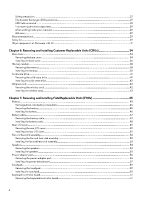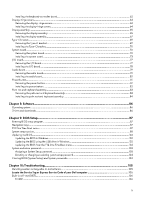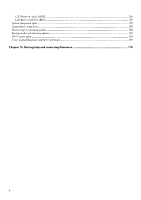Dell Alienware M16 R2 Owners Manual - Page 9
Top, Base Resource
 |
View all Dell Alienware M16 R2 manuals
Add to My Manuals
Save this manual to your list of manuals |
Page 9 highlights
1. Thunderbolt 4.0 port with Power Delivery Provides data transfer rates of up to 40 Gbps for USB4 and Thunderbolt 4. Supports USB4, DisplayPort 1.4, Thunderbolt 4, and also enables you to connect to an external display using a display adapter. NOTE: A USB Type-C to DisplayPort adapter (sold separately) is required to connect a DisplayPort device. NOTE: You can connect a Dell Docking Station to the Thunderbolt 4 ports. For more information, search in the Knowledge Base Resource at www.dell.com/support. NOTE: USB4 is backward compatible with USB 3.2, USB 2.0, and Thunderbolt 3. NOTE: Thunderbolt 4 supports two 4K displays or one 8K display. 2. USB 3.2 Gen 2 (Type-C) port with DisplayPort Connect devices such as external storage devices, printers, and external displays. Provides data transfer rate of up to 10 Gbps. Supports DisplayPort 1.4 and also enables you to connect an external display using a display adapter. NOTE: A USB Type-C to DisplayPort adapter (sold separately) is required to connect a DisplayPort device. 3. HDMI 2.1 port Connect to a TV, external display, or another HDMI-in enabled device. Provides video and audio output. 4. Power-adapter port Connect a power adapter to provide power to your computer. Top 1. Touchpad Move your finger on the touchpad to move the mouse pointer. Tap to left-click and two fingers tap to right-click. 2. Left-click area 9