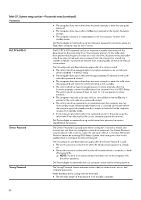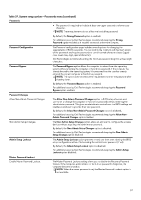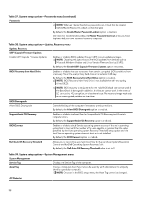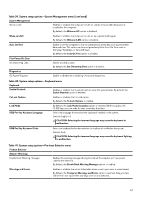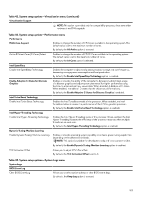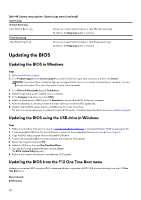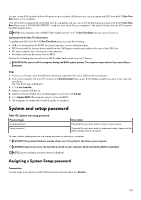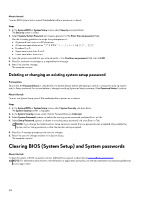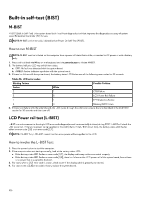Dell Alienware M16 R2 Owners Manual - Page 101
Table 42. System setup options-Virtualization menu continued
 |
View all Dell Alienware M16 R2 manuals
Add to My Manuals
Save this manual to your list of manuals |
Page 101 highlights
Table 42. System setup options-Virtualization menu (continued) Virtualization Support NOTE: This option is provided only for compatibility purposes, since some older hardware is not DMA capable. Table 43. System setup options-Performance menu Performance Multi-Core Support Enables to change the number of CPU cores available to the operating system. The default value is set to the maximum number of cores. By default, the All Active option is selected. Active Efficient Cores (E-Cores) Select Enables to change the number of CPU E-Cores available to the operating system. . The default value is set to the maximum number of cores. By default, the All Cores option is selected. Intel SpeedStep Enable Intel SpeedStep Technology Enables the computer to dynamically adjust processor voltage and core frequency, decreasing average power consumption and heat production. By default, the Enable Intel SpeedStep Technology option is enabled. Enable Adaptive C-States for Discrete Graphics Enables or disables the ability of the computer to dynamically detect high-usage of a discrete graphics and adjust system parameters for higher performance sung the time. to enter and exit low-power state. When disabled, it disables all C-states. When enabled, it enables all C-states that the chipset or platform allows. By default, the Enable Adaptive C-States for Discrete Graphics is enabled. Intel Turbo Boost Technology Enable Intel Turbo Boost Technology Enables the Intel TurboBoost mode of the processor. When enabled, the Intel TurboBoost driver increases the performance of the CPU or graphics processor. By default, the Enable Intel Turbo Boost Technology option is enabled. Intel Hyper-Threading Technology Enable Intel Hyper-Threading Technology Enables the Intel Hyper-Threading mode of the processor. When enabled, the Intel Hyper-Threading increases the efficiency of the processor resources when multiple threads run on each core. By default, the Intel Hyper-Threading Technology option is enabled. Dynamic Tuning: Machine Learning Enable Dynamic Tuning: Machine Learning Enables or disables operating system capability to enhance power tuning capabilities depending on the detected workloads. NOTE: This option is available for development only and is not customer visible. By default, the Enable Dynamic Tuning: Machine Learning option is enabled. TCC Activation Offset Allows you to adjust CPU's Toc offset. By default, the TCC Activation Offset is set to 0. Table 44. System setup options-System Logs menu System Logs BIOS Event Log Clear BIOS Event Log Allows you to select option to keep or clear BIOS events logs. By default, the Keep Log option is selected. 101