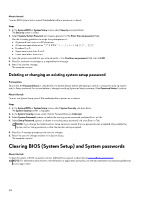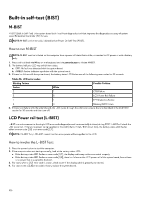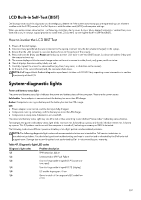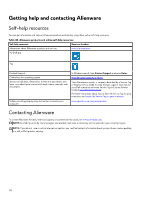Dell Alienware M16 R2 Owners Manual - Page 109
Backup media and recovery options, Wi-Fi power cycle, Drain residual flea power (perform hard reset
 |
View all Dell Alienware M16 R2 manuals
Add to My Manuals
Save this manual to your list of manuals |
Page 109 highlights
For more information about the Dell SupportAssist OS Recovery, see Dell SupportAssist OS Recovery User's Guide at www.dell.com/ serviceabilitytools. Click SupportAssist and then, click SupportAssist OS Recovery. Backup media and recovery options It is recommended to create a recovery drive to troubleshoot and fix problems that may occur with Windows. Dell proposes multiple options for recovering the Windows operating system on your Dell computer. For more information, see Dell Windows Backup Media and Recovery Options. Wi-Fi power cycle About this task If your computer is unable to access the Internet due to Wi-Fi connectivity issues a Wi-Fi power cycle procedure may be performed. The following procedure provides the instructions on how to conduct a Wi-Fi power cycle: NOTE: Some Internet Service Providers (ISPs) provide a modem or router combo device. Steps 1. Turn off your computer. 2. Turn off the modem. 3. Turn off the wireless router. 4. Wait for 30 seconds. 5. Turn on the wireless router. 6. Turn on the modem. 7. Turn on your computer. Drain residual flea power (perform hard reset) About this task Flea power is the residual static electricity that remains in the computer even after it has been powered off and the battery is removed. For your safety, and to protect the sensitive electronic components in your computer, you are requested to drain residual flea power before removing or replacing any components in your computer. Draining residual flea power, also known as a performing a "hard reset", is also a common troubleshooting step if your computer does not turn on or boot into the operating system. Procedure to drain residual flea power (perform a hard reset) Steps 1. Turn off your computer. 2. Disconnect the power adapter from your computer. 3. Remove the base cover. 4. Remove the battery. 5. Press and hold the power button for 20 seconds to drain the flea power. 6. Install the battery. 7. Install the base cover. 8. Connect the power adapter to your computer. 9. Turn on your computer. NOTE: For more information about performing a hard reset, search in the Knowledge Base Resource at www.dell.com/ support. 109