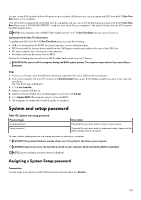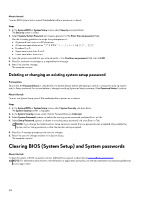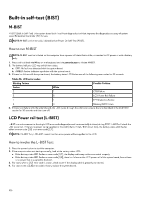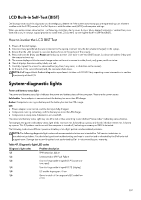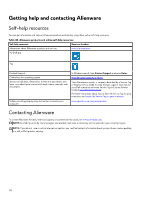Dell Alienware M16 R2 Owners Manual - Page 108
SupportAssist diagnostics, Recovering the operating system
 |
View all Dell Alienware M16 R2 manuals
Add to My Manuals
Save this manual to your list of manuals |
Page 108 highlights
Table 47. Diagnostic-light LED codes (continued) Diagnostic light codes Problem description 2,1 Processor failure 2,2 System board: BIOS or ROM (Read-Only Memory) failure 2,3 No memory or RAM (Random-Access Memory) detected 2,4 Memory or RAM (Random-Access Memory) failure 2,5 Invalid memory installed 2,6 System-board or chipset error 2,7 Display failure - SBIOS message 2,8 Display failure - EC detection of power rail failure 3,1 RTC power failure 3,2 PCI, video card or chip failure 3,3 Recovery image not found 3,4 Recovery image found but invalid 3,5 Power-rail failure 3,6 System BIOS Flash incomplete 3,7 Management Engine (ME) error SupportAssist diagnostics About this task The SupportAssist diagnostics (previously known as ePSA diagnostics) performs a complete check of your hardware. The SupportAssist diagnostics is embedded in the BIOS and is launched by it internally. The SupportAssist diagnostics provides a set of options for particular devices or device groups. It allows you to: ● Run tests automatically or in an interactive mode. ● Repeat tests ● Display or save test results ● Run thorough tests to introduce additional test options and provide extra information about the failed device(s) ● View status messages that indicate if the tests are completed successfully ● View error messages that indicate if problems were encountered during the test NOTE: Some tests are meant for specific devices and require user interaction. Ensure that you are present in front of the computer when the diagnostic tests are performed. For more information, see SupportAssist Pre-Boot System Performance Check. Recovering the operating system When your computer is unable to boot to the operating system even after repeated attempts, it automatically starts Dell SupportAssist OS Recovery. Dell SupportAssist OS Recovery is a stand-alone tool that is preinstalled in all Dell computers that are installed with the Windows operating system. It consists of tools to diagnose and troubleshoot issues that may occur before your computer boots to the operating system. It enables you to diagnose hardware issues, repair your computer, back up your files, or restore your computer to its factory state. You can also download it from the Dell Support website to troubleshoot and fix your computer when it fails to boot into their primary operating system due to software or hardware failures. 108