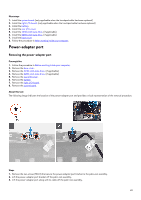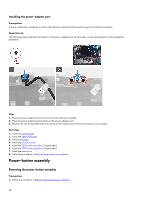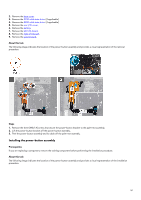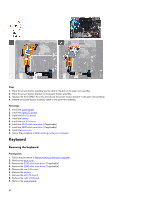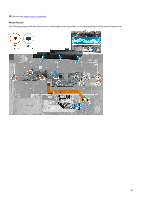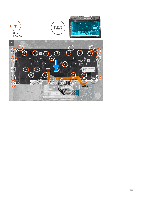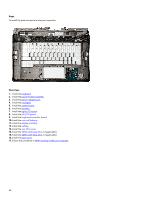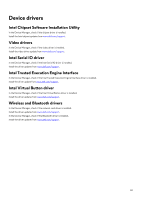Dell Alienware m15 R2 Service Manual - Page 54
Installing the keyboard
 |
View all Dell Alienware m15 R2 manuals
Add to My Manuals
Save this manual to your list of manuals |
Page 54 highlights
Steps 1. Remove the two (M2x1.9) screws that secure the keyboard-backlight cable to the keyboard-controller board. 2. Disconnect the keyboard-backlight cable from the keyboard-controller board. 3. Lift the latch and disconnect the keyboard cable from the keyboard-controller board. 4. Remove the nine (M1.2x2.1) screws that secure the keyboard bracket to the keyboard. 5. Lift the keyboard bracket off the keyboard. 6. Remove the 33 (M1.2x1.6) screws that secure the keyboard to the palm-rest assembly. 7. Lift the keyboard off the palm-rest assembly. Installing the keyboard Prerequisites If you are replacing a component, remove the existing component before performing the installation procedure. About this task The following image indicates the location of the keyboard and provides a visual representation of the installation procedure. 54