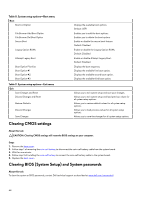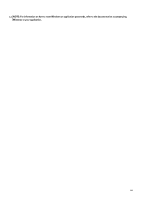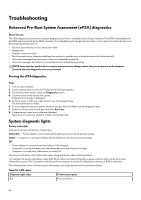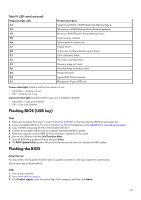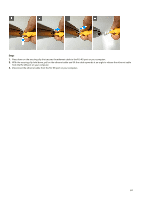Dell Alienware m15 R2 Service Manual - Page 68
Backup media and recovery options, WiFi power cycle, Flea power release - drivers
 |
View all Dell Alienware m15 R2 manuals
Add to My Manuals
Save this manual to your list of manuals |
Page 68 highlights
NOTE: If you do not have the Service Tag, use the auto-detect feature or manually browse for your computer model. 4. Click Drivers & downloads > Find it myself. 5. Select the operating system installed on your computer. 6. Scroll down the page and expand BIOS. 7. Click Download to download the latest version of the BIOS for your computer. 8. After the download is complete, navigate to the folder where you saved the BIOS update file. 9. Double-click the BIOS update file icon and follow the instructions on the screen. Backup media and recovery options It is recommended to create a recovery drive to troubleshoot and fix problems that may occur with Windows. Dell proposes multiple options for recovering Windows operating system on your Dell PC. For more information. see Dell Windows Backup Media and Recovery Options. WiFi power cycle About this task If your computer is unable to access the internet due to WiFi connectivity issues a WiFi power cycle procedure may be performed. The following procedure provides the instructions on how to conduct a WiFi power cycle: NOTE: Some ISPs (Internet Service Providers) provide a modem/router combo device. Steps 1. Turn off your computer. 2. Turn off the modem. 3. Turn off the wireless router. 4. Wait for 30 seconds. 5. Turn on the wireless router. 6. Turn on the modem. 7. Turn on your computer. Flea power release About this task Flea power is the residual static electricity that remains on the computer even after it has been powered off and the battery has been removed. The following procedure provides the instructions on how to conduct flea power release: Steps 1. Turn off your computer. 2. Disconnect the power adapter from your computer. 3. Remove the base cover. 4. Press and hold the power button for 15 seconds to drain the flea power. 5. Install the base cover. 6. Connect the power adapter to your computer. 7. Turn on your computer. Disconnecting the ethernet cable from the RJ-45 port About this task Perform the following procedure if you are having difficulty removing the ethernet cable from the RJ-45 port. CAUTION: To avoid damaging your computer, follow this procedure when disconnecting the ethernet port from the RJ-45 port. Do not disconnect the ethernet cable from the RJ-45 port when it is angled straight or downwards, ensure that you disconnect the cable only when it is angled upwards. 68