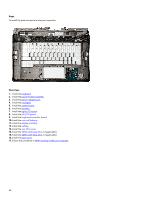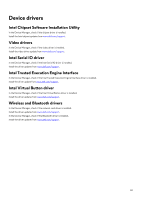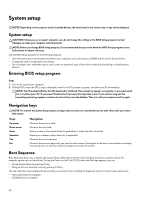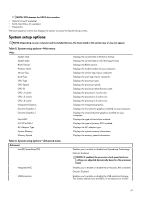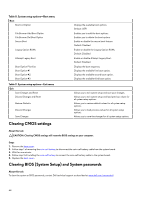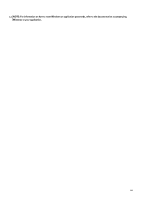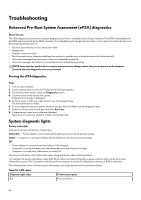Dell Alienware m15 R2 Service Manual - Page 61
System setup options, Table 5. System setup options-Main menu
 |
View all Dell Alienware m15 R2 manuals
Add to My Manuals
Save this manual to your list of manuals |
Page 61 highlights
NOTE: XXX denotes the SATA drive number. • Optical Drive (if available) • SATA Hard Drive (if available) • Diagnostics The boot sequence screen also displays the option to access the System Setup screen. System setup options NOTE: Depending on your computer and its installed devices, the items listed in this section may or may not appear. Table 5. System setup options-Main menu Main System Time System Date BIOS Version Product Name Service Tag Asset Tag CPU Type CPU Speed CPU ID CPU L1 Cache CPU L2 Cache CPU L3 Cache Integrated Graphics Discrete Graphics 1 Discrete Graphics 1 First HDD M.2 PCIe SSD-1 AC Adapter Type System Memory Memory Speed Displays the current time in hh:mm:ss format. Displays the current date in mm/dd/yyyy format. Displays the BIOS version. Displays the model number of your computer. Displays the service tag of your computer. Displays the asset tag of your computer. Displays the processor type. Displays the processor speed. Displays the processor identification code. Displays the processor L1 cache size. Displays the processor L2 cache size. Displays the processor L3 cache size. Displays the integrated graphics. Displays the first discrete graphics installed on your computer. Displays the second discrete graphics installed on your computer. Displays the type of hard drive installed. Displays the type of primary SSD installed. Displays the AC adapter type. Displays the system memory information. Displays the memory speed information. Table 6. System setup options-Advanced menu Advanced Intel(R) SpeedStep(TM) Integrated NIC USB Emulation Enables you to enable or disable Intel Speedstep Technology. Default: Enabled NOTE: If enabled, the processor clock speed and core voltage are adjusted dynamically based on the processor load. Enables you to enable or disable the on-board LAN controller. Default: Enabled Enables you to enable or disable the USB emulation feature. This feature defines how the BIOS, in the absence of a USB- 61