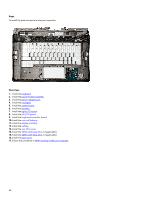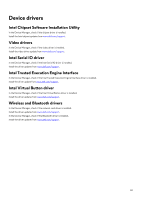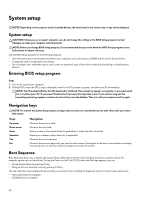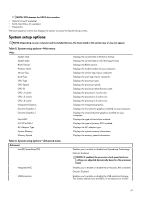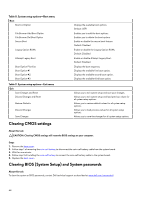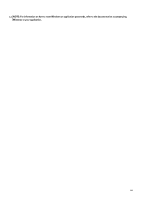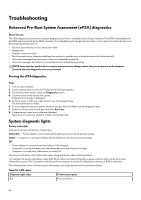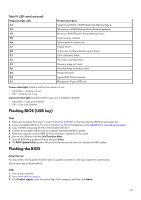Dell Alienware m15 R2 Service Manual - Page 62
Table 6. System setup options-Advanced menucontinued, SupportAssist System Resolution
 |
View all Dell Alienware m15 R2 manuals
Add to My Manuals
Save this manual to your list of manuals |
Page 62 highlights
Table 6. System setup options-Advanced menu(continued) Advanced aware operating system, handles USB devices. USB emulation is always enabled during POST. Default: Enabled NOTE: You cannot boot any type of USB device (floppy, hard drive, or memory key) when this option is off. USB Powershare Enables you to charge USB devices when the computer is turned off or in standby mode. Default: Enabled USB Wake Support Enables you to enable the USB devices to wake the computer from Standby. Default: Disabled NOTE: If USB PowerShare is enabled, a device connected to the USB PowerShare connector may not wake the computer. Sleep Mode Intel Speed Shift Technology Enable or disable sleep mode. Enable/disable Intel Speed Shift Technology support. Setting this option to enable to allows the operating system to select the appropriate processor performance automatically. Default: Enabled SATA Operation Enables you to configure the operating mode of the integrated SATA hard drive controller. Default: AHCI Adapter Warnings Ebales you to choose if the computer should display warning messages when you use AC adapters that are not supported by your computer. Default: Enabled Function Key Behavior Enables you to set function key or multimedia key as the default function key behavior. Default: Function key Express Charge Enables you to charge your computer battery using Standard Charge or Express Charge mode. Default: Express Charge Battery Health Intel(R) Software Guard Extensions Displays the battery health. Enable or disable Intel Software Guard Extensions. Default: Software Controlled Intel(R) Software Guard Extensions allocated memory size BIOS Recovery from Hard Drive Displays the allocated memory size for Intel Software Guard Extensions. Enable the user to recover from certain corrupted BIOS conditions from a recovery file on the user primary hard drive Default: Enabled BIOS Auto-Recovery Enable or disable BIOS Auto-Recovery. Default: Disabled SupportAssist System Resolution 62