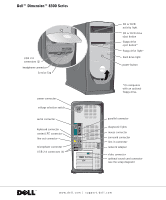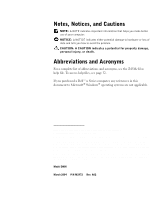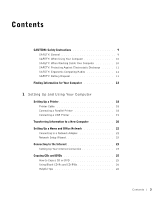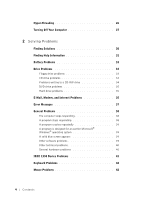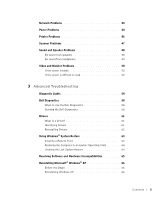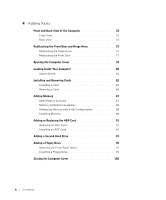Dell Dimension 8300N Owner's Manual
Dell Dimension 8300N Manual
 |
View all Dell Dimension 8300N manuals
Add to My Manuals
Save this manual to your list of manuals |
Dell Dimension 8300N manual content summary:
- Dell Dimension 8300N | Owner's Manual - Page 1
drive light* hard drive light power button *On computers with an optional floppy drive. parallel connector diagnostic lights mouse connector surround connector line-in connector network adapter video connector optional sound card connector (see the setup diagram) www.dell.com | support.dell.com - Dell Dimension 8300N | Owner's Manual - Page 2
avoid the problem. CAUTION: A CAUTION indicates a potential for property damage, personal injury, or death. Abbreviations and Acronyms For a complete list of abbreviations and acronyms, see the Tell Me How help file. To access help files, see page 32. If you purchased a Dell™ n Series computer, any - Dell Dimension 8300N | Owner's Manual - Page 3
11 SAFETY: Battery Disposal 11 Finding Information for Your Computer 13 1 Setting Up and Using Your Computer Setting Up a Printer 18 Printer Cable 18 Connecting a Parallel Printer 18 Connecting a USB Printer 19 Transferring Information to a New Computer 20 Setting Up a Home and Office Network - Dell Dimension 8300N | Owner's Manual - Page 4
Information 32 Battery Problems 32 Drive Problems 33 Floppy drive problems 33 CD drive problems 34 Problems writing to a CD-RW drive 34 DVD drive problems 35 Hard drive problems 35 E-Mail, Modem, and Internet Problems 35 Error Messages 37 General Problems 38 The computer stops responding - Dell Dimension 8300N | Owner's Manual - Page 5
Troubleshooting Diagnostic Lights 54 Dell Diagnostics 58 When to Use the Dell Diagnostics 58 Starting the Dell Diagnostics 58 Drivers 61 What Is a Driver 61 Identifying Drivers 61 Reinstalling Drivers 62 Using Windows® System Restore 63 Creating a Restore Point 63 Restoring the Computer - Dell Dimension 8300N | Owner's Manual - Page 6
the Front Door 77 Opening the Computer Cover 78 Looking Inside Your Computer 80 System Board 81 Installing and Removing Cards 82 Installing a Card 82 Removing a Card 86 Adding Memory 87 DDR Memory Overview 87 Memory Installation Guidelines 88 Addressing Memory with 4-GB Configurations 88 - Dell Dimension 8300N | Owner's Manual - Page 7
107 System Setup Screens 107 Boot Sequence 107 Clearing Forgotten Passwords 109 Replacing the Battery 110 Dell Technical Support Policy (U.S. Only 112 Definition of "Dell-Installed" Software and Peripherals . . . . . 112 Definition of "Third-Party" Software and Peripherals 112 Contacting - Dell Dimension 8300N | Owner's Manual - Page 8
8 Contents - Dell Dimension 8300N | Owner's Manual - Page 9
damage. SAFETY: General • Do not attempt to service the computer yourself unless you are a trained service technician. Always follow installation instructions closely. • To help prevent electric shock, plug the computer and device power cables into properly grounded electrical outlets. These cables - Dell Dimension 8300N | Owner's Manual - Page 10
computer is connected to AC power. SAFETY: When Working Inside Your Computer Before you open the computer cover, perform the following steps in the sequence indicated. CAUTION: Do not attempt to service the computer yourself, except as explained in your online Dell™ documentation or in instructions - Dell Dimension 8300N | Owner's Manual - Page 11
connect a cable, ensure that both connectors are correctly oriented and aligned. • Handle components and cards with care. Do not touch the components or contacts on a card. Hold a card Computing Habits CAUTION: Improper or prolonged keyboard use may result in injury. CAUTION: Viewing the monitor - Dell Dimension 8300N | Owner's Manual - Page 12
www.dell.com | support.dell.com 12 Safety Instructions - Dell Dimension 8300N | Owner's Manual - Page 13
for my computer • Drivers for my computer • My computer documentation • My device documentation Find It Here ResourceCD • How to set up a printer • How to troubleshoot and solve problems • How to remove and install parts • How to contact Dell Owner's Manual Documentation and drivers are already - Dell Dimension 8300N | Owner's Manual - Page 14
and click Help and Support. 2 Click User and system guides and click User's guides. 3 Click Tell Me How. Express Service Code and Product Key Label These labels are located on your computer. • Latest drivers for my computer • Answers to technical service and support questions • Online discussions - Dell Dimension 8300N | Owner's Manual - Page 15
operating system Find It Here Operating System CD After you reinstall your operating system using the Operating System Reinstallation CD, use the ResourceCD to reinstall drivers for the devices that came with your computer. The product key for your operating system is located on your - Dell Dimension 8300N | Owner's Manual - Page 16
www.dell.com | support.dell.com 16 Finding Infor mation for Your Computer - Dell Dimension 8300N | Owner's Manual - Page 17
SECTION 1 Setting Up and Using Your Computer Setting Up a Printer Transferring Information to a New Computer Setting Up a Home and Office Network Connecting to the Internet Copying CDs and DVDs Hyper-Threading Turning Off Your Computer - Dell Dimension 8300N | Owner's Manual - Page 18
www.dell.com | support.dell.com Setting Up a Printer NOTICE: Complete the operating system setup before you connect a printer to the computer. See the documentation that came with the printer for setup information, including how to: • Obtain and install updated drivers. • Connect the printer to the - Dell Dimension 8300N | Owner's Manual - Page 19
If the Add New Hardware Wizard window appears, click Cancel. 5 Install the printer driver if necessary. See the documentation that came with your printer. Connecting a USB Printer NOTE: You can connect USB devices while the computer is turned on. 1 Complete the operating system setup if you have not - Dell Dimension 8300N | Owner's Manual - Page 20
www.dell.com | support.dell.com 3 Attach the USB printer cable to the USB connectors on the computer and the printer. The USB connectors fit only one way. USB connector on computer USB printer cable USB connector on printer Transferring Information to a New Computer The Microsoft® Windows® XP - Dell Dimension 8300N | Owner's Manual - Page 21
. Do not click Next at this time. To copy data from the old computer: 1 On the old computer, insert the Windows XP Operating System CD. 2 On the Welcome to Microsoft Windows XP screen, click Perform additional tasks. 3 Under What do you want to do?, click Transfer files and settings. 4 On the - Dell Dimension 8300N | Owner's Manual - Page 22
www.dell.com | support.dell.com Setting Up a Home and Office Network Connecting to a Network Adapter Before you connect your computer to a network, the computer must have a network adapter installed and a network cable connected to it. To connect a network cable: NOTE: Insert the cable until it - Dell Dimension 8300N | Owner's Manual - Page 23
Up Your Internet Connection To set up an AOL or MSN connection: 1 Save and close any open files, and exit any open programs. 2 Double-click the MSN Explorer or AOL icon on the Windows® desktop. 3 Follow the instructions on the screen to complete the setup. Setting Up and Using Your Computer 23 - Dell Dimension 8300N | Owner's Manual - Page 24
Internet, see "E-Mail, Modem, and Internet Problems" on page 35. If you cannot connect to the Internet but have successfully connected in the past, the ISP might have a service outage. Contact your ISP to check the service status, or try connecting again later. 24 Setting Up and Using Yo ur Computer - Dell Dimension 8300N | Owner's Manual - Page 25
RW combo drive and you experience recording problems, check for available software patches at the Sonic support website at support.sonic.com. NOTE: Most commercial you have two CD or DVD drives, select the drive into which you have inserted your source CD or DVD and click Copy. The computer copies - Dell Dimension 8300N | Owner's Manual - Page 26
blank CD-R. • See the Sonic support website at support.sonic.com for additional information. Hyper-Threading Hyper-Threading is an Intel® technology that can enhance overall computer performance by allowing one physical microprocessor to function as two logical microprocessors, capable of performing - Dell Dimension 8300N | Owner's Manual - Page 27
website at support.dell.com. Turning Off Your Computer NOTICE: To avoid losing data, turn off your computer by performing a Microsoft® Windows® operating system shutdown, as described next, rather than by pressing the power button. 1 Save and close any open files, exit any open programs, click - Dell Dimension 8300N | Owner's Manual - Page 28
www.dell.com | support.dell.com 28 Setting Up and Using Yo ur Computer - Dell Dimension 8300N | Owner's Manual - Page 29
Help Information Battery Problems Drive Problems E-Mail, Modem, and Internet Problems Error Messages General Problems IEEE 1394 Device Problems Keyboard Problems Mouse Problems Network Problems Power Problems Printer Problems Scanner Problems Sound and Speaker Problems Video and Monitor Problems - Dell Dimension 8300N | Owner's Manual - Page 30
www.dell.com | support.dell.com Finding Solutions Sometimes it's difficult to figure out where to go for answers. Use this chart to How help file for information on standby mode. For more information, see page 44. Get technical assistance from Dell. See page 113. See page 37. 30 Solving Pr oblems - Dell Dimension 8300N | Owner's Manual - Page 31
See page 38. See page 50. See page 48. See page 46. See page 35. See page 42. See page 42. See page 33. See page 44. See page 47. See page 37. See page 38. See page 35. See page 35. Solving Problems 31 - Dell Dimension 8300N | Owner's Manual - Page 32
guides and click User's guides. 3 Click Tell Me How. TO A C C E S S W I N D O W S H E L P - 1 Click the Start button and click Help and Support. 2 Type a word or phrase that describes your problem and click the arrow icon. 3 Click the topic that describes your problem. 4 Follow the instructions - Dell Dimension 8300N | Owner's Manual - Page 33
Drive Problems Floppy drive problems E N S U R E T H A T W I N D O W S ® R E C O G N I Z E S T H E D R I V E - Click the Start button and click My Computer. If the floppy drive is not listed, perform a full scan with your antivirus software to check for and remove viruses. Viruses can sometimes - Dell Dimension 8300N | Owner's Manual - Page 34
www.dell.com | support.dell.com CD drive problems NOTE: High-speed CD drive vibration is normal and may cause noise, which does not indicate a defect in the drive or the CD. A D J U S T T H E W I N D O W S V O L U M E C O N T R O L - Click the speaker icon in the lower-right corner of your screen. - Dell Dimension 8300N | Owner's Manual - Page 35
Tell Me How help file for instructions on cleaning your DVDs. To access help files, see page 32. C H E C K F O R I N T E R R U P T R E Q U E S T C O N F L I C T S - See page 65. Hard drive problems RUN CHECK DISK - 1 Click the Start button and click My Computer. 2 Right-click the drive letter (local - Dell Dimension 8300N | Owner's Manual - Page 36
, and then click Modem Helper. Follow the instructions on the screen to identify and resolve modem problems. (Modem Helper is not available on all computers.) VERIFY THAT THE MODEM IS COMMUNICATING WITH WINDOWS® - 1 Click the Start button and click Control Panel. 2 Click Printers and Other Hardware - Dell Dimension 8300N | Owner's Manual - Page 37
connect to the Internet. ENSURE THAT YOU HAVE SUBSCRIBED TO AN INTERNET SERVICE PROVIDER - Contact an Internet service provider to subscribe. C O N T A C T Y O U R I N T E R N E T S E R V I C E P R O V I D E R - Contact your Internet service Control instructions. computer. Solving Problems 37 - Dell Dimension 8300N | Owner's Manual - Page 38
www.dell.com | support.dell.com NOT ENOUGH MEMORY OR RESOURCES. CLOSE SOME PROGRAMS AND TRY AGAIN - You have too many programs open. Close all windows and open the program that you want to use. In some cases, you might have to restart your computer to restore computer resources. If so, run the - Dell Dimension 8300N | Owner's Manual - Page 39
the computer turns off. Press the power button again to restart the computer. The chkdsk program automatically runs during the start-up process. Follow the instructions on the screen. Other software problems CHECK THE SOFTWARE DOCUMENTATION OR CONTACT THE SOFTWARE MANUFACTURER FOR TROUBLESHOOTING - Dell Dimension 8300N | Owner's Manual - Page 40
and software support provided by Dell. General hardware problems If your computer exhibits one or more of the following symptoms, a device conflict may exist: • Your computer locks up, particularly while using a specific device. • A recently added device does not work. • A sound card emits noise or - Dell Dimension 8300N | Owner's Manual - Page 41
THE C O N F L I C T - If removing the hardware resolves the conflict, see the hardware documentation for configuration and troubleshooting instructions. If the problem persists, contact the hardware manufacturer for technical assistance. CHECK YOUR OPERATING SYSTEM DOCUMENTATION FOR ADDITIONAL - Dell Dimension 8300N | Owner's Manual - Page 42
www.dell.com | support.dell.com Keyboard Problems RESTART THE COMPUTER - • If the mouse is functioning, shut down the computer through the Start menu (see page 27). After the computer shuts down, press the power button to restart the computer. • If the computer does not respond to a keystroke or - Dell Dimension 8300N | Owner's Manual - Page 43
properly: 1 While your computer is on, remove the power cable from the back of the computer. 2 Connect the mouse to the computer. 3 Reconnect the power cable. 4 Turn on your computer. Pressing the power button does not clear the computer's settings and does not restore mouse functionality. CHECK THE - Dell Dimension 8300N | Owner's Manual - Page 44
S - See page 65. Power Problems CAUTION: Before you begin any of the procedures in this section, follow the safety instructions on page 9. A D J U S T T H E PO W E R P R O P E R T I E S - Your computer may be in standby or hibernate mode. For information on power conservation modes, see the Tell Me - Dell Dimension 8300N | Owner's Manual - Page 45
- The computer is receiving electrical power, but an internal power problem might exist. • Ensure that the microprocessor power cable is securely connected to the system board (see page 81) • Remove and then reinstall the memory modules (see page 87). • Remove and then reinstall any cards (see page - Dell Dimension 8300N | Owner's Manual - Page 46
same circuit or operating near the computer can cause interference. Other causes of interference are: • Power extension cables • Keyboard and mouse extension cables • Too many devices on a power strip • Multiple power strips connected to the same electrical outlet Printer Problems NOTE: If you need - Dell Dimension 8300N | Owner's Manual - Page 47
for setup and troubleshooting information. U N L O C K T H E S C A N N E R - Ensure that your scanner is unlocked if it has a locking tab or button. RESTART THE COMPUTER AND TRY THE SCANNER AGAIN CHECK THE CABLE CONNECTIONS - • If your scanner has a power cable, ensure that the power cable is firmly - Dell Dimension 8300N | Owner's Manual - Page 48
. If you purchased a sound card, ensure that the speakers are connected to the card. E N S U R E T H A T T H E S U B W O O F E R A N D T H E S P E A K E R S A R E T U R N E D O N - See the setup diagram supplied with the speakers. If your speakers have volume controls, adjust the volume, bass - Dell Dimension 8300N | Owner's Manual - Page 49
digital mode: 1 Click the Start button, click Control Panel, and then click Sounds, Speech, and Audio N O S T I C S - Some speaker systems have self-diagnostics. See the speaker documentation for diagnostics instructions. RE I N S T A L L T H E A U D I O ( S O U N D ) D R I V E R - Problems 49 - Dell Dimension 8300N | Owner's Manual - Page 50
www.dell.com | support.dell.com Video and Monitor Problems If the screen is blank NOTE: See the monitor documentation for troubleshooting procedures. C H E C K T H E M O N I T O R P O W E R L I G H T - If the power light is off, firmly press the button to ensure that the monitor is turned on. If - Dell Dimension 8300N | Owner's Manual - Page 51
DISPLAY SETTINGS - 1 Click the Start button and click Control Panel. 2 Click Appearance and Themes. 3 Click Display D S E T T I N G S - Restore the original resolution and refresh rate settings. See the Tell Me How help file for instructions. To access help files, see page 32. Solving Problems 51 - Dell Dimension 8300N | Owner's Manual - Page 52
www.dell.com | support.dell.com 52 Solving Pr oblems - Dell Dimension 8300N | Owner's Manual - Page 53
SECTION 3 Advanced Troubleshooting Diagnostic Lights Dell Diagnostics Drivers Using Windows® System Restore Resolving Software and Hardware Incompatibilities Reinstalling Microsoft® Windows® XP - Dell Dimension 8300N | Owner's Manual - Page 54
.dell.com | support.dell.com Diagnostic Lights To help you troubleshoot a problem, your computer is equipped with four lights on the back panel labeled "A," "B," "C," and "D" (see page 72). These lights can be yellow or green. When the computer starts normally, the lights flash. After the computer - Dell Dimension 8300N | Owner's Manual - Page 55
If the problem still exists, install a video card that you know works and restart the computer. • If the problem persists or the computer has integrated video, contact Dell (see page 113). Reseat all power and data cables and restart the computer. = yellow = green = off Advanced Troubleshooting 55 - Dell Dimension 8300N | Owner's Manual - Page 56
www.dell.com | support.dell.com Light Pattern A B C D Problem Description A possible USB failure has occurred. Suggested Resolution Reinstall all USB devices, check cable connections, and then restart the computer. A B C D No memory modules are detected. A B C D Memory modules are detected, - Dell Dimension 8300N | Owner's Manual - Page 57
Other failure has occurred. The computer is in a normal operating condition after POST. Suggested Resolution • Ensure that the cables are properly connected from the hard drive, CD drive, and DVD drive to the system board (see page 81). • If the problem persists, contact Dell (see page 113). • If - Dell Dimension 8300N | Owner's Manual - Page 58
www.dell.com | support.dell.com Dell Diagnostics When to Use the Dell Diagnostics If you experience a problem with your computer, perform the checks in "Solving Problems" (see page 29) and run the Dell Diagnostics before you contact Dell for technical assistance. Running the Dell Diagnostics may - Dell Dimension 8300N | Owner's Manual - Page 59
to start the Dell Diagnostics. 8 Select Run the 32 Bit Dell Diagnostics from the numbered list. If multiple versions are listed, select the version appropriate for your computer. 9 When the Dell Diagnostics Main Menu appears, select the test you want to run (see page 60). Advanced Troubleshooting 59 - Dell Dimension 8300N | Owner's Manual - Page 60
is encountered during a test, a message appears with an error code and a description of the problem. Write down the error code and problem description and follow the instructions on the screen. If you cannot resolve the error condition, contact Dell (see page 113). 3 If you run a test from the - Dell Dimension 8300N | Owner's Manual - Page 61
whether the driver is the source of your problem and, if necessary, update the driver. 1 Click the Start button and click Control Panel. 2 Under Pick a Category, click Performance and Maintenance. 3 Click System. 4 In the System Properties window, click the Hardware tab. Advanced Troubleshooting 61 - Dell Dimension 8300N | Owner's Manual - Page 62
at support.dell.com and your Dell Dimension ResourceCD provide approved drivers for Dell™ computers. If you install drivers obtained from other sources, your computer might not work correctly. Using Windows XP Device Driver Rollback If a problem occurs on your computer after you install or update - Dell Dimension 8300N | Owner's Manual - Page 63
, see page 32. NOTICE: Make regular backups of your data files. System Restore does not monitor your data files or recover them. Creating a Restore Point 1 Click the Start button and click Help and Support. 2 Click System Restore. 3 Follow the instructions on the screen. Advanced Troubleshooting 63 - Dell Dimension 8300N | Owner's Manual - Page 64
www.dell.com | support.dell.com Restoring the Computer to an Earlier Operating State If problems occur after you install a device driver, use Device Driver Rollback (see page 62) to resolve the problem. If that is unsuccessful, then use System Restore. NOTICE: Before you restore the computer to an - Dell Dimension 8300N | Owner's Manual - Page 65
window reports the cards or devices that share the device's IRQ. 6 Resolve conflicts by reconfiguring the devices or removing the devices from the Device Manager. To use the Windows XP Hardware Troubleshooter: 1 Click the Start button and click Help and Support. 2 Type hardware troubleshooter in the - Dell Dimension 8300N | Owner's Manual - Page 66
Troubleshooter list, click I need to resolve a hardware conflict on my computer, and click Next. Reinstalling Microsoft® Windows® XP Before You Begin If you are considering reinstalling the Windows XP operating system to correct a problem with a newly installed driver, first try using Windows XP - Dell Dimension 8300N | Owner's Manual - Page 67
Operating System CD. Click Exit if Install Windows XP message appears. 3 Restart the computer. 4 Press immediately after the DELL™ logo appears. If the operating system logo appears, wait until you see the Windows desktop, and then shut down the computer and try again. 5 Press the arrow keys - Dell Dimension 8300N | Owner's Manual - Page 68
dell.com | support.dell.com 8 If you are reinstalling Windows XP Home Edition, at the What's your computer's name window, enter a name for your computer (or accept the name provided) and click Next. If you are reinstalling Windows XP Professional, at the Computer this computer connect to drivers - Dell Dimension 8300N | Owner's Manual - Page 69
SECTION 4 Adding Parts Front and Back View of the Computer Reattaching the Front Door and Hinge Arms Opening the Computer Cover Looking Inside Your Computer Installing and Removing Cards Adding Memory Adding or Replacing the AGP Card Adding a Second Hard Drive Adding a Floppy Drive Closing the - Dell Dimension 8300N | Owner's Manual - Page 70
www.dell.com | support.dell.com Front and Back View of the Computer Front View 1 2 3* 4* 10 5 9 6 8 7 *On computers with an optional floppy drive. 70 Adding Parts - Dell Dimension 8300N | Owner's Manual - Page 71
losing data, do not use the power button to turn off the computer. Instead, perform a Microsoft® Windows® shutdown. 7 service tag 8 headphone connector 9 USB 2.0 connectors (2) 10 front-panel door The tag is used to identify your computer when you access the Dell Support website or call technical - Dell Dimension 8300N | Owner's Manual - Page 72
www.dell.com | support.dell.com Back View 16 15 14 13 12 11 10 1 2 3 4 5 6 7 8 9 72 Adding Parts - Dell Dimension 8300N | Owner's Manual - Page 73
the power cable. See the safety instructions on page 10 for more information. Connect a parallel device, such as a printer, to the parallel connector. If you have a USB printer, plug it into a USB connector. Use the lights to help you troubleshoot a computer problem based on the diagnostic code. For - Dell Dimension 8300N | Owner's Manual - Page 74
(LFE) connector to attach your subwoofer. (On computers with a sound card, use the connector on the card.) If you have a standard keyboard, plug it into the purple keyboard connector. If you have a USB keyboard, plug it into a USB connector. Connect a serial device, such as a handheld device, to - Dell Dimension 8300N | Owner's Manual - Page 75
procedures in this section, follow the safety instructions on page 9. 1 Shut down the computer through the Start menu (see page 27). 2 Disconnect the computer power cable from the electrical outlet. 3 Remove the front-panel door by gently snapping it off the two hinge arms. 4 Remove the front-panel - Dell Dimension 8300N | Owner's Manual - Page 76
www.dell.com | support.dell.com 5 Lift both hinge arms to the horizontal position. 6 Use the two view slots to align the pivot bar with the two pivot-bar slots. view slots (2) hinge arms in horizontal position pivot-bar slots (2) pivot bar NOTICE: Before touching anything inside your computer, - Dell Dimension 8300N | Owner's Manual - Page 77
the procedures in this section, follow the safety instructions on page 9. 1 Shut down the computer through the Start menu (see page 27). 2 Disconnect the computer power cable from the electrical outlet. 3 Lower the hinge arms to the vertical position. 4 Align the two clips on the inside of the front - Dell Dimension 8300N | Owner's Manual - Page 78
www.dell.com | support.dell.com Opening the Computer Cover CAUTION: Before you begin any of the procedures in this section, follow the safety instructions on page 9. 1 Shut down the computer through the Start menu (see page 27). 2 Ensure that your computer and attached devices are turned off. If - Dell Dimension 8300N | Owner's Manual - Page 79
with the other hand. b Press the release button on the left side of the computer with one hand while pulling up on the top of the cover with the other hand. c Hold the bottom of the computer with one hand, and then pull open the cover with the other hand. release button - Dell Dimension 8300N | Owner's Manual - Page 80
safety instructions on page 9. NOTICE: Be careful when opening the computer cover to ensure that you do not inadvertently disconnect cables from the system board. drive cables power cables computer cover* (page 78 and page 100) power supply hard drive (page 93) filler brackets for empty card - Dell Dimension 8300N | Owner's Manual - Page 81
main power connector (MAIN POWER) memory module connectors (DIMM3, DIMM4) page 87 memory module card connectors (PCI1-PCI4) front-panel audio cable connector (FP_AUDIO) power connector (PWR) telephony voice modem connector (TELE)* CD audio connector (CD)* back of computer *On computers - Dell Dimension 8300N | Owner's Manual - Page 82
dell.com | support.dell.com Installing and Removing Cards CAUTION: Before you begin any of the procedures in this section, follow the safety instructions on page 9. CAUTION: To guard against electrical shock, always unplug your computer from the electrical outlet before opening the cover. Your Dell - Dell Dimension 8300N | Owner's Manual - Page 83
. CAUTION: Some network adapters automatically start the computer when they are connected to a network. To guard against electrical shock, be sure to unplug your computer from its electrical outlet before installing any cards. Verify that the standby power light on the system board is off. Adding - Dell Dimension 8300N | Owner's Manual - Page 84
.dell.com | support.dell.com 11 Place the card in the connector and press down firmly. Ensure that the card is fully seated in the slot. If the card is full-length, insert the end of the card into the card guide bracket as you lower the card toward its connector on the system board. Insert the card - Dell Dimension 8300N | Owner's Manual - Page 85
connect a network cable, first plug the cable into the network wall jack and then plug it into the computer. 14 Close the computer cover (see page 100), reconnect the computer and devices to electrical outlets, and turn them on. 15 Install any drivers required for the card as described in the card - Dell Dimension 8300N | Owner's Manual - Page 86
www.dell.com | support.dell.com Removing a Card CAUTION: Before you begin any of the procedures in this section, follow the safety instructions on page 9. 1 Shut down the computer through the Start menu (see page 27). 2 Ensure that your computer and attached devices are turned off. If your computer - Dell Dimension 8300N | Owner's Manual - Page 87
increase your computer memory by installing memory modules on the system board. For information on the type of memory supported by your computer, see "Memory" on page 102. NOTE: DDR 333 memory operates at 320-MHz when used with an 800-MHz front-side bus. DDR Memory Overview DDR memory modules should - Dell Dimension 8300N | Owner's Manual - Page 88
www.dell.com | support.dell.com Memory Installation Guidelines matched pair of memory modules in connectors DIMM1 and DIMM2 matched pair of memory modules in connectors DIMM3 and DIMM4 NOTICE: If you remove your original memory modules from the computer during a memory upgrade, keep them separate - Dell Dimension 8300N | Owner's Manual - Page 89
its side so that the system board is on the bottom of the inside of the computer. 7 If necessary, remove a memory module: a Press out the securing clip at each end of the memory module connector. b Grasp the module and pull up. If the module is difficult to remove, gently ease the module back - Dell Dimension 8300N | Owner's Manual - Page 90
www.dell.com | support.dell.com 9 Align the notch on the bottom of the module with the crossbar in the connector. notch memory module cutouts (2) crossbar NOTICE: To avoid breaking the memory module, do not press near the middle of the module. 10 Insert the module straight down into the connector, - Dell Dimension 8300N | Owner's Manual - Page 91
, check the amount of memory (RAM) listed. Adding or Replacing the AGP Card CAUTION: Before you begin any of the procedures in this section, follow the safety instructions on page 9. Your Dell™ computer provides a connector for an AGP card. 1 Shut down the computer through the Start menu (see - Dell Dimension 8300N | Owner's Manual - Page 92
www.dell.com | support.dell.com 3 Pull the card up and out of the card clip. notch lever tab card clip AGP connector PCI connector back of computer Installing an AGP Card 1 To add or replace the card, press the card lever toward the PCI connector and gently press the card into the AGP connector - Dell Dimension 8300N | Owner's Manual - Page 93
5 Connect the monitor cable to the card's video connector. NOTICE: To connect a network cable, first plug the cable into the network wall jack and then plug it into the computer. 6 Connect your computer and devices to electrical outlets, and turn them on. Adding a Second Hard Drive CAUTION: Before - Dell Dimension 8300N | Owner's Manual - Page 94
dell.com | support.dell.com 9 Remove the first hard drive from the upper bay and install it in the lower bay: a Disconnect the power and the hard-drive cables from the back of the first hard drive. b Press in the two bay hard drive bay 11 Connect a power cable to the drive. NOTICE: Match the colored - Dell Dimension 8300N | Owner's Manual - Page 95
power cable second hard-drive cable (secondary drive) first hard-drive cable (primary boot drive) 13 Close the computer cover. NOTICE: To connect computer. 14 Connect your computer and devices to electrical outlets, and turn them on. 15 See the documentation that came with the drive for instructions - Dell Dimension 8300N | Owner's Manual - Page 96
www.dell.com | support.dell.com Adding a Floppy Drive CAUTION: Before you begin any of the procedures in this section, follow the safety instructions on page 9. 1 Shut down the computer through the Start menu (see page 27). 2 Ensure that your computer and attached devices are turned off. If your - Dell Dimension 8300N | Owner's Manual - Page 97
Insert Remove the front-panel insert before you install the floppy drive: 1 Open the computer cover to a 90-degree angle (see page 78). 2 Locate the insert in front of the floppy-drive bay. 3 From inside the computer, push in the release tab of the insert. insert release tabs (4) floppy-drive bay - Dell Dimension 8300N | Owner's Manual - Page 98
www.dell.com | support.dell.com 5 If you purchased your floppy drive from Dell, you received a front-panel insert in that was not purchased from Dell, reattach the empty insert frame over the front of the drive bay. To attach either insert, face the front of the computer and slip the left side - Dell Dimension 8300N | Owner's Manual - Page 99
to the floppy drive. power cable floppy-drive cable cable restraint system board floppy-drive connector 4 Check all cable connections and fold cables out of the way to provide airflow for the fan and cooling vents. 5 Close the computer cover (see page 100). NOTICE: To connect a network cable, first - Dell Dimension 8300N | Owner's Manual - Page 100
www.dell.com | support.dell.com 8 Highlight Drive Configuration and press . 9 Use the left for instructions on installing any software required for drive operation. Closing the Computer Cover 1 Ensure that all cables are connected, and fold cables out of the way. Gently pull the power cables - Dell Dimension 8300N | Owner's Manual - Page 101
SECTION 5 Appendix Specifications Standard Settings Clearing Forgotten Passwords Replacing the Battery Dell Technical Support Policy (U.S. Only) Contacting Dell Regulatory Notices Limited Warranties - Dell Dimension 8300N | Owner's Manual - Page 102
www.dell.com | support.dell.com Specifications Microprocessor Microprocessor type L1 cache L2 cache L3 cache Memory Type Memory connectors Memory capacities Minimum memory Maximum memory BIOS address Computer Information System chip set DMA channels Interrupt levels BIOS chip NIC System clock Video - Dell Dimension 8300N | Owner's Manual - Page 103
: 133 MHz one 172 pins 32 bits 8x/4x/2x modes at 1.5 V four 120 pins 32 bits Drives Externally accessible Available devices Internally accessible two 3.5-inch bays two 5.25-inch bays ATA-66 or ATA-100 Ultra DMA hard drive, serial ATA drive, CD drive, Zip drive, DVD drive, CD-RW drive - Dell Dimension 8300N | Owner's Manual - Page 104
ATAPI) Fan Controls and Lights Power control Power light Hard-drive access light Link integrity light (on integrated network adapter) Diagnostic code lights 9-pin connector; 16550C-compatible 25-hole connector (bidirectional) 15-hole connector RJ45 connector 6-pin mini-DIN connector two front-panel - Dell Dimension 8300N | Owner's Manual - Page 105
Power DC power supply: Wattage Heat dissipation Voltage (see page 10 for important voltage setting information) Backup battery 250 W or 305 W 853 BTU (fully-loaded computer without monitor) 90 to 135 V at 50/60 Hz; 180 to 265 V at 50/60 Hz; 100 V at 50/60 Hz for Japanese computers 3-V CR2032 - Dell Dimension 8300N | Owner's Manual - Page 106
www.dell.com | support.dell.com Standard Settings The system setup program contains the standard settings for your computer. NOTICE: Unless you are an expert computer user, do not change the settings for this program. Certain changes might make your computer work incorrectly. See the following - Dell Dimension 8300N | Owner's Manual - Page 107
name. • Computer data - Two boxes below the title box that display your computer processor, L2 cache, service tag, and the version number of the BIOS. • Options - A scrollable box listing options that define the configuration of your computer, including installed hardware, power conservation, and - Dell Dimension 8300N | Owner's Manual - Page 108
dell.com | support.dell.com Changing Boot Sequence for the Current Boot You can use this feature, for example, to tell the computer to boot from the CD drive so that you can run the Dell Diagnostics on the ResourceCD, but you must set the computer desktop. Shut down your computer want to restore it. - Dell Dimension 8300N | Owner's Manual - Page 109
, follow the safety instructions on page 9. If you forget your user or setup password, you cannot operate your computer or change settings in their electrical outlets. 3 Disconnect the computer power cable from the wall outlet, and then press the power button to ground the system board. CAUTION - Dell Dimension 8300N | Owner's Manual - Page 110
www.dell.com | support.dell.com 11 Reconnect the jumper plug to jumper PSWD (see page 81). 12 Close the computer cover (see page 100). NOTICE: To connect a network cable, first plug the cable into the network wall jack, and then plug it into the computer. 13 Connect your computer and devices to - Dell Dimension 8300N | Owner's Manual - Page 111
, first plug the cable into the network wall jack and then plug it into the computer. 11 Connect your computer and devices to electrical outlets, and turn them on. 12 Enter system setup (see page 107) and restore the settings you recorded in step 1. 13 Properly dispose of the old battery (see page - Dell Dimension 8300N | Owner's Manual - Page 112
www.dell.com | support.dell.com Dell Technical Support Policy (U.S. Only) Technician-assisted technical support requires the cooperation and participation of the customer in the troubleshooting process and provides for restoration of the operating system, software programs, and hardware drivers to - Dell Dimension 8300N | Owner's Manual - Page 113
International Access Code: 00 Country Code: 54 City Code: 11 Aruba Department Name or Service Area, Website and E-Mail Address General Support General Support Website: www.dell.com.ar Tech Support and Customer Care Sales Tech Support Fax Customer Care Fax General Support Area Codes, Local Numbers - Dell Dimension 8300N | Owner's Manual - Page 114
www.dell.com | support.dell.com Country (City) International Access Code Country Code City Code Department Name or Service Area, Website and E-Mail Address Australia (Sydney) E-mail (Australia): [email protected] International Access Code: 0011 E-mail (New Zealand): nz_tech_support@dell. - Dell Dimension 8300N | Owner's Manual - Page 115
) International Access Code Country Code City Code Department Name or Service Area, Website and E-Mail Address Bolivia General Support Brazil Website: www.dell.com/br International Access Code: 00 Customer Support, Technical Support Country Code: 55 Tech Support Fax City Code: 51 Customer - Dell Dimension 8300N | Owner's Manual - Page 116
Access Code Country Code City Code China (Xiamen) Country Code: 86 City Code: 592 Colombia Costa Rica Department Name or Service Area, Website and E-Mail Address Tech Support website: support.dell.com.cn Tech Support E-mail: [email protected] Tech Support Fax Technical Support (Dimension™ and - Dell Dimension 8300N | Owner's Manual - Page 117
or Service Area, Website and E-Mail Address Website: support.euro.dell.com E-mail: [email protected] Technical Support Customer Care Fax TechFax Switchboard Website: support.euro.dell.com E-mail Support (portable computers): [email protected] E-mail Support (desktop computers): den_support - Dell Dimension 8300N | Owner's Manual - Page 118
.dell.com | support.dell.com Country (City) International Access Code Country Code City Code Finland (Helsinki) International Access Code: 990 Country Code: 358 City Code: 9 France (Paris) (Montpellier) International Access Code: 00 Country Code: 33 City Codes: (1) (4) Department Name or Service - Dell Dimension 8300N | Owner's Manual - Page 119
International Access Code Country Code City Code Germany (Langen) International Access Code: 00 Country Code: 49 City Code: 6103 Greece International Access Code: 00 Country Code: 30 Grenada Guatemala Guyana Department Name or Service Area, Website and E-Mail Address Website: support.euro.dell.com - Dell Dimension 8300N | Owner's Manual - Page 120
Access Code: 16 Country Code: 353 City Code: 1 Department Name or Service Area, Website and E-Mail Address Website: support.ap.dell.com E-mail: [email protected] Technical Support (Dimension™ and Inspiron™) Technical Support (OptiPlex™, Latitude™, and Dell Precision™) Technical Support (PowerApp - Dell Dimension 8300N | Owner's Manual - Page 121
Country (City) International Access Code Country Code City Code Italy (Milan) International Access Code: 00 Country Code: 39 City Code: 02 Jamaica Department Name or Service Area, Website and E-Mail Address Website: support.euro.dell.com E-mail: support.euro.dell.com/it/it/emaildell/ Home and Small - Dell Dimension 8300N | Owner's Manual - Page 122
001 Country Code: 82 City Code: 2 Department Name or Service Area, Website and E-Mail Address Website: support.jp.dell.com Technical Support (servers) Technical Support outside of Japan (servers) Technical Support (Dimension™ and Inspiron™) Technical Support outside of Japan (Dimension and Inspiron - Dell Dimension 8300N | Owner's Manual - Page 123
) Switchboard (Brussels, Belgium) Technical Support Customer Service (Penang, Malaysia) Transaction Sales Technical Support (Dell Precision, OptiPlex, and Latitude) Technical Support (Dimension and Inspiron) Customer Service Transaction Sales Corporate Sales Area Codes, Local Numbers, and Toll-Free - Dell Dimension 8300N | Owner's Manual - Page 124
Access Code: 00 Country Code: 31 City Code: 20 General Support General Support Website: support.euro.dell.com E-mail (Technical Support): (Enterprise): [email protected] (Latitude): [email protected] (Inspiron): [email protected] (Dimension): nl_dimension_support@dell - Dell Dimension 8300N | Owner's Manual - Page 125
General Support Norway (Lysaker) Website: support.euro.dell.com International Access Code: 00 E-mail Support (portable computers): Country Code: 47 [email protected] E-mail Support (desktop computers): [email protected] E-mail Support (servers): [email protected] - Dell Dimension 8300N | Owner's Manual - Page 126
www.dell.com | support.dell.com Country (City) International Access Code Country Code City Code Portugal International Access Code: 00 Country Code: 351 Department Name or Service Area, Website and E-Mail Address Website: support.euro.dell.com E-mail: support.euro.dell.com/pt/en/emaildell/ - Dell Dimension 8300N | Owner's Manual - Page 127
Spain (Madrid) International Access Code: 00 Country Code: 34 City Code: 91 Sweden (Upplands Vasby) International Access Code: 00 Country Code: 46 City Code: 8 Department Name or Service Area, Website and E-Mail Address Website: support.euro.dell.com E-mail: support.euro.dell.com/es/es/emaildell - Dell Dimension 8300N | Owner's Manual - Page 128
) Customer Care (Corporate) Fax Switchboard Technical Support (portable and desktop computers) Technical Support (servers) Transaction Sales Corporate Sales Technical Support Customer Service (Penang, Malaysia) Sales General Support General Support Area Codes, Local Numbers, and Toll-Free Numbers - Dell Dimension 8300N | Owner's Manual - Page 129
Code Country Code City Code U.K. (Bracknell) International Access Code: 00 Country Code: 44 City Code: 1344 Uruguay Department Name or Service Area, Website and E-Mail Address Area Codes, Local Numbers, and Toll-Free Numbers Website: support.euro.dell.com Customer Care website: support.euro.dell - Dell Dimension 8300N | Owner's Manual - Page 130
-433-9014 International Access Code: 011 AutoTech (portable and desktop computers) toll-free: 1-800-247-9362 Country Code: 1 Consumer (Home and Home Office) Technical Support toll-free: 1-800-624-9896 Customer Service toll-free: 1-800-624-9897 DellNet™ Service and Support toll-free: 1-877 - Dell Dimension 8300N | Owner's Manual - Page 131
limited to AM/FM commercial broadcast, television, cellular services, radar, air-traffic control, pager, and Personal Communication Services (PCS). These licensed services, along with unintentional radiators such as digital devices, including computers, contribute to the electromagnetic environment - Dell Dimension 8300N | Owner's Manual - Page 132
with the requirements of the official Mexican standards (NOM): Exporter: Importer: Ship to: Model number: Supply voltage: Frequency: Input current rating: Dell Inc. One Dell Way Round Rock, TX 78682 Dell Computer de México, S.A. de C.V. Paseo de la Reforma 2620 - 11° Piso Col. Lomas Altas 11950 - Dell Dimension 8300N | Owner's Manual - Page 133
or problems with electrical power - Servicing not authorized by Dell - Usage that is not in accordance with product instructions - Failure to follow the product instructions or failure to perform preventive maintenance - Problems caused by using accessories, parts, or components not supplied by Dell - Dell Dimension 8300N | Owner's Manual - Page 134
Projector lamps carry a 90-day limited warranty. • Memory carries a lifetime limited warranty. • Monitors carry the longer of either a 3-year limited warranty or the remainder of the warranty for the Dell computer to which the monitor will be connected. • Other add-on hardware carries the longer of - Dell Dimension 8300N | Owner's Manual - Page 135
we will require a valid credit card number at the time you service contract? If your service contract is with Dell, service will be provided to you under the terms of the service agreement. Please refer to that contract for details on how to obtain service. If you purchased through us a service - Dell Dimension 8300N | Owner's Manual - Page 136
or problems with electrical power - Servicing not authorized by Dell - Usage that is not in accordance with product instructions - Failure to follow the product instructions or failure to perform preventive maintenance - Problems caused by using accessories, parts, or components not supplied by Dell - Dell Dimension 8300N | Owner's Manual - Page 137
Government or Education Customers, or Individual Home Consumers who purchased through an Employee Purchase Program: Technical Support Customer Service Dell-Branded Memory Canada Only 1-800-847-4096 1-800-387-5757 1-800-326-9463 1-800-387-5757 1-800-326-9463 (Extension 8221 for Individual Consumers - Dell Dimension 8300N | Owner's Manual - Page 138
us, we will require a valid credit card number at the time you request a replacement service contract? If your service contract is with Dell, service will be provided to you under the terms of the service contract. Please refer to that contract for details on how to obtain service. Dell's service - Dell Dimension 8300N | Owner's Manual - Page 139
offer work with any or all of the various models of Dell computers, nor do we test or guarantee all of the products we sell on the hundreds of different brands of computers available today. If you have questions about compatibility, we recommend and encourage you to contact the third-party software - Dell Dimension 8300N | Owner's Manual - Page 140
dell.com | support.dell the Dell point of sale within the guarantee period. The end user must always supply proof Dell Computer de Chile Ltda Coyancura 2283, Piso 3- Of.302, Providencia, Santiago - Chile Dell Computer de Colombia Corporation Carrera 7 #115-33 Oficina 603 Bogota, Colombia Dell Computer - Dell Dimension 8300N | Owner's Manual - Page 141
's motherboard. This limited warranty does not cover damages due to external causes, including accident, problems with electrical power, usage not in accordance with product instructions, misuse, neglect, alteration, repair, improper installation, or improper testing. How to Obtain Warranty Service - Dell Dimension 8300N | Owner's Manual - Page 142
dell.com | support.dell.com Intel Pentium® and Celeron® Processors are backed by a three-year limited warranty. Please refer to the reverse side of this card for complete warranty details engineers is dedicated to compatibility testing. In a state . These units are monitored for failures as part - Dell Dimension 8300N | Owner's Manual - Page 143
D Dell contacting, 113 Dell Diagnostics, 58 Dell support policy, 112 Dell Support Website about, 14 solving problems, 40 diagnostic lights, 54 diagnostics Dell, 58 lights, 54 display. See monitor Documentation finding, 13 Owner's Manual, 13 setup diagram, 13 Tell Me How Help File, 14 drivers about - Dell Dimension 8300N | Owner's Manual - Page 144
Troubleshooter, 65 Help and Support Center, 14 help files accessing, 32 Hyper-Threading, 26 I IEEE 1394 problems, 41 Internet problems, 35 Internet connection about, 23 options, 23 setting up, 23 IRQ conflicts, 65 K keyboard problems, 42 L lights back of computer, 54 diagnostic, 54 M memory - Dell Dimension 8300N | Owner's Manual - Page 145
-39 sound and speakers, 48 troubleshooting chart, 30 video and monitor, 50 volume adjusting, 48 Program Compatibility Wizard, 39 R reinstalling Windows XP, 66 ResourceCD, 62 Dell Diagnostics, 58 S safety instructions, 9 scanner problems, 47 screen. See monitor service tag number, 71 settings system - Dell Dimension 8300N | Owner's Manual - Page 146
V video problems, 50 video memory connector, 81 volume adjusting, 48 W warranty, 133 Windows XP Device Driver Rollback, 62 Hardware Troubleshooter, 65 Help and Support Center, 14 help, accessing, 32 Hyper-Threading, 26 Program Compatibility Wizard, 39 reinstalling, 66 scanner, 48 System Restore, 63
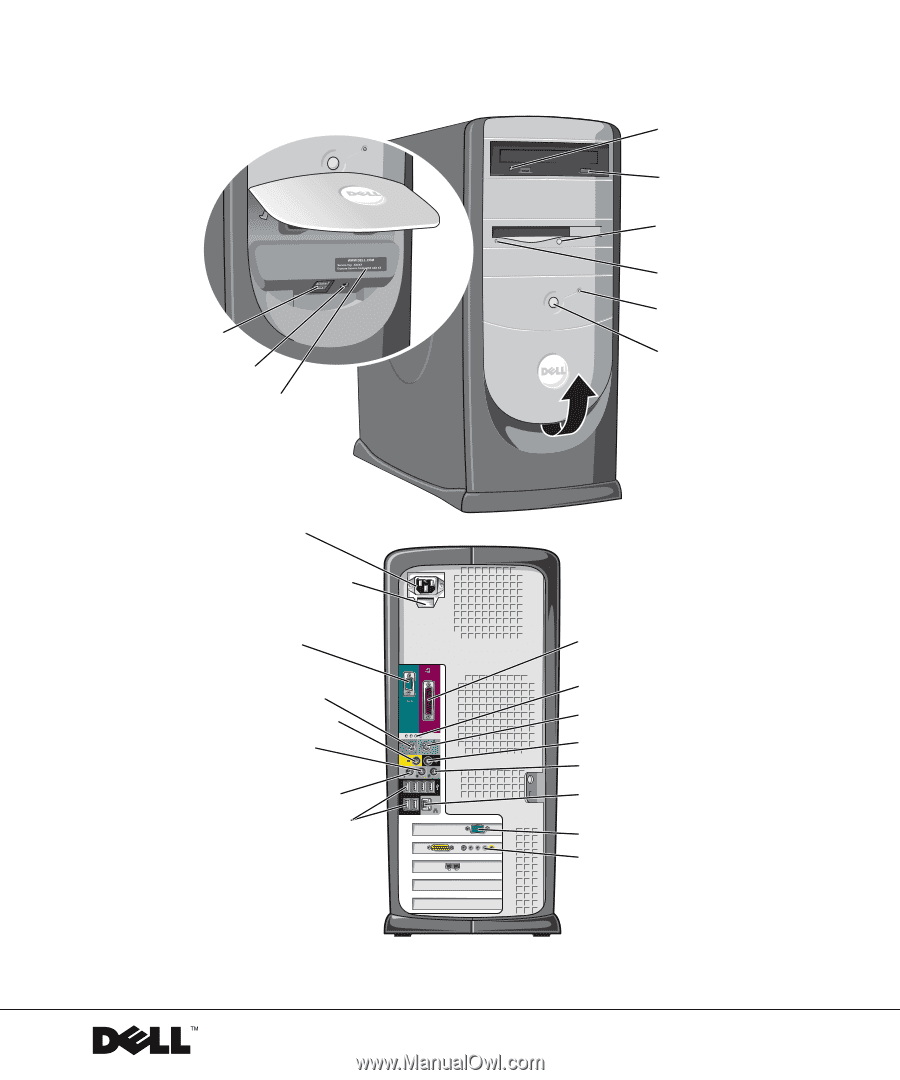
www.dell.com | support.dell.com
Dell™ Dimension™ 8300 Series
floppy drive light*
hard drive light
power button
Service Tag
headphone connector
USB 2.0
connectors (2)
voltage selection switch
power connector
parallel connector
keyboard connector
USB 2.0 connectors (6)
line-out connector
microphone connector
line-in connector
mouse connector
video connector
serial connector
network adapter
CD or DVD
activity light
CD or DVD drive
eject button
floppy drive
eject button*
*On computers
with an optional
floppy drive.
optional sound card connector
(see the setup diagram)
diagnostic lights
surround connector
center/LFE connector