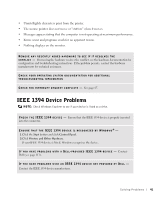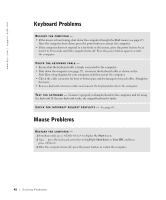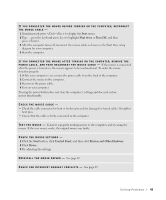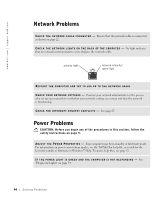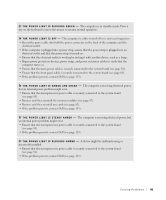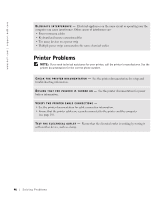Dell Dimension 8300N Owner's Manual - Page 41
IEEE 1394 Device Problems
 |
View all Dell Dimension 8300N manuals
Add to My Manuals
Save this manual to your list of manuals |
Page 41 highlights
• Unintelligible characters print from the printer. • The mouse pointer does not move or "stutters" when it moves. • Messages appear stating that the computer is not operating at maximum performance. • Errors occur and programs crash for no apparent reason. • Nothing displays on the monitor. REMOVE ANY RECENTLY ADDED HARDWARE TO SEE IF IT RESOLVES THE C O N F L I C T - If removing the hardware resolves the conflict, see the hardware documentation for configuration and troubleshooting instructions. If the problem persists, contact the hardware manufacturer for technical assistance. CHECK YOUR OPERATING SYSTEM DOCUMENTATION FOR ADDITIONAL TROUBLESHOOTING INFORMATION C H E C K F O R I N T E R R U P T R E Q U E S T C O N F L I C T S - See page 65. IEEE 1394 Device Problems NOTE: Check Windows Explorer to see if your device is listed as a drive. C H E C K T H E I E E E 1 3 9 4 D E V I C E - Ensure that the IEEE 1394 device is properly inserted into the connector. ENSURE THAT THE IEEE 1394 DEVICE IS RECOGNIZED BY WINDOWS® - 1 Click the Start button and click Control Panel. 2 Click Printers and Other Hardware. If your IEEE 1394 device is listed, Windows recognizes the device. I F Y O U H A V E P R O B L E M S W I T H A D E L L - P R O V I D E D I E E E 1 3 9 4 D E V I C E - Contact Dell (see page 113). IF YOU HAVE PROBLEMS WITH AN IEEE 1394 DEVICE NOT PROVIDED BY DELL - Contact the IEEE 1394 device manufacturer. Solving Problems 41