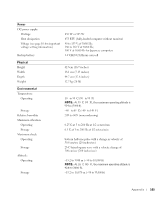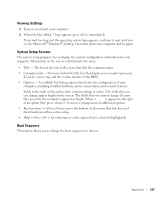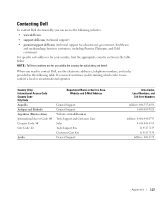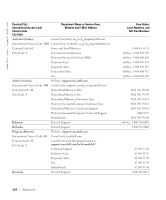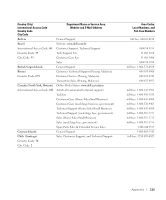Dell Dimension 8300N Owner's Manual - Page 110
Replacing the Battery
 |
View all Dell Dimension 8300N manuals
Add to My Manuals
Save this manual to your list of manuals |
Page 110 highlights
www.dell.com | support.dell.com 11 Reconnect the jumper plug to jumper PSWD (see page 81). 12 Close the computer cover (see page 100). NOTICE: To connect a network cable, first plug the cable into the network wall jack, and then plug it into the computer. 13 Connect your computer and devices to their electrical outlets, and turn them on. Turning on your computer with the PSWD jumper installed reenables the password feature. Replacing the Battery CAUTION: Before you begin this procedure, follow the safety instructions on page 9. A coin-cell battery maintains computer configuration, date, and time information. The battery can last several years. If you have to repeatedly reset time and date information after turning on the computer, replace the battery. CAUTION: A new battery can explode if it is incorrectly installed. Replace the battery only with the same or equivalent type recommended by the manufacturer. Discard used batteries according to the manufacturer's instructions. To replace the battery: 1 Record all the screens in system setup (see page 106) so that you can restore the correct settings in step 12. 2 Shut down the computer through the Start menu. 3 Ensure that your computer and attached devices are turned off. If your computer and attached devices did not automatically turn off when you shut down your computer, turn them off now. NOTICE: To disconnect a network cable, first unplug the cable from your computer, and then unplug it from the network wall jack. 4 Turn off any attached devices and disconnect them from their electrical outlets. 5 Disconnect the computer power cable from the wall outlet, and then press the power button to ground the system board. CAUTION: To guard against electrical shock, always unplug your computer from the electrical outlet before opening the cover. 110 Appendix