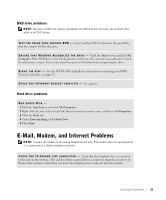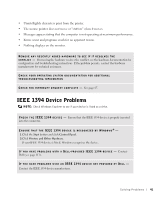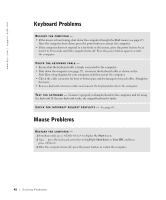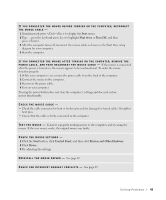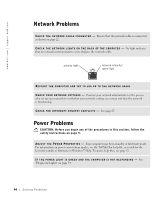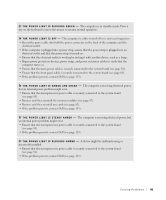Dell Dimension 8300N Owner's Manual - Page 40
Other technical problems, General hardware problems
 |
View all Dell Dimension 8300N manuals
Add to My Manuals
Save this manual to your list of manuals |
Page 40 highlights
www.dell.com | support.dell.com C H E C K F O R V I R U S E S - Use a virus-scanning program to check the hard drive, floppy disks, or CDs. RE S T A R T T H E C O M P U T E R - Save and close any open files, exit any open programs, and then shut down your computer through the Start menu instead of by pressing the power button. Otherwise, you may lose data. CHECK FOR COMPATIBILITY - • Ensure that the program is compatible with the operating system installed on your computer and that your computer meets the minimum hardware requirements needed to run the software. See the software documentation for information. • If necessary, uninstall and then reinstall the program. E N S U R E T H A T Y O U P R O P E R L Y I N S T A L L E D A N D C O N F I G U R E D T H E P R O G R A M - See the software documentation for information. If necessary, uninstall and then reinstall the program. Other technical problems G O T O T H E D E L L S U P P O R T W E B S I T E - Go to support.dell.com for help with general usage, installation, and troubleshooting questions.The support website offers several different tools to help you, such as Dell Forum-a chat room where you can communicate with other Dell customers about their computers and gain access to technical support through e-mail. See "Dell Support Website" on page 14 for more information about the website. See "Dell Technical Support Policy (U.S. Only)" on page 112 for a description of the hardware and software support provided by Dell. C A L L D E L L - If you cannot solve your problem using the Dell Support website or e-mail service, call Dell for technical assistance (see page 112). See "Dell Technical Support Policy (U.S. Only)" on page 112 for a description of the hardware and software support provided by Dell. General hardware problems If your computer exhibits one or more of the following symptoms, a device conflict may exist: • Your computer locks up, particularly while using a specific device. • A recently added device does not work. • A sound card emits noise or demonstrates other problems. 40 Solving Pr oblems